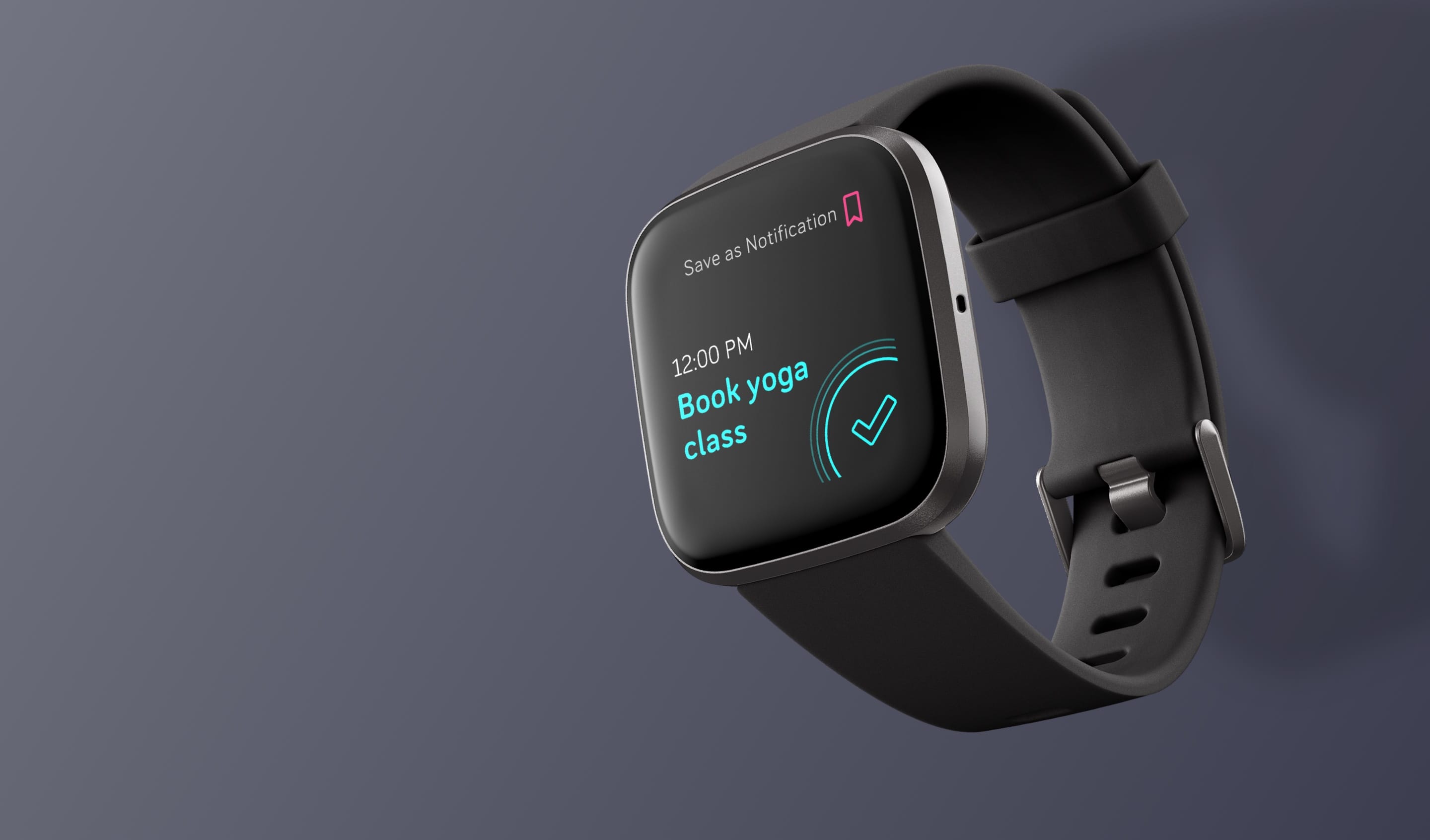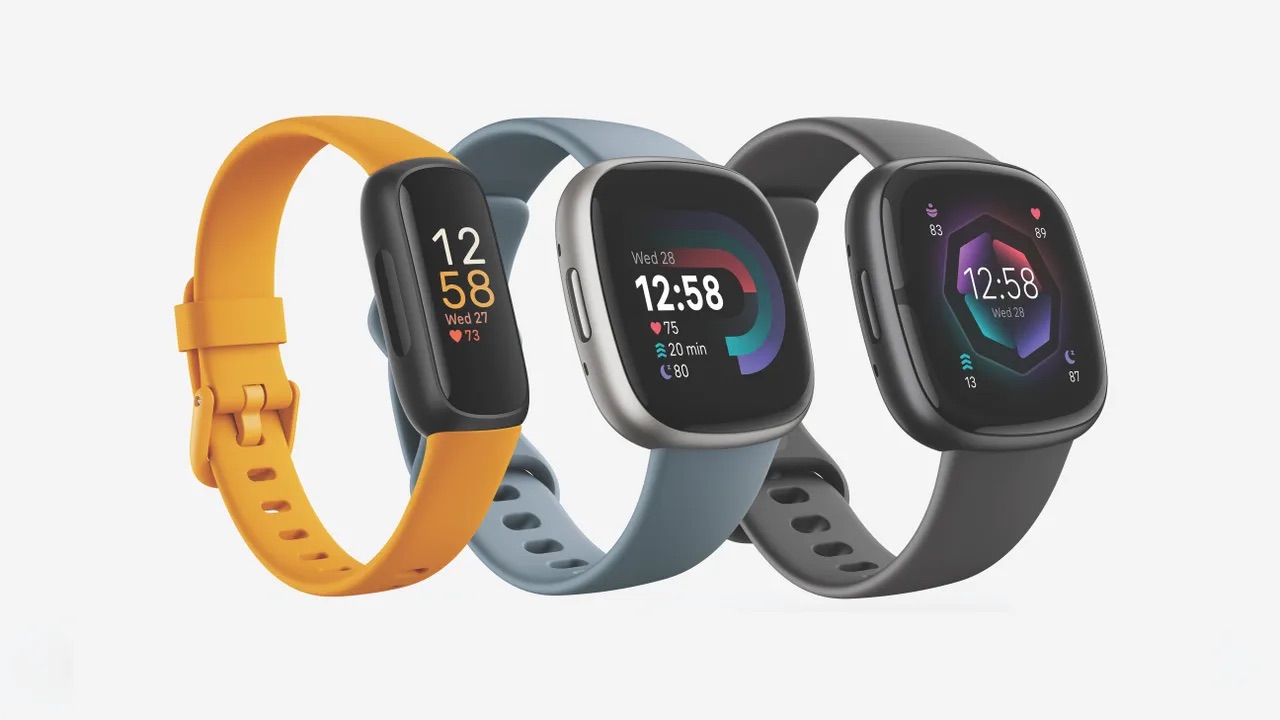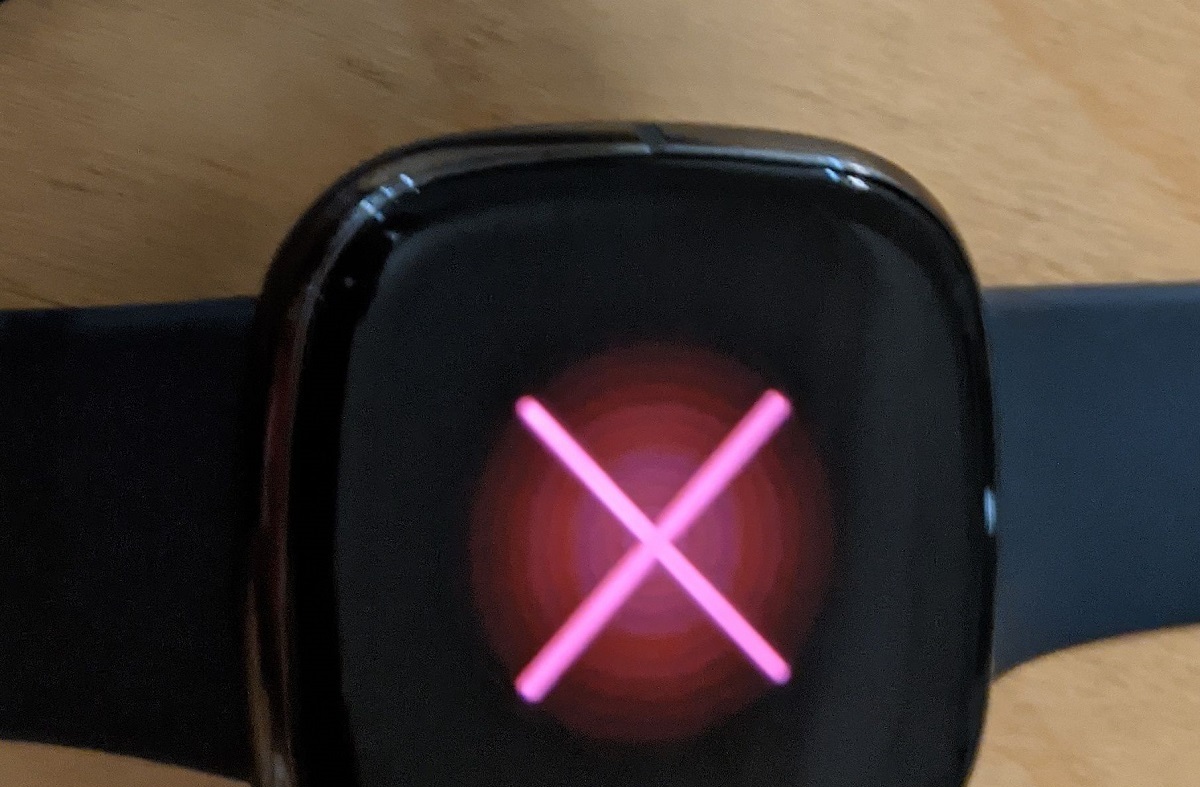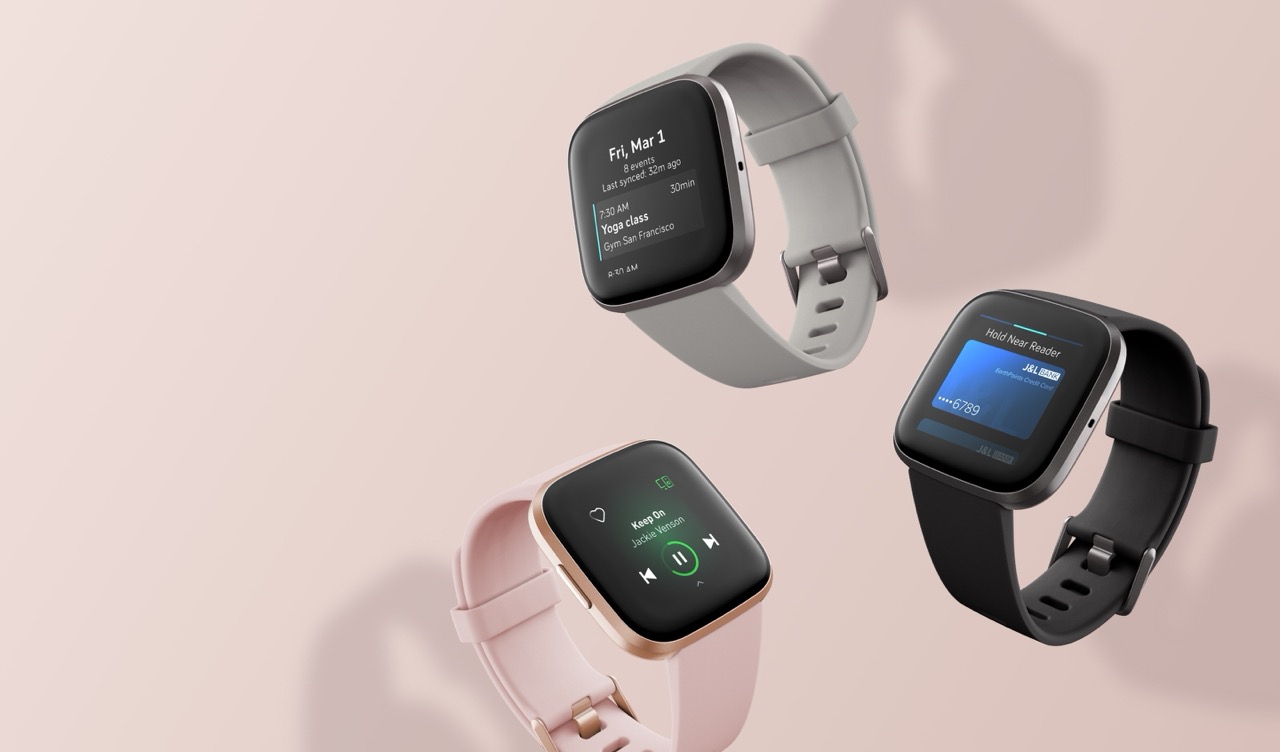Introduction
Resetting your Fitbit Versa 3 can be a simple yet effective solution to various issues you may encounter with your device. Whether you're experiencing technical glitches, want to start afresh, or are preparing to pass on your Fitbit Versa 3 to someone else, performing a reset can help restore it to its original state. However, before embarking on this process, it's crucial to understand the necessary steps and precautions to ensure a smooth transition.
In this guide, we will walk you through the essential steps for resetting your Fitbit Versa 3. From backing up your data to reconfiguring your device, we'll provide you with a comprehensive roadmap to navigate this process with ease. By following these instructions, you can effectively reset your Fitbit Versa 3 and set it up anew, ready to track your fitness journey and keep you connected.
So, whether you're encountering persistent issues with your Fitbit Versa 3 or simply want to start with a clean slate, this guide will equip you with the knowledge and confidence to perform a successful reset. Let's dive in and explore the necessary steps to reset your Fitbit Versa 3, ensuring that you can make the most of this innovative wearable device.
Step 1: Backing Up Your Data
Before initiating the reset process for your Fitbit Versa 3, it is crucial to safeguard your valuable data by performing a backup. This step ensures that your fitness achievements, personalized settings, and other essential information are preserved and can be easily restored after the reset. Here's how you can efficiently back up your data:
-
Sync Your Fitbit Versa 3: Start by syncing your Fitbit Versa 3 with the Fitbit app on your smartphone or computer. This will ensure that the most recent data, including your activity stats, heart rate measurements, and sleep patterns, are up to date and stored in the Fitbit app.
-
Export Your Data: Within the Fitbit app, explore the option to export your data. This feature allows you to create a comprehensive backup of your fitness and health-related information, ensuring that nothing is lost during the reset process.
-
Capture Screenshots: If you have personalized watch faces, app settings, or any other customizations on your Fitbit Versa 3, consider capturing screenshots for reference. This will help you recreate your preferred settings and configurations after the reset.
-
Save Preferences and Settings: Take note of your preferred settings, such as display brightness, clock face preferences, and notification configurations. This information will be valuable when reconfiguring your Fitbit Versa 3 post-reset.
By meticulously backing up your data, you can embark on the reset process with confidence, knowing that your valuable information is securely stored and ready to be reinstated. This proactive approach ensures that your fitness journey and personalized settings remain intact, allowing for a seamless transition as you reset your Fitbit Versa 3.
Remember, the backup process is a crucial preparatory step that can mitigate the risk of data loss and streamline the subsequent setup of your Fitbit Versa 3. With your data securely backed up, you are well-prepared to move on to the next step: performing a factory reset on your Fitbit Versa 3.
Step 2: Factory Resetting Your Fitbit Versa 3
Performing a factory reset on your Fitbit Versa 3 is a straightforward yet pivotal process that allows you to restore the device to its original settings. Whether you're encountering persistent technical issues, preparing to pass on the device, or simply seeking a fresh start, a factory reset can effectively address these needs. Here's a detailed guide on how to factory reset your Fitbit Versa 3:
-
Access the Settings: Start by navigating to the "Settings" menu on your Fitbit Versa 3. From the home screen, swipe left to access the settings icon, represented by a gear symbol.
-
Select About Versa 3: Within the Settings menu, scroll down and select "About Versa 3." This option provides essential information about your device and is where you'll find the reset feature.
-
Choose Factory Reset: Upon selecting "About Versa 3," locate the "Factory Reset" option. This feature is designed to restore your Fitbit Versa 3 to its original factory settings, erasing all personalized data and configurations.
-
Confirm the Reset: After choosing the Factory Reset option, you will be prompted to confirm your decision. Ensure that you have backed up any essential data, as this process cannot be reversed, and all personal information will be permanently erased.
-
Follow On-screen Instructions: Once you confirm the reset, follow the on-screen instructions to initiate the process. Your Fitbit Versa 3 will begin the reset procedure, which may take a few minutes to complete.
-
Restart Your Fitbit Versa 3: After the factory reset is complete, your Fitbit Versa 3 will restart automatically. You will notice that all personalized data, settings, and configurations have been erased, restoring the device to its original state.
By following these steps, you can effectively perform a factory reset on your Fitbit Versa 3, addressing various concerns and ensuring that the device is ready for a fresh start. With the factory reset completed, your Fitbit Versa 3 is now primed for reconfiguration and setup, marking the next crucial phase in this process.
Now that you've successfully factory reset your Fitbit Versa 3, it's time to proceed to the next step: setting up your device anew, ensuring that it aligns with your preferences and requirements. This pivotal phase will allow you to personalize your Fitbit Versa 3 once again, setting the stage for a seamless and optimized user experience.
Step 3: Setting Up Your Fitbit Versa 3 Again
After successfully performing a factory reset on your Fitbit Versa 3, the next crucial step is to set up the device anew, ensuring that it aligns with your preferences and requirements. This pivotal phase will allow you to personalize your Fitbit Versa 3 once again, setting the stage for a seamless and optimized user experience.
To set up your Fitbit Versa 3 again, follow these essential steps:
-
Pairing with the Fitbit App: Begin by ensuring that your Fitbit Versa 3 is fully charged and powered on. Open the Fitbit app on your smartphone and navigate to the "Account" tab. From there, select "Set Up a Device" and follow the on-screen instructions to pair your Fitbit Versa 3 with the app. This process establishes a seamless connection between your device and the Fitbit app, enabling data synchronization and personalized settings.
-
Restoring Backed-up Data: If you previously backed up your Fitbit Versa 3 data, now is the time to restore it. Within the Fitbit app, explore the option to import your backed-up data, ensuring that your fitness achievements, personalized settings, and other essential information are reinstated. This step is crucial for maintaining continuity in your fitness journey and seamlessly transitioning from the reset.
-
Customizing Your Preferences: With your Fitbit Versa 3 paired and data restored, it's time to customize your preferences. Explore the device settings within the Fitbit app to tailor your clock face, activity goals, notifications, and other features according to your preferences. This step allows you to personalize your Fitbit Versa 3 to align with your fitness objectives and lifestyle.
-
Exploring New Features: Take this opportunity to explore any new features or updates that may have been introduced since your last setup. Familiarize yourself with the latest functionalities, such as workout modes, health metrics, and app integrations, to make the most of your Fitbit Versa 3 experience.
-
Syncing and Testing: Once you've configured your preferences and explored the latest features, sync your Fitbit Versa 3 with the Fitbit app to ensure that all settings and data are up to date. Test different functionalities, such as activity tracking, heart rate monitoring, and notifications, to verify that your device is functioning optimally.
By following these steps, you can effectively set up your Fitbit Versa 3 again, leveraging the reset as an opportunity to refine your device's settings and embrace any new features. This process ensures that your Fitbit Versa 3 is tailored to your specific needs, empowering you to embark on your fitness journey with a renewed sense of customization and control.
With your Fitbit Versa 3 successfully set up again, you can now enjoy a seamless and personalized experience, leveraging the device's innovative capabilities to support your health and wellness goals. Whether you're tracking your workouts, monitoring your sleep patterns, or staying connected on the go, your Fitbit Versa 3 is now ready to accompany you on your journey to a healthier and more active lifestyle.
Conclusion
In conclusion, resetting your Fitbit Versa 3 can serve as a transformative process, offering a fresh start and a renewed sense of control over your wearable device. By following the comprehensive steps outlined in this guide, you've gained the knowledge and confidence to navigate the reset process with ease, ensuring that your Fitbit Versa 3 aligns with your preferences and requirements.
The initial step of backing up your data proved to be a crucial preparatory phase, allowing you to safeguard your fitness achievements and personalized settings. By syncing your device, exporting data, capturing screenshots, and noting your preferences, you ensured that your valuable information remained intact throughout the reset process. This proactive approach mitigated the risk of data loss and streamlined the subsequent setup of your Fitbit Versa 3.
Factory resetting your Fitbit Versa 3 was a pivotal step that enabled you to restore the device to its original factory settings, effectively addressing various concerns and technical issues. By following the step-by-step instructions to access the settings, choose the factory reset option, and confirm the reset, you successfully erased all personalized data and configurations, setting the stage for a fresh start.
Setting up your Fitbit Versa 3 again marked the transition from the reset to a personalized, tailored experience. By pairing your device with the Fitbit app, restoring backed-up data, customizing your preferences, and exploring new features, you ensured that your Fitbit Versa 3 aligned with your fitness objectives and lifestyle, empowering you to make the most of its innovative capabilities.
As you embark on your renewed journey with a reset and reconfigured Fitbit Versa 3, you can look forward to a seamless and personalized experience. Whether you're tracking your workouts, monitoring your sleep patterns, or staying connected on the go, your Fitbit Versa 3 is now primed to support your health and wellness goals, offering a versatile and reliable companion on your path to a healthier and more active lifestyle.
By embracing the reset process and setting up your Fitbit Versa 3 anew, you've not only optimized your wearable device but also reaffirmed your commitment to harnessing the power of technology to enhance your well-being. With a clean slate and a personalized setup, your Fitbit Versa 3 is ready to empower you on your ongoing journey to a healthier, more active, and fulfilling lifestyle.