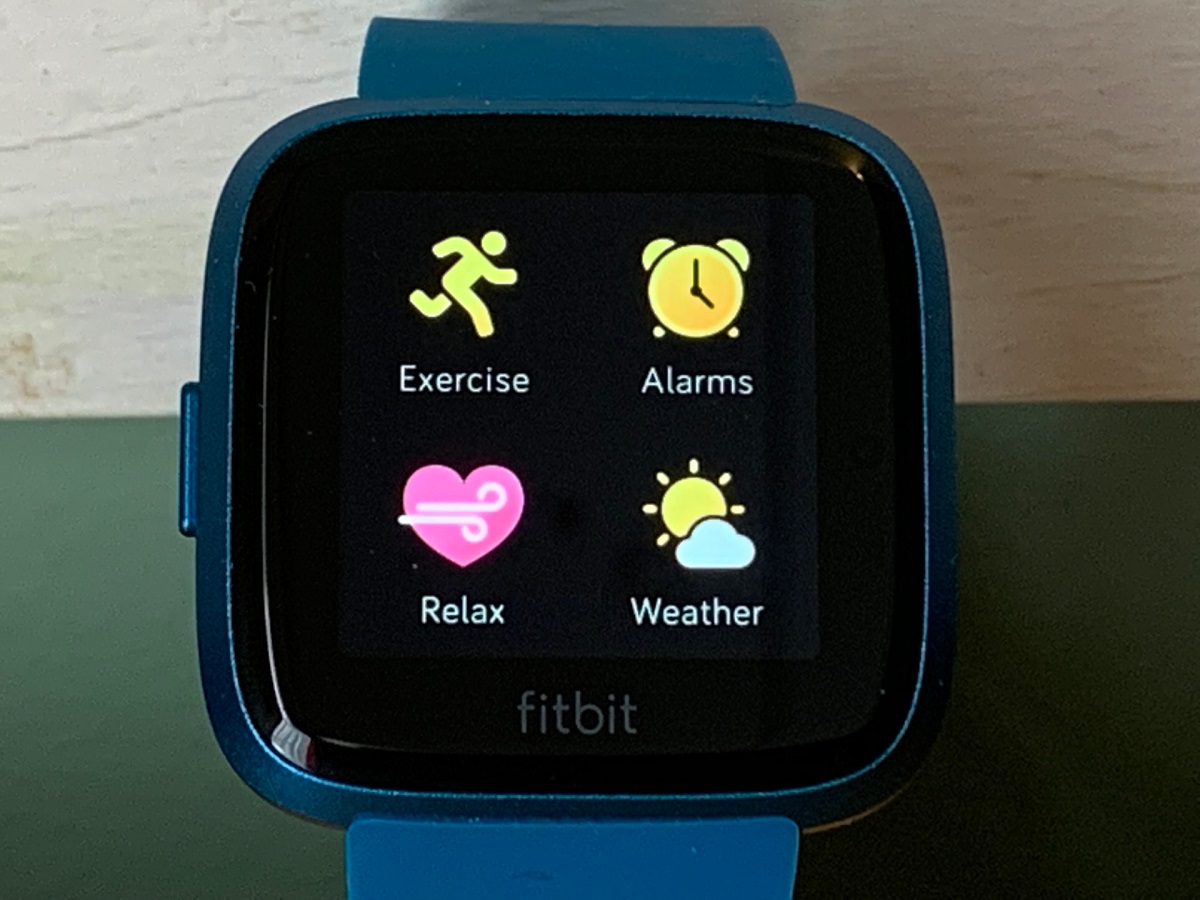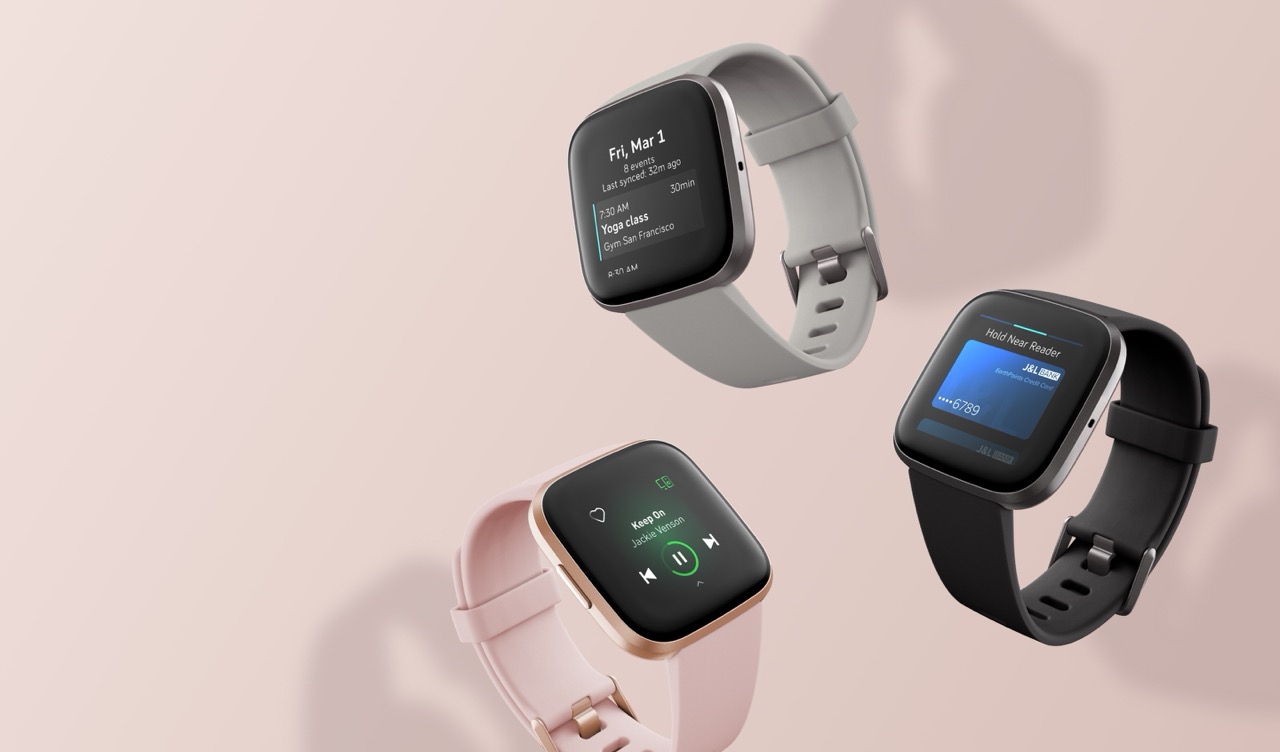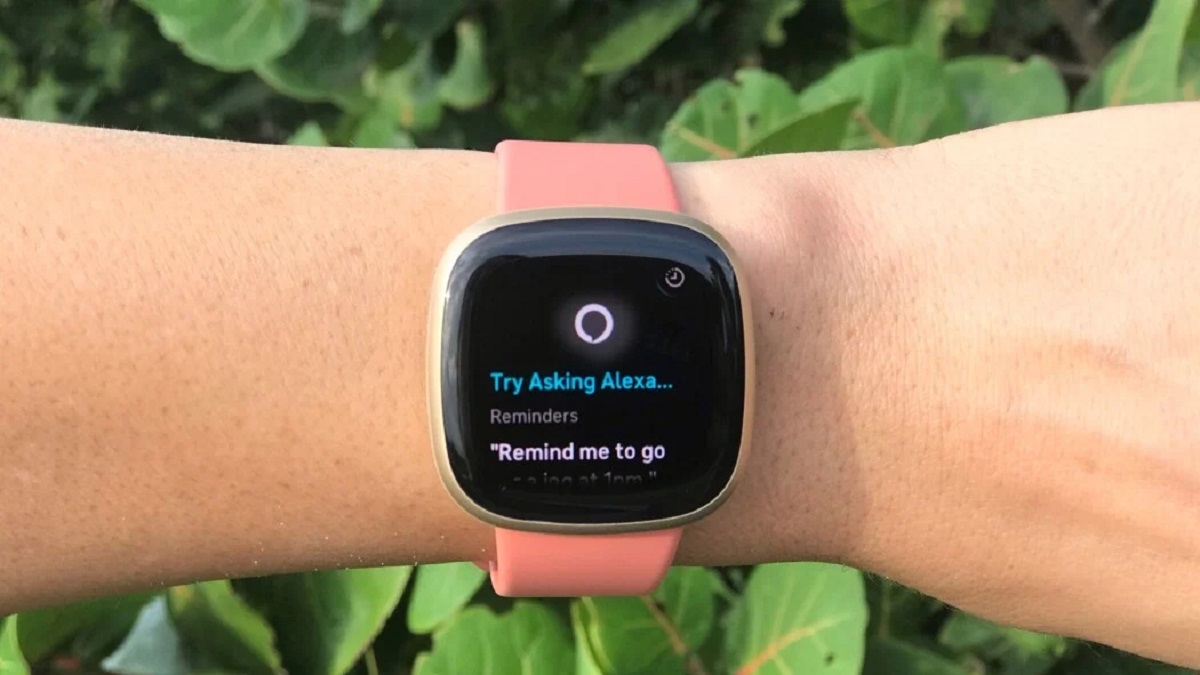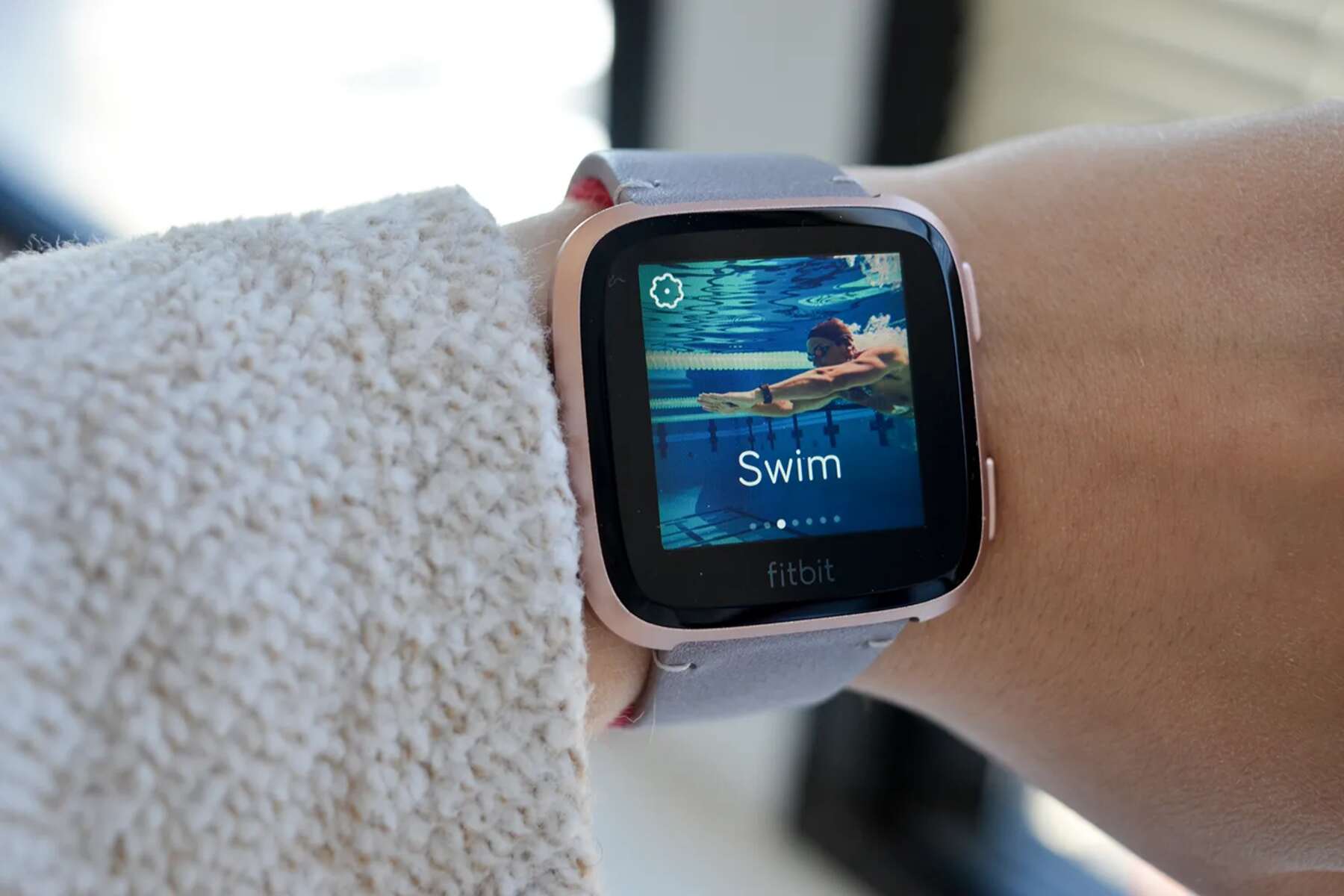Introduction
The Fitbit Versa 3 is more than just a sleek and stylish smartwatch; it's a powerful tool that seamlessly integrates into your daily routine. One of its standout features is the ability to provide real-time weather updates, keeping you informed and prepared for whatever the day may bring. Whether you're planning a morning jog, scheduling an outdoor picnic, or simply want to stay ahead of sudden weather changes, the Versa 3's weather functionality has you covered.
In this comprehensive guide, we'll delve into the intricacies of accessing and understanding weather information on your Fitbit Versa 3. From setting up your preferred locations to interpreting the displayed data, we'll walk you through the entire process, ensuring that you can make the most of this invaluable feature.
With the Versa 3 at your wrist, you can bid farewell to unexpected rain showers or scorching heat catching you off guard. By harnessing the power of real-time weather updates, you'll be empowered to make informed decisions and adapt your plans based on the current and forecasted weather conditions.
So, whether you're a fitness enthusiast, a busy professional, or someone who simply enjoys staying in the know, the Versa 3's weather updates will undoubtedly become an indispensable part of your daily life. Let's embark on this journey together and unlock the full potential of accessing weather information on your Fitbit Versa 3.
Setting up Weather on Versa 3
Setting up the weather feature on your Fitbit Versa 3 is a straightforward process that ensures you stay informed about the current and upcoming weather conditions in your area. To begin, ensure that your Versa 3 is properly synced with the Fitbit app on your smartphone. Once this is confirmed, follow these simple steps to configure the weather settings on your smartwatch:
-
Access the Fitbit App: Launch the Fitbit app on your smartphone and ensure that your Versa 3 is connected and synced with the app.
-
Select Your Device: Navigate to the "Today" tab and select your Versa 3 device to access its settings.
-
Choose Weather Settings: Within the device settings, locate and select the "Weather" option to configure the weather feature on your Versa 3.
-
Add Preferred Locations: You can add multiple locations to monitor the weather conditions of different areas. Whether it's your home, workplace, or a vacation destination, the Versa 3 allows you to customize the locations based on your needs.
-
Sync Your Device: After adding your preferred locations, ensure that your Versa 3 syncs with the Fitbit app to apply the changes and update the weather information accordingly.
By following these steps, you'll have successfully set up the weather feature on your Fitbit Versa 3, enabling you to conveniently access real-time weather updates directly from your wrist. This seamless integration of weather data into your smartwatch empowers you to make informed decisions and plan your activities with greater insight into the prevailing weather conditions.
With the weather feature configured to your preferences, you can now move on to accessing and understanding the wealth of weather information that the Versa 3 provides, ensuring that you're always prepared for whatever the elements may have in store.
Accessing Weather Information
Once you have set up the weather feature on your Fitbit Versa 3, accessing real-time weather information becomes incredibly convenient. With just a few taps on your smartwatch, you can stay informed about the current weather conditions and forecast for your preferred locations. Here's a detailed guide on how to access weather information on your Versa 3:
-
Navigate to the Weather App: On the home screen of your Versa 3, swipe left until you find the "Weather" app. Tap on the app to open it and access the latest weather data for your chosen locations.
-
View Current Weather Conditions: Upon opening the Weather app, the current weather conditions for your default location will be displayed. This includes details such as temperature, humidity, wind speed, and the day's high and low temperatures. If you have added multiple locations, you can easily switch between them to view the respective weather information.
-
Check Weather Forecast: In addition to the current weather conditions, the Versa 3 provides a detailed forecast for the upcoming days. By swiping up or down on the screen, you can navigate through the forecasted weather for the next few days, allowing you to plan ahead and make informed decisions based on the expected weather patterns.
-
Access Additional Weather Details: For a more comprehensive overview, tapping on the current weather display reveals additional details such as hourly forecasts, precipitation probability, and sunrise/sunset times. This wealth of information empowers you to tailor your activities according to the predicted weather changes throughout the day.
-
Utilize Voice Commands: For a hands-free experience, the Versa 3 allows you to access weather information using voice commands. Simply activate the voice assistant feature and ask for the weather in a specific location, and the Versa 3 will promptly provide the requested information, keeping you updated without interrupting your daily tasks.
By mastering the art of accessing weather information on your Fitbit Versa 3, you gain the power to stay ahead of the elements and seamlessly integrate weather awareness into your daily routine. Whether you're planning outdoor workouts, scheduling outdoor events, or simply staying informed, the Versa 3's weather feature ensures that you're always equipped with the latest weather insights, right at your fingertips.
Understanding Weather Data
As you delve into the realm of weather data provided by your Fitbit Versa 3, it's essential to grasp the nuances of the information at your disposal. The Versa 3 presents a comprehensive array of weather metrics, empowering you to gain valuable insights into the prevailing and upcoming weather conditions. Understanding these data points allows you to make informed decisions and adapt your plans based on the forecasted weather patterns.
Current Weather Conditions
The current weather display on your Versa 3 offers a snapshot of the present atmospheric conditions. It typically includes the temperature, humidity level, wind speed, and the day's high and low temperatures. By comprehending these metrics, you can gauge the immediate comfort level outdoors and plan your activities accordingly. For instance, a high humidity level might indicate muggy conditions, prompting you to adjust your outdoor workout intensity or opt for indoor activities.
Weather Forecast
Navigating through the weather forecast provides a glimpse into the future atmospheric dynamics. The Versa 3 furnishes a multi-day forecast, allowing you to anticipate weather changes and plan ahead. Understanding the forecasted temperature trends, precipitation probabilities, and wind conditions equips you to tailor your schedule, whether it involves planning outdoor excursions or deciding on suitable attire for the upcoming days.
Hourly Forecasts
Delving deeper into the weather data reveals hourly forecasts, offering a granular view of the anticipated weather variations throughout the day. This feature enables you to align your activities with the expected weather shifts, ensuring that you remain prepared for temperature fluctuations, precipitation, and wind alterations as the day progresses.
Sunrise and Sunset Times
Incorporating sunrise and sunset times into the weather data enriches your awareness of daylight patterns. Whether you're an early morning runner seeking optimal lighting for your workout or planning an evening stroll, knowing the precise times of sunrise and sunset allows you to synchronize your outdoor activities with natural light conditions.
Precipitation Probability
Understanding the likelihood of precipitation is pivotal for planning outdoor ventures. The Versa 3's weather data includes precipitation probability, enabling you to gauge the risk of rain, snow, or sleet during specific timeframes. This insight empowers you to make informed decisions regarding outdoor events, ensuring that you're prepared for potential precipitation.
By comprehending the multifaceted weather data presented by your Fitbit Versa 3, you harness the power to seamlessly integrate weather awareness into your daily routine. Armed with these insights, you can confidently adapt your plans and activities in response to the prevailing and forecasted weather conditions, ensuring that you're always prepared for the elements.
Troubleshooting Weather Issues
Despite the seamless functionality of the weather feature on the Fitbit Versa 3, occasional issues may arise that hinder the accurate display of weather information. If you encounter discrepancies or challenges related to accessing or viewing weather data on your Versa 3, employing troubleshooting techniques can swiftly resolve these issues. Here's a comprehensive guide to troubleshooting common weather-related issues on your Versa 3:
-
Check Connectivity: Ensure that your Versa 3 is adequately connected to your smartphone and is receiving real-time data updates. If there are connectivity issues, such as a disrupted Bluetooth connection, the weather information may not sync accurately. Restarting both your Versa 3 and smartphone can often rectify connectivity issues, restoring seamless data transmission.
-
Verify Location Services: Confirm that location services are enabled for the Fitbit app on your smartphone. Accurate weather data relies on precise location information, and any discrepancies in location settings can impact the displayed weather information. Adjusting the location settings and ensuring that GPS functionality is operational can resolve inaccuracies in weather data.
-
Sync Data Manually: If you notice that the weather information on your Versa 3 is outdated or not refreshing as expected, manually initiating a sync between your smartwatch and the Fitbit app can rectify this issue. By forcing a manual sync, the most recent weather updates can be retrieved, ensuring that the displayed data reflects the current atmospheric conditions.
-
Update Firmware and App: Periodically check for firmware updates for your Versa 3 and ensure that the Fitbit app is running the latest version. Outdated software can lead to compatibility issues that affect the accurate display of weather information. Updating both the firmware and app can resolve underlying software-related issues, optimizing the performance of the weather feature.
-
Reset Weather Settings: In instances where the weather data appears inconsistent or fails to update, resetting the weather settings on your Versa 3 can provide a fresh start. By removing and re-adding the preferred locations and configuring the weather settings anew, any underlying configuration issues can be alleviated, restoring the accurate display of weather information.
By employing these troubleshooting measures, you can effectively address weather-related issues on your Fitbit Versa 3, ensuring that the displayed weather data remains accurate and up-to-date. With these proactive troubleshooting techniques at your disposal, you can swiftly resolve any weather-related discrepancies, allowing you to fully leverage the invaluable weather feature of your Versa 3.