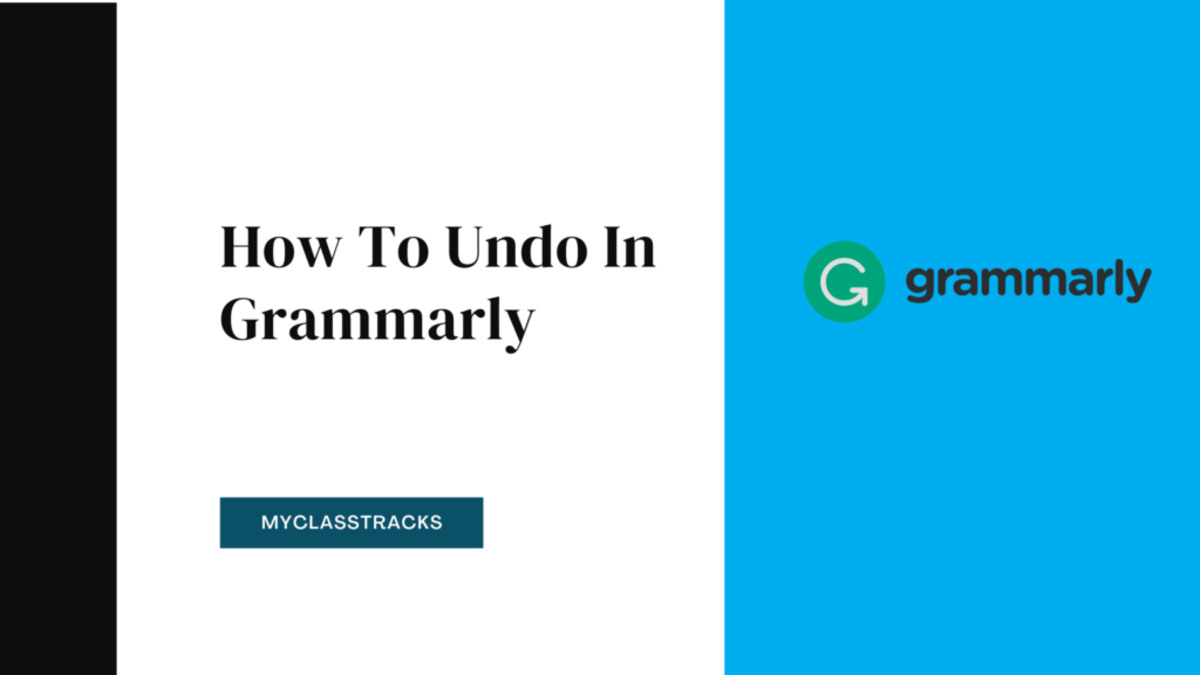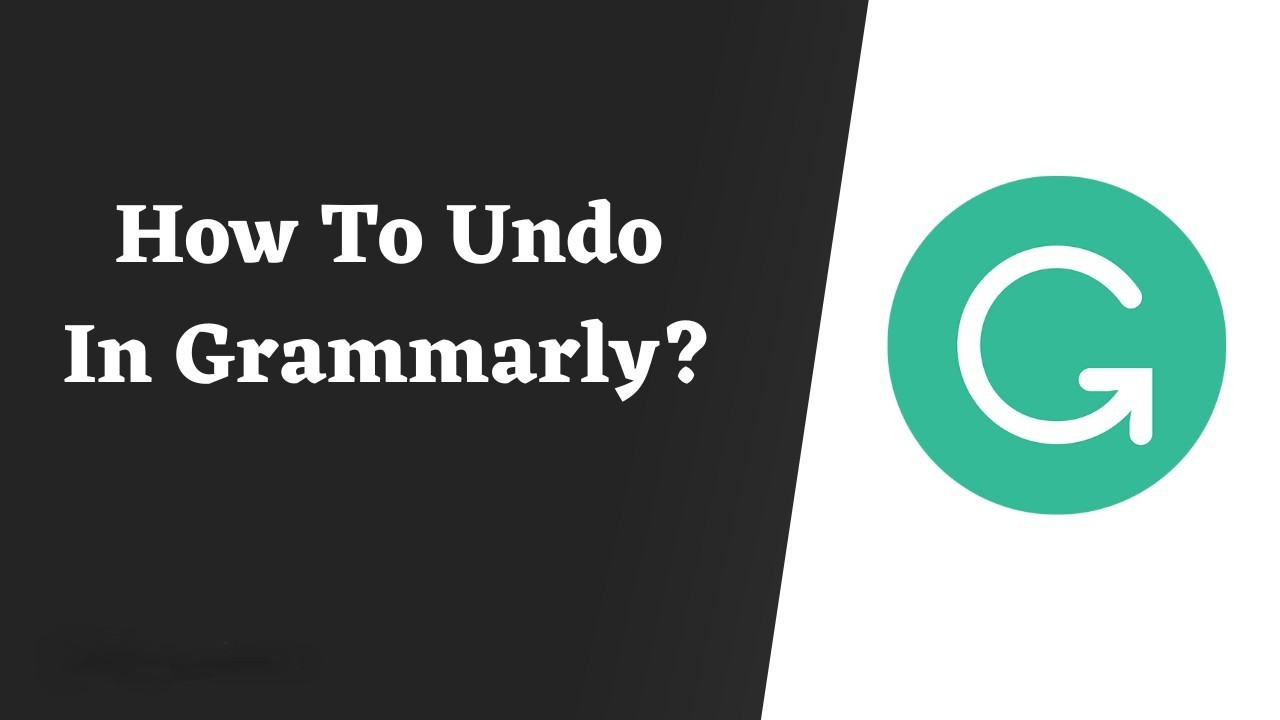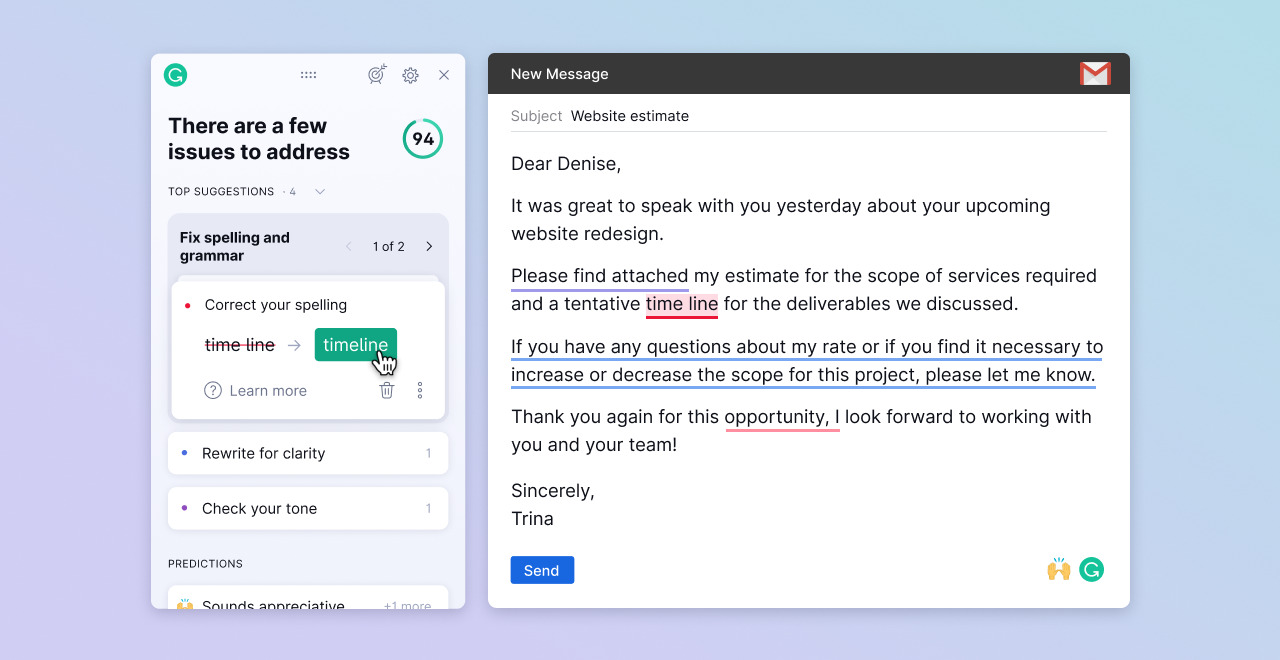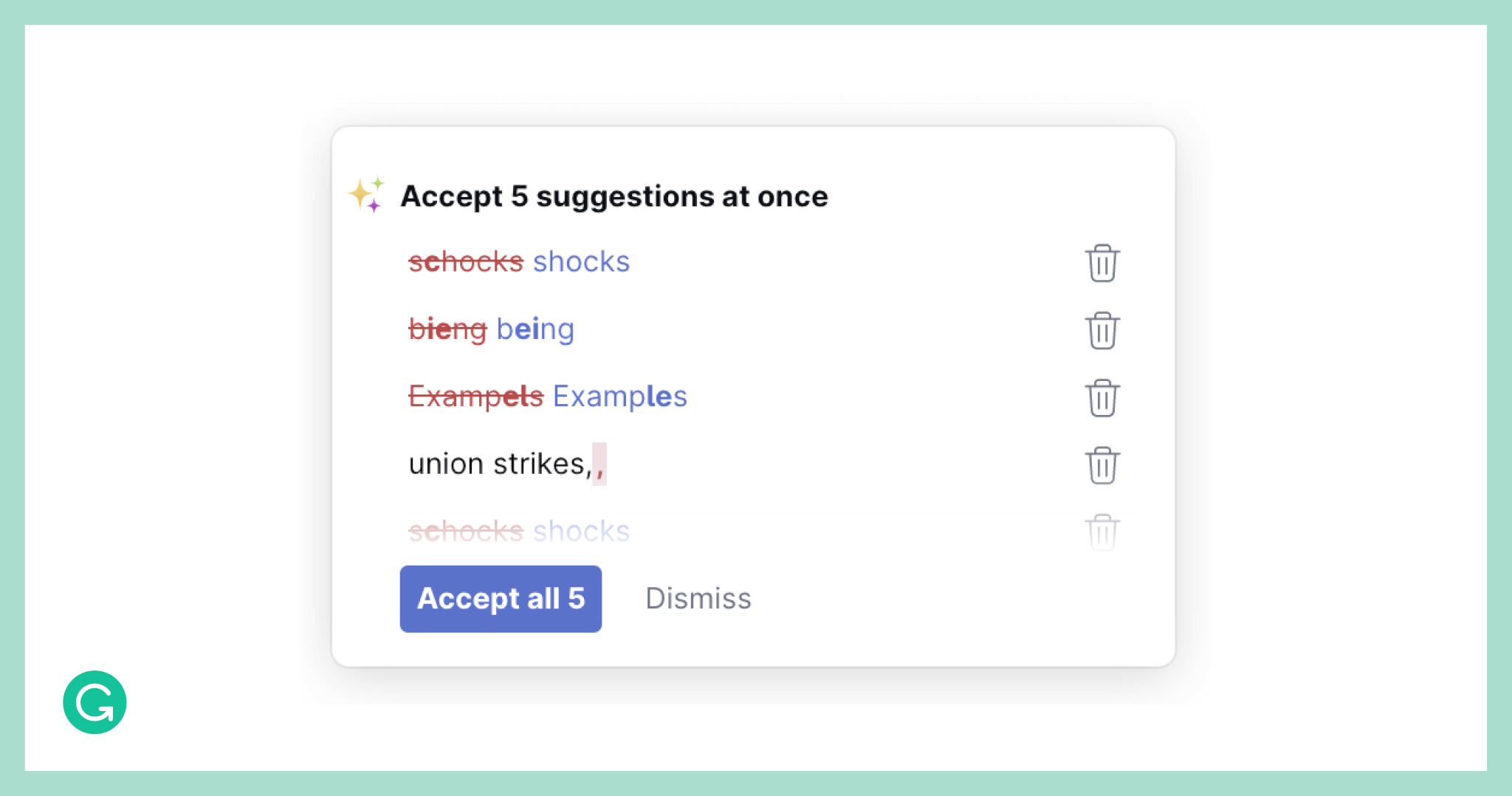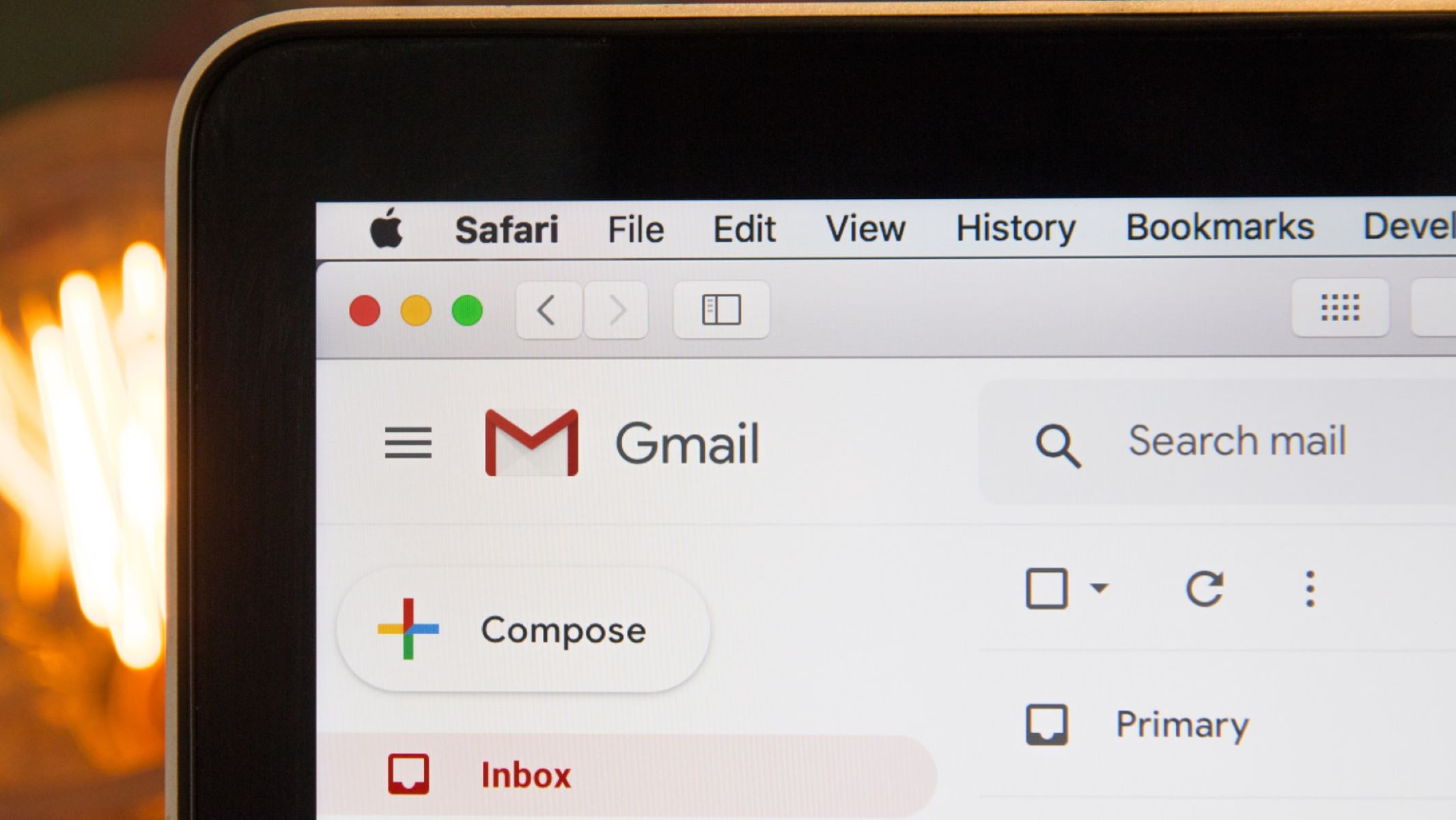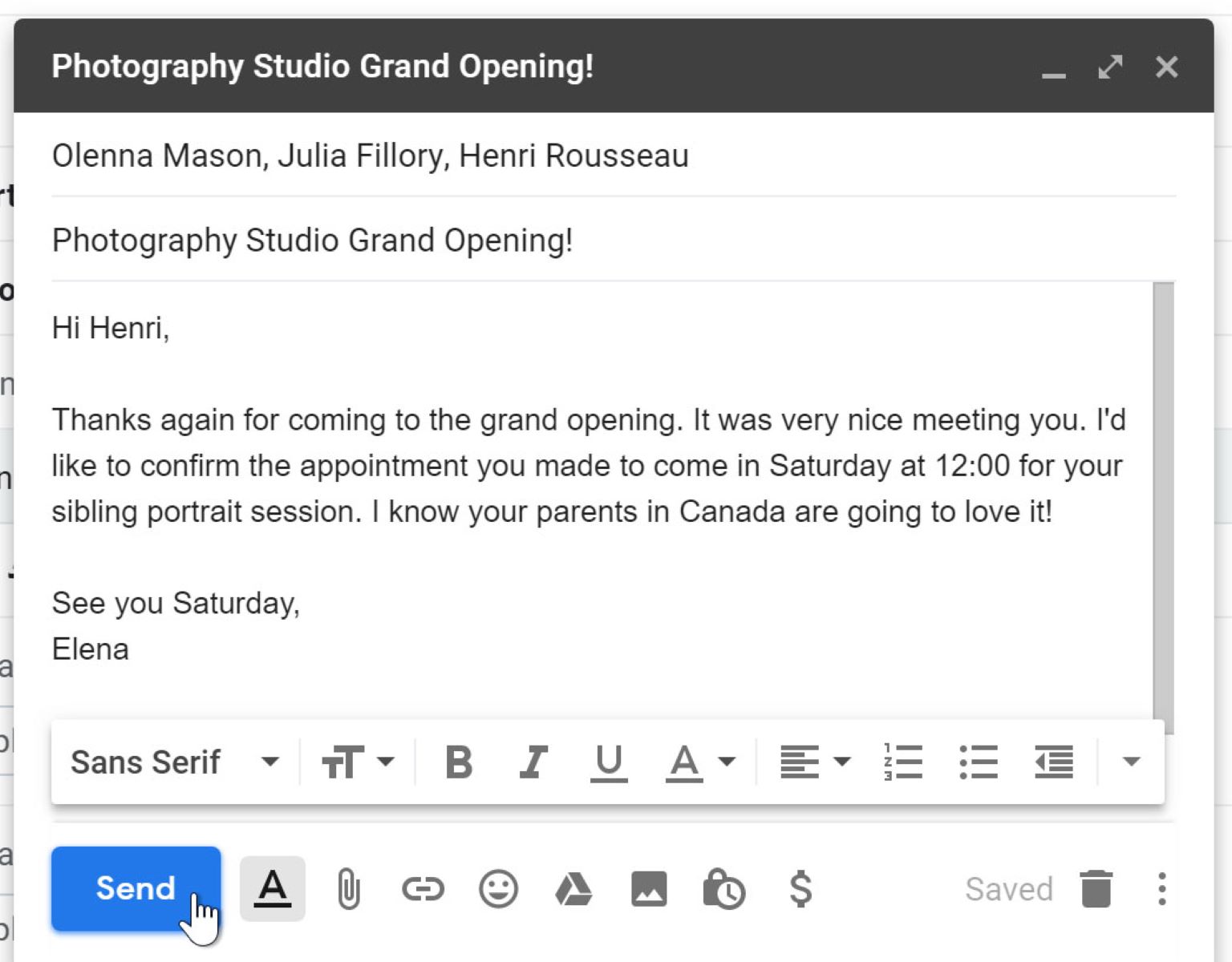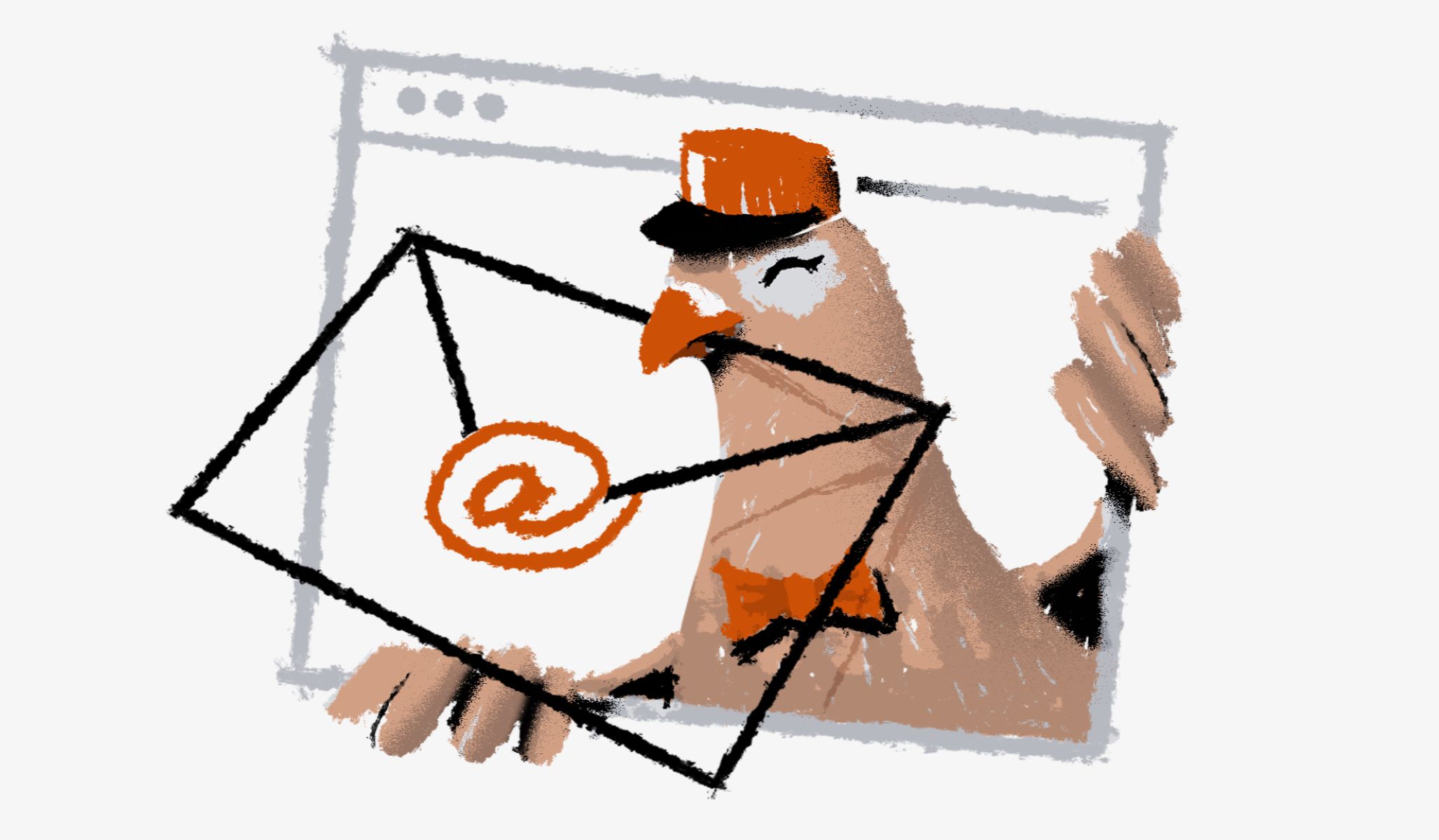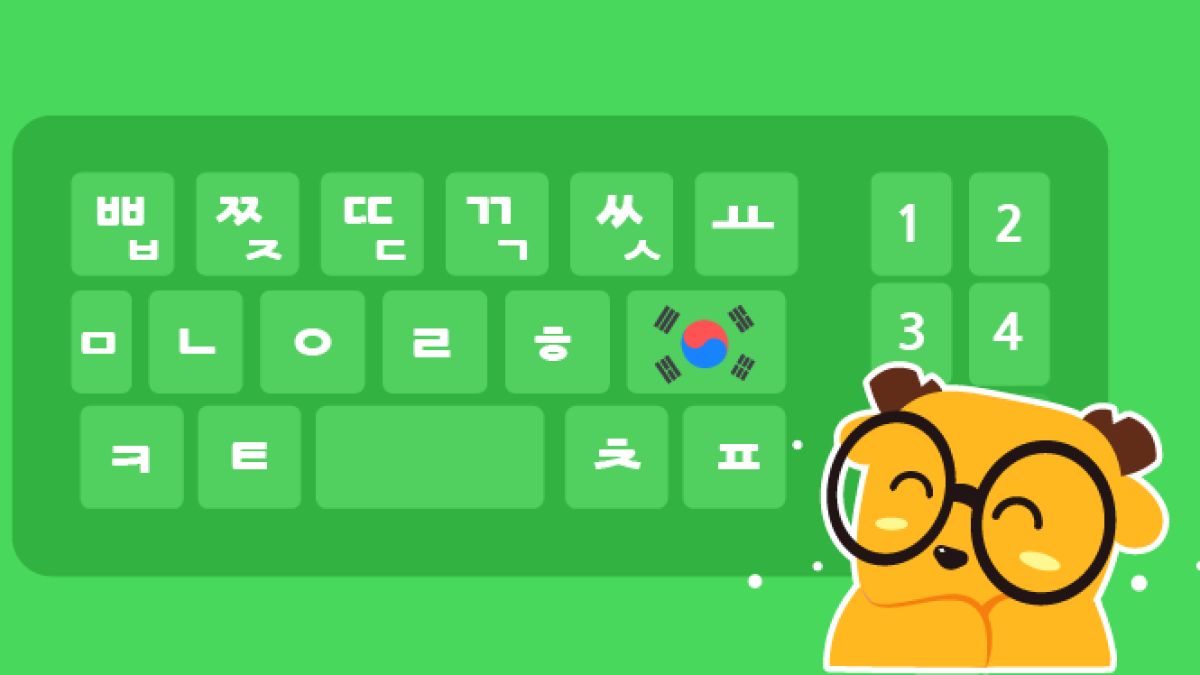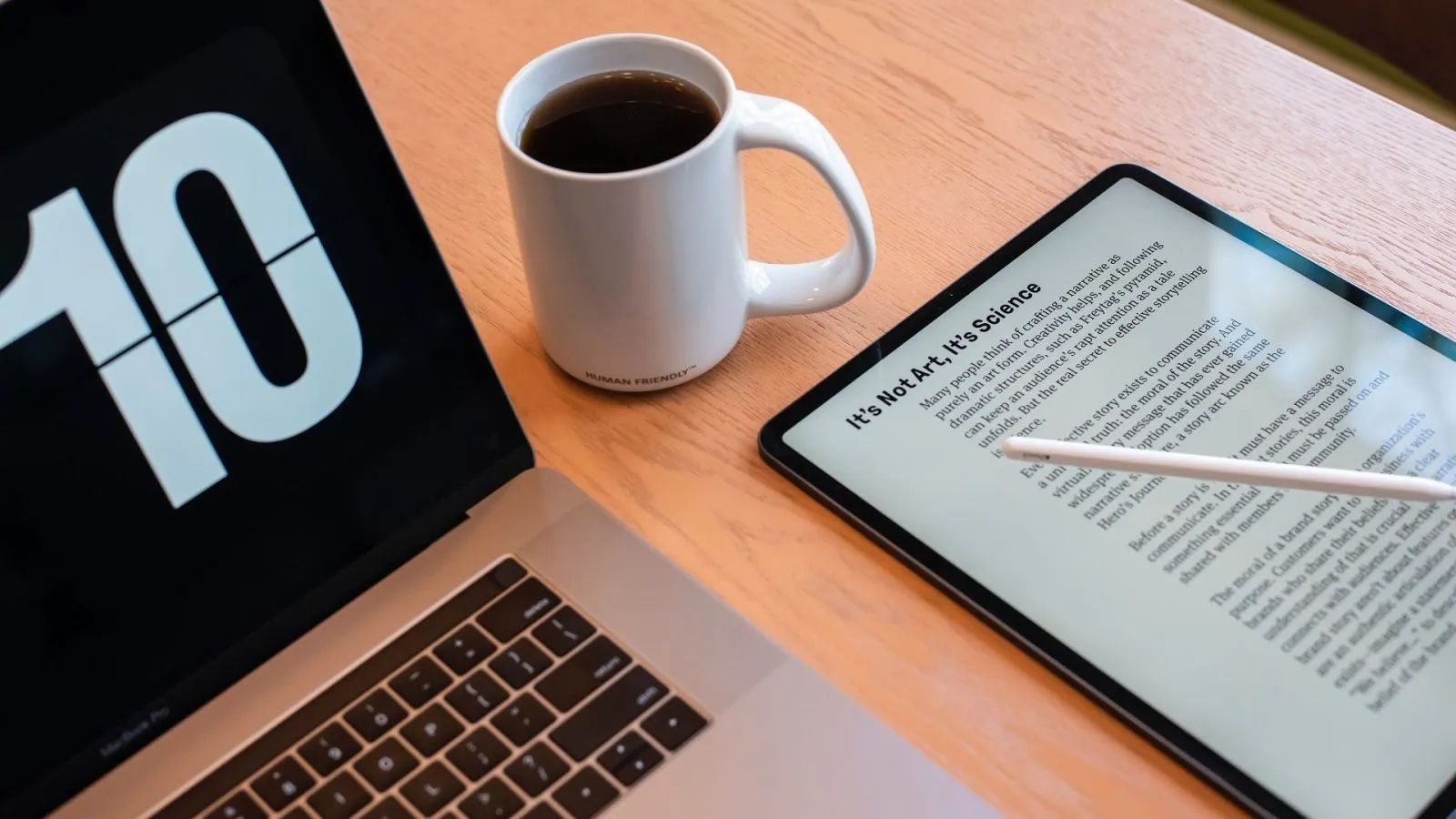Introduction
Welcome to the world of Grammarly, where you can elevate your writing skills to new heights. Whether you are a student, a blogger, a professional, or someone who simply loves to write, Grammarly is here to assist you in perfecting your writing.
If you’re wondering what Grammarly is, allow me to enlighten you. Grammarly is an online writing assistant that utilizes advanced algorithms and machine learning to analyze your text for grammar, spelling, punctuation, clarity, engagement, and much more. It provides instant feedback and suggestions to help you improve your writing and ensure that your message comes across effectively.
Using Grammarly can make a significant difference in your writing. It not only helps you identify and fix errors, but it also provides useful insights to enhance your overall writing style and tone. With Grammarly by your side, you’ll sound more professional, confident, and polished.
However, even the most seasoned writers occasionally make mistakes or may want to make changes to their text. That’s where the ability to undo in Grammarly comes in handy. Whether it’s reverting back to a previous version, undoing a particular change, or simply stepping back to review your writing, Grammarly offers a range of methods to help you undo with ease.
In this article, we will discuss various techniques to undo in Grammarly, including through the Grammarly Editor, the Grammarly browser extension, and the Grammarly mobile app. By following the step-by-step guide and implementing some handy tips and tricks, you’ll be able to navigate the undo feature like a pro.
So, without further ado, let’s delve into the world of undoing in Grammarly and take your writing to the next level!
What is Grammarly?
Grammarly is an innovative and advanced writing tool designed to enhance your writing skills and improve the quality of your content. It is an online platform that provides real-time grammar and spelling checking, punctuation suggestions, style improvements, and even plagiarism detection.
Grammarly offers a comprehensive set of features that can assist users at various levels, from beginners to professionals. It goes beyond simple spell checking and grammar correction to provide you with valuable insights into your writing style and tone, helping you become a more effective communicator.
With its cutting-edge technology, Grammarly scans your text for common grammatical errors such as subject-verb agreement, misplaced modifiers, and punctuation mistakes. It also offers suggestions for sentence structure, word choice, clarity, and conciseness, helping you refine your writing to make it more coherent and impactful.
In addition to its grammar checking capabilities, Grammarly provides writing insights that can enhance the overall quality of your content. It analyzes your text for clarity, engagement, and delivery, making suggestions to improve your message and captivate your readers. It can even detect instances of plagiarism, ensuring that your work is original and authentic.
Grammarly is designed to be user-friendly and accessible. It offers a web-based platform with an intuitive interface, allowing users to easily compose and edit their documents. Grammarly is compatible with popular web browsers, including Chrome, Firefox, and Safari, and can be accessed as an extension or directly through its web editor.
Grammarly also provides mobile applications for both iOS and Android devices, allowing users to write and edit on the go. This ensures that you can benefit from Grammarly’s features whether you are using your computer, tablet, or smartphone, making it a versatile tool for all your writing needs.
Overall, Grammarly is a powerful tool that empowers writers to improve their skills and produce high-quality content. With its intelligent algorithms and user-friendly interface, Grammarly has become a go-to resource for students, professionals, bloggers, and anyone looking to enhance their writing abilities.
How Grammarly helps with writing
Grammarly is more than just a grammar checker; it is a comprehensive writing assistant that can significantly enhance your writing process and the quality of your content. Let’s explore some of the ways Grammarly helps with writing:
1. Grammar and Spelling
One of the most apparent benefits of Grammarly is its ability to catch grammar and spelling mistakes. It identifies common errors and offers suggestions to correct them, ensuring that your writing is error-free, professional, and easy to read.
2. Style and Clarity
Grammarly goes beyond simple grammar checking by offering suggestions to improve your writing style and clarity. It helps you avoid wordiness, unclear phrasing, and awkward sentence structures, making your writing more concise and engaging.
3. Vocabulary Enhancement
Grammarly offers insights to strengthen your vocabulary. It suggests alternative word choices to help you express your ideas more precisely, expand your vocabulary, and avoid repetitive words or phrases.
4. Tone and Politeness
Depending on the context and audience, Grammarly can provide suggestions to adjust the tone of your writing. It helps you strike the right balance between formal and informal language, ensuring your message is conveyed appropriately to your target readers.
5. Plagiarism Detection
Grammarly’s plagiarism checker feature can identify instances where your text matches content from other sources. It helps you maintain integrity and academic honesty by helping you avoid unintentional plagiarism and properly citing your sources.
6. Consistency
Grammarly helps maintain consistency throughout your writing. It identifies inconsistencies in punctuation, formatting, and capitalization, ensuring your writing adheres to a consistent style and looks professional.
7. Writing on Multiple Platforms
Grammarly is available as a web-based platform, browser extension, and mobile app, enabling you to write and edit seamlessly across different devices and platforms. This flexibility allows you to access Grammarly wherever and whenever you need it.
Overall, Grammarly serves as your reliable writing companion, offering comprehensive feedback and suggestions to enhance your writing skills. It supports you in producing polished, professional, and effective content, regardless of your writing goals or audience.
Why you might need to undo in Grammarly
While Grammarly is an incredibly helpful tool for improving your writing, there are instances where you might need to undo certain changes or revisions. Here are a few reasons why you might want to use the undo feature in Grammarly:
1. Accidental Changes
Occasionally, you may make a change in your text that you didn’t intend to or realize was incorrect. By using the undo feature in Grammarly, you can easily revert back to the original version and undo any accidental changes, ensuring your content remains in its intended form.
2. Experimentation
When refining your writing, it’s common to experiment with different phrasing, word choices, and sentence structures. However, if you find that your previous version was more effective or conveyed your message better, using the undo feature allows you to revert back to your initial approach.
3. Collaborative Writing
If you’re working on a collaborative writing project using Grammarly, multiple people may be making edits to the same document. With the undo feature, you can undo specific changes made by others or even undo a series of edits to review the document’s previous state before collaboration.
4. Reconsidering Edits
Upon further reflection, you may realize that an edit or revision you made in your writing doesn’t quite fit or align with your original intention. The undo feature in Grammarly allows you to reconsider and undo those edits, ensuring your writing accurately represents your thoughts and ideas.
5. Error Correction
Despite the accuracy and effectiveness of Grammarly, it’s possible for the software to misinterpret your intent and make changes that are not in line with your writing style or tone. In such cases, the undo feature enables you to revert those changes and restore your original text.
6. Diverging Writing Goals
If you have made significant changes to your writing based on initial feedback or a specific goal, but later decide to pursue a different direction, using the undo feature can help you revert to your original narrative or style.
The undo feature in Grammarly provides you with the flexibility and control to manage your writing effectively, giving you the ability to undo changes that don’t align with your intent or preferred style. It allows you to fine-tune your content and ensure that your writing retains its authenticity and purpose.
Step-by-step guide to undoing in Grammarly
Undoing changes in Grammarly is a straightforward process, and there are multiple methods available depending on how you are accessing Grammarly. Here is a step-by-step guide to help you undo changes effectively:
Method 1: Undoing through the Grammarly Editor
- Open the Grammarly Editor by logging into your Grammarly account or navigating to the Grammarly website.
- Locate the document or piece of text that you want to undo changes in.
- Click on the “History” button in the Grammarly toolbar.
- A list of revisions and changes made to your text will appear. Select the specific version you want to revert to.
- Confirm your selection to undo the changes and revert your text back to the selected version.
Method 2: Undoing through the Grammarly extension in your browser
- If you have the Grammarly browser extension installed, open the web page or text document you want to undo changes in.
- Click on the Grammarly icon in your browser toolbar to open the Grammarly editor.
- Follow the same steps as Method 1 to access the revision history and select the version you want to undo.
- Confirm your selection, and the changes will be reversed, restoring your text to the selected version.
Method 3: Undoing through the Grammarly mobile app
- Launch the Grammarly mobile app on your iOS or Android device.
- Open the document or text where you want to undo changes.
- Tap on the “History” button, usually represented by a clock icon or similar symbol.
- Review the available revisions and select the version you wish to revert to.
- Confirm your selection to undo the changes and restore your text to the selected version.
By following these step-by-step instructions, you can easily undo changes in Grammarly, allowing you to revert your text to a previous version and ensure that your writing aligns with your desired style and purpose.
Method 1: Undoing through the Grammarly Editor
The Grammarly Editor provides a convenient and user-friendly interface where you can easily compose and edit your text. If you’re working directly in the Grammarly Editor and want to undo changes, follow these simple steps:
- Open the Grammarly Editor by logging into your Grammarly account or accessing the Grammarly website.
- Locate the document or piece of text that you want to undo changes in.
- Click on the “History” button in the Grammarly toolbar. It is usually represented by a clock icon.
- A list of revisions and changes made to your text will appear in a dropdown menu.
- Select the specific version you want to revert to by clicking on it.
- Confirm your selection by clicking on the appropriate option or button (e.g., “Revert to this version” or “Undo changes”).
Once you have confirmed your selection, Grammarly will undo the changes and revert your text back to the selected version. It’s important to note that any changes made after the selected version will be discarded, so ensure that you have chosen the correct revision.
The History feature in the Grammarly Editor allows you to review and access previous versions, making it easy to undo changes and restore your text to its original state. It’s particularly useful when you want to retrieve a specific revision or compare different versions of your writing.
By using the undo feature within the Grammarly Editor, you can maintain control over your writing process and quickly rectify any undesired changes. This ensures that your writing remains true to your intended style and message, helping you produce well-crafted and polished content.
Method 2: Undoing through the Grammarly extension in your browser
If you have the Grammarly browser extension installed, you can easily undo changes made to your text directly through your browser. Follow these steps to undo changes using the Grammarly extension:
- Open the web page or text document where you want to undo changes.
- Locate the Grammarly icon in your browser toolbar. It typically appears as a “G” logo or a green circle with a white “G” in the center.
- Click on the Grammarly icon to open the Grammarly editor.
- Once the Grammarly editor is open, follow the same steps as Method 1 to access the revision history.
- Review the list of revisions and changes made to your text.
- Select the specific version you want to undo by clicking on it.
- Confirm your selection by clicking on the appropriate option or button, such as “Revert to this version” or “Undo changes.”
After confirming your selection, Grammarly will promptly undo the changes, restoring your text to the selected version. It’s important to note that any subsequent edits or changes made after the selected version will be discarded.
The Grammarly browser extension allows you to seamlessly integrate Grammarly’s features into your writing process, making it easy to undo changes and maintain consistent and error-free writing across various online platforms.
By using the undo feature in the Grammarly extension, you have the flexibility to revert your text back to a previous version, ensuring your writing reflects your desired style and intent. This can be particularly beneficial when you want to compare different revisions or undo accidental changes made during the editing process.
With the Grammarly browser extension, you can effortlessly manage your writing and make necessary adjustments, ensuring that your content is grammatically correct, well-crafted, and engaging. Undoing changes through the Grammarly extension provides you with control and precision over your writing journey.
Method 3: Undoing through the Grammarly mobile app
Grammarly offers a mobile app for both iOS and Android devices, allowing you to access its powerful writing assistance on the go. If you prefer using the Grammarly mobile app and need to undo changes, follow these steps:
- Launch the Grammarly mobile app on your iOS or Android device.
- Open the document or text where you want to undo changes.
- Tap on the “History” button within the app. This button is typically represented by a clock icon or a similar symbol.
- A list of revisions and changes made to your text will appear.
- Scroll through the list and select the specific version you want to undo by tapping on it.
- Confirm your selection by selecting the appropriate option or button, such as “Revert to this version” or “Undo changes.”
Once you have confirmed your selection, Grammarly will quickly undo the changes and restore your text to the selected version. Any subsequent changes made after the selected version will be discarded.
The Grammarly mobile app provides the convenience and flexibility to edit your writing anywhere, anytime. It ensures that you can make necessary changes, review revisions, and undo alterations on your mobile device without sacrificing the quality of your writing.
By using the undo feature in the Grammarly mobile app, you can easily revert your text to a previous version, helping you maintain consistency, accuracy, and clarity in your writing. This feature is especially helpful when you’re on the move and need to make revisions or undo unintended changes on the fly.
With the Grammarly mobile app, you can confidently write, edit, and improve your content on your smartphone or tablet, knowing that you have the ability to undo changes as needed. It empowers you to produce high-quality writing wherever inspiration strikes.
Tips and tricks for undoing effectively in Grammarly
Undoing changes in Grammarly can be a handy feature to ensure your writing remains accurate and aligned with your intent. Here are some tips and tricks to help you make the most out of the undo feature:
1. Regularly save your work
Before making any significant changes or revisions, it’s a good practice to save your work. This way, you can easily revert back to a previous version if needed, without losing your progress.
2. Review the revision history
Take the time to review the revision history of your document. It allows you to see the changes made to your text and identify the specific version you want to revert to. This can be particularly useful when comparing different revisions to find the most suitable one.
3. Test different versions
If you’re not sure which version is the most effective, don’t hesitate to test different revisions. You can undo changes and switch between versions to see which one improves the tone, clarity, and overall impact of your writing.
4. Experiment with different edits
The undo feature gives you the freedom to experiment with different edits without fear of making permanent changes. Feel free to make revisions and undo them if they don’t produce the desired outcome. It’s all part of the writing process.
5. Maintain a backup copy
If you’re working on an important document, it’s a good idea to maintain a backup copy outside of Grammarly. This can be a separate file or a saved version on another platform. It ensures that you have an additional safety net if undoing changes in Grammarly doesn’t give you the desired result.
6. Utilize version control tools
In addition to Grammarly’s revision history, consider using version control tools like Google Docs’ version history or Microsoft Word’s track changes feature. These tools can provide additional layers of control and allow you to compare different versions of your document.
By following these tips and tricks, you can effectively utilize the undo feature in Grammarly. It will enable you to maintain control over your writing, experiment with revisions, and ensure that your final product is polished and aligned with your goals.
Conclusion
Grammarly is a powerful tool that can significantly improve your writing skills and enhance the quality of your content. With its advanced features and user-friendly interface, Grammarly assists you in catching grammar and spelling errors, refining your writing style, and ensuring clarity and professionalism.
Throughout this article, we explored the various methods available to undo changes in Grammarly. Whether you’re using the Grammarly Editor, the browser extension, or the mobile app, the undo feature provides you with the flexibility and control to revert your text to a previous version.
By following the step-by-step guides and utilizing the tips provided, you can effectively manage revisions, experiment with different edits, and ensure that your writing reflects your desired style and message.
Remember to save your work regularly, review the revision history, and maintain a backup copy of your important documents. These practices will help you navigate the undo feature and make the most out of Grammarly’s capabilities.
With Grammarly as your writing companion, you can write with confidence, knowing that you have a reliable tool to help you produce error-free and impactful content. Whether you’re a student, a professional, or a creative writer, Grammarly empowers you to fine-tune your writing and improve your overall communication skills.
So, take advantage of Grammarly’s undo feature, experiment with different versions, and let your writing flourish with clarity, precision, and style!