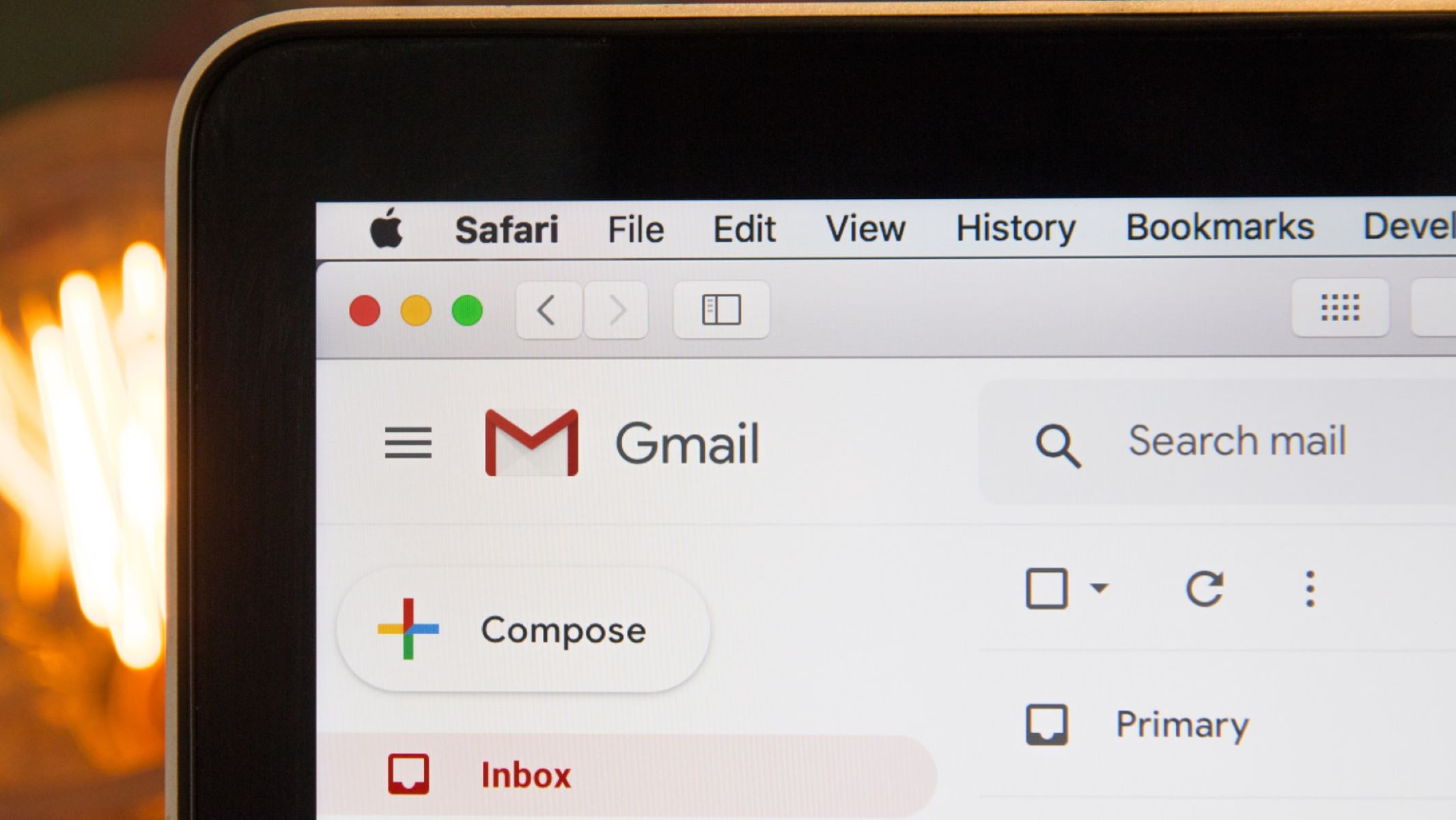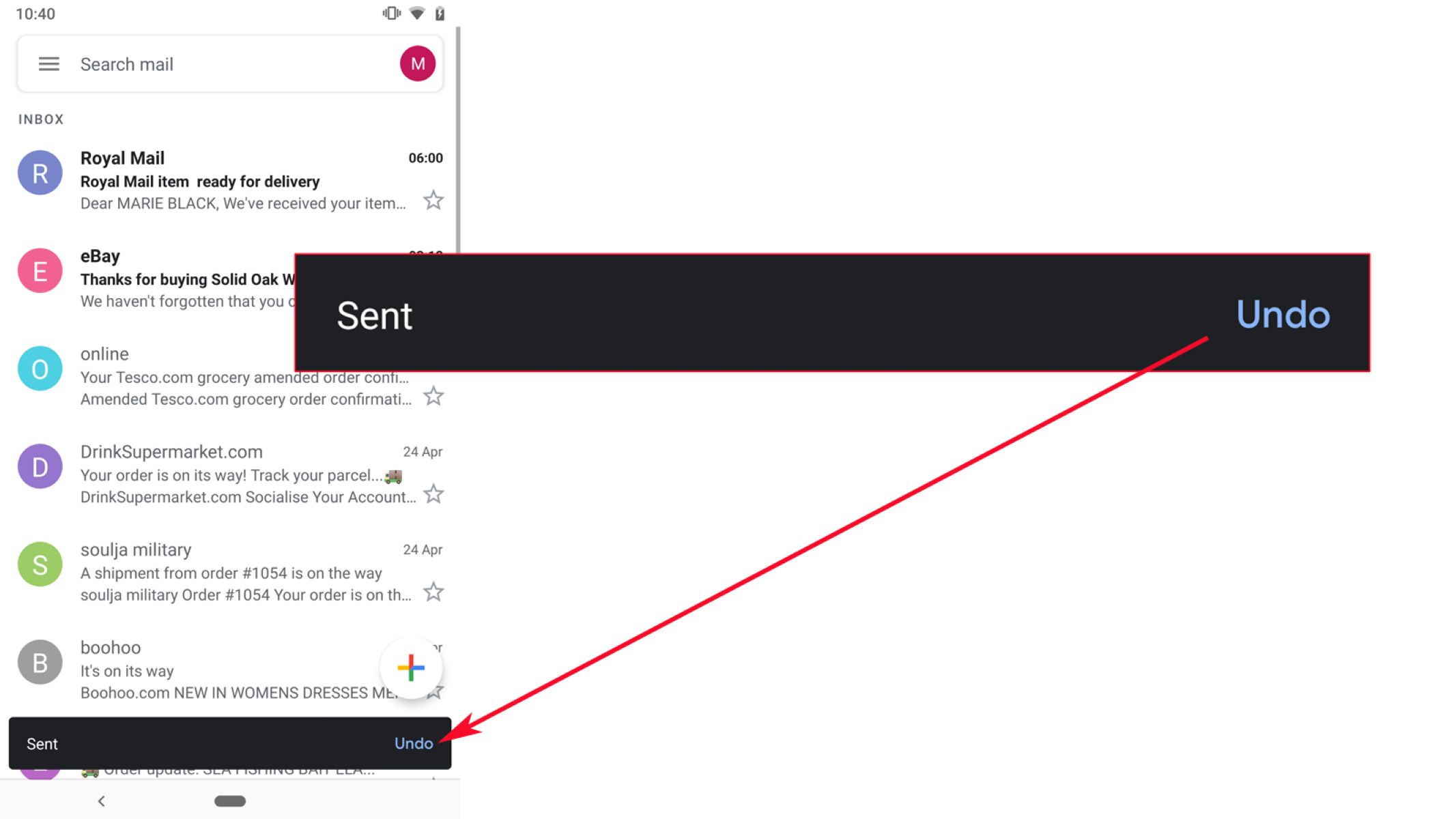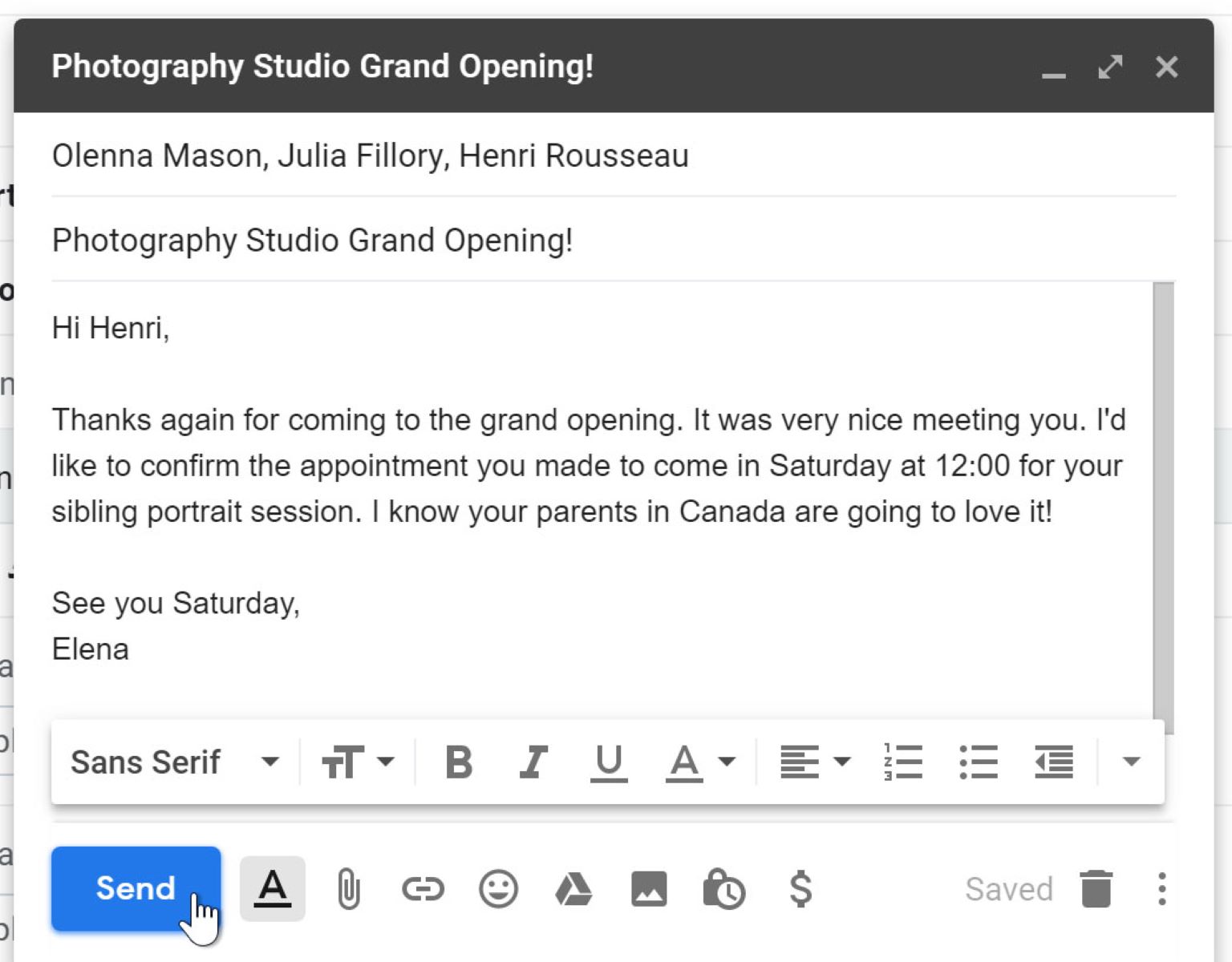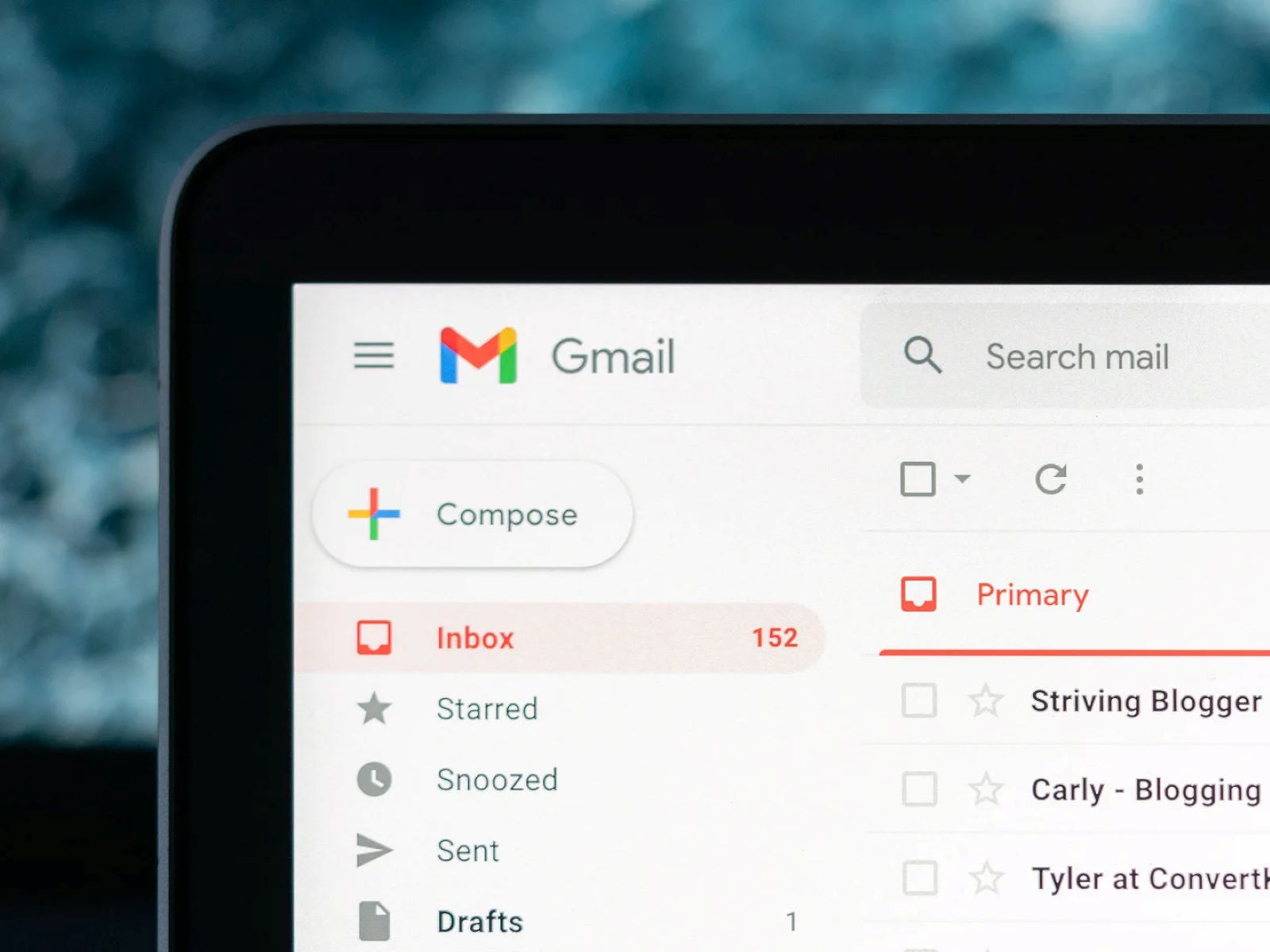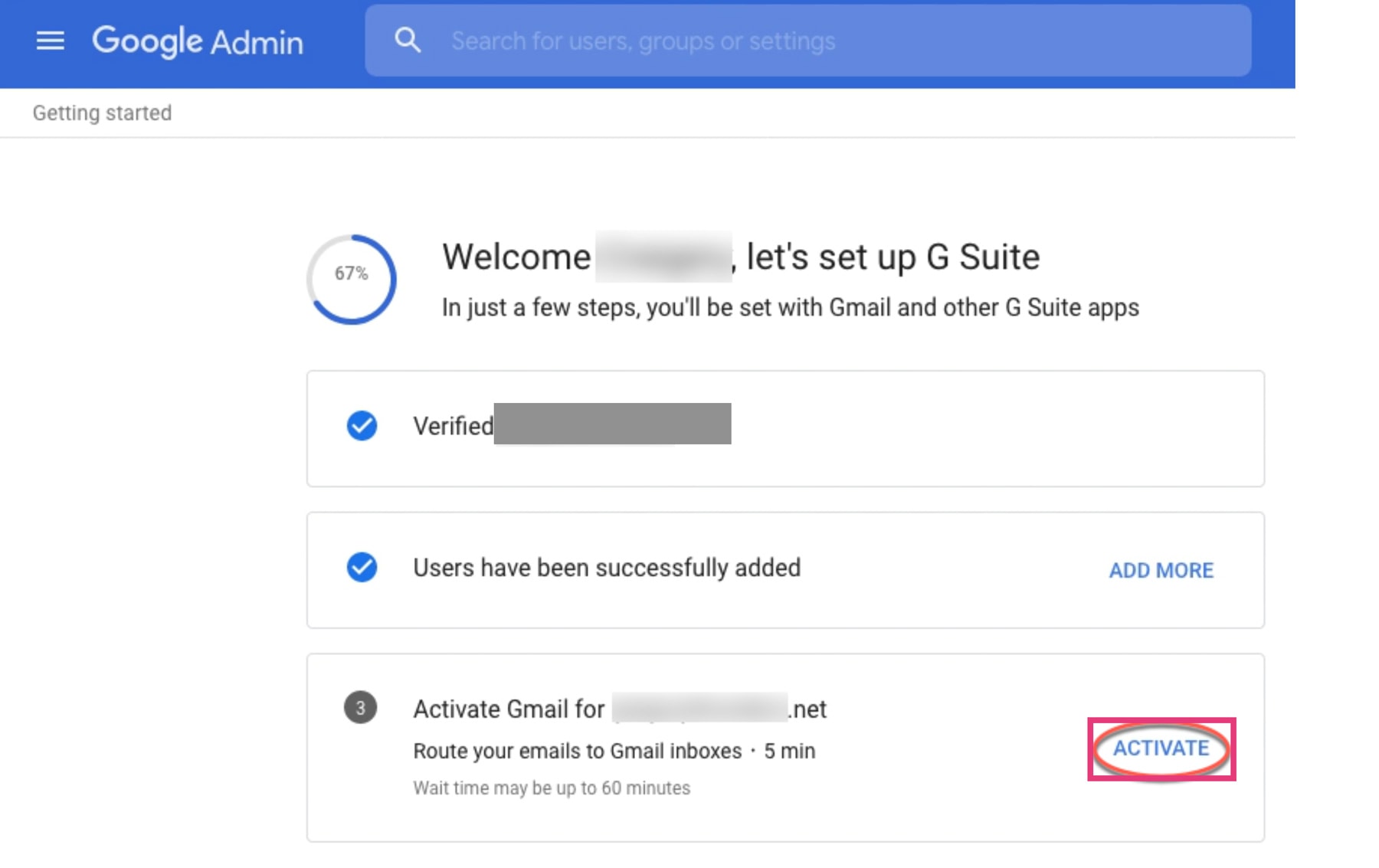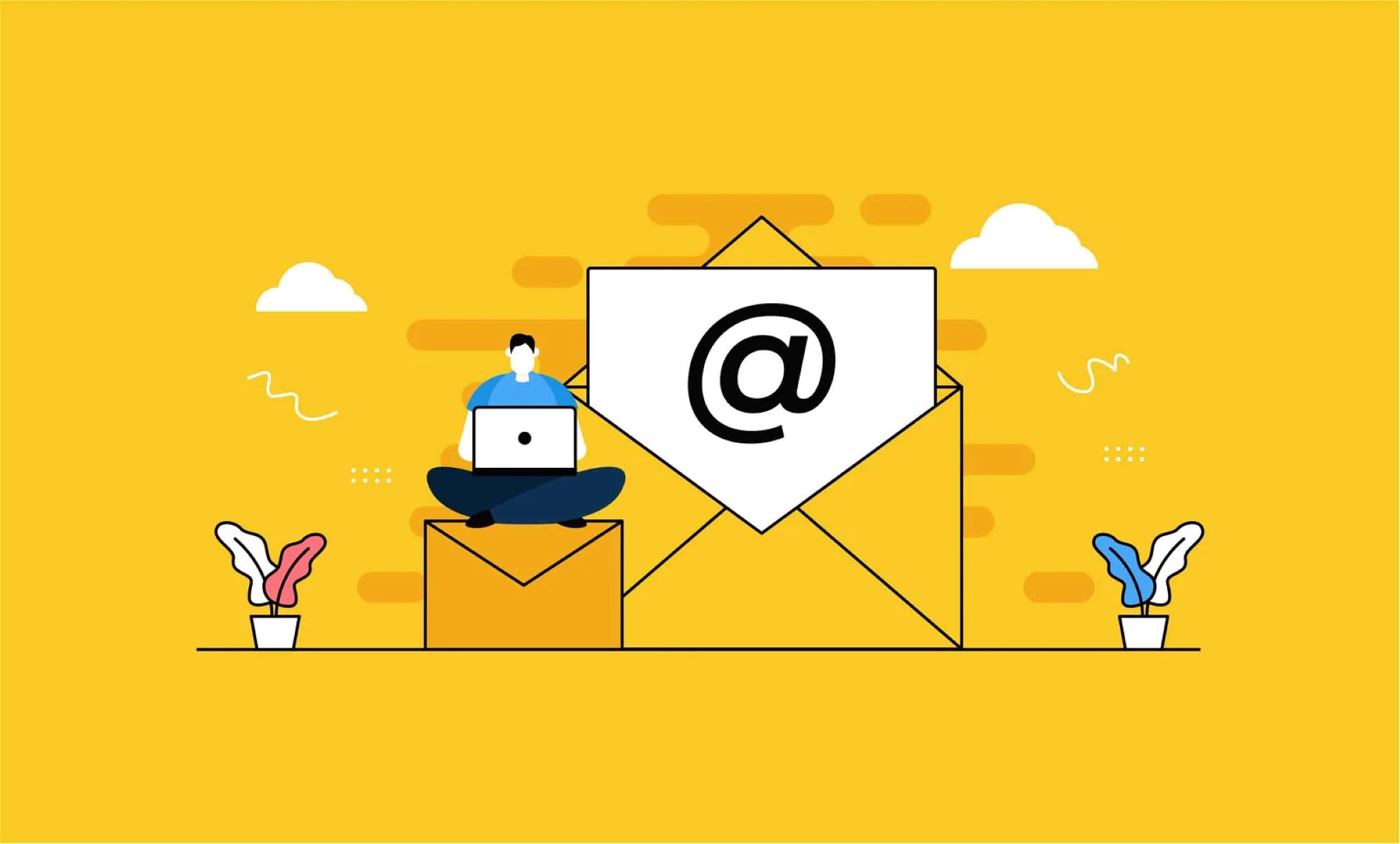Introduction
Welcome to the world of email, where communication happens at a lightning-fast pace. Whether it’s for personal or professional use, email has become an integral part of our daily lives. However, sometimes we find ourselves in situations where we send an email too hastily or with unintended errors. This can lead to embarrassment or even more serious consequences, especially in a professional setting.
Fortunately, most email platforms offer a feature called “email recall” that allows you to retract an email that has been sent, giving you a second chance to rectify your mistake. In this article, we will specifically explore how you can recall an email in Gmail, one of the most popular email providers worldwide.
Email recall gives you the power to undo the damage caused by accidental sending or sending an email with incorrect information. It is important to note, however, that the effectiveness of email recall depends on various factors, and there are limitations to its functionality.
In the next sections, we will delve into the intricacies of email recall and guide you through the steps to enable and use this feature in Gmail. Additionally, we will discuss what happens after an email recall and provide some valuable tips to help you avoid mishaps in the future.
Understanding Email Recall
Email recall is a feature that allows you to retract an email after it has been sent, effectively undoing the action and preventing the recipient from accessing its contents. While it may seem like a magical solution to undoing email mistakes, it’s important to understand how email recall actually works.
When you recall an email, what actually happens is that the email client sends a recall request to the recipient’s mailbox. The recipient’s email client then processes this request and determines whether to recall the email or not. This means that the success of email recall largely depends on the recipient’s email client and its compatibility with the recall feature.
Furthermore, email recall is typically only effective if the recipient has not yet opened the email. Once the email is opened, read, or any action is taken on it, the recall attempt is generally rendered ineffective.
It’s also worth noting that email recall does not guarantee complete erasure of the email. Even if the recipient’s email client supports recall and the email is unopened, there may still be remnants of the original email, such as notification messages or traces in the recipient’s inbox. Therefore, it’s important to exercise caution and double-check your emails before sending them.
Another important aspect to consider is that email recall works within the same email system. For example, if you sent an email from your Gmail account to someone using a different email provider, the recall feature may not be available or may not function as intended. In such cases, it’s advisable to reach out to the recipient directly and request them to disregard the original email.
While email recall can be a useful tool for correcting mistakes, it is not foolproof, and its effectiveness can vary depending on the circumstances. Therefore, it’s essential to understand the limitations of email recall and take additional precautions to avoid errors in the first place.
Limitations of Email Recall
While email recall can be a handy feature to rectify mistakes, it’s important to be aware of its limitations. Understanding these limitations will help you manage your expectations and take additional precautions to avoid potential mishaps. Here are some key limitations of email recall:
- Recipient’s Email Client Compatibility: The success of email recall depends on the recipient’s email client and its compatibility with the recall feature. If the recipient’s email client does not support email recall or has different settings, the recall attempt may fail.
- Time Constraints: Email recall is typically only effective if the recipient has not yet opened the email. Once the email is opened, read, or any action is taken on it, the recall attempt may not work. Therefore, it’s crucial to notify the recipient as quickly as possible if you need to recall an email.
- Multiple Recipients or Forwarded Emails: If you sent the email to multiple recipients or if the recipient has forwarded the email to others, email recall may not have the desired effect. The recall request may not reach all recipients or may be ignored by those who have already opened the email.
- Recall Functionality in Different Email Systems: Email recall typically works within the same email system. If you sent an email from one email provider to another, the recall feature may not be available or may not function as intended. In such cases, it’s best to contact the recipient directly and explain the situation.
- Incomplete Erasure: Even if the email recall is successful and the recipient’s email client supports it, there may still be traces of the original email. Notification messages or remnants of the email may remain in the recipient’s inbox, even if the email content itself is inaccessible.
It’s important to keep these limitations in mind and use email recall as a tool of last resort. It’s always best to review your emails carefully before sending them to avoid any mistakes. Taking the time to double-check your email’s content, recipients, and attachments can save you from the need to recall an email.
How to Enable Email Recall in Gmail
If you’re using Gmail as your primary email provider, you’ll be pleased to know that Gmail offers a built-in feature called “Undo Send” that allows you to recall an email within a specific time frame. Follow the steps below to enable email recall in Gmail:
- Open your Gmail account and navigate to the settings by clicking on the gear icon in the upper-right corner of the screen.
- Select “Settings” from the drop-down menu to access your Gmail settings.
- Once in the settings menu, scroll down to the “Undo Send” section, which is located in the “General” tab. There, you’ll find an option to enable the “Undo Send” feature.
- Click on the checkbox next to “Enable Undo Send” to activate the feature.
- You can also adjust the cancellation period by selecting the time duration from the drop-down menu. Gmail offers cancellation periods of 5, 10, 20, and 30 seconds, giving you a brief window of time to recall your sent emails.
- Scroll down to the bottom of the settings page and click on the “Save Changes” button to apply the changes and enable email recall in Gmail.
Once you have enabled the “Undo Send” feature, you will have the ability to recall an email within the specified cancellation period. It’s important to note that once the cancellation period elapses, you won’t be able to recall the email anymore. Therefore, it’s crucial to act quickly if you need to recall a sent email.
By following these steps, you can enable email recall in Gmail and gain the ability to retract an email that was sent in error or without proper review. The “Undo Send” feature adds an extra layer of control and gives you peace of mind when it comes to managing your emails.
Steps to Recall an Email in Gmail
Now that you have enabled the “Undo Send” feature in Gmail, you’re ready to recall an email if the need arises. Follow these steps to recall an email in Gmail:
- After sending an email, a small pop-up message will appear at the bottom left corner of your Gmail screen. This message will confirm that the email has been sent and provide you with the option to “Undo”.
- Quickly review the email you just sent to ensure there are no errors or issues that need to be corrected.
- If you decide to recall the email, click on the “Undo” button within the cancellation period specified in your Gmail settings. This action will immediately retract the email and take you back to the compose window.
- You can now make the necessary changes or edits to the email to correct any mistakes or omissions.
- Review the email once again to ensure everything is accurate and as intended.
- When you’re satisfied with the changes, click on the “Send” button to resend the corrected version of the email.
It’s important to note that the “Undo Send” feature in Gmail provides a brief window of time, typically ranging from a few seconds to a minute, to recall the email. Once this cancellation period elapses, you won’t be able to undo the sending of the email anymore.
By following these steps, you can quickly and easily recall an email in Gmail if you spot an error or need to make changes after sending. However, it’s always recommended to double-check your emails before sending them to minimize the need for email recall.
What Happens After Email Recall?
After recalling an email in Gmail, it’s essential to understand what happens next. Here’s what you can expect after initiating the email recall process:
1. Recall Success: If the recall request is successful and the recipient’s email client supports the recall feature, the email will be removed from the recipient’s inbox, and they won’t be able to access the original message’s content.
2. Notification: In some cases, the recipient may receive a notification indicating that the sender has attempted to recall the email. The specific details of the email recall will depend on the recipient’s email client, and they may still be able to see information such as the subject line and sender’s name.
3. Recipient Actions: If the email recall is unsuccessful, or if the recipient has already opened or taken action on the email, the recall attempt won’t reverse the email’s effects. The recipient may have already read the email, downloaded attachments, or taken other actions based on its content.
4. Communication: It’s crucial to maintain open communication with the recipient regarding the recalled email. If you had a specific reason for recalling the email or if there were errors that needed correction, it’s advisable to reach out to them directly and explain the situation.
5. Alternatives: If email recall was unsuccessful or not available, consider alternative approaches to mitigate any negative impact caused by the original email. This could involve sending a follow-up email with the corrected information or directly discussing the matter with the recipient.
Remember, the effectiveness of email recall can vary based on several factors, such as the recipient’s email client, actions taken on the email, and the email system compatibility. It is important to exercise caution in your email communications and double-check your messages before sending them to minimize the need for email recall.
Tips for Avoiding Mishaps in Emails
While email recall can be a helpful feature, it’s always better to avoid mistakes and mishaps in the first place. Here are some practical tips to help you avoid potential email blunders:
- Take your time: Avoid rushing through composing and sending emails. Take a moment to carefully review the content, attachments, and recipients before hitting the send button.
- Double-check email addresses: Verify that you have entered the correct email addresses of the recipients to ensure that the email goes to the intended individuals.
- Use the preview feature: Many email clients provide a preview mode that allows you to see how your email will appear to the recipient. Utilize this feature to catch any formatting errors or other issues.
- Be mindful of sensitive information: Exercise caution when sharing sensitive or confidential information via email. Consider using encrypted channels or alternative methods for sharing sensitive data.
- Proofread carefully: Thoroughly proofread your emails for spelling, grammar, and clarity. Typos and grammatical errors can tarnish your professionalism and create confusion.
- Avoid ambiguous statements: Be clear and concise in your communications to avoid misunderstandings. Make sure your message is explicit and leaves no room for misinterpretation.
- Use subject lines effectively: Craft subject lines that accurately reflect the content and purpose of your email. This helps recipients quickly understand the email’s relevance and importance.
- Think twice before hitting “Reply All”: Ensure that all recipients need to be included in the conversation before using the “Reply All” feature. Be mindful of the potential for unnecessary email clutter.
- Avoid sending sensitive content when emotional: When you’re feeling upset, angry, or frustrated, it’s best to refrain from sending emails that could exacerbate the situation. Take a break, cool down, and revisit the email later with a clear mind.
- Follow up when necessary: If you have sent an email with errors or missing information, it’s best to follow up with a corrective email or message to ensure the recipient receives the correct information.
By keeping these tips in mind and practicing good email etiquette, you can minimize the chances of making mistakes in your emails and reduce the need for email recall.
Conclusion
Email recall is a useful feature that can save you from potential embarrassment or professional consequences caused by sending erroneous or incomplete emails. In this article, we explored how to enable and use the email recall feature in Gmail, one of the most widely used email providers.
However, it’s important to understand the limitations of email recall. Its effectiveness depends on factors such as recipient email client compatibility, time constraints, and the email system being used. It’s essential to exercise caution when relying on email recall and to take additional precautions to avoid mistakes in the first place.
By following the steps to enable email recall in Gmail and understanding how it works, you can quickly recall an email if needed. Remember to act promptly within the cancellation period specified in your Gmail settings to increase the chances of a successful recall.
Furthermore, we provided tips to help you avoid email mishaps altogether. By taking your time, double-checking email addresses, proofreading carefully, and being mindful of sensitive information, you can reduce the need for email recall and maintain professionalism in your email communications.
In conclusion, while email recall can be a useful feature, prevention is always better than cure. By practicing good email habits, you can minimize the risk of errors and enjoy a seamless email experience.