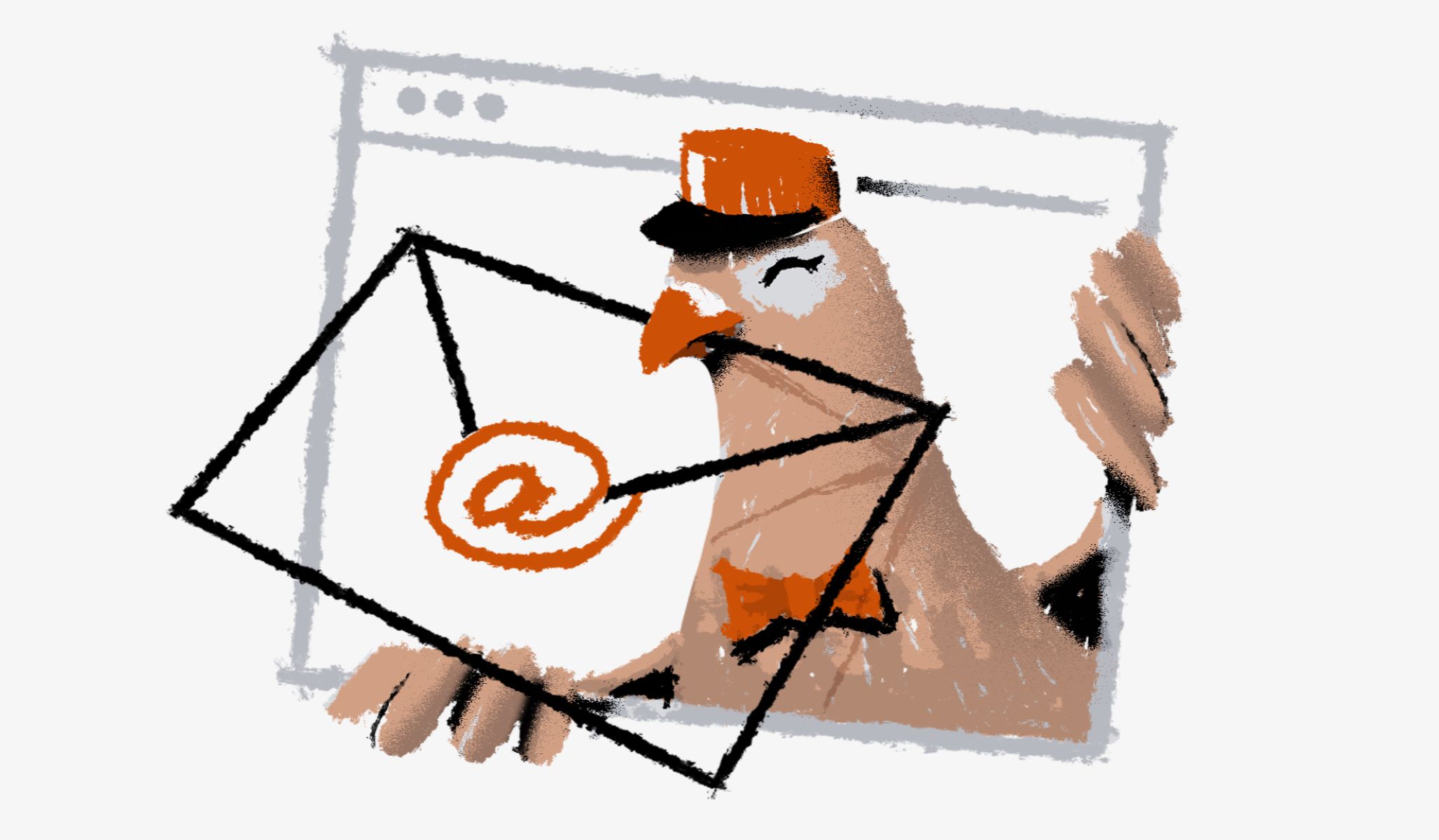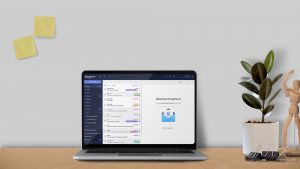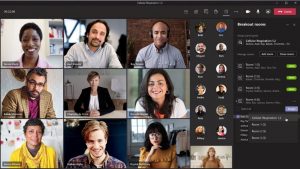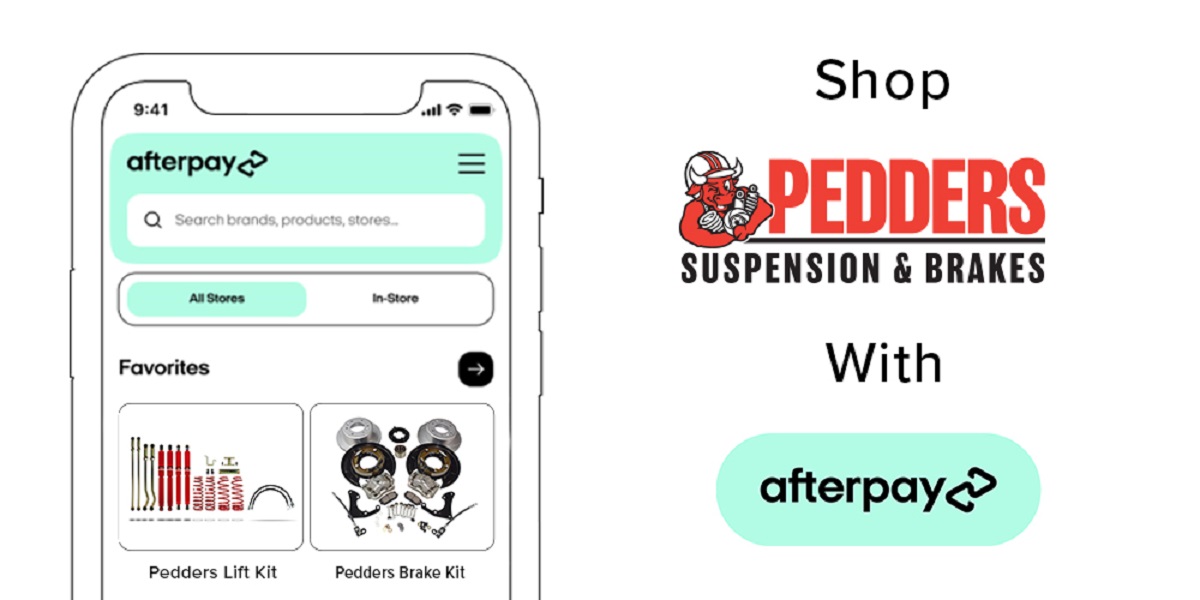Introduction
Welcome to the world of email! In today’s digital era, having an email address is essential for communication, whether it’s for personal or professional purposes. With an email address, you can send and receive messages, attach files, and stay connected with friends, family, colleagues, and clients all over the world. But how do you get started and set up your own email account?
In this article, we will guide you through the process of obtaining an email address, step-by-step. We will cover everything from choosing a reputable email provider to customizing your account and managing your inbox effectively. By the end of this article, you will have all the knowledge you need to confidently navigate the world of email and make the most out of your new email address.
But before we dive into the nitty-gritty details, it is important to emphasize the importance of selecting a trustworthy email provider. While there are numerous options available, it is crucial to opt for a provider that offers robust security measures, reliable service, and user-friendly features. This will ensure the safety and smooth operation of your email account.
Once you have chosen your preferred email provider, the next step is to select a unique and memorable username. Your username will be the first part of your email address, so it should reflect your identity or business in a professional and catchy manner. We will offer some tips and tricks for choosing the perfect username that aligns with your personal or business brand.
Of course, creating a strong and secure password is paramount when setting up any online account, and your email account is no exception. We will discuss the best practices for creating a password that is not only difficult to crack but also easy to remember.
Now that we have covered the initial steps of obtaining an email address, we will guide you through the process of setting up your email account. This includes providing the necessary information, such as your name and preferred email address, and configuring additional features, such as a signature or vacation responder.
Once your email account is up and running, we will explore ways to customize your email settings according to your preferences. Whether it’s adjusting the display layout or enabling notifications, personalizing your email account will enhance your overall email experience.
Lastly, we will delve into the importance of protecting your email account from potential threats and how to implement security measures to safeguard sensitive information. Additionally, we will provide tips on managing your inbox efficiently, including organizing emails with folders and labels and using filters and rules to automate the process.
Are you ready to embark on this email journey? Let’s dive in and discover the wonders of email communication!
Finding a Trustworthy Email Provider
When it comes to obtaining an email address, choosing a trustworthy email provider is crucial. With so many options available, it’s important to select a provider that not only meets your specific needs but also prioritizes security and reliability. Here are some factors to consider when finding the perfect email provider:
Security: The first and foremost consideration should be the security features offered by the email provider. Look for providers that use encryption to protect your messages and have advanced security protocols in place to prevent unauthorized access to your account. Additionally, evaluate their track record for handling data breaches and the measures they take to keep your personal information safe.
Reliability: It’s important to choose an email provider that offers reliable service with minimal downtime. You don’t want to be constantly frustrated by email outages or delays in receiving and sending messages. Look for providers with a solid reputation for uptime and fast delivery of emails.
User-Friendly Interface: A user-friendly interface makes navigating your email account a breeze. Consider the layout, design, and ease of use when evaluating different providers. Look for features like drag-and-drop functionality, easy sorting and searching, and intuitive navigation menus.
Storage Capacity: Take into account the storage capacity provided by the email provider. If you anticipate receiving or sending large files or using your email account for an extended period, it’s essential to have ample space to store your emails and attachments. Some providers offer generous storage limits or allow you to purchase additional storage if needed.
Integration with other Services: Depending on your needs, you might want an email provider that seamlessly integrates with other services or platforms you use. For example, if you’re a business user, integration with productivity tools like calendar and task management applications can be invaluable. Additionally, consider if the email provider supports the devices and operating systems you use, such as mobile devices or specific email clients.
Customer Support: Lastly, evaluate the level of customer support offered by the email provider. In case you encounter any issues or have questions, it’s important to have access to reliable support channels. Look for providers that offer responsive customer support through various channels like email, live chat, or phone.
It’s important to conduct thorough research and read user reviews to assess the reputation and performance of different email providers. Popular choices include Gmail, Outlook, and Yahoo Mail, but there are many alternatives available. Consider your specific needs and preferences to find the best fit for you.
Now that you understand the factors to consider when choosing a trustworthy email provider, you’re one step closer to obtaining your very own email address. In the next section, we will explore the process of choosing an ideal username for your email account.
Choosing a Username
When setting up your email account, one of the most crucial decisions you’ll make is choosing a username. Your username becomes the first part of your email address, so it’s important to select something unique, memorable, and professional. Here are some tips to help you choose the perfect username:
Reflect Your Identity: Your username can be a reflection of your personal or professional identity. If you’re creating a personal email address, consider using variations of your name or a nickname that you commonly go by. For a professional email address, it’s best to use your full name or a variation that incorporates your profession or industry.
Avoid Numbers or Random Characters: While it may be tempting to add numbers or random characters to your username to make it unique, it can make it more challenging for others to remember and can appear unprofessional. Aim for a username that is simple and easy to type, without the need for additional characters.
Be Mindful of Punctuation: Some email providers allow the use of punctuation marks in usernames, while others do not. If you decide to include punctuation, ensure it is simple and doesn’t create confusion. For example, using underscores or periods between your first and last name can make your email address easier to read.
Consider Branding: If you’re creating an email address for your business or brand, it’s essential to choose a username that aligns with your brand identity. Use your business name or a shortened version that is recognizable to your customers or clients.
Check Availability: Before finalizing your username, check its availability on the email provider you’ve chosen. Many popular email providers have a search function that allows you to check if a username is already in use. If your chosen username is taken, you may need to get creative by adding a middle initial, using a different domain extension, or trying variations until you find an available option.
Ensure Professionalism: Keep in mind that your email address and username are often the first impression people have of you or your business. Choose a username that sounds professional and inspires confidence. Avoid using overly casual or inappropriate words that may reflect poorly on your image.
Make it Memorable: Aim for a username that is easy to remember for both yourself and others. This will make it more convenient when sharing your email address and ensure that you won’t forget it easily. Consider using a combination of your name or brand with a memorable word or phrase.
By following these tips, you’ll be able to choose a username that suits your personal or professional identity and resonates with those who interact with you via email. Remember, your username is an important part of your email address, so take the time to select something that is both professional and memorable.
Now that you’re armed with the knowledge of choosing a username, let’s move on to creating a strong password to ensure the security of your email account.
Creating a Strong Password
When it comes to setting up your email account, one of the most essential steps is creating a strong and secure password. Your password is the key to accessing your email account, so it’s crucial to choose one that is difficult for others to guess or crack. Here are some tips to help you create a strong password:
Length and Complexity: Aim for a password that is at least eight characters long, preferably longer. It should include a combination of uppercase and lowercase letters, numbers, and special characters. The more complex your password, the more challenging it will be for hackers to crack.
Avoid Common Passwords: Avoid using common passwords like “password” or “123456,” as these are easily guessable and commonly used by hackers. It’s also crucial to avoid using personal information such as your name, birthdate, or address in your password, as these can be easy to guess or obtain through social engineering.
Use Unique Passwords: It’s essential to use a unique password for each of your online accounts, including your email account. Reusing passwords across multiple accounts can be risky because if one account is compromised, it puts all your accounts at risk. By using unique passwords, you minimize the potential damage in case of a security breach.
Passphrase Approach: Consider using a passphrase approach to creating your password. This involves creating a long phrase that is unique and memorable to you. For example, you could choose a sentence like “I love hiking on mountains with my dog!” and turn it into a password by using the first letter of each word and adding numbers and symbols, such as “Ilhomwmd!78”. This approach creates a strong password that is easier to remember.
Regularly Update Your Password: It’s good practice to update your password regularly, ideally every few months. By changing your password periodically, you reduce the risk of it being compromised or guessed over time. Set a reminder to update your password at regular intervals to ensure the security of your email account.
Don’t Share or Write Down Your Password: It’s crucial to keep your password confidential and avoid sharing it with anyone. Additionally, avoid writing down your password or storing it in an easily accessible location, as this can increase the risk of unauthorized access to your email account.
Consider Password Management Tools: If you struggle to remember multiple passwords, consider utilizing a password manager. Password managers are secure tools that help generate and store complex passwords for all your accounts. They provide an added layer of security and convenience by encrypting your passwords and allowing you to access them with a master password or fingerprint.
By following these tips, you’ll be able to create a strong and secure password for your email account. Remember, the security of your email account is only as strong as your password, so take the time to create a password that protects your sensitive information.
Now that you have a strong password, we can move forward to the exciting step of setting up your email account. In the next section, we will guide you through the process of setting up your email account with your chosen provider.
Setting up Your Email Account
Now that you have chosen a trustworthy email provider, created a strong password, and selected a unique username, it’s time to set up your email account. Here are the steps to get your email account up and running:
Step 1: Visit the Email Provider’s Website: Go to the website of your chosen email provider. Most providers have a prominent “Sign Up” or “Create Account” button on their homepage. Click on that to begin the account creation process.
Step 2: Provide Your Personal Information: Fill out the necessary information, such as your name, date of birth, and any other required details. Be sure to enter accurate information as it will be associated with your email account.
Step 3: Choose a Username: Enter the username you have selected. If the username is already taken, you may need to try variations or choose a different username until you find one that is available.
Step 4: Set Your Password: Enter the strong password you have created. Remember to follow the password guidelines provided by the email provider to ensure your password meets their requirements.
Step 5: Verify Your Account: Some email providers may require you to verify your account through a verification code sent to your mobile number or an email sent to an alternate email address. Follow the instructions provided to complete the account verification process.
Step 6: Agree to Terms and Conditions: Read through the terms and conditions of service provided by the email provider. If you agree to the terms, check the box or click on the “Agree” button to proceed.
Step 7: Complete the Setup Process: After completing the initial account setup steps, you may be prompted to set up additional features or preferences. This could include options such as setting up a signature, enabling two-factor authentication, or importing contacts from another email account. Customize these settings according to your preferences.
Step 8: Familiarize Yourself with the Email Interface: Once your email account is set up, take some time to explore the interface and features of your email provider. Familiarize yourself with the layout, navigation, and the various functions available to ensure you can make the most out of your email account.
Setting up your email account is an important milestone in your online communication journey. By following these steps, you’ll have your email account ready to send and receive messages. In the next section, we will discuss how to customize your email settings to enhance your email experience.
Customizing Your Email Settings
Now that you have set up your email account, it’s time to customize your email settings to make it truly your own. By personalizing your email settings, you can enhance your email experience and optimize your workflow. Here are some key areas to focus on when customizing your email settings:
Display Preferences: Most email providers offer options to customize the display preferences of your email account. You can adjust the layout, font size, and theme to suit your visual preferences. Explore the settings menu or options provided by your email provider to find these customization options.
Signature: Consider creating a signature that will appear at the end of your outgoing emails. Your signature can include your name, job title, contact information, or a slogan. It adds a professional touch and makes it easier for recipients to get in touch with you.
Notification Settings: Tailor your email notification settings to ensure you receive important alerts without being overwhelmed. You can choose to receive notifications for new emails, calendar events, or other activities. Adjust the frequency of these notifications or choose specific devices on which you want to receive them.
Autoresponders: If you will be away from your email for an extended period, consider setting up an autoresponder. This feature automatically sends a pre-written message to anyone who emails you during the specified timeframe. Avoid leaving your contacts hanging and provide them with alternative contact information or let them know when you’ll return.
Filters and Rules: Take advantage of filters or rules provided by your email provider. These allow you to automatically organize incoming emails, categorize them into folders, or perform certain actions based on specific criteria. For example, you can set up a filter to automatically label or move emails from a particular sender or with specific keywords.
Language and Time Zone: Make sure to set the language and time zone preferences according to your location and preferences. This ensures that your emails are displayed in the language you prefer and the timestamps are accurate for your time zone.
Aliases and Forwarding: Some email providers allow you to create aliases or forwarding addresses. Aliases are alternative email addresses that deliver to your primary account, while forwarding allows you to redirect emails from one account to another. These features can be beneficial for managing multiple email addresses or organizing your inbox.
Privacy and Security Settings: Take the time to review and adjust the privacy and security settings provided by your email provider. Account security options may include enabling two-factor authentication, managing app permissions, or reviewing connected devices. Ensuring these settings are in line with your preferences will bolster the security of your email account.
By customizing these settings, you can create an email experience that aligns with your preferences and improves your overall productivity. Take the time to explore the settings menu of your email provider and make adjustments as needed.
In the next section, we will discuss the importance of protecting your email account from potential threats and provide tips for safeguarding your sensitive information.
Protecting Your Email Account
When it comes to your email account, security is of utmost importance. Your email contains valuable and sensitive information, making it a prime target for hackers and cybercriminals. To ensure the safety of your email account, here are some essential measures you should take to protect it:
Strong Password: As discussed earlier, create a strong and unique password that is difficult for others to guess. Avoid using common passwords or personal information. Regularly update your password and avoid sharing it with anyone.
Two-Factor Authentication (2FA): Enable two-factor authentication whenever possible. This adds an extra layer of security by requiring a second verification step, typically a code sent to your mobile device, in addition to your password. This way, even if someone obtains your password, they would still need access to your physical device to log in.
Be Cautious with Links and Attachments: Exercise caution when clicking on links or downloading attachments from unknown or suspicious sources. These can be phishing attempts or contain malware that could compromise your account. Verify the source and consider using antivirus software to scan any attachments before opening them.
Regularly Update Your Software: Keep your operating system, web browser, and email client up-to-date with the latest patches and updates. These updates often include fixes for security vulnerabilities that could be exploited by hackers.
Secure Networks: Be cautious when accessing your email account on public or unsecured Wi-Fi networks. These networks can be easily intercepted, putting your sensitive information at risk. Consider using a virtual private network (VPN) to encrypt your internet connection when using public Wi-Fi.
Phishing Awareness: Familiarize yourself with common phishing techniques used by cybercriminals. Be skeptical of emails that ask for personal information, login credentials, or financial details. Avoid clicking on suspicious links and always verify the legitimacy of emails or requests before providing any sensitive information.
Monitor Your Account Activity: Regularly review your account activity and check for any suspicious login attempts or unrecognized devices. Most email providers have features that allow you to track recent account activity and log out any active sessions you don’t recognize.
Use Antivirus Software: Install reputable antivirus software on your devices and ensure it is regularly updated. Antivirus software helps detect and prevent malware infections that could compromise your email account and other sensitive data.
Backup Your Emails: Consider regularly backing up your emails to ensure you have copies of important messages and attachments. This way, even if your email account is compromised, you can still access your important data.
Privacy Settings: Review and adjust your privacy settings, including who can see your email address, profile information, and other personal details. Limit the visibility of your information to protect your privacy.
By implementing these precautions and staying vigilant, you can greatly reduce the risk of your email account being compromised. Take the time to review and implement these security measures to safeguard your sensitive information and maintain the privacy of your email communications.
In the next section, we will explore effective strategies for managing and organizing your inbox efficiently to maximize your productivity.
Managing Your Inbox
Keeping your email inbox organized and decluttered is essential for efficient communication and productivity. A well-managed inbox allows you to quickly find important emails, stay on top of tasks, and maintain good email hygiene. Here are some strategies for effectively managing your inbox:
Regular Inbox Cleanup: Dedicate regular time to decluttering your inbox. Set aside a specific time each day or week to review and clean up your inbox. Delete irrelevant or unnecessary emails, archive important but non-urgent emails, and respond to urgent messages promptly.
Use Folders or Labels: Create folders or labels to categorize your emails. This allows you to easily locate specific emails and organize them based on projects, clients, or topics. Set up a folder structure that makes sense to you and reflects your workflow.
Archive Emails: Utilize the archive feature to remove emails from your inbox without permanently deleting them. Archiving emails declutters your inbox while still allowing you to access them easily when needed. It also helps in maintaining a clean and focused inbox view.
Flag or Star Important Emails: Flag or star important emails that require your attention or need follow-up. This helps you prioritize and identify important messages at a glance. Develop a system that works for you, such as assigning different colors or categories to different levels of importance.
Unsubscribe from Unwanted Emails: Unsubscribe from newsletters, promotional emails, or any other emails that no longer serve you. Reduce email clutter by keeping only the emails that are relevant and adding value to your inbox. Most email providers offer an unsubscribe feature that makes this process easy.
Utilize Search and Filters: Take advantage of the search function and powerful filters provided by your email provider. This allows you to quickly find specific emails based on keywords, sender, date, or other criteria. Creating filters or rules can automatically sort incoming emails into specific folders, saving you time and keeping your inbox organized.
Set Up Priority Inbox: If available, enable the priority inbox feature offered by your email provider. This feature automatically filters important emails and separates them from less important ones. It helps you focus on the most critical messages and reduces distractions.
Resist Email Overload: Avoid the temptation to constantly check your inbox or feel obligated to respond immediately to every email. Set specific times throughout the day to check and respond to emails. Establishing boundaries and managing email expectations helps reduce stress and distractions.
Keep Your Inbox Secure: Be cautious of phishing attempts and suspicious emails that could compromise the security of your inbox. Avoid clicking on links or downloading attachments from untrusted sources. Regularly update your antivirus software and exercise caution to prevent security breaches.
Empty the Sent and Trash Folders: Clear out the sent and trash folders regularly to free up storage space in your email account. Review and delete unnecessary sent items or deleted emails to prevent clutter.
By implementing these strategies, you will be able to maintain an organized and manageable inbox. The key is to find a system that works for you and be consistent in practicing good email management habits. An organized inbox leads to improved productivity, reduced stress, and better communication.
In the next section, we will discuss the essentials of composing and formatting emails effectively to make your communication more impactful.
Sending and Receiving Emails
Now that you have your email account set up and your inbox organized, it’s time to dive into the essential tasks of sending and receiving emails. Mastering the art of effective email communication is crucial for both personal and professional interactions. Here are some key tips to ensure smooth and efficient sending and receiving of emails:
Sending Emails:
- Begin with a Professional Greeting: When composing a new email, start with a professional greeting that appropriately addresses the recipient. Use “Dear” followed by their name or a suitable salutation.
- Keep it Concise and Clear: Be mindful of the length and clarity of your email. Avoid long, rambling paragraphs and get straight to the point. Make use of bullet points or numbered lists to break up information and make it easier to digest.
- Use a Descriptive Subject Line: Your subject line should accurately summarize the content of the email. This helps the recipient understand the purpose of the email and increases the chances of your email being opened and prioritized.
- Proofread Before Sending: Always proofread your emails for any spelling or grammatical errors. Mistakes can create a negative impression, so take the time to review and edit your email before hitting the send button.
- Add Relevant Attachments or Links: If your email requires additional documents, files, or links, make sure to include them before sending. Double-check that all attachments are included and that any links you provide are working correctly.
- Reply Promptly: Respond to emails in a timely manner, especially if they require urgent attention. Aim to reply within 24-48 hours, or sooner if possible. Prioritizing prompt responses demonstrates professionalism and good communication etiquette.
Receiving Emails:
- Check Your Inbox Regularly: Make it a habit to check your inbox at regular intervals throughout the day to stay on top of incoming emails. This allows you to respond to important messages promptly and ensures you don’t miss any time-sensitive requests or opportunities.
- Use Filters and Rules: Maximize the efficiency of your inbox by setting up filters and rules to automatically categorize and prioritize incoming emails. This helps you focus on the most critical messages and reduces the clutter in your inbox.
- Mark Important Emails: If an email requires your attention or needs follow-up, mark it as important or flag it for easy reference. This helps you stay organized and ensures important emails aren’t buried among the rest.
- Be Mindful of Tone and Etiquette: When replying to emails, maintain a professional and courteous tone. Use proper grammar and formatting, and be respectful in your communication. Remember that email lacks tone and nonverbal cues, so choose your words carefully to avoid misinterpretation.
- Manage Subscriptions and Newsletters: Unsubscribe from newsletters and emails that are no longer relevant or provide value to you. Keep your inbox focused on important messages and minimize distractions.
By following these tips, you can ensure effective communication through sending and receiving emails. Remember to be mindful of etiquette, keep your messages concise and clear, and prioritize prompt replies. Developing good email habits will help you establish a positive and professional online presence.
In the next section, we will explore how to effectively delete and recover emails, as well as ways to stay organized by using folders and labels.
Deleting and Recovering Emails
Managing your email inbox involves efficiently deleting unnecessary emails and having the ability to recover any accidentally deleted messages. Understanding how to effectively delete and recover emails can help you maintain an organized and clutter-free inbox. Here are some essential tips:
Deleting Emails:
- Regularly Review and Delete: Make it a habit to review and delete emails from your inbox regularly. Delete any irrelevant or unimportant messages to keep your inbox clutter-free and improve your overall email management.
- Empty the Trash Folder: After deleting emails, ensure that you regularly empty the trash folder or deleted items folder. This permanently removes any emails that you’ve deleted so that they don’t take up unnecessary storage space.
- Use Keyboard Shortcuts: Familiarize yourself with keyboard shortcuts provided by your email client. These shortcuts can help speed up the process of deleting or moving emails, allowing you to manage your inbox more efficiently.
Recovering Emails:
- Check the Trash or Deleted Items Folder: If you accidentally delete an email, the first place to check is the trash or deleted items folder. Emails that you’ve deleted will typically be moved to these folders where they can be recovered.
- Use the Undo or Restore Function: Some email clients offer an “Undo” or “Restore” option that allows you to quickly recover recently deleted emails. This function can come in handy if you accidentally delete an email and want to retrieve it immediately.
- Utilize the Email Provider’s Recovery Options: If an email is not found in the trash or deleted items folder, consult the support resources of your email provider. They may offer additional recovery options, such as a separate recoverable items folder or the ability to restore emails from a specific time period.
- Backup Emails: It’s always a good idea to regularly backup your emails to ensure you have copies of important messages. Consider exporting or downloading critical emails to an external storage device or a cloud storage service. This ensures you have a backup in case of accidental deletions or email service disruptions.
Remember to exercise caution when deleting emails and double-check before permanently removing them from your inbox. Regularly deleting unnecessary emails and recovering any accidentally deleted messages will significantly contribute to an organized and efficient email workflow.
In the next section, we will explore how to use folders and labels to manage your emails and keep your inbox organized.
Organizing Your Emails with Folders and Labels
An organized inbox leads to better productivity and easier management of your emails. One effective way to keep your inbox tidy and find specific emails quickly is by utilizing folders and labels. Folders and labels help categorize your emails, making it easier to locate and manage them. Here’s how you can organize your emails using these features:
Folders:
- Create Relevant Folders: Identify categories or topics that align with the types of emails you receive. Create folders for each category to store related emails. For example, you can create folders for different clients, specific projects, or personal and work-related emails.
- Establish a Folder Hierarchy: If you have a large number of folders, consider organizing them hierarchically to maintain a structured system. Create main folders and subfolders within them to further classify your emails.
- Move Emails to Appropriate Folders: When you receive an email, assess its category or topic and move it to the corresponding folder immediately. Take the time to develop a habit of organizing your emails as soon as you’ve read or responded to them.
- Archive Emails: Once emails have been read or resolved and are not needed for immediate reference, consider archiving them rather than deleting. Archiving keeps your inbox clutter-free while still allowing you to access the emails later if necessary.
Labels:
- Create Relevant Labels: Labels are similar to tags that can be applied to emails to easily identify and group them. Create labels based on categories, importance, projects, or any other criteria you find valuable. Examples of labels include “Urgent,” “Finance,” or “Travel.”
- Apply Multiple Labels to Emails: Emails often fall into multiple categories or have different attributes. Apply multiple labels to emails to ensure they can be found when searching for different criteria. This flexibility allows for more versatile organization and sorting.
- Use Color-Coding: Some email providers offer the ability to assign colors to labels, adding visual cues to your organization system. Assign specific colors to different labels based on their significance or categorization, further streamlining your email management.
- Search Using Labels: When searching for specific emails, make use of labels as search criteria. Combining labels with keywords or other search parameters helps you pinpoint the exact emails you’re looking for.
Remember to regularly review and clean up your folders and labels. Remove or update folders or labels that are no longer needed, and ensure new emails are appropriately categorized. By utilizing folders and labels effectively, you can easily locate specific emails, maintain a clean inbox, and improve your overall email organization and productivity.
In the next section, we will explore how to automate your email management using filters and rules to optimize your workflow.
Using Filters and Rules to Automate Your Email Management
Managing emails can be time-consuming, but with the help of filters and rules, you can automate the organization and sorting of your inbox. Filters and rules allow you to set specific conditions for incoming emails and automate actions such as labeling, forwarding, or moving them to designated folders. Here’s how you can leverage filters and rules to streamline your email management:
Create Filters:
- Identify Criteria: Determine the criteria you want to use to filter your emails. This could include sender, recipient, subject, specific keywords, or other attributes.
- Choose Action: Decide what action you want the filter to take when an email matches the specified criteria. Actions can include labeling, moving to a folder, marking as important, forwarding to another address, or automatically archiving.
- Set Filter Conditions: Define the conditions of your filter by specifying the criteria, such as “From,” “Subject,” or “Has Attachment.” You can use multiple criteria to create more precise filters.
- Apply Filters: Save and apply your filters to start automating email organization. Emails that meet the specified criteria will be automatically filtered according to your defined actions.
Set up Rules:
- Define Conditions: Similar to filters, determine the conditions or criteria for your rules. This could include sender, recipient, subject, specific keywords, or other attributes.
- Specify Actions: Choose the action that you want the rule to perform when an email matches the specified conditions. Actions can include marking emails as important, moving to specific folders, forwarding to other addresses, or automatically categorizing with labels.
- Configure Rule Priorities: If you have multiple rules, set the order of priority to ensure the correct actions are taken when an email meets the conditions of multiple rules.
- Apply Rules: Save and apply your rules to enable automatic email management. Emails meeting the designated conditions trigger the specified actions defined in the rules.
Regularly Review and Adjust:
- Review Your Filters and Rules: Periodically review your filters and rules to ensure they are still relevant and functioning as intended. Delete or update any filters or rules that are no longer necessary.
- Refine Your Criteria: Over time, you may refine your criteria or add new filters and rules to better suit your changing needs. Continuously optimize your filters and rules to reflect your evolving email management preferences.
By implementing filters and rules effectively, you can reduce time spent on manual email organization and ensure your inbox is automatically organized according to your preferences. Automation allows you to focus on important emails while ensuring that less critical messages are sorted and managed efficiently.
In the next section, we will delve into the art of composing and formatting emails effectively to make your communication stand out.
Composing and Formatting Emails
When it comes to email communication, composing and formatting your messages effectively can make a significant difference in how your message is received. Clear and well-formatted emails help convey your message clearly and professionally. Here are some tips to help you compose and format emails that stand out:
Subject Line:
- Make it Clear and Descriptive: Use a subject line that accurately summarizes the content of your email. This helps the recipient understand the purpose of the email and increases the chances of your email being opened and prioritized.
- Avoid Ambiguity: Ensure your subject line provides a clear indication of the topic or action required. This prevents confusion and improves response rates.
Greeting and Opening:
- Personalize the Greeting: Address the recipient by name if you have that information. A personalized greeting adds a warm, professional touch to your email.
- Be Polite and Professional: Maintain a courteous tone throughout your email. Use proper language and avoid slang or inappropriate language.
- State the Purpose Clearly: Clearly state the reason for your email in the opening paragraph. Be concise, but provide enough information to give context to your message.
Body:
- Keep it Concise: Be mindful of the length of your email. Keep paragraphs short and limit the email to its essential points. If a more detailed discussion is necessary, consider scheduling a meeting or call.
- Bullet Points and Formatting: Use bullet points or numbered lists to break up information and make it easier to read and understand. This helps improve clarity and readability.
- Use Proper Grammar and Punctuation: Double-check your email for any spelling or grammar mistakes. Correct punctuation and proper grammar enhance the professionalism and credibility of your message.
Closing:
- Provide Clear Next Steps: End your email with a clear call-to-action or request. Specify what you expect the recipient to do or respond back with.
- Include Your Contact Information: Include your contact information, such as your phone number or website, in your email signature. This makes it easy for the recipient to reach you or find additional information.
Proofreading:
- Review Before Sending: Always proofread your email before sending it. Check for any spelling or grammar errors, correct any typos, and ensure your message is clear and concise.
- Double-Check Recipients: Verify that you are sending the email to the correct recipients to avoid sending a message to the wrong person or accidentally excluding someone who needs to be included.
By following these tips, you can compose and format emails that effectively communicate your message while maintaining professionalism and clarity. Remember to be concise, respectful, and mindful of your recipient’s time. Crafting well-written emails will enhance your communication skills and improve your overall email etiquette.
In the next section, we will discuss the process of attaching files and photos to your emails to share information or documents more efficiently.
Attaching Files and Photos to Your Emails
Attaching files and photos to your emails is an essential aspect of effective communication. Whether it’s sharing important documents, sending images, or collaborating on projects, knowing how to attach files and photos correctly can streamline the process. Here are some tips to help you attach files and photos to your emails:
Choosing the Right Format:
- Select Compatible Formats: Ensure that the files and photos you are attaching are in formats that the recipient can easily access. Common formats for documents include PDF, DOC, DOCX, and XLS. For photos, use widely supported formats like JPEG or PNG.
- Compress Large Files: If your files are large, consider compressing them with file compression software to reduce their size. This makes it easier and faster for the recipient to download and open the attached files.
Attaching Files:
- Locate the Attachment Icon: Most email clients have a paperclip icon or an “Attach” button that allows you to attach files. Click on this icon to begin the attachment process.
- Choose the File: Navigate to the location on your computer where the file is saved. Select the file or files you want to attach. To attach multiple files, hold down the Ctrl key (Windows) or Command key (Mac) while selecting the files.
- Include a File Description: If necessary, provide a brief description or context for the attached file in the body of your email. This helps the recipient understand the purpose of the attachment.
Attaching Photos:
- Locate the Attachment Icon: Similar to attaching files, look for the attachment icon or button in your email client. It may be represented by a paperclip or a camera icon.
- Select the Photo: Browse your computer or mobile device for the photo you want to attach. Select the photo and click the “Attach” or “Open” button.
Consider File Size Limits:
- Check Any Size Limitations: Some email providers have limitations on the size of attachments you can send. If your file exceeds the limit, consider compressing it, or explore alternative methods such as file hosting services or cloud storage.
- Notify the Recipient: If you are sending large files, it’s courteous to inform the recipient beforehand. You can provide an estimated file size or suggest alternative methods of file transfer if necessary.
Review Before Sending:
- Double-Check Attachments: Before clicking the send button, ensure that you have attached the correct files or photos. Verify that all necessary files are attached and that any irrelevant attachments are removed.
By following these tips, you can confidently attach files and photos to your emails, ensuring seamless sharing of information with your recipients. Whether it’s important documents, images, or other files, efficient attachment management enhances your communication process.
In the next section, we will provide some tips and tricks for using email effectively and maximizing your productivity.
Tips and Tricks for Using Email Effectively
Mastering the art of using email effectively can greatly enhance your communication and productivity. By implementing the following tips and tricks, you can make the most out of your email experience:
- Create a Filing System: Develop a consistent and intuitive filing system using folders and labels to categorize and organize your emails. This allows for easy retrieval of important messages and ensures a clutter-free inbox.
- Utilize Email Templates: Save time by creating email templates for common types of messages you regularly send. Templates can be customized and reused, streamlining your communication process.
- Set up Email Signatures: Create an email signature that includes your contact information, job title, and any other relevant details. This adds a professional touch to your emails and provides recipients with essential information.
- Use BCC (Blind Carbon Copy) Appropriately: When sending emails to multiple recipients who don’t need to see each other’s email addresses, use the BCC field to ensure privacy. This protects recipient privacy and prevents potential email overload.
- Be Mindful of Reply All: Before clicking “Reply All,” consider whether all recipients need to receive your response. Use this feature sparingly to avoid cluttering inboxes with unnecessary replies.
- Set up Email Filters and Notifications: Organize your inbox and save time by using filters to automatically sort emails into specific folders or apply labels. Additionally, customize notification settings to receive alerts for important emails while minimizing distractions.
- Keep Emails Concise and Clear: Respect the recipient’s time and write emails that are concise and to the point. Stick to one topic per email and use bullet points or numbered lists to break down information for easy comprehension.
- Avoid Overusing High-Priority Flags: To ensure high-priority flags retain their significance, use them sparingly and only for truly urgent and critical messages. Overuse can diminish their impact and lead to important emails being overlooked.
- Schedule Email Check-In Times: Instead of constantly checking your inbox throughout the day, establish specific times to check and respond to emails. This helps maintain focus on other tasks and prevents email from becoming a constant interruption.
- Manage Subscriptions and Unsubscribe: Regularly review and unsubscribe from newsletters or marketing emails that no longer provide value. This reduces inbox clutter and ensures that you only receive emails that are relevant to your needs.
- Be Cautious with Humor and Tone: Humor and tone can be easily misinterpreted in written communication. Exercise caution when using humor and ensure your intended tone is clearly conveyed to avoid misunderstandings.
Implementing these tips and tricks will help you become a more efficient and effective email user. By optimizing your email practices, you can enhance your communication skills and stay on top of your inbox without becoming overwhelmed.
Now that you’re equipped with these strategies, you’re ready to make the most out of your email communication. In the concluding section, we’ll recap the key takeaways from this article.
Conclusion
Email has become an indispensable tool for communication in both personal and professional realms. By following the steps outlined in this article, you can set up a trustworthy email account, choose a suitable username, create a strong password, and personalize your email settings. Additionally, you will learn how to protect your email account, manage your inbox efficiently, and automate email management with filters and rules. Tips and tricks for composing emails, attaching files and photos, and using email effectively will further enhance your communication skills.
Remember, email is a powerful tool that requires mindful and strategic usage. By keeping your inbox organized, employing proper email etiquette, and optimizing your email practices, you can achieve effective and efficient communication. Regularly reviewing and refining your email management techniques will keep you updated with the latest email trends and best practices, ensuring you make the most out of this valuable communication medium.
Now it’s time to put these learnings into action and take control of your email experience. Start by applying the strategies outlined here and adapt them to suit your specific needs and preferences. With a well-structured and organized email account, you can communicate seamlessly, stay productive, and effectively manage your digital correspondence.
Here’s to productive and successful email communication!