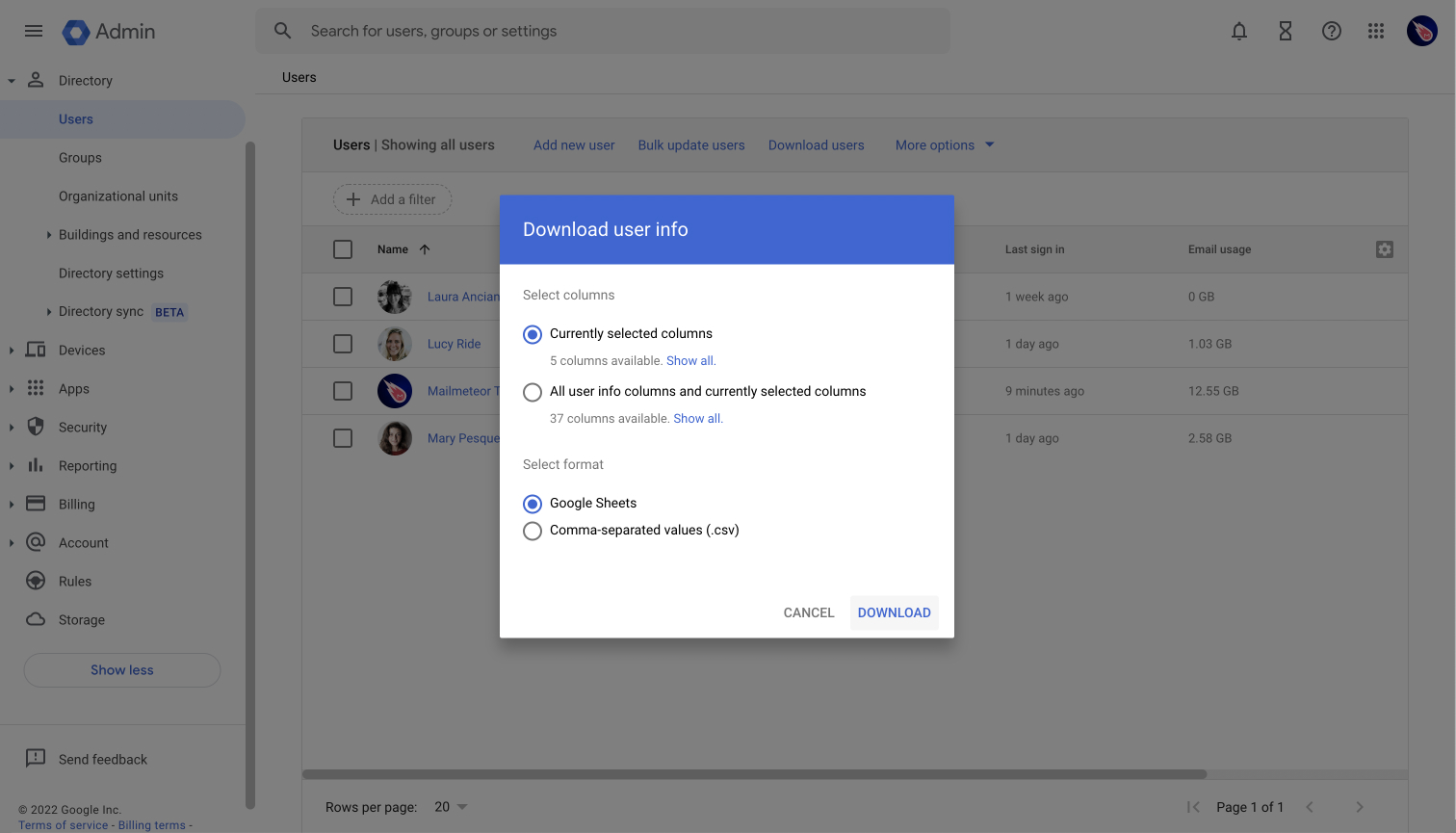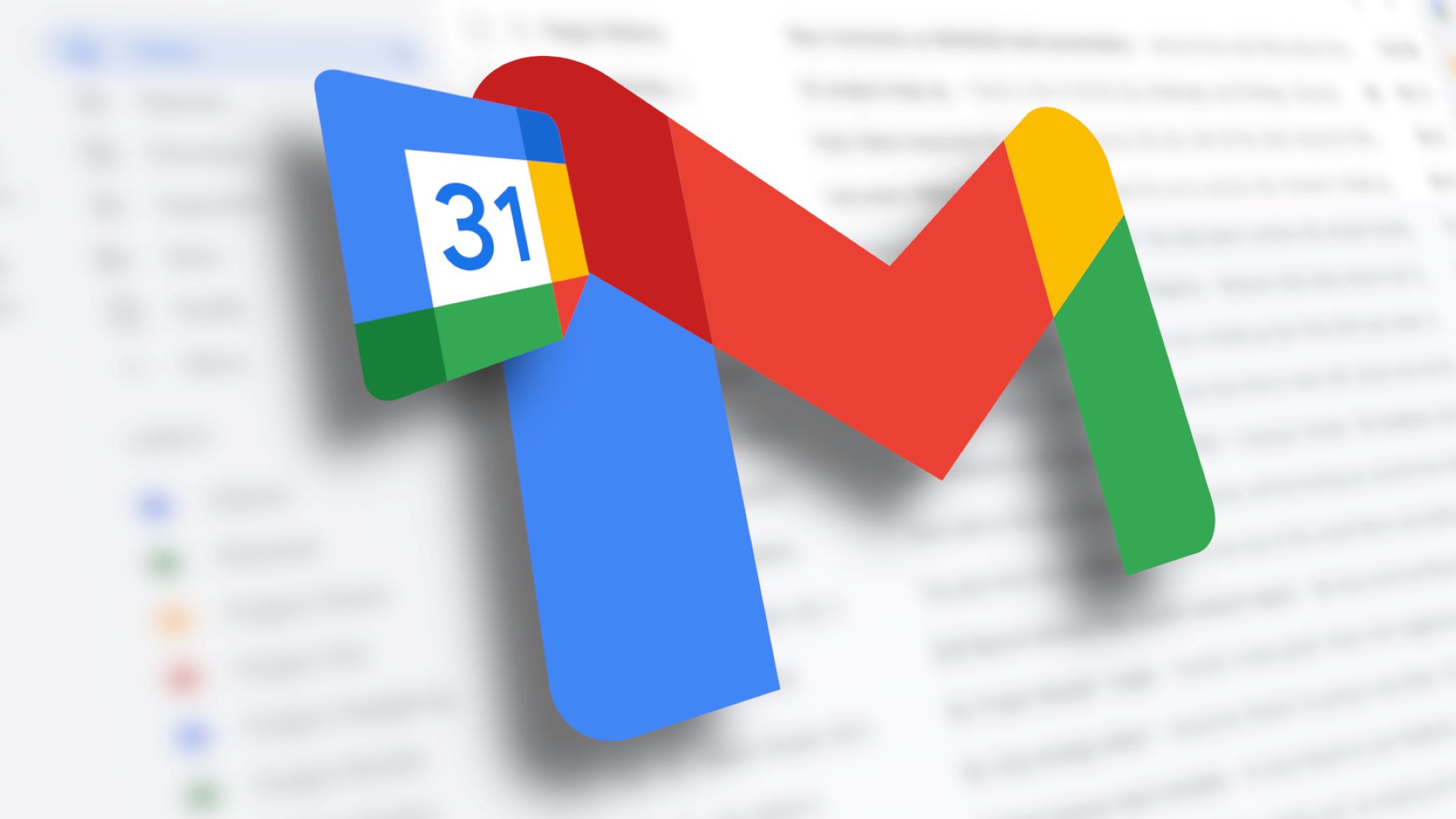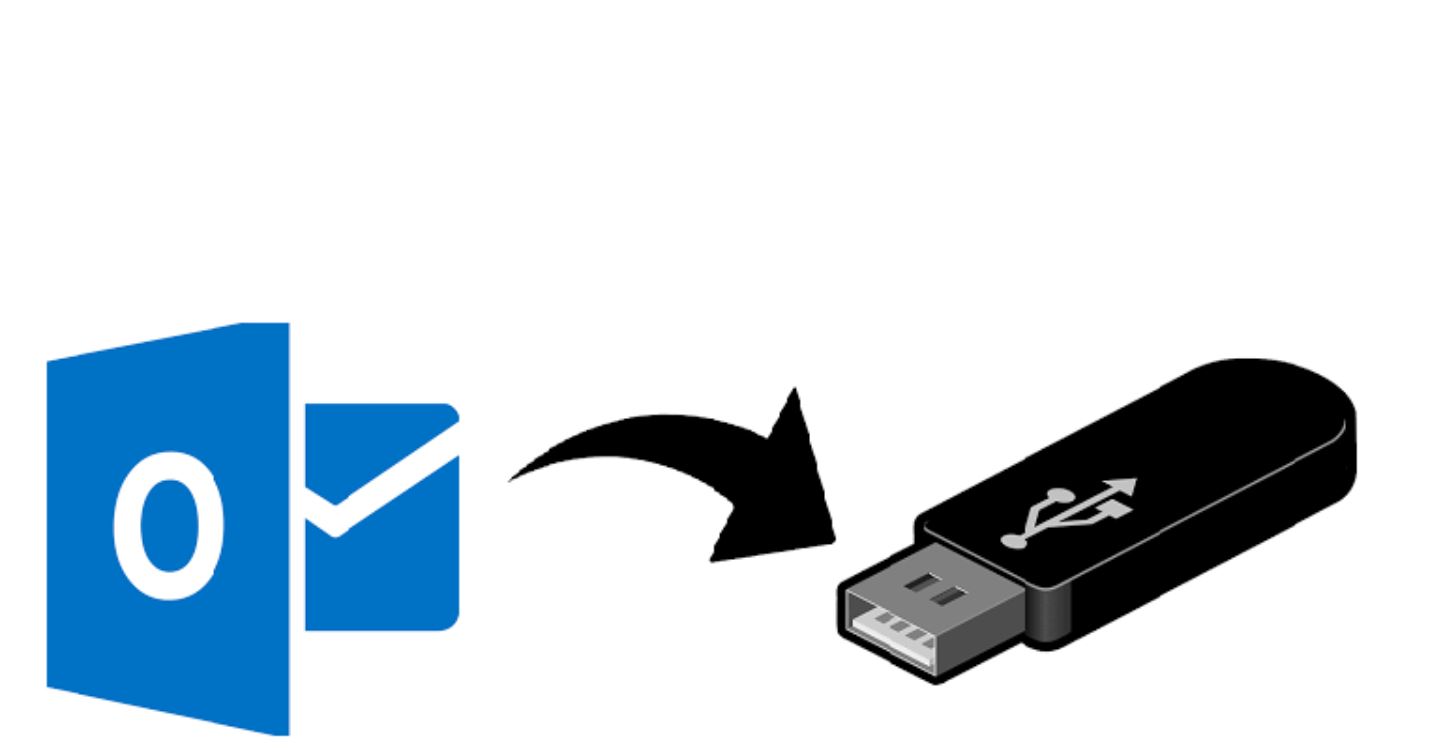Introduction
Email has become an essential part of our daily lives, whether it’s for personal communication or professional correspondence. It allows us to connect with friends, family, colleagues, and clients from anywhere in the world. Whether you’re new to email or looking to improve your email management skills, this guide will walk you through the process of creating an email account and getting the most out of it.
With the plethora of email service providers available, choosing the right one can be overwhelming. It’s essential to select a reliable and user-friendly email service provider that meets your needs. In this guide, we’ll help you navigate the options and choose the best email service provider for you.
Once you’ve selected an email service provider, we’ll guide you through the process of creating a new email account. This includes selecting a unique and memorable email address and setting a strong password to ensure the security of your account.
After creating your email account, we’ll delve into setting up your email preferences. This involves customizing settings such as email notifications, auto-reply messages, and email forwarding. By tailoring these preferences to your liking, you can optimize your email experience and streamline your communication process.
Another important aspect of email customization is creating a personalized email signature. An email signature not only adds a professional touch to your emails but also provides recipients with important contact information. We’ll guide you through the process of creating an effective and visually appealing email signature.
Managing your inbox efficiently is crucial when it comes to email organization. We’ll show you how to create folders and labels to categorize and store your emails effectively. This will allow you to easily locate and manage your emails, improving your productivity and reducing clutter.
Once your account is set up and organized, we’ll cover how to compose and send emails. We’ll walk you through the steps, from writing a compelling subject line to formatting your message. Additionally, we’ll provide tips for effective email communication to ensure your messages are professional, concise, and easy to understand.
Attaching files to your emails can enhance your communication by allowing you to share documents, images, or other media. We’ll show you how to attach files and discuss best practices for file sharing to ensure that your attachments are delivered and received successfully.
Building a network of contacts is essential in the digital age, and managing your email contacts efficiently can save you time and effort. We’ll guide you through the process of creating and organizing your contact list, as well as discuss methods for keeping your contacts up to date.
While email is a convenient and efficient communication tool, it is important to prioritize security. We’ll provide tips and techniques for keeping your email account secure, including selecting a strong password, enabling two-factor authentication, and being cautious of suspicious emails or phishing attempts.
To conclude, this guide aims to help you navigate the process of creating an email account and using it effectively. Whether you’re a beginner or looking to improve your email management skills, following these steps and implementing the best practices outlined in this guide will enhance your email experience and streamline your communication.
Choosing an Email Service Provider
When it comes to creating an email account, choosing the right email service provider is crucial. There are numerous options available, each with its own set of features and benefits. Let’s explore some factors to consider when selecting an email service provider.
User-Friendly Interface: Look for an email service provider that offers an intuitive and user-friendly interface. This will make it easier for you to navigate and manage your emails effectively. A clutter-free and well-organized layout can significantly enhance your email experience.
Storage Capacity: Consider your storage needs when choosing an email service provider. If you anticipate receiving large attachments or have a high volume of emails, opt for a provider that offers ample storage space. This will prevent you from constantly worrying about running out of storage or having to delete important emails.
Security Features: Protecting your personal information and sensitive data is paramount. Look for an email service provider that prioritizes security by offering features such as encryption, spam filters, and two-factor authentication. This will ensure that your emails and attachments are secure and protected from unauthorized access.
Accessibility: Evaluate the accessibility options provided by the email service provider. Can you access your account from multiple devices such as smartphones, tablets, and computers? Having the flexibility to check and respond to emails on the go is convenient and essential in today’s fast-paced world.
Integration with Other Tools: Consider whether the email service provider integrates seamlessly with other tools and platforms that you use, such as calendar applications, task management software, or cloud storage services. This can streamline your workflow by allowing you to synchronize and access information across different platforms.
Customization Options: Look for an email service provider that offers customization options to personalize your email experience. This may include the ability to customize themes, layouts, and email signatures, allowing you to project a professional and unique image.
Customer Support: Consider the level of customer support offered by the email service provider. Responsive and helpful customer support can be instrumental in resolving any issues or technical difficulties that may arise during your email usage.
It’s worth exploring reviews and recommendations from other users to gain insights into the performance and reputation of different email service providers. Assess your specific needs and preferences, and choose an email service provider that aligns with them.
Remember, selecting the right email service provider is the foundation for a smooth and efficient email experience. Take the time to research and compare options before making a decision, and you’ll be on your way to creating an email account that suits your needs.
Creating a New Email Account
Creating a new email account is the first step toward establishing an online presence and adopting digital communication. Whether you’re creating a personal email account or one for professional purposes, follow these steps to create a new email account.
Step 1: Choose an Email Service Provider: Select an email service provider that aligns with your needs and preferences. Popular options include Gmail, Outlook, Yahoo Mail, and ProtonMail. Visit the provider’s website and click on the “Sign Up” or “Create an Account” button to begin the process.
Step 2: Provide Your Personal Information: Fill out the required fields with accurate and up-to-date information. This typically includes your name, username or email address, password, and sometimes additional information like phone number or alternate email address for account recovery purposes.
Step 3: Choose a Username: Select a unique and memorable username for your email address. Most email service providers offer suggestions and availability checks to ensure that the chosen username is not already in use.
Step 4: Set a Strong Password: Create a strong password that includes a mix of lowercase and uppercase letters, numbers, and special characters. Avoid using easily guessable information or common passwords to enhance the security of your account.
Step 5: Review Terms and Conditions: Read the service provider’s terms and conditions to understand the usage policies and any additional features or services offered. Make sure you agree to the terms before proceeding.
Step 6: Complete the Verification Process: Some email service providers may require you to verify your account through a verification link sent to your alternate email address or phone number. Follow the instructions provided to complete the verification process.
Step 7: Customize Your Account: Once your account is created, take some time to customize your email account settings. This can include setting up a profile picture, choosing a theme or color scheme, and adjusting settings such as email signature, notification preferences, and inbox organization.
Step 8: Familiarize Yourself with the Email Interface: Take a few moments to explore the features and functions of your newly created email account. Familiarize yourself with the layout, inbox, composing emails, and managing contacts. Most email service providers offer tutorials or help sections to guide you through the process.
Creating a new email account is a straightforward process that requires minimal time and effort. By following these steps, you’ll have a functional email account ready to send and receive messages. Remember to keep your account credentials secure and regularly update your password for added protection.
Setting Up Your Email Preferences
Once you’ve created your new email account, it’s essential to customize your email preferences to tailor your email experience to your needs. Taking the time to configure these settings will allow you to streamline your workflow and optimize your email management. Follow these steps to set up your email preferences.
1. Notifications: Start by deciding how you want to be notified of new emails. Email service providers offer various options, such as desktop notifications, email alerts, or mobile app notifications. Choose the notification method that works best for you, considering your work patterns and personal preferences.
2. Signature: Add a personal touch to your emails by creating an email signature. This typically includes your name, job title, contact information, and any relevant social media handles or website URLs. Customize the font, color, and formatting to match your style and brand image. A well-crafted email signature leaves a professional impression on recipients.
3. Auto-Reply: If you anticipate being away from your email for an extended period, consider setting up an auto-reply message. This automated response informs senders that you’re currently unavailable and when they can expect a response. Specify the duration of your absence and any alternative contact information they can use in case of urgent matters.
4. Filtering and Sorting: Most email service providers offer options to filter and sort your incoming emails. Organize your inbox by creating rules or filters that automatically categorize incoming messages. For example, you can set up filters to automatically move emails from specific senders or with certain keywords to designated folders. This helps to declutter your inbox and ensures important messages don’t get buried.
5. Archiving or Deleting: Decide on your email retention strategy. Some people prefer to archive emails for future reference, while others prefer to delete them. Review and set up automated archiving or deletion rules based on your preferences. This will help to keep your inbox organized and prevent it from becoming overwhelmingly cluttered.
6. Language and Timezone: Confirm that your preferred language and timezone are correctly set in your email account settings. This ensures that the date and time of your emails are accurate, and the interface is displayed in the language you’re comfortable with.
7. Spam Filters: Enable or adjust your email service provider’s spam filters for better email security. This helps to ensure that spam or suspicious emails are automatically filtered to your spam or junk folder, reducing the risk of falling victim to phishing attempts or scam messages.
8. Contact Management: Take advantage of the contact management features offered by your email service provider. Organize and categorize your contacts into groups or lists to easily access and manage your contacts. This makes it simpler to send emails to multiple recipients and keep your contact database up to date.
By setting up your email preferences, you can tailor your email experience to suit your needs and work style. These preferences enhance efficiency and organization, ensuring a more seamless and productive email workflow. Regularly review and update your preferences as your needs evolve, adapting your email settings to maximize your productivity.
Customizing Your Email Signature
An email signature is a powerful tool that allows you to leave a lasting impression and convey important information in every email you send. It adds a personal touch to your messages and enhances your professional image. Here are some tips to help you customize an effective and visually appealing email signature.
1. Keep it Concise: A good email signature is concise and to the point. Include your name, job title, and contact information without going overboard. Avoid cluttering your signature with unnecessary details that can make it appear overwhelming or unprofessional.
2. Use a Professional Font: Choose a font that is easy to read and matches your personal or company branding. Stick to standard font families like Arial, Times New Roman, or Calibri to ensure compatibility across email clients.
3. Add Contact Information: Include your phone number, email address, and any relevant social media profiles or website URLs. This allows recipients to easily get in touch with you through various channels.
4. Consider Branding: If you’re representing a company or organization, incorporate the company logo or colors to reinforce brand recognition. Ensure that the logo is appropriately scaled and doesn’t overshadow the rest of the signature.
5. Include a CTA: Consider adding a call-to-action (CTA) to your email signature. It can be as simple as “Feel free to reach out if you have any questions” or a specific action like “Schedule a meeting” with a link to your calendar. This encourages recipients to engage with you further.
6. Add a Professional Photo: Including a professional headshot can help personalize your emails. It adds a human touch and makes your signature more memorable. Ensure the photo is high-quality, well-lit, and appropriately cropped.
7. Use Icons or Logos: Spice up your signature by incorporating small icons or logos for social media platforms, such as LinkedIn or Twitter. This provides recipients with direct links to your profiles.
8. Test for Compatibility: After customizing your email signature, send test emails to different email clients and devices to ensure its compatibility and appearance. Check that the formatting, font, and design elements are retained across various platforms.
9. Update Regularly: Review and update your email signature periodically to keep it relevant and up to date. Make any necessary changes to reflect job title changes, updated contact information, or additions to your social media profiles.
10. Be Mindful of Size: Keep in mind that your email signature should not be excessively large or overpowering. Aim for a height of around 4-6 lines of text and avoid using font sizes that are too small or too large.
Remember, your email signature is a representation of you and your brand, so keep it professional, visually appealing, and concise. A well-crafted email signature can make a significant impact on recipients, leaving a positive and memorable impression after each email you send.
Organizing Your Inbox with Folders
Managing an overwhelming number of emails in your inbox can be a challenge. Organizing your inbox with folders is a tried and tested method to streamline your email management and improve productivity. Here are some steps to help you effectively organize your inbox with folders.
1. Assess your Email Categories: Start by identifying the main categories or themes that your emails fall into. This could include work-related emails, personal emails, newsletters, or specific projects you’re working on. Understanding your email categories will guide you in creating appropriate folders.
2. Create Main Folders: Begin by creating a few essential main folders based on your identified categories. These main folders could be named “Work,” “Personal,” “Finance,” or any other relevant categories that apply to you. These main folders act as the top-level compartments for organizing your emails.
3. Subfolders for Specific Topics: Within each main folder, create subfolders to further categorize and organize your emails. For example, within the “Work” main folder, you might have subfolders for different clients, projects, or departments. This hierarchical structure keeps your emails more organized and easily accessible.
4. Set up Automated Rules: Most email service providers allow you to set up automated rules or filters for incoming emails. Use these rules to automatically route specific types of emails to their respective folders. For example, you can create a rule to move all emails from a particular client or with specific keywords to a designated folder. This saves you time and ensures that your inbox stays clutter-free.
5. Use Archive Folder: Create an “Archive” folder to store emails that you no longer need immediate access to but may require for future reference. This folder serves as a repository for emails that you want to keep but don’t need cluttering your inbox. Move older or completed emails to the archive folder regularly to maintain an organized inbox.
6. Utilize Quick Search: Familiarize yourself with your email service provider’s search feature. With a well-organized folder structure, you can quickly locate specific emails by using search filters such as sender, subject, or time period. This saves you from manually scrolling through your entire inbox.
7. Regularly Clean and Declutter: Take the time to declutter your folders periodically. Review and delete emails that are no longer needed to free up storage space. Maintain a clutter-free inbox by applying the two-minute rule – if an email can be dealt with in two minutes or less, respond to it immediately, delete it, or archive it.
8. Prioritize Unread Emails: Use your email service provider’s unread email feature or flag functionality to prioritize important emails that need your attention. Keeping track of unread emails ensures that critical messages don’t get missed or forgotten.
9. Sync Folders Across Devices: If you use multiple devices to access your email, ensure that your folders are synced across all devices. This allows you to access and manage your emails consistently, no matter which device you’re using.
10. Stay Consistent: Establish a routine and be consistent in organizing your emails into appropriate folders. Make it a habit to file emails into the correct folders and stay on top of your inbox organization. The more consistent you are, the easier it will be to maintain an organized inbox.
By organizing your inbox with folders, you can easily locate and manage your emails, reducing stress and improving efficiency. Find a folder structure that works best for you and your specific needs, and consistently apply these organizing principles to maintain an order in your email management process.
Composing and Sending Emails
Composing and sending emails effectively is crucial for clear and concise communication. A well-written email can convey your message efficiently and make a positive impression on the recipient. Follow these tips to enhance your email composition and sending process.
1. Start with a Clear Subject Line: Craft a concise and informative subject line that accurately reflects the content of your email. This helps the recipient understand the purpose of the email at a glance and increases the chances of your email being opened and prioritized.
2. Address the Recipient Appropriately: Begin your email with a polite and personalized greeting. Use the recipient’s name or appropriate salutation, depending on your relationship with them. This sets a friendly tone and shows respect for the recipient.
3. Be Clear and Concise: Keep your message clear and to the point. Use short sentences and paragraphs to enhance readability. Avoid rambling and unnecessary information that can confuse the recipient. If possible, break your email into bullet points or numbered lists for better organization.
4. Use Proper Formatting: Utilize proper formatting techniques to enhance the readability of your email. Use paragraphs, headings, and bullet points to break up the text. Use bold or italics to emphasize important points. However, avoid excessive formatting that may make your email difficult to read.
5. Be Polite and Professional: Maintain a polite and professional tone throughout your email. Use proper grammar, punctuation, and spelling. Avoid using slang, abbreviations, or overly informal language unless appropriate for the recipient and context.
6. Use a Professional Email Signature: Ensure that your email signature is included at the end of your message. Your email signature should contain your name, job title, and contact information. This provides the recipient with a quick reference to reach out to you if needed.
7. Proofread Before Sending: Before sending your email, proofread it carefully to check for any errors or typos. Read through your email multiple times or use a spell-checker to ensure that your message is error-free. A well-proofread email showcases your attention to detail and professionalism.
8. Attach Relevant Files: If necessary, attach any relevant files to your email. Ensure that the files are properly named and organized. Consider compressing large files or using cloud storage links if they exceed email attachment limits.
9. Double-check Recipients and CC/BCC: Before hitting the send button, double-check that you have entered the correct email addresses for the recipient(s). If using CC (carbon copy) or BCC (blind carbon copy), make sure you have added the appropriate recipients, if necessary.
10. Follow Up and Respond Promptly: After sending your email, be proactive in following up if necessary. If you receive a response, make a habit of responding to emails promptly. This shows professionalism and consideration for the sender’s time and needs.
By following these guidelines for composing and sending emails, you can improve your communication skills and ensure that your messages are effective and well-received. Remember that clear and concise communication is key to successful email correspondence.
Attaching Files to Your Emails
Attaching files to your emails allows you to share documents, images, or other media with your recipients. Whether you’re sending work-related files, personal photos, or important documents, knowing how to effectively attach files to your emails is essential. Here are some tips to help you attach files to your emails successfully.
1. Choose the Right File Format: Consider the file format you’re sending and ensure it is compatible with the recipient’s software and devices. Common file formats like PDF, DOCX, XLSX, and JPG are widely supported across different platforms.
2. Compress Large Files: If you need to send large files that exceed email attachment limits, consider compressing them using a file compression tool or using a cloud storage service. This reduces the file size and allows for smoother sending and receiving of emails.
3. Name Your Files Descriptively: Use descriptive and meaningful file names to help recipients easily identify the content. Avoid generic names like “Untitled” or “Document1” and instead use filenames that accurately describe the file’s contents or purpose.
4. Ensure File Integrity: Before attaching a file, review it to ensure it is the correct version and free of any errors or sensitive information. Check that the file opens without issues and that its content is accurate and up to date.
5. Attach Files Directly: Attach files directly to your email rather than embedding them within the email body. This allows recipients to easily download and save the file separately. Most email interfaces have a designated attachment button or option to add files.
6. Mention File Attachments: When composing your email, make it clear that you have attached files by mentioning them in the body of the email. This notifies recipients to expect additional attachments and helps ensure they don’t miss them.
7. Consider File Size Limits: Be mindful of any file size limits imposed by your email service provider or the recipient’s email system. If your file exceeds the size limit, consider using file sharing services or cloud storage options to provide a download link instead.
8. Scan Files for Security: If you’re sending files that could potentially contain viruses or malware (such as executable files), scan them with antivirus software before attaching them to ensure they are safe. This helps protect both you and the recipient from potential security risks.
9. Confirm Successful Attachment: Before sending your email, double-check that your attached files are accurately listed and that they are attached successfully. You can do this by reviewing the attached file list or opening each file to ensure it is what you intended to attach.
10. Respect Recipient’s Privacy: Be mindful of the recipients’ privacy when attaching files. If the file contains sensitive or confidential information, consider password-protecting the file or sending it through a secure file transfer method. Communicate any required passwords or instructions separately to maintain privacy and security.
By following these tips, you can ensure a smooth and successful file attachment process. Effective file attachments enhance your email communication by allowing you to share important information or collaborate with others seamlessly.
Managing Your Email Contacts
An organized and up-to-date contact list is essential for efficient communication. Managing your email contacts effectively ensures that you can easily find and reach out to the right people when needed. Here are some tips to help you manage your email contacts efficiently.
1. Keep Contacts Updated: Regularly review and update your email contacts to ensure their accuracy. Remove outdated or incorrect information and add new contacts as needed. This keeps your contact list current and prevents communication errors.
2. Categorize and Group Contacts: Use categories or groups to organize your contacts based on different criteria such as personal, work, clients, or specific projects. This allows for easier navigation and targeted communication.
3. Use Contact Management Tools: Utilize the contact management features provided by your email service provider. These tools often allow you to add and edit contact details, merge duplicates, and import or export contacts in various formats.
4. Add Notes and Tags: Enhance your contact management by adding notes or tags to each contact. These can include details like their role, relationship, or any important information relevant to your communication with them. Notes and tags provide useful context when reaching out to contacts.
5. Incorporate Contact Syncing: If you use multiple devices or email clients, enable contact syncing across all devices. This ensures that any changes or updates you make to your contact list are automatically reflected across all platforms you use.
6. Utilize Contact Search: Familiarize yourself with the search functionality within your email client. Use search filters, such as name, email address, or tags, to quickly find specific contacts within your list. This saves time when you need to locate contact information quickly.
7. Connect Online Profiles: Consider linking your contacts with their social media or professional profiles. Many email clients offer the option to add social media handles or website URLs to contact entries. This provides additional context and allows you to access more information about your contacts.
8. Regularly Backup Your Contacts: Backing up your contacts is important to prevent data loss in case of technical issues or accidental deletion. Export your contact list periodically and store the backup in a safe location, such as an external hard drive or cloud storage service.
9. Delete Unnecessary Contacts: Regularly review your contact list and remove any contacts that are no longer relevant or needed. This declutters your contact list and ensures that you only have pertinent and active contacts for efficient communication.
10. Respect Privacy and Permission: When managing contacts, respect privacy and obtain permission before adding someone to your contact list. Be mindful of any privacy regulations or guidelines that apply to your industry and ensure compliance.
By effectively managing your email contacts, you can streamline your communication process and maintain a well-organized list of contacts. Regularly review and update your contacts, utilize available tools and features, and implement a system that works best for you.
Keeping Your Email Secure
Email security is paramount to protect your personal information and sensitive data from unauthorized access. Taking proactive steps to keep your email secure ensures the privacy and confidentiality of your communications. Here are some tips to help you maintain a secure email account:
1. Use a Strong and Unique Password: Create a password that is difficult to guess and unique to your email account. Include a combination of uppercase and lowercase letters, numbers, and special characters. Avoid using common passwords or personal information that can be easily guessed.
2. Enable Two-Factor Authentication: Enable two-factor authentication (2FA) for an added layer of security. With 2FA, you’ll need to provide a verification code in addition to your password when logging into your email account from a new device or location. This helps prevent unauthorized access even if your password is compromised.
3. Be Cautious of Phishing Attempts: Be vigilant of phishing attempts, which are fraudulent emails designed to trick you into revealing sensitive information or clicking on malicious links. Be cautious of emails asking for personal information or containing suspicious attachments or links. If in doubt, verify the source of the email before taking any action.
4. Regularly Update Your Software: Ensure that your email client, antivirus software, and operating system are kept up to date with the latest security patches. Updates often include fixes for vulnerabilities that can be exploited by hackers.
5. Use Secure Wi-Fi Networks: Avoid accessing your email account over public or unsecured Wi-Fi networks. Hackers can eavesdrop on unsecured connections and potentially intercept your login credentials or email contents. Use a virtual private network (VPN) when accessing your email on public networks to encrypt your connection and protect your data.
6. Be Mindful of Attachments: Exercise caution when opening email attachments, especially from unknown senders or suspicious emails. Attachments can contain malware or viruses that can compromise your computer and email account. Scan attachments with an antivirus program before opening them.
7. Regularly Delete Unnecessary Emails: Regularly clean up your inbox by deleting unnecessary emails, particularly those containing sensitive information. The fewer sensitive emails stored in your account, the lower the risk if your account is compromised.
8. Avoid Sharing Passwords: Do not share your email account password with anyone, including friends or coworkers. Keep your password confidential and limit access to your email account to ensure the security of your communication.
9. Check Email Forwarding and Filtering Rules: Review your email account settings periodically to check for any unauthorized forwarding or filtering rules. Hackers may attempt to gain access to your account by setting up rules to automatically forward your emails to their own addresses. Delete any unfamiliar or suspicious rules immediately.
10. Regularly Review Account Activity: Monitor your email account for any unauthorized activity. Check your account’s login history or activity logs, if available, to ensure that there are no suspicious login attempts or unusual account activity.
By following these best practices, you can effectively safeguard your email account from potential threats and ensure the security and privacy of your electronic communication.
Tips for Effective Email Communication
Email communication is a vital aspect of personal and professional interactions. To ensure your emails are clear, concise, and receive the desired response, it’s important to follow best practices for effective email communication. Here are some tips to enhance your email communication:
1. Be Concise: Keep your emails concise and focused. Use short paragraphs and bullet points to break up your message and make it easier to read. Avoid lengthy or rambling emails that may cause the recipient to lose interest or miss important details.
2. Use a Descriptive Subject Line: Craft a subject line that clearly summarizes the content of your email. A descriptive subject line helps the recipient understand the purpose of your email and increases the likelihood of it being opened and prioritized.
3. Use Proper Salutations and Greetings: Begin your email with a courteous salutation appropriate for the recipient. Use “Dear [Name]” for formal emails or “Hi [Name]” for more casual or familiar communications. Tailor your greeting to match the nature of your relationship with the recipient.
4. Use Professional Language and Tone: Maintain a professional and respectful tone when composing your emails. Use proper grammar, punctuation, and sentence structure. Avoid using excessive exclamation marks, slang, or inappropriate language.
5. Keep the Recipient in Mind: Always consider the needs and preferences of the recipient when composing your email. Adapt your communication style and level of formality to match the recipient’s expectations. Take into account their cultural background or professional hierarchy if applicable.
6. Provide Context and Relevant Information: Ensure your message is clear by providing sufficient context and all the necessary information. Include relevant details, dates, and attachments, if applicable, to avoid confusion and minimize back-and-forth communication.
7. Proofread Your Email: Take a few moments to review your email before sending it. Check for any typos, errors, or missing information. Reading your email aloud or using a spell-checker can help catch mistakes that may have been overlooked.
8. Be Respectful of Time and Response Expectations: Respond to emails promptly, especially if a timely response is expected or requested. If you are unable to provide an immediate response, acknowledge the email and provide an estimate of when the recipient can expect a more detailed reply.
9. Practice Active Listening: Pay attention to the content of the emails you receive. Take the time to read and understand the message before responding. Avoid misinterpretation by requesting clarification if something is unclear.
10. Use a Polite and Professional Email Signature: Include a professional email signature at the end of your emails. This should contain your name, job title, contact information, and any other pertinent details. A well-crafted email signature adds a professional touch to your communication.
By incorporating these tips into your email communication, you can ensure your emails are effective, professional, and receive the recipient’s attention. Effective email communication fosters productive relationships and clear exchanges of information.
Conclusion
Email communication is an integral part of our personal and professional lives. By following best practices and utilizing the tips outlined in this guide, you can enhance your email experience and improve your communication skills.
Choosing a reliable email service provider, creating a new email account, and setting up your email preferences are the initial steps to ensure a smooth email management process. Customizing your email signature and organizing your inbox with folders can help you stay organized and present a professional image to recipients.
When composing and sending emails, remember to be clear, concise, and professional. Use proper formatting, attachments when necessary, and always proofread your emails before sending them. Effective email communication includes managing your email contacts efficiently, as well as prioritizing email security to protect your personal and sensitive information.
By implementing these practices, you can ensure that your emails are clear, easily understood, and received positively by the intended recipients. Effective email communication facilitates efficient collaboration, builds professional relationships, and improves overall productivity.
Make a conscious effort to utilize the tips and techniques outlined in this guide in your email communication. Regularly review and update your email management processes to adapt to changing needs and advancements in technology. Remember, effective email communication is an ongoing process that requires continuous improvement and adaptation.
Embrace the power of email as a tool for effective communication, and you’ll be better equipped to navigate the digital landscape with confidence and professionalism.