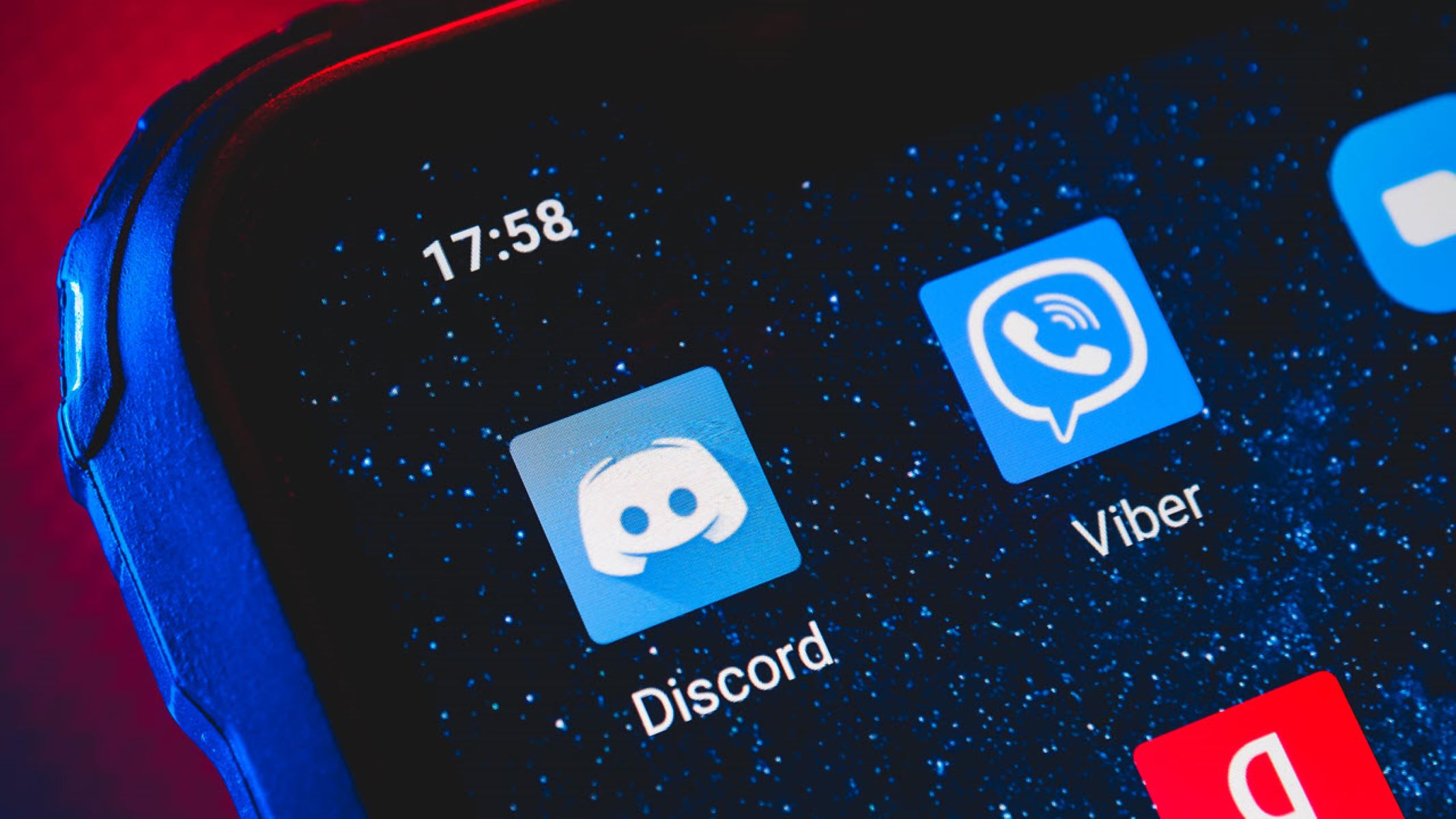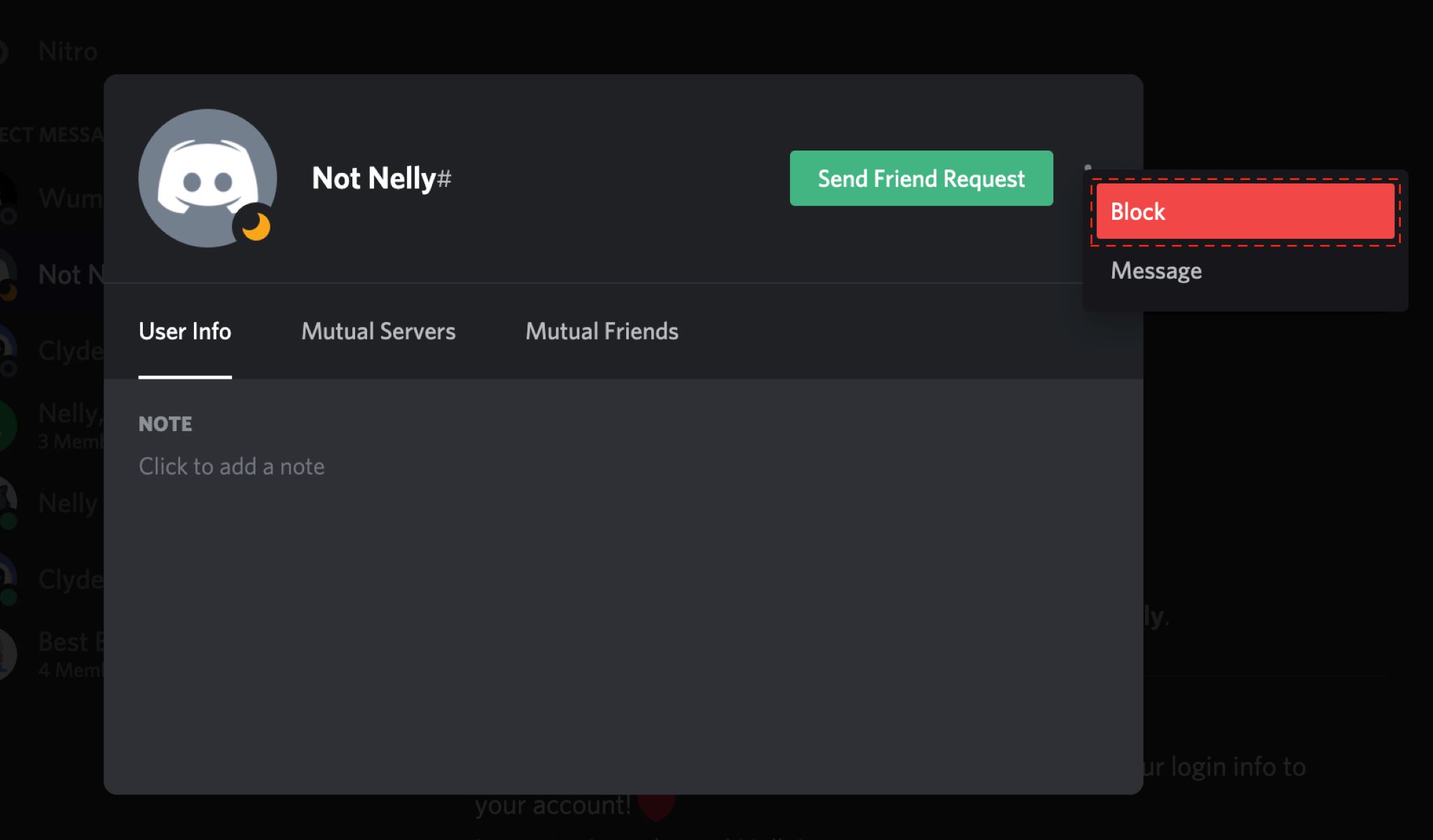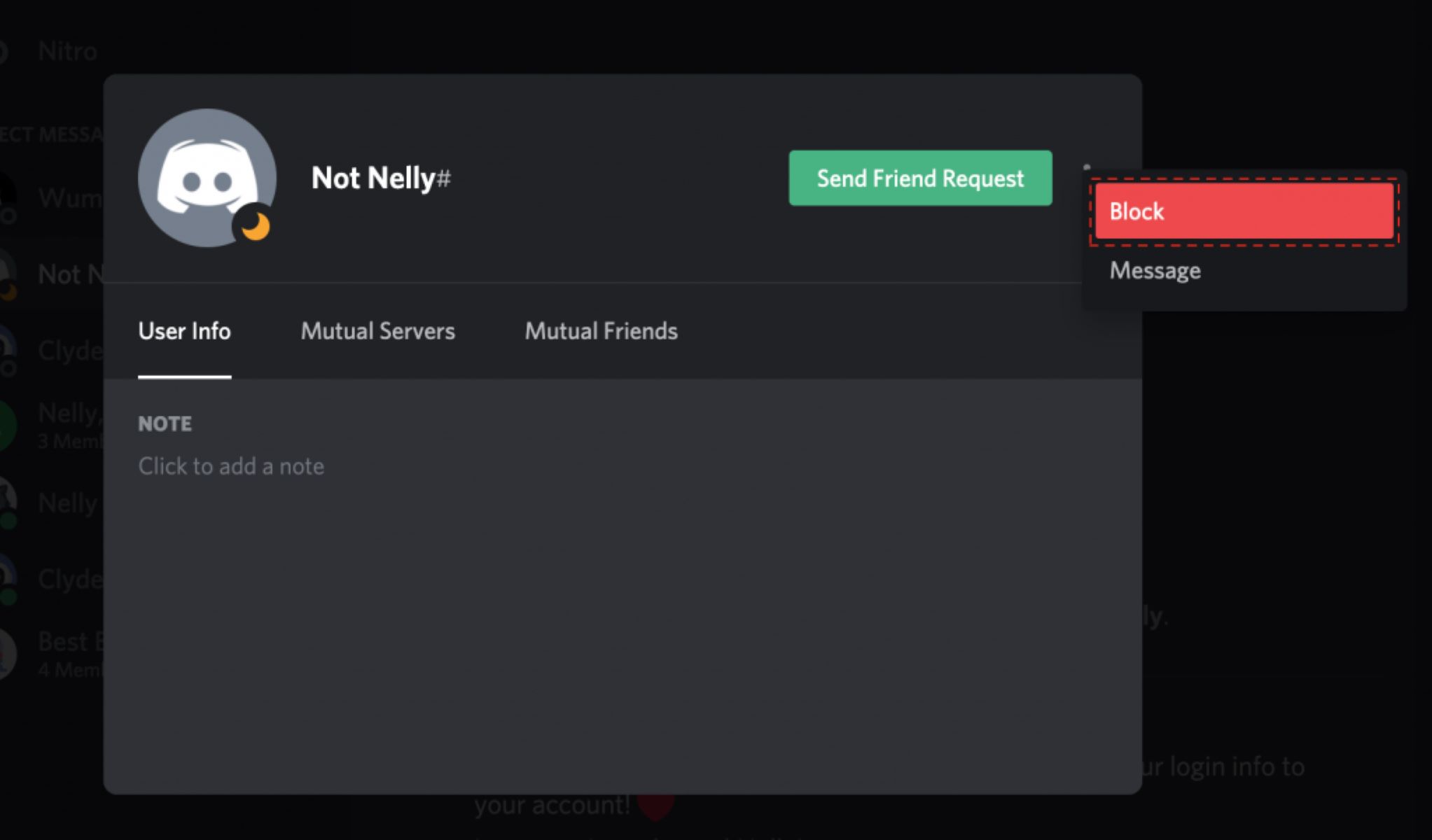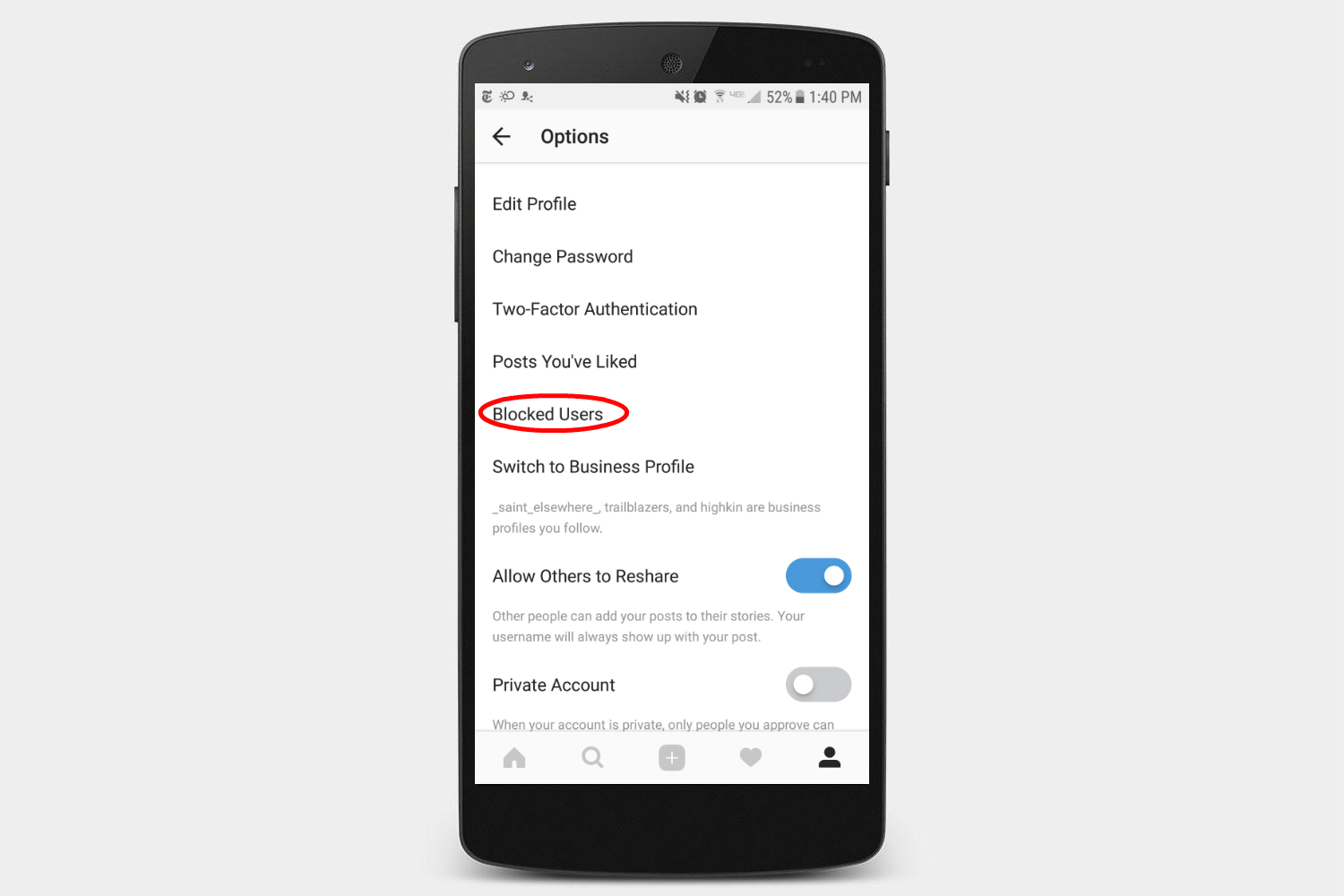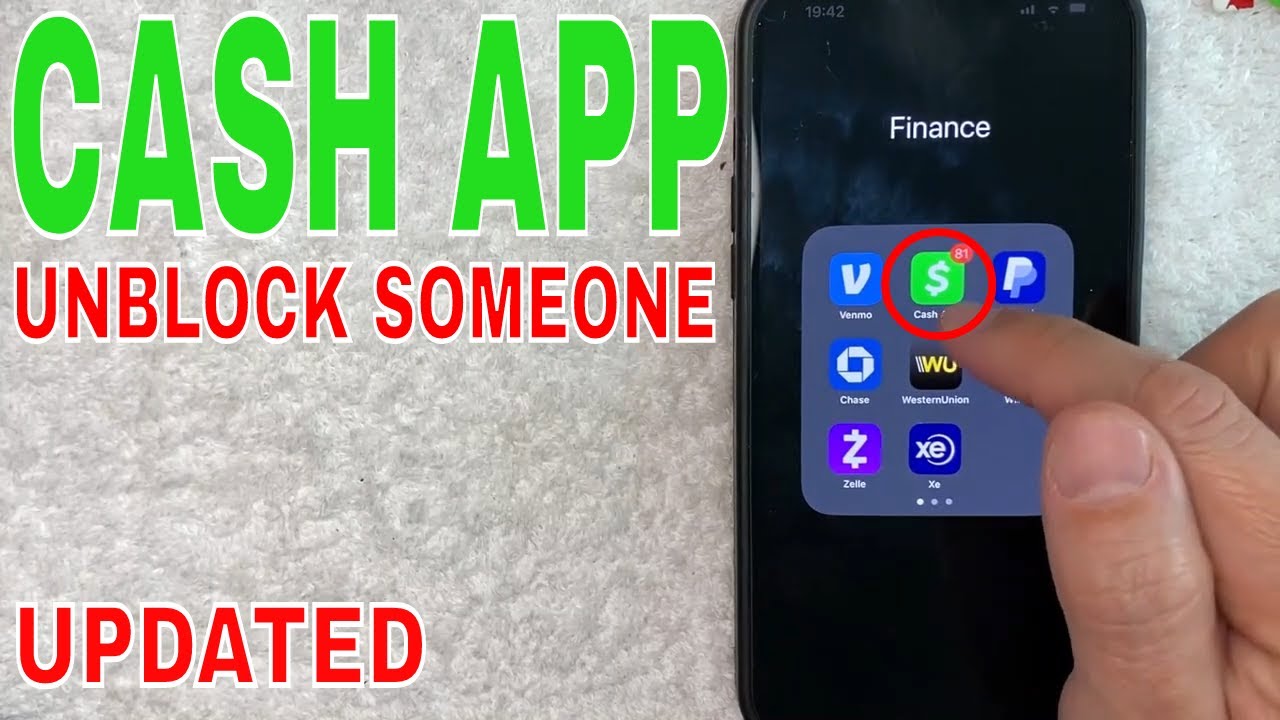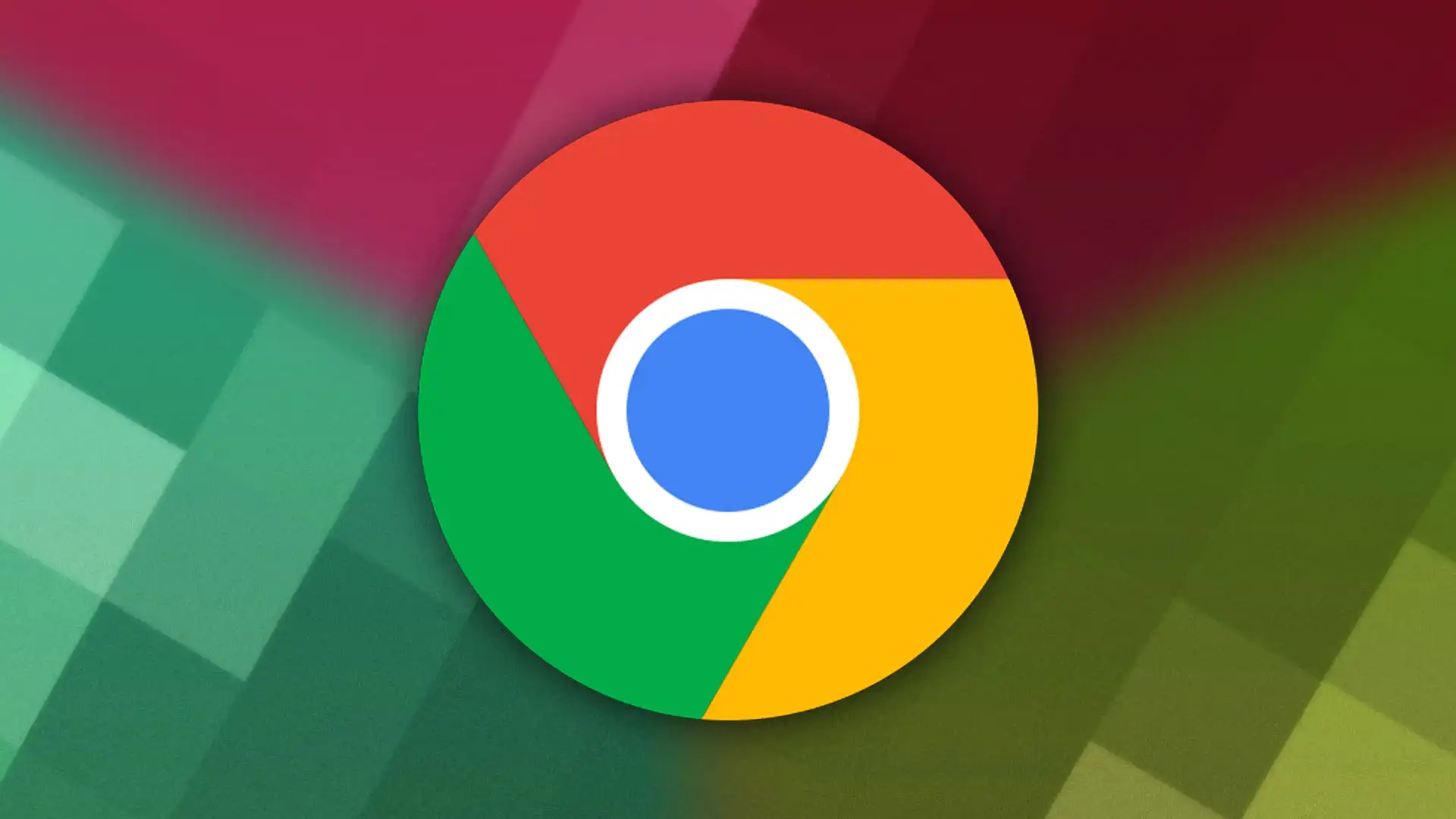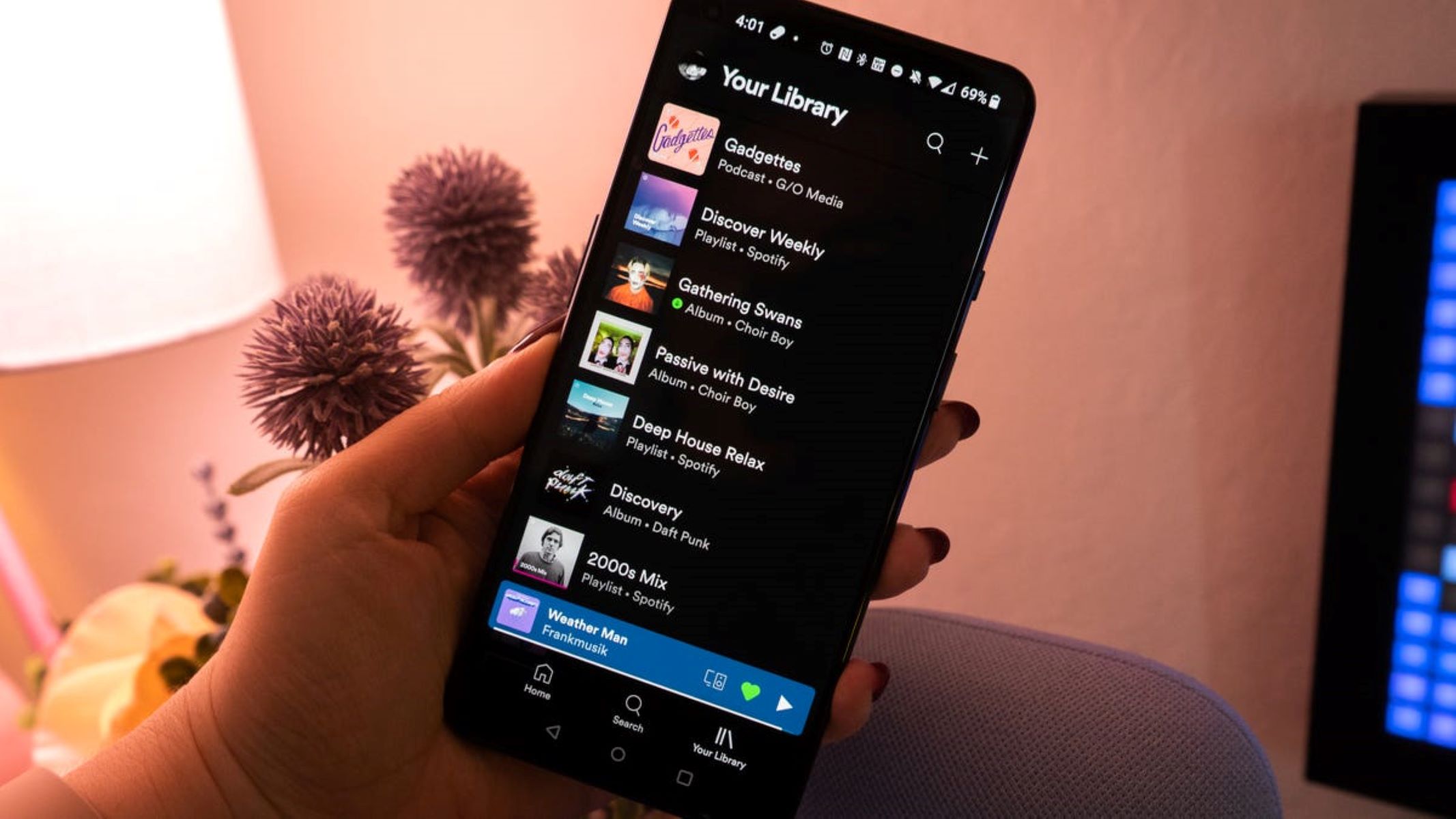Reasons for Being Blocked on Discord
Discord, the popular communication platform for gamers and communities, offers users the ability to block others for a variety of reasons. Being blocked on Discord can be a frustrating experience, as it limits your ability to interact with specific individuals or groups. While it may not always be clear why you have been blocked, there are several common reasons that can lead to this action.
1. Harassment or bullying: One of the primary reasons for being blocked on Discord is engaging in harassment or bullying behavior towards others. This can include sending offensive messages, using hate speech, or participating in targeted campaigns to demean or intimidate someone. Discord has a zero-tolerance policy for harassment and takes necessary actions to protect its users.
2. Spamming: Sending excessive and unwanted messages, advertisements, or excessive mentions can lead to being blocked on Discord. Spamming can disrupt conversations and annoy other users. It is important to adhere to Discord’s guidelines and avoid excessive or repetitive messaging to maintain a positive user experience.
3. Inappropriate content: Sharing explicit, vulgar, or offensive content such as images, videos, or explicit language can result in being blocked. Discord strives to create a safe and inclusive environment for all users, so it is essential to respect the community guidelines and avoid posting any content that may violate those guidelines.
4. Breaching server rules: Each server on Discord has its own set of rules and guidelines, and violation of these rules can lead to being blocked. This can include actions such as trolling, disrespecting moderators or administrators, or causing disturbances within the server. It is important to familiarize yourself with the rules of each server you join on Discord and abide by them to avoid being blocked.
5. Impersonation: Pretending to be someone else, such as a famous personality or a Discord administrator, can result in being blocked. Impersonation can lead to confusion, distrust, and can harm the community’s integrity. It is important to always use your own identity and refrain from impersonating others on Discord.
These are just a few of the common reasons why someone may be blocked on Discord. It is important to remember that the decision to block or unblock someone lies with the individual user, and Discord provides tools for users to manage their interactions and maintain a safe and enjoyable environment.
How to Check if You are Blocked on Discord
Being blocked on Discord can leave you feeling disconnected and unsure about your status with a particular user. While Discord doesn’t provide a direct notification if someone has blocked you, there are a few ways to check if you have been blocked. Here are some methods you can try:
1. Direct messaging: If you have been blocked by a user, you won’t be able to send them direct messages. Try sending a message to the person you suspect blocked you. If your message doesn’t go through and you don’t see any indication that it was successfully delivered, there’s a possibility that you have been blocked.
2. Mutual servers: Check if you and the person you suspect blocked you are part of any mutual servers. In Discord, mutual servers are the ones you both have joined. If you can’t find them in any mutual servers or access their profile, it may indicate that you have been blocked.
3. Profile visibility: Another way to determine if you have been blocked is by trying to access the profile of the person you suspect blocked you. If you can’t view their profile, see their online status, or access any information about them, it could be a sign that you have been blocked.
4. Friendship status: If you were previously friends with the person on Discord and you can no longer see them on your friends list or if their name appears grayed out, it could indicate that you have been blocked.
5. Alternative account: If you suspect you have been blocked, you can create a new Discord account or use an alternative account if you already have one. Try joining the servers where you and the person you suspect blocked you are members. If you can’t find them or access their profile using the alternative account, it may indicate that you have been blocked.
It’s important to note that these methods are not foolproof, and there may be other reasons why you are experiencing difficulties in reaching a user on Discord. Moreover, users have control over their privacy settings on Discord, so they may have limited access or visibility to others even if they haven’t blocked them. Remember to respect the privacy and boundaries of others while using Discord.
Understanding Discord’s Block Feature
Discord’s block feature is a powerful tool that allows users to control their interactions and maintain a safe and comfortable environment. When you block someone on Discord, it means that you will no longer receive messages or notifications from that user. Here are some key points to understand about Discord’s block feature:
1. Blocked users: When you block someone on Discord, they will not receive any notification that they have been blocked. They will still be able to see your messages in the channels or servers you share, but they won’t be able to directly communicate with you.
2. Message history: Blocking someone on Discord does not delete your existing message history with that person. The messages you exchanged prior to blocking them will still be visible to both parties.
3. Server interaction: Blocking someone on Discord does not remove them from mutual servers or prevent them from seeing your activity in those servers. However, they won’t be able to directly interact with you or send you messages.
4. Privacy settings: Discord offers privacy settings that allow users to control who can send them friend requests, direct messages, or mentions. It’s important to regularly review and update your privacy settings to ensure you are comfortable with the level of interaction you receive from others.
5. Flexibility: Blocking someone on Discord is not permanent, and you have the option to unblock them at any time. Once unblocked, you will be able to receive messages and notifications from that user again.
It’s important to use the block feature responsibly and only block individuals who genuinely pose a threat to your safety or well-being. Discord encourages healthy and respectful communication, and blocking should be reserved for extreme cases where other measures are not sufficient.
Remember, blocking someone on Discord does not solve conflicts or resolve issues. If you are facing any problems or disputes, it’s advisable to reach out to a moderator or admin in the server or seek mediation to find a resolution that benefits everyone involved.
How to Unblock Someone on Discord
If you’ve previously blocked someone on Discord and have decided to give them another chance or simply want to communicate with them again, unblocking them is a simple process. Here’s a step-by-step guide on how to unblock someone on Discord:
Steps to Unblock on Discord via Desktop App:
- Launch the Discord desktop app and log in to your account.
- Click on the gear icon located at the bottom left corner of the screen to access User Settings.
- From the left-hand side menu, select “Privacy & Safety.”
- Scroll down until you find the “Blocked Users” section.
- You should see a list of usernames that you have previously blocked. Locate the user you want to unblock.
- Click on the “X” button next to their name to unblock them.
- A confirmation dialog box will appear. Click “Unblock” to confirm your decision.
Steps to Unblock on Discord via Mobile App:
- Open the Discord mobile app on your device and log in to your account.
- Tap on the three horizontal lines located at the top-left corner of the screen to access the menu.
- Scroll down and tap on “Settings.”
- Select “Privacy & Safety.”
- Tap on “Blocked Users.”
- You will see a list of usernames that you have previously blocked. Find the user you want to unblock.
- Swipe left on their name and tap on the red “Unblock” button.
- Tap “Unblock” in the confirmation prompt that appears.
After following these steps, the user you have unblocked will be able to send you messages and interact with you on Discord. Keep in mind that unblocking someone does not automatically restore your previous chat history or server interactions with that person.
It’s important to use the unblock feature wisely and consider the reasons why you blocked someone in the first place. If the issues or conflicts that led to the block are not resolved, it may be advisable to approach the situation differently or take other appropriate measures to ensure a positive and healthy Discord experience.
Steps to Unblock on Discord via Desktop App
If you’ve blocked someone on Discord via the desktop app and now want to unblock them, follow these simple steps:
- Launch the Discord desktop app and log in: Open the Discord desktop app on your computer and log in to your account using your credentials.
- Access User Settings: At the bottom left corner of the screen, you’ll see a gear icon. Click on it to access the User Settings menu.
- Select “Privacy & Safety”: From the menu on the left-hand side, locate and click on “Privacy & Safety.”
- Scroll down to “Blocked Users”: In the “Privacy & Safety” section, scroll down until you find the “Blocked Users” category.
- Locate the user you want to unblock: You’ll see a list of usernames that you have previously blocked. Take a moment to locate the specific user you wish to unblock.
- Unblock the user: Once you’ve found the user you want to unblock, click on the “X” button next to their name. This action will initiate the unblocking process.
- Confirm your decision: A confirmation dialog box will appear, asking if you’re sure you want to unblock the user. Double-check that you have selected the correct user, and then click “Unblock” to confirm your decision.
By following these steps, you will successfully unblock the selected user on Discord. They will now be able to send you messages and interact with you on the platform.
Keep in mind that unblocking someone on Discord does not restore your previous chat history or server interactions with that person. It simply allows them to contact you again and view your content, if it is accessible to them otherwise.
It’s important to use the unblock feature thoughtfully and consider the reasons why you initially blocked someone. If the issues or conflicts that led to the block are not resolved, it may be necessary to address the situation differently or take additional measures to ensure a positive and enjoyable Discord experience.
Steps to Unblock on Discord via Mobile App
If you have blocked someone on Discord using the mobile app and now wish to unblock them, follow these straightforward steps:
- Open the Discord mobile app and log in: Launch the Discord app on your mobile device and log in to your account using your credentials.
- Access the menu: Look for the three horizontal lines located at the top-left corner of the screen. Tap on them to open the main menu.
- Go to “Settings”: Scroll through the menu options and find “Settings”. Tap on it to access the settings menu.
- Select “Privacy & Safety”: Within the settings menu, locate and select “Privacy & Safety”.
- Tap on “Blocked Users”: Under the “Privacy & Safety” section, you’ll find the option for “Blocked Users”. Tap on it.
- Find the user you want to unblock: You will see a list of usernames that you have previously blocked. Scroll through the list and find the user you wish to unblock.
- Unblock the user: Swipe left on the user’s name, and you’ll see a red “Unblock” button. Tap on it to initiate the unblocking process.
- Confirm your decision: A confirmation prompt will appear, asking if you’re certain you want to unblock the user. Double-check that you have chosen the correct user, then tap “Unblock” to confirm.
Following these steps will successfully unblock the selected user on Discord via the mobile app. Once unblocked, the person will be able to contact you again and interact with your content, provided it is accessible to them otherwise.
Remember that unblocking someone on Discord does not restore any previous chat history or server interactions you had with that person. It simply enables them to communicate with you again within the platform.
It’s important to use the unblock feature responsibly and consider the reasons behind the initial block. If the issues or conflicts that led to the block are not resolved, it may be necessary to address the situation differently or take further measures to ensure a positive and enjoyable Discord experience.
Tips for Resolving Conflicts and Avoiding Blocks on Discord
Discord is a platform designed for communication and collaboration. To foster a positive and enjoyable environment, it’s important to understand how to resolve conflicts and prevent the need for blocking others. Here are some tips to help you navigate Discord effectively and minimize the chances of facing conflicts or getting blocked:
1. Communicate respectfully: Treat others with respect and kindness, even if you disagree with their opinions. Engage in constructive conversations and avoid resorting to personal attacks or offensive language. Remember, effective communication can help resolve conflicts and build stronger relationships on Discord.
2. Follow server rules and guidelines: Each Discord server has its own set of rules and guidelines. Familiarize yourself with these rules and abide by them. By adhering to the server’s standards, you’ll avoid conflicts with moderators and other members, reducing the likelihood of being blocked.
3. Resolve issues privately: If you have a disagreement or conflict with someone on Discord, try to address the issue through direct messages or in a private chat. This will prevent the situation from escalating and potentially involving others. Resolving conflicts privately can lead to a quicker resolution and prevent unnecessary drama within the community.
4. Take breaks when needed: Discord can be a bustling platform with constant conversations and interactions. If you find yourself becoming overwhelmed or frustrated, step away from the platform for a while. Taking breaks can help cool down emotions and prevent impulsive responses that may lead to conflicts or blocks.
5. Report harassment or abuse: If you experience harassment, bullying, or any form of abuse on Discord, report it to the server administrators or Discord’s support team. They are there to address such issues and take appropriate action. Reporting individuals who engage in harmful behavior helps create a safer environment for everyone.
6. Use block sparingly: Blocking someone on Discord should be a last resort. Before deciding to block someone, try to resolve conflicts through communication and establish boundaries. Blocking should only be used when all other methods have failed or when someone poses a genuine threat to your well-being or safety.
By following these tips, you can foster a positive and respectful environment on Discord, minimizing conflicts and the need for blocking others. Remember, Discord is a community-driven platform, and it’s up to all users to contribute to a welcoming and inclusive experience for everyone involved.
Conclusion
Discord is a versatile platform that allows users to connect and communicate with others in various communities and gaming circles. While the block feature can be useful for managing interactions and maintaining a safe environment, it’s important to use it responsibly and as a last resort. Understanding the reasons for being blocked, how to check if you are blocked, and how to unblock someone are key steps to navigate Discord effectively.
Resolving conflicts and avoiding blocks on Discord can be achieved through respectful communication, following server guidelines, and addressing issues privately. It’s essential to remember that Discord is a community-driven platform, where users play a significant role in fostering a positive and inclusive environment.
By utilizing these tips and strategies for conflict resolution, we can all contribute to a healthier Discord experience. Discord’s block feature should be used thoughtfully, and unblocking someone gives them another chance to interact positively within the community.
As you navigate Discord, remember the importance of open-mindedness, empathy, and respect for others. By practicing these principles, you can create meaningful connections, engage in constructive discussions, and build a vibrant and supportive community on Discord.