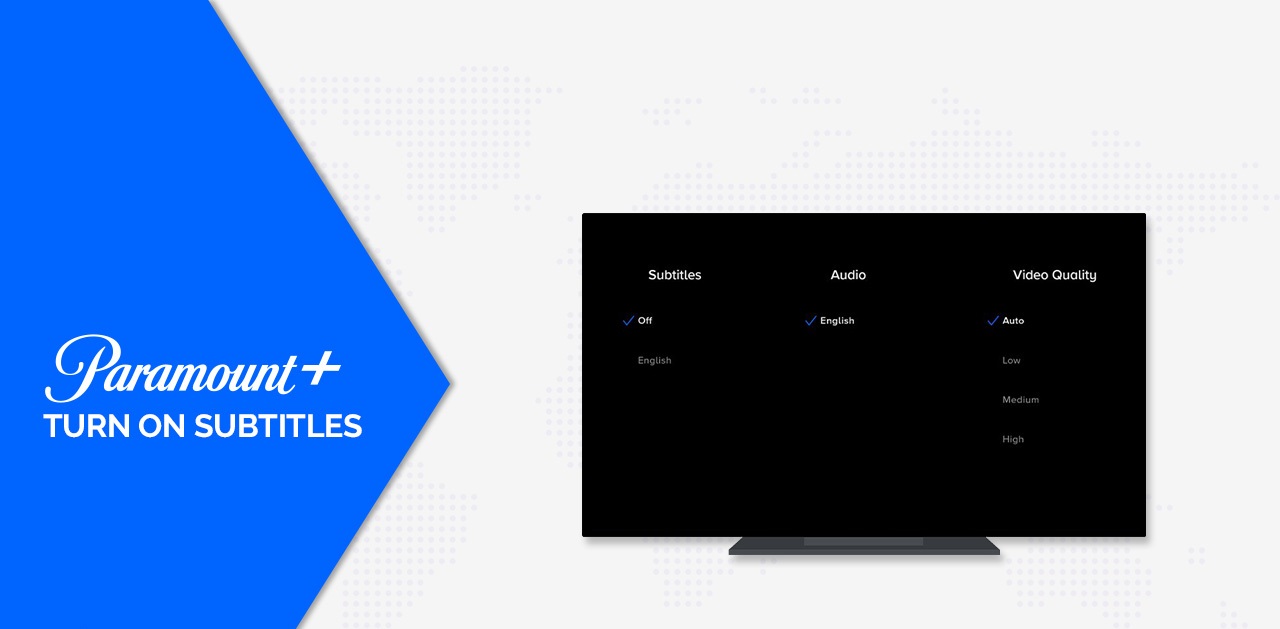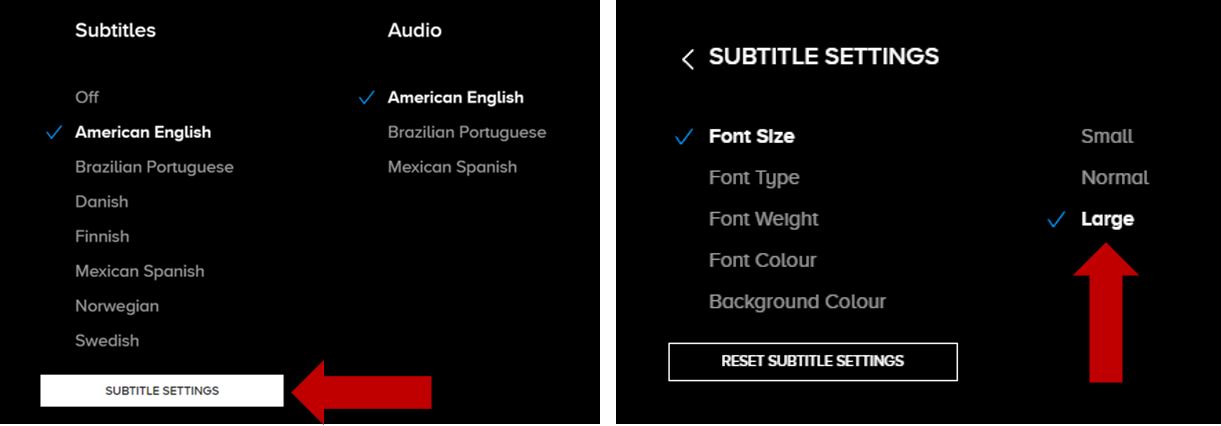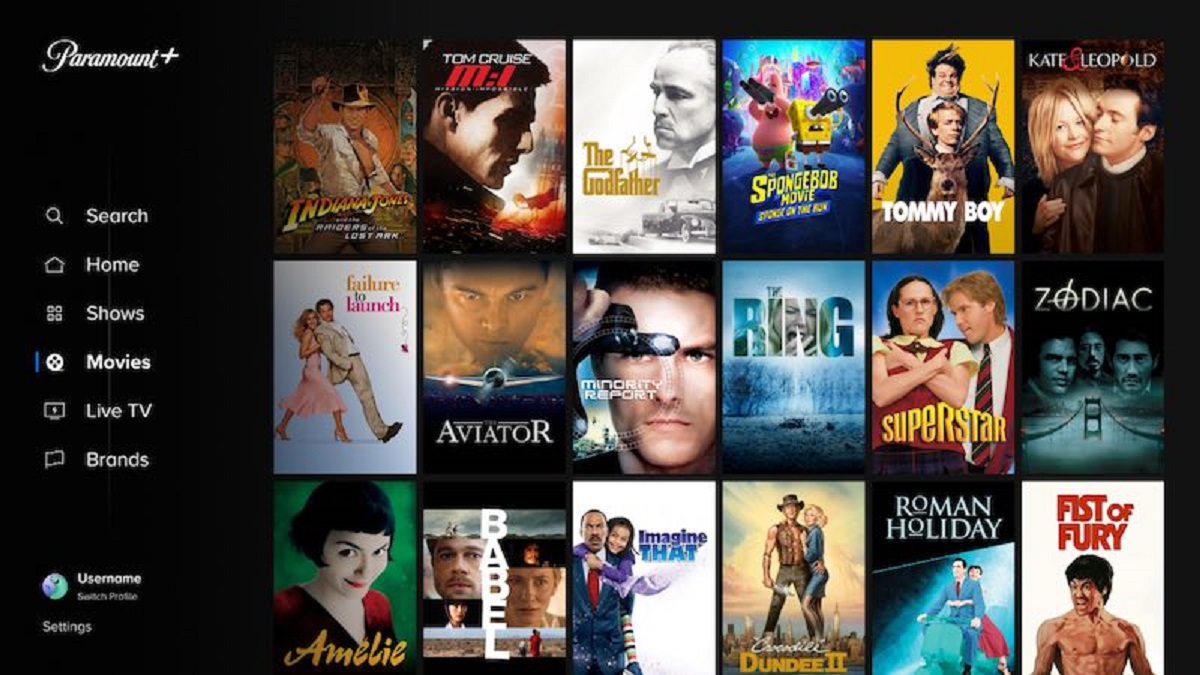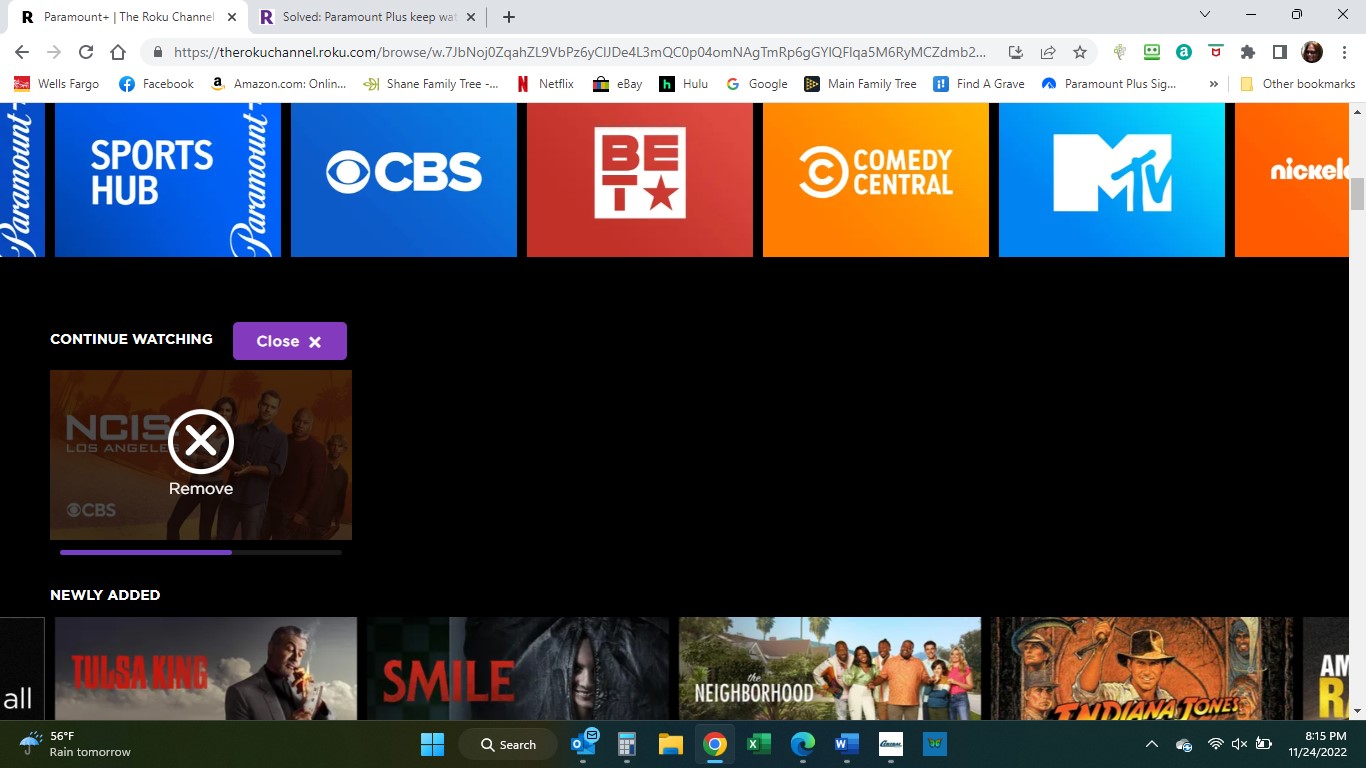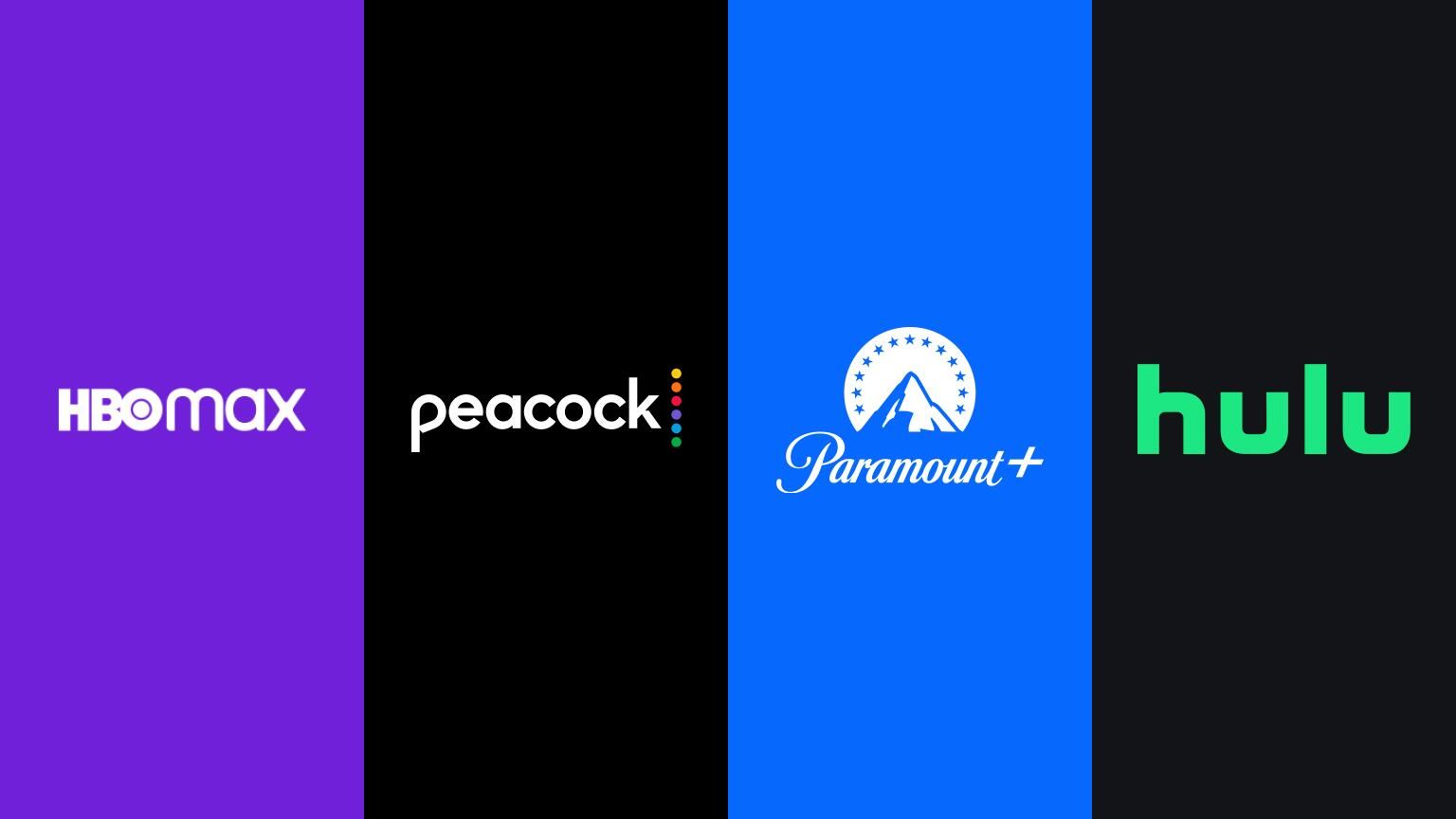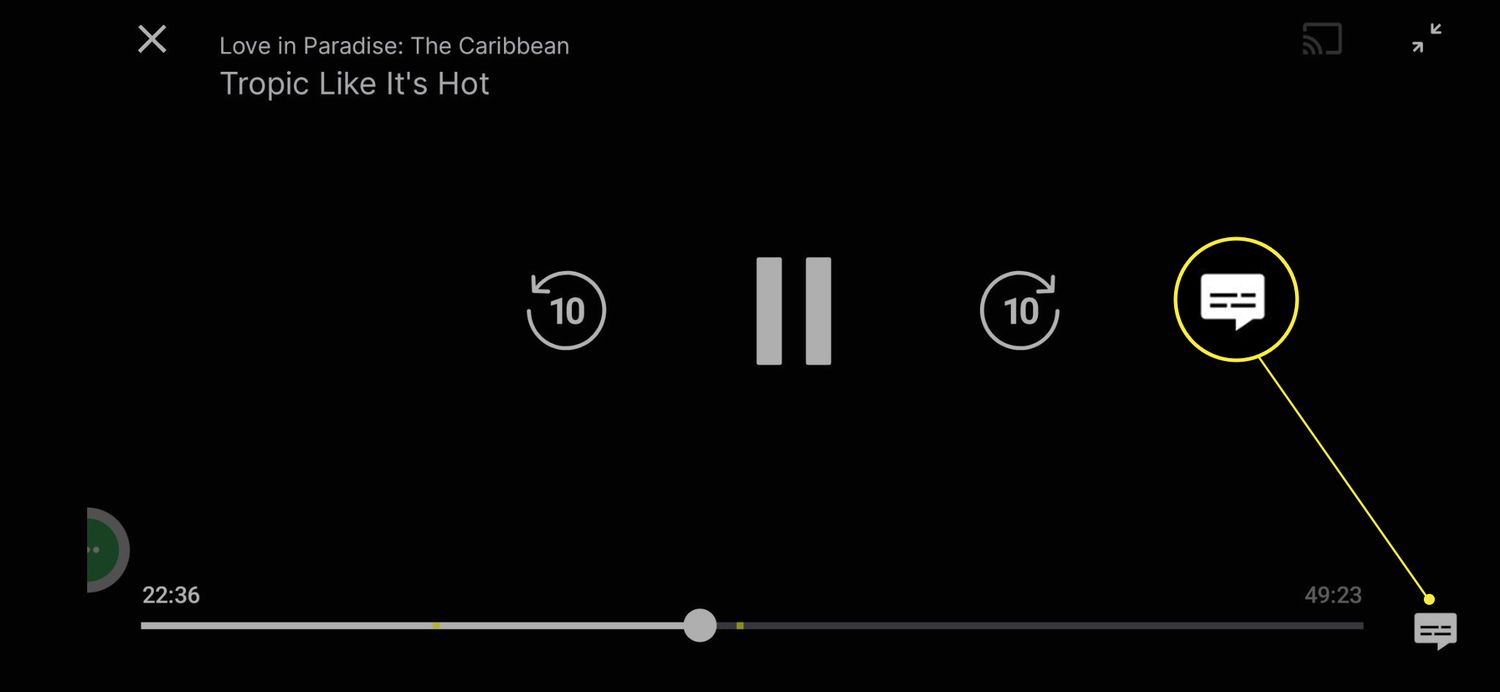Introduction
Paramount Plus is a popular streaming platform that offers a vast library of movies and TV shows. While enjoying your favorite content on Paramount Plus, you may want to turn on subtitles to enhance your viewing experience. Subtitles can be useful for various reasons, such as aiding comprehension for those with hearing impairments, helping non-native speakers understand dialogue, or simply improving overall clarity.
In this guide, we will explore several methods for turning on subtitles on Paramount Plus across different devices. Whether you are using the website, mobile app, or streaming devices like Smart TVs, Roku, Chromecast, or Apple TV, we’ve got you covered. Additionally, we’ll also discuss how to customize subtitles to suit your personal preferences.
By following the steps outlined in this article, you’ll be able to seamlessly enable subtitles on Paramount Plus and tailor them to your specific needs. So, let’s dive in and explore how to enhance your streaming experience on Paramount Plus with subtitles!
Method 1: Turning on Subtitles on the Website
If you prefer watching Paramount Plus on your computer or laptop, you can easily enable subtitles by following these steps:
- Open your preferred web browser and visit the Paramount Plus website.
- Log in to your account or sign up if you don’t have one.
- Select the movie or TV show you want to watch from the library.
- Once the content starts playing, look for the “CC” (Closed Captions) button, usually located in the bottom right corner of the video player.
- Click on the “CC” button to enable subtitles.
- A drop-down menu will appear with various subtitle options. Choose the language or subtitle style you prefer.
- The selected subtitles will now appear on the screen, and you can adjust the size and style of the subtitles if desired through the video player settings.
That’s it! You’ve successfully turned on subtitles while streaming on the Paramount Plus website. Now you can enjoy your favorite movies and TV shows with enhanced comprehension and accessibility.
Note that not all content on Paramount Plus may have subtitles available. If you don’t see the “CC” button or if subtitles are not available for a particular piece of content, it means that subtitles are not provided for that specific show or movie.
Now that you know how to enable subtitles on the website, let’s move on to the next method for turning on subtitles on the Paramount Plus mobile app.
Method 2: Turning on Subtitles on the Mobile App
If you prefer streaming Paramount Plus on your mobile device, you can easily enable subtitles by following these simple steps:
- Launch the Paramount Plus mobile app on your smartphone or tablet.
- Log in to your account or create a new one if you haven’t already.
- Choose the movie or TV show you want to watch from the available options.
- Start playing the content, and then tap on the screen to reveal the playback controls.
- Look for the “CC” icon, typically located in the bottom right corner of the player. Tap on it to open the subtitle options.
- Select your desired subtitle language or style from the available options.
- The selected subtitles will now appear on the screen as you continue to stream the content.
That’s it! You have successfully enabled subtitles on the Paramount Plus mobile app. Sit back, relax, and enjoy your favorite movies and TV shows with subtitles on the go.
It’s worth noting that the availability of subtitles may vary depending on the content you are watching. If subtitles are not available for a particular show or movie, you may not see the “CC” icon or the option to enable subtitles.
Now that you know how to turn on subtitles on the mobile app, let’s move on to the next method for enabling subtitles on various streaming devices such as Smart TVs, Roku, Chromecast, and Apple TV.
Method 3: Turning on Subtitles on Streaming Devices (Smart TV, Roku, Chromecast, Apple TV)
If you prefer streaming Paramount Plus on a Smart TV, Roku, Chromecast, or Apple TV, you can easily enable subtitles by following these steps:
- Ensure that your streaming device is connected to the internet and that you have the Paramount Plus app installed.
- Launch the Paramount Plus app on your streaming device.
- Sign in to your account or create a new one if necessary.
- Navigate to the movie or TV show you want to watch by using the device’s remote or on-screen interface.
- Start playing the content, and then look for the “Settings” or “Options” menu within the app.
- Find the “Subtitles” or “Closed Captions” option and select it to access the subtitle settings.
- You may be presented with a list of available subtitle languages or styles. Choose your preferred option.
- Return to the main screen or resume playing the content, and the selected subtitles will now appear on the screen.
That’s all it takes to enable subtitles on streaming devices while using the Paramount Plus app. You can now enjoy your favorite movies and TV shows with subtitles on the big screen.
Keep in mind that the precise steps and menu options may differ slightly depending on the streaming device you are using. However, the general process for enabling subtitles should be similar across most devices.
Now that you know how to enable subtitles on streaming devices, let’s move on to the next method, which involves customizing subtitle settings on Paramount Plus.
Method 4: Customizing Subtitles on Paramount Plus
Paramount Plus offers the flexibility to customize the appearance of subtitles to suit your preferences. Here’s how you can do it:
- While streaming a movie or TV show on Paramount Plus, look for the “Settings” or “Options” menu within the video player.
- Access the subtitle settings by selecting the “Subtitles” or “Closed Captions” option.
- Within the subtitle settings, you may find options to adjust the font size, font style, color, background, and positioning of the subtitles.
- Experiment with different settings until you find a combination that is comfortable and easy to read for you.
- As you make changes to the subtitle settings, the adjustments will be instantly applied on the screen. This allows you to see the impact of the changes in real-time.
- Once you are satisfied with the customized subtitle settings, you can continue enjoying your content with subtitles that are tailored to your preferences.
Customizing subtitles on Paramount Plus can greatly enhance your viewing experience, ensuring that the text is clear and easy to read, regardless of your device or personal preferences.
It’s important to note that the availability of customization options may vary depending on the particular device you are using or the streaming platform’s settings. However, most streaming devices and apps offer a range of subtitle customization features to cater to individual needs.
Now that you know how to customize subtitles on Paramount Plus, you can enjoy your favorite movies and TV shows with subtitles that are perfectly suited to your viewing preferences.
Conclusion
Enabling subtitles on Paramount Plus can significantly enhance your streaming experience, providing improved comprehension and accessibility for a wide range of viewers. Whether you are watching on the website, mobile app, or streaming devices like Smart TVs, Roku, Chromecast, or Apple TV, the process is straightforward.
On the website, simply log in, choose your content, and click on the “CC” button to enable subtitles. On the mobile app, tap on the screen, locate the “CC” icon, and select your desired subtitles. For streaming devices, open the Paramount Plus app, access the settings, and enable subtitles in the subtitle options.
Furthermore, Paramount Plus allows you to customize subtitle settings, including font size, style, color, background, and positioning. This ensures that the subtitles are tailored to your preferences and offer optimal readability.
Remember that subtitles may not be available for all content on Paramount Plus. If you don’t see the “CC” button or the option to enable subtitles, it means they are not provided for that particular show or movie.
By following the methods and tips outlined in this guide, you can enjoy Paramount Plus with subtitles on any device, catering to your individual needs and preferences. So, sit back, relax, and immerse yourself in a world of captivating entertainment on Paramount Plus.