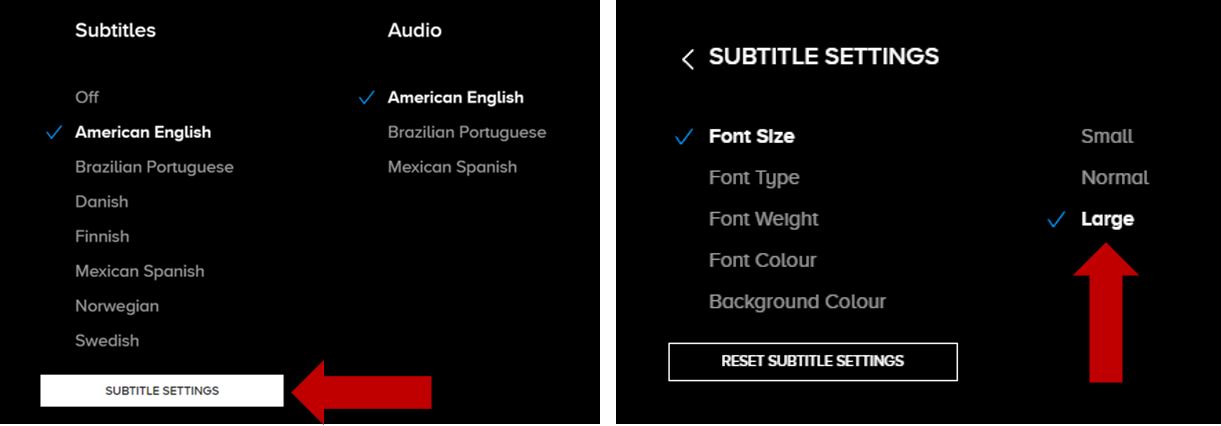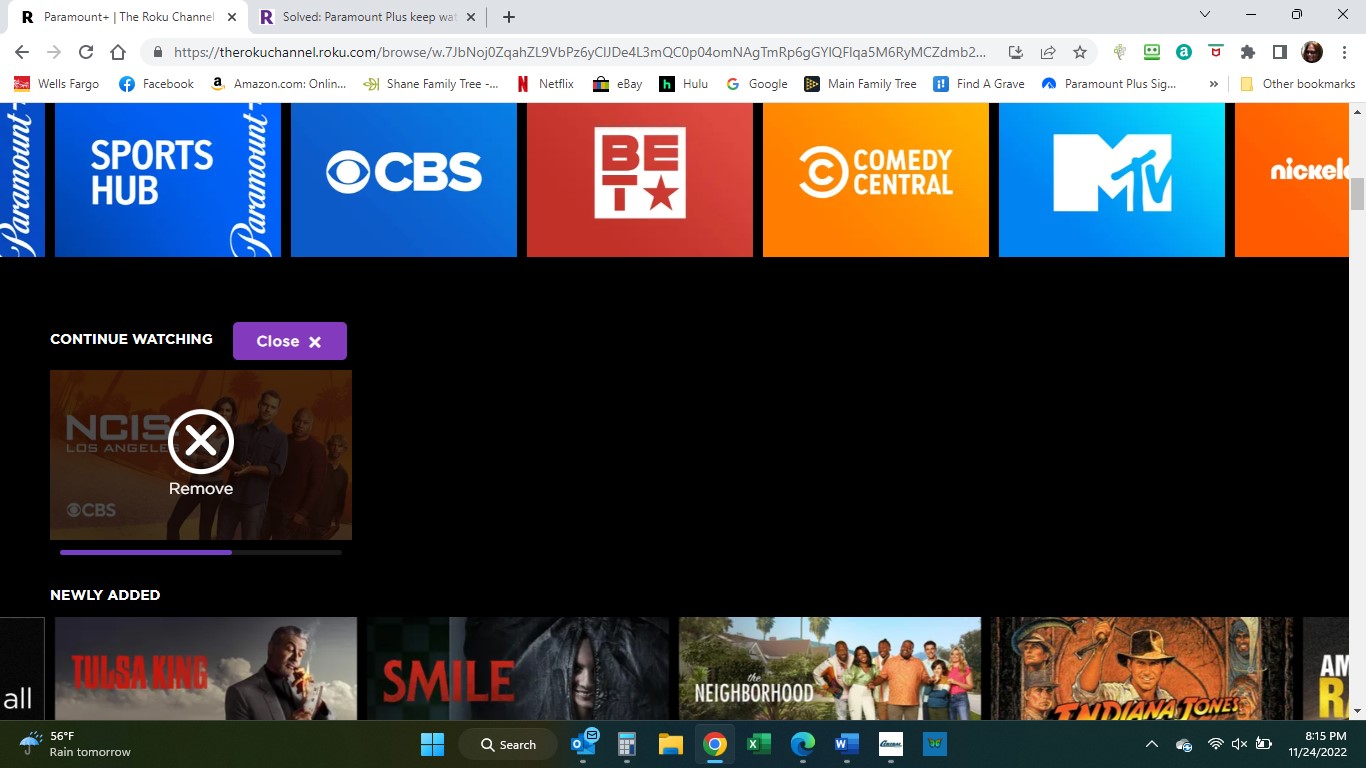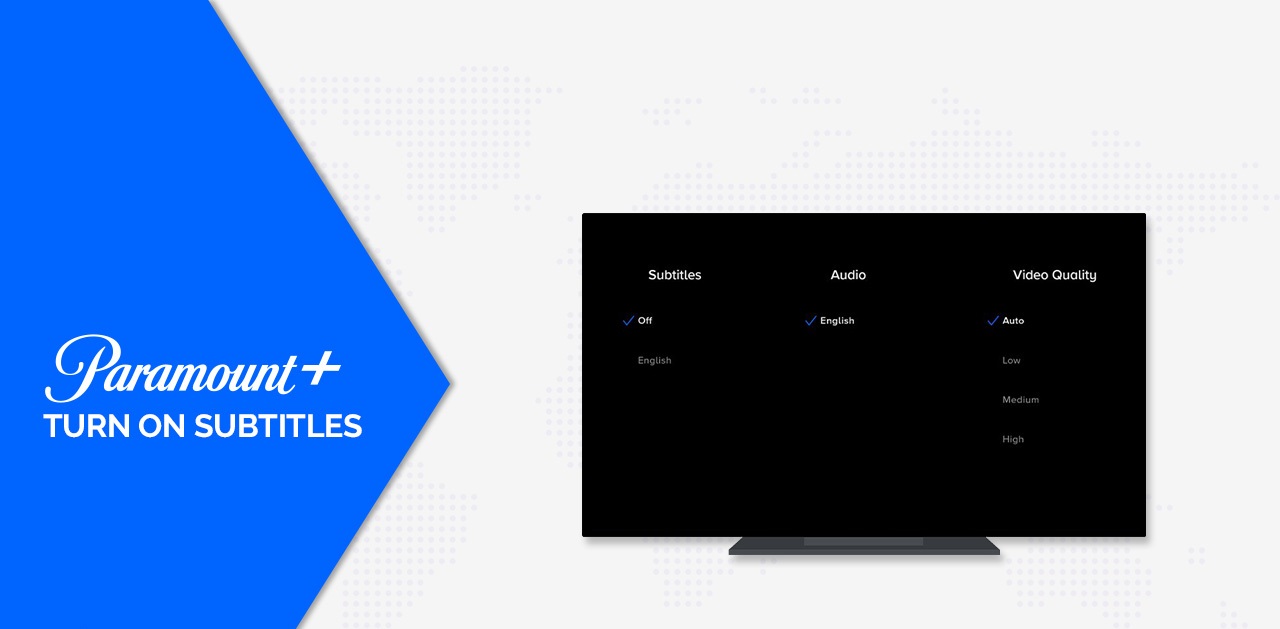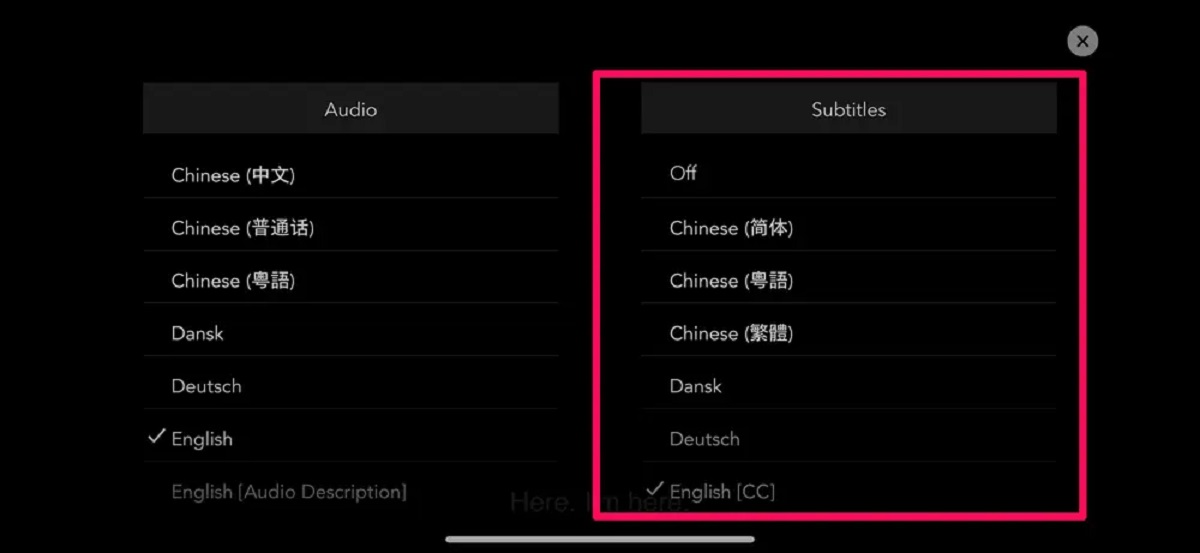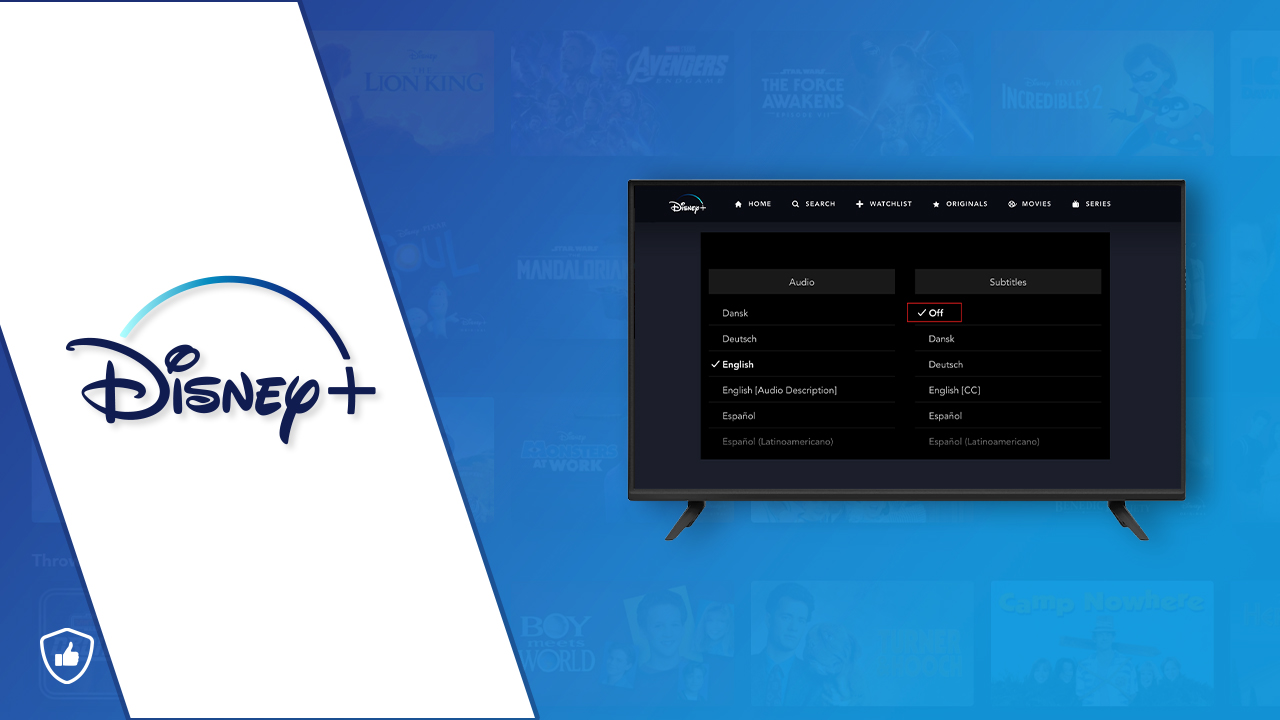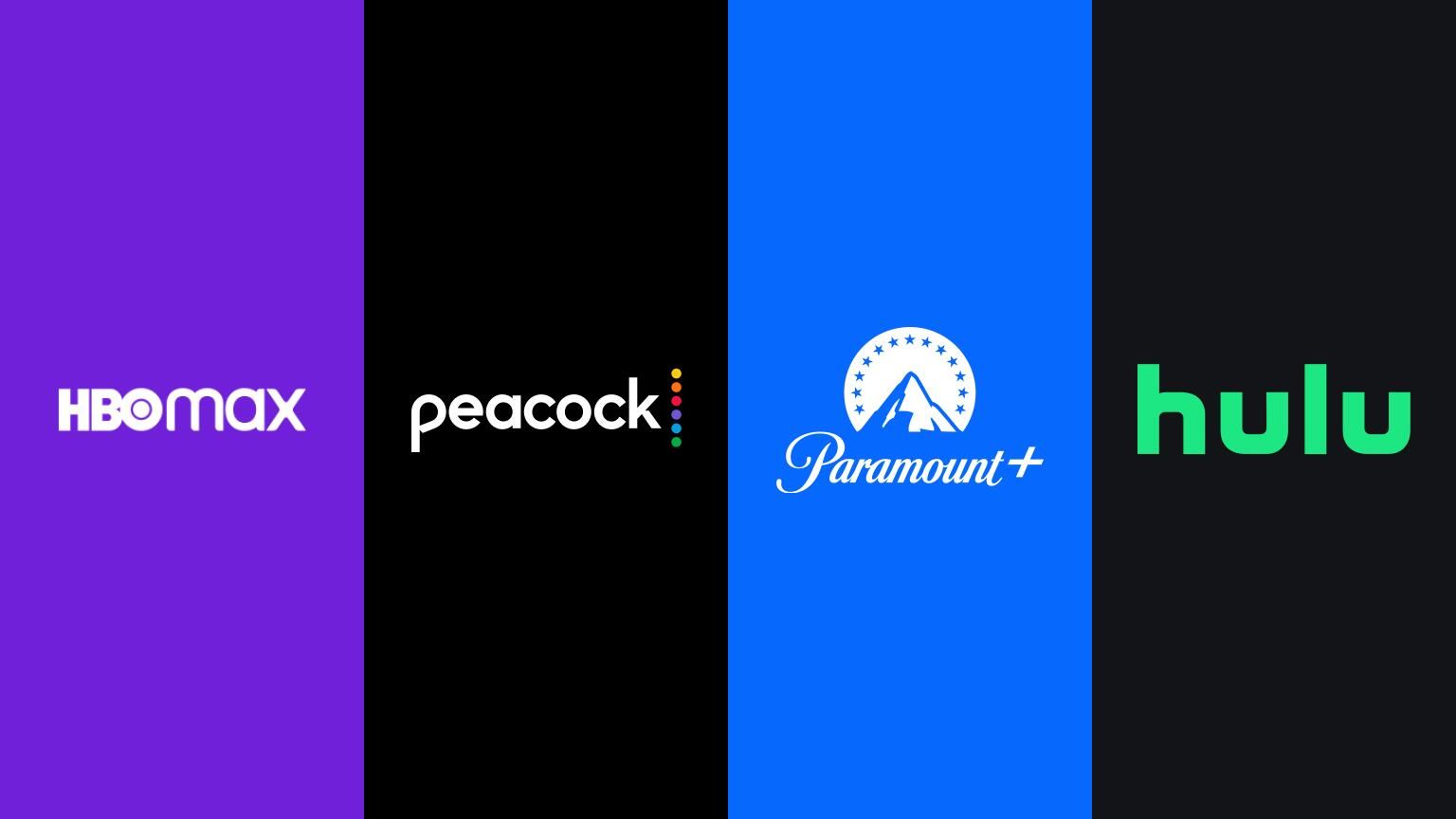Introduction
Paramount Plus is a popular streaming service that offers a wide range of movies and TV shows for users to enjoy. However, sometimes when watching a show or movie, you may find that the subtitles are enabled by default. While subtitles can be helpful for those with hearing impairments or for non-native English speakers, some people prefer to watch content without subtitles.
If you’re using Paramount Plus on Roku, you may be wondering how to turn off subtitles. Fortunately, the process is simple and can be done with just a few clicks. In this article, we will guide you through the steps to turn off subtitles on Paramount Plus on Roku, allowing you to enjoy your favorite content without any distractions.
Whether you’re watching a thrilling action movie or a captivating drama series, being able to turn off subtitles can allow you to fully immerse yourself in the story and visuals. So, let’s get started and learn how to disable subtitles on Paramount Plus on Roku.
Step 1: Go to the Settings
The first step in turning off subtitles on Paramount Plus on Roku is to navigate to the settings menu. Roku devices have a user-friendly interface that makes it easy to access the settings.
To begin, ensure that your Roku device is turned on and connected to your television. Using your Roku remote, navigate to the Home screen by pressing the Home button.
Once you’re on the Home screen, look for the settings icon. It is usually represented by a gear or a wrench symbol. Use the navigation buttons on your remote to highlight the settings icon and press the OK button to access the settings menu.
Within the settings menu, you will find various options for customizing your Roku device. These options may vary slightly depending on the model of your Roku device, but the general process remains the same.
Now that you’re in the settings menu, you’re ready to proceed to the next step and disable the subtitles on Paramount Plus.
Step 2: Select the Accessibility option
Once you have accessed the settings menu on your Roku device, the next step is to locate and select the Accessibility option. The Accessibility settings allow you to make adjustments to enhance your viewing experience, including subtitle settings.
Using the navigation buttons on your remote, scroll through the options in the settings menu until you come across the Accessibility option. It is usually located towards the bottom of the list.
Highlight the Accessibility option and press the OK button on your remote to enter the Accessibility settings.
Within the Accessibility settings, you will find a range of options related to accessibility features, such as closed captioning, text-to-speech, and audio descriptions. These options are designed to make the content accessible to individuals with different hearing or visual needs.
In this case, we are interested in the closed captioning or subtitle settings. Select the closed captioning or subtitle option to access the settings related to subtitles.
Now that you have reached the Accessibility settings and selected the closed captioning or subtitle option, you can proceed to the next step and disable the subtitles on Paramount Plus.
Step 3: Choose Subtitles
After entering the Accessibility settings on your Roku device, the next step is to choose the subtitles option. This will allow you to make changes to the subtitle settings and ultimately turn them off on Paramount Plus.
Within the closed captioning or subtitle settings, you should see an option to select the type of subtitles you want to modify. This can vary depending on your Roku device model and software version.
Look for the option that specifically mentions “subtitles” or “captioning.” Using the navigation buttons on your remote, highlight the subtitles option and press the OK button to enter the subtitle settings.
Once you have accessed the subtitle settings, you may see additional options related to the appearance, style, and customization of the subtitles. These options allow you to adjust the font size, color, background, and other visual aspects of the subtitles according to your preferences.
If you wish to turn off subtitles completely, look for the option that allows you to disable or turn off subtitles. This option may be labeled as “off,” “none,” or “disable.” Highlight this option and press the OK button on your remote to make the desired changes.
By choosing the subtitles option and disabling them, you are now ready to enjoy your favorite content on Paramount Plus without any distractions from subtitles.
Now that you have successfully chosen the subtitle option and disabled the subtitles on Paramount Plus, let’s move on to the final step to complete the process.
Step 4: Turn off Subtitles
Once you have accessed the subtitle settings on your Roku device, the final step is to turn off the subtitles on Paramount Plus. By following this step, you will be able to enjoy your favorite shows and movies without the distraction of subtitles.
Within the subtitle settings, locate the option that allows you to enable or disable subtitles. This option is usually found as a toggle switch or a checkbox.
Using the navigation buttons on your remote, highlight the option to turn off or disable subtitles. Once you have selected this option, press the OK button on your remote to apply the changes.
After turning off the subtitles, you may also have the option to save the changes or exit the subtitle settings. Follow the on-screen instructions to ensure that the changes are saved successfully.
Once you have completed this step, the subtitles will be turned off on Paramount Plus. You can now enjoy your favorite content without the distractions of subtitles.
It’s important to note that each time you watch a new show or movie on Paramount Plus, the subtitle settings may default to the platform’s default settings. Therefore, if you wish to continue watching without subtitles, you may need to repeat these steps for each new content you watch.
Congratulations! You have successfully turned off the subtitles on Paramount Plus using your Roku device. Now you can sit back, relax, and immerse yourself in the captivating world of your favorite shows and movies.
Conclusion
Turning off subtitles on Paramount Plus on Roku is a simple process that can greatly enhance your viewing experience. By following the steps outlined in this article, you can easily disable subtitles and enjoy your favorite movies and shows without any distractions.
Starting with accessing the settings menu on your Roku device, you can then navigate to the Accessibility option. Within the Accessibility settings, select the subtitles option and make any desired changes. Finally, choose the option to turn off subtitles and save the changes.
By turning off subtitles, you can fully immerse yourself in the storyline, visuals, and audio of the content you’re watching. Whether you’re watching an action-packed movie or a captivating drama series, removing subtitles allows you to focus on the action and emotion without any distractions.
Remember that if you start a new show or movie on Paramount Plus, the subtitle settings may default to the platform’s defaults. Therefore, you may need to repeat these steps to disable subtitles for each new content you watch.
Now that you know how to turn off subtitles on Paramount Plus on Roku, you’re ready to enjoy an uninterrupted and immersive streaming experience. Grab your popcorn, sit back, and relax as you indulge in the exciting world of entertainment without the interference of subtitles!