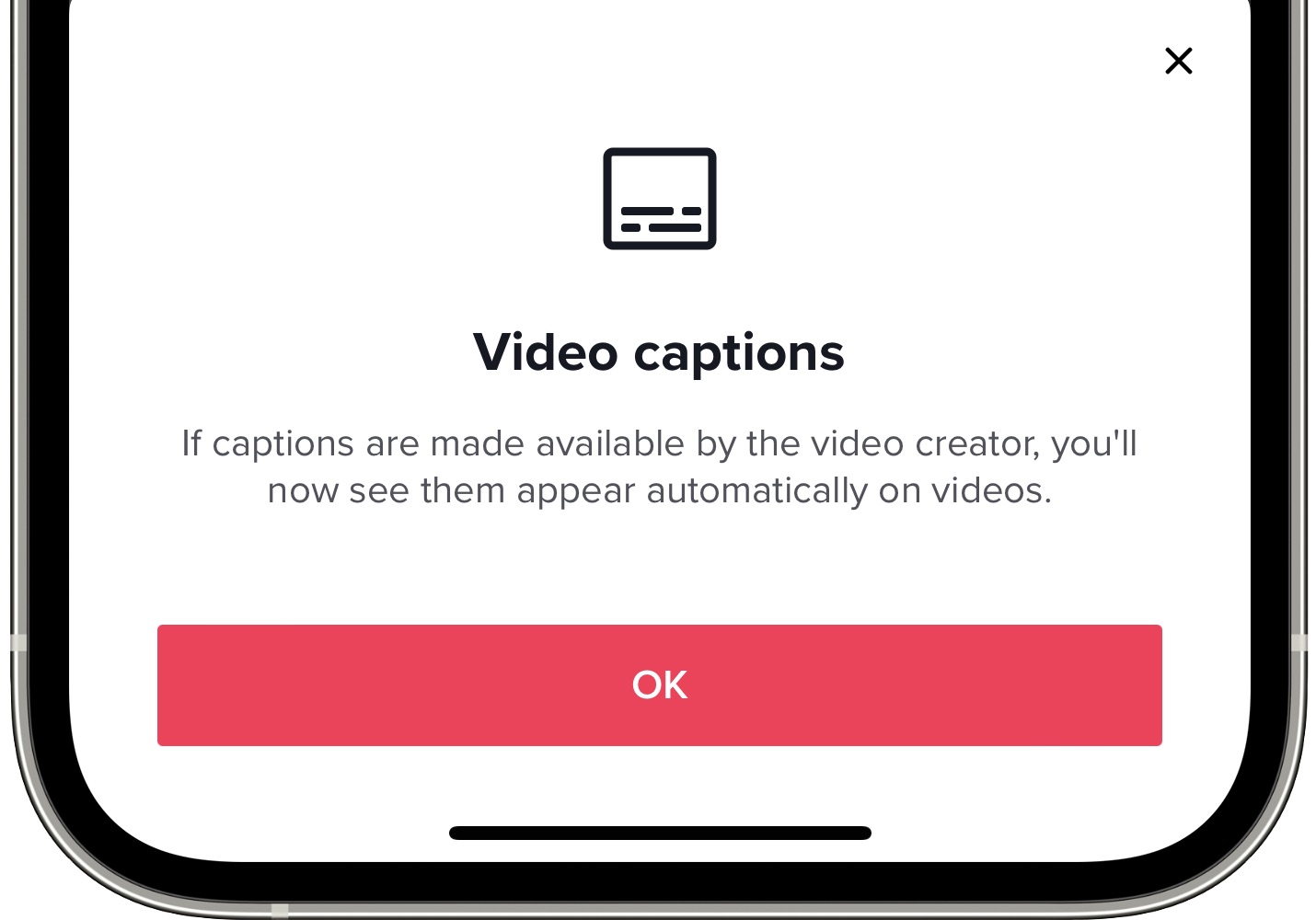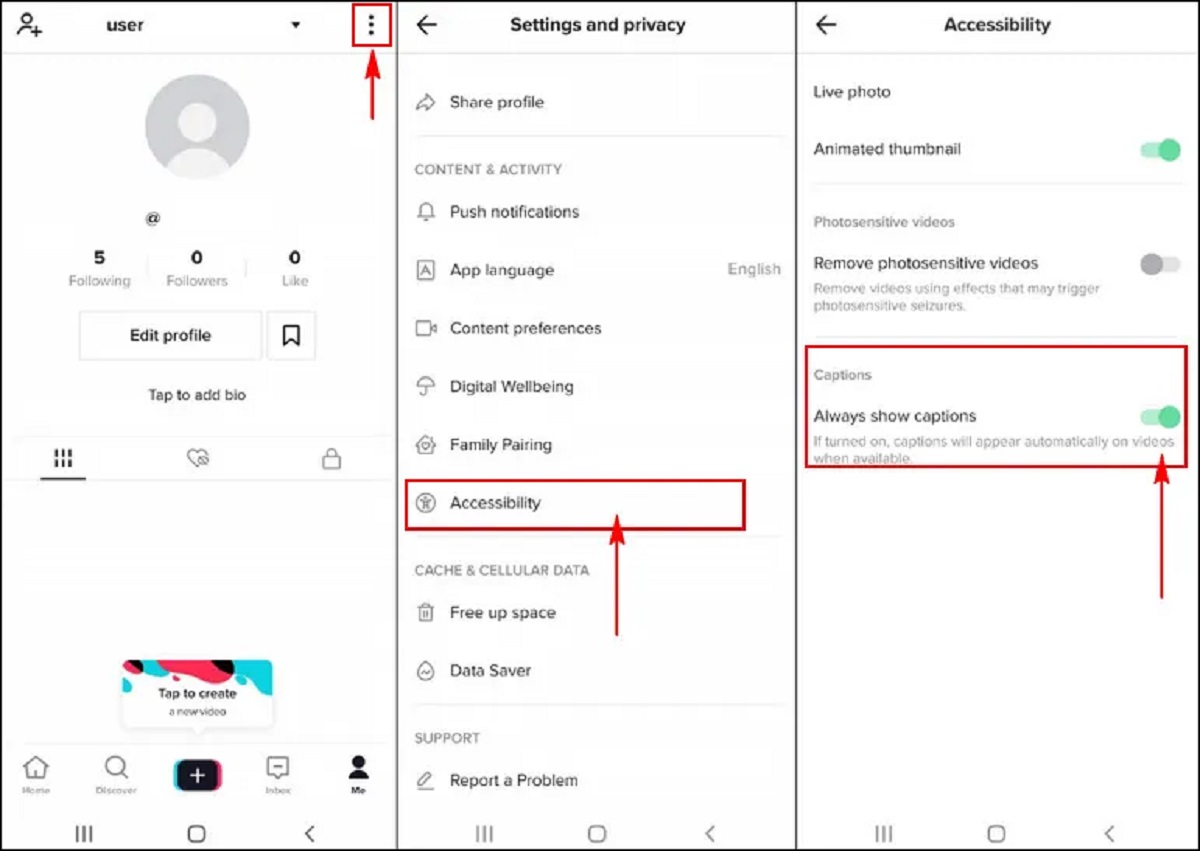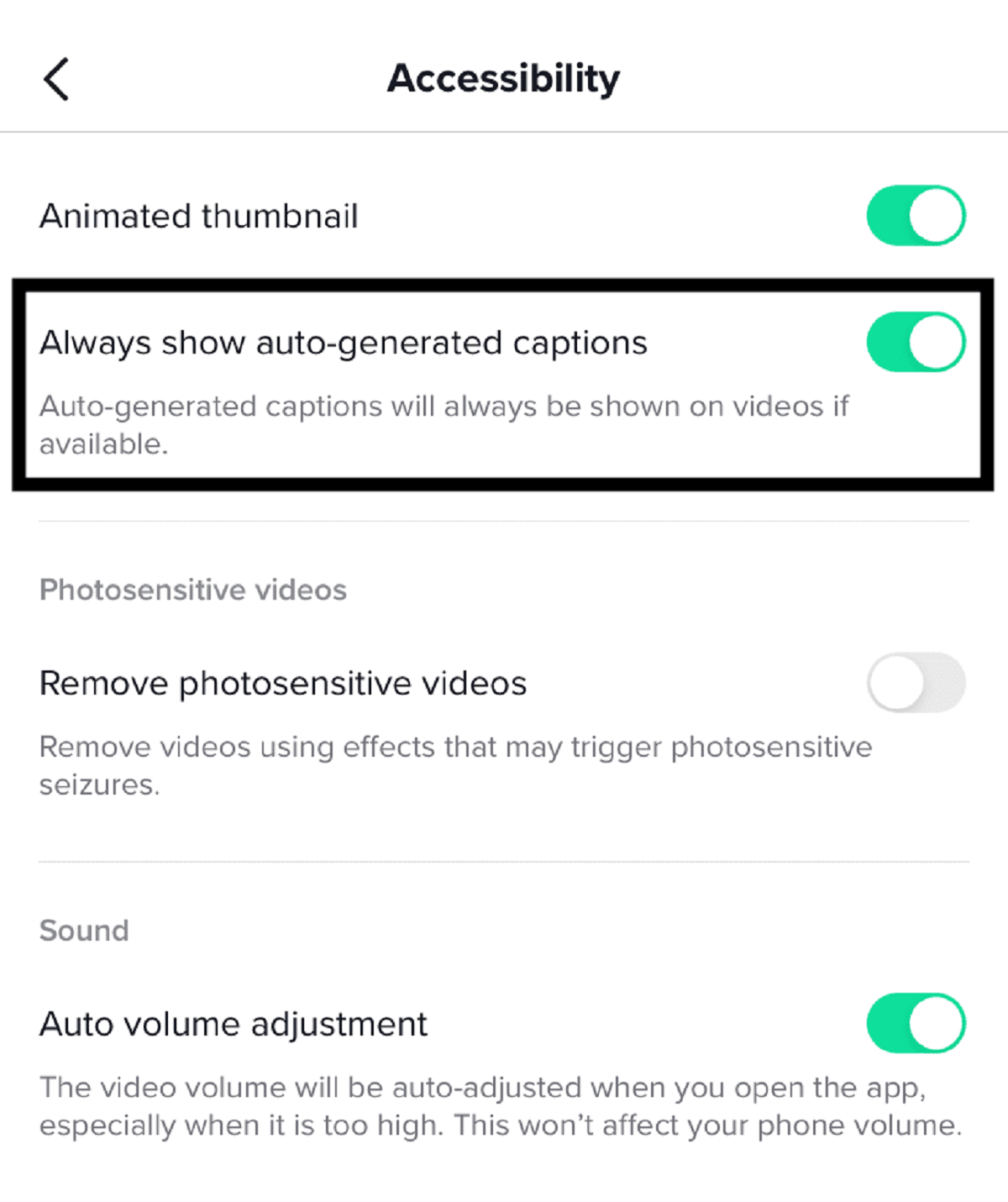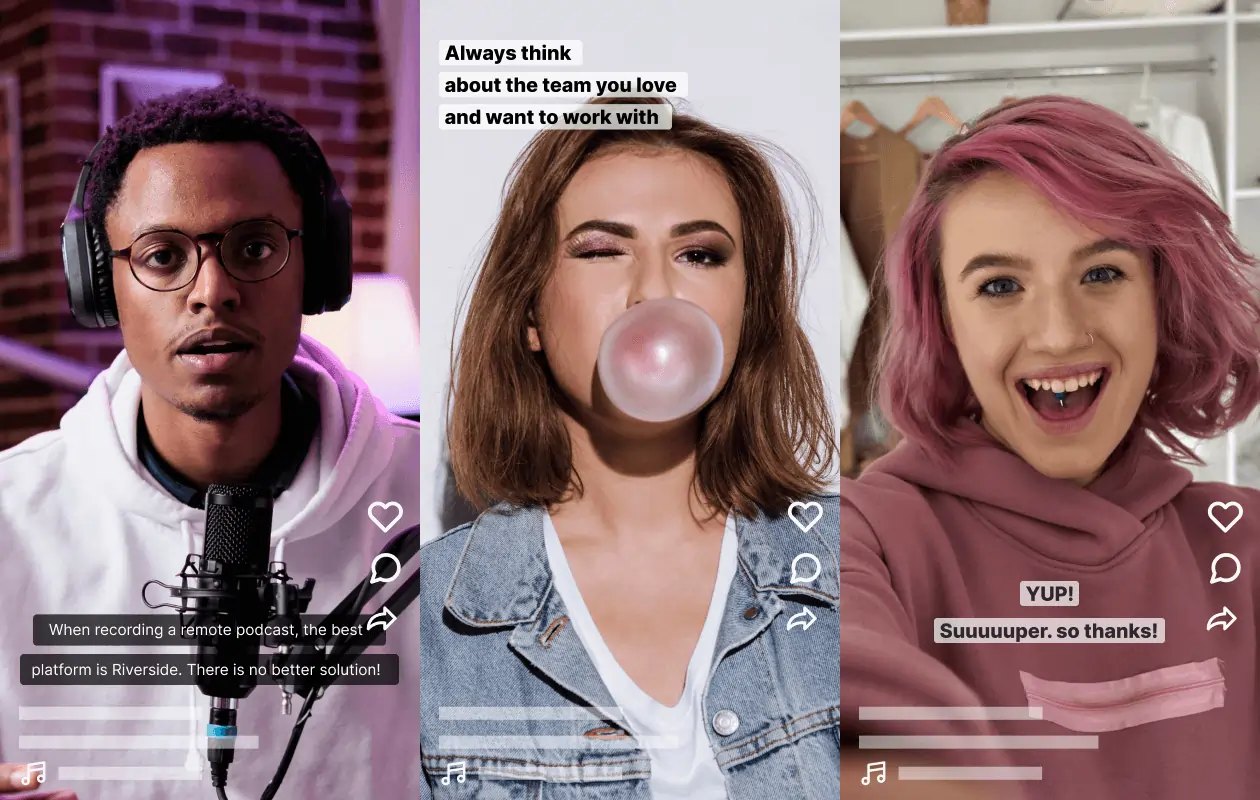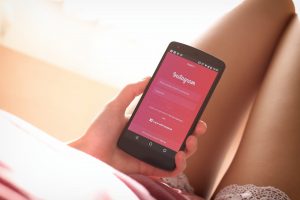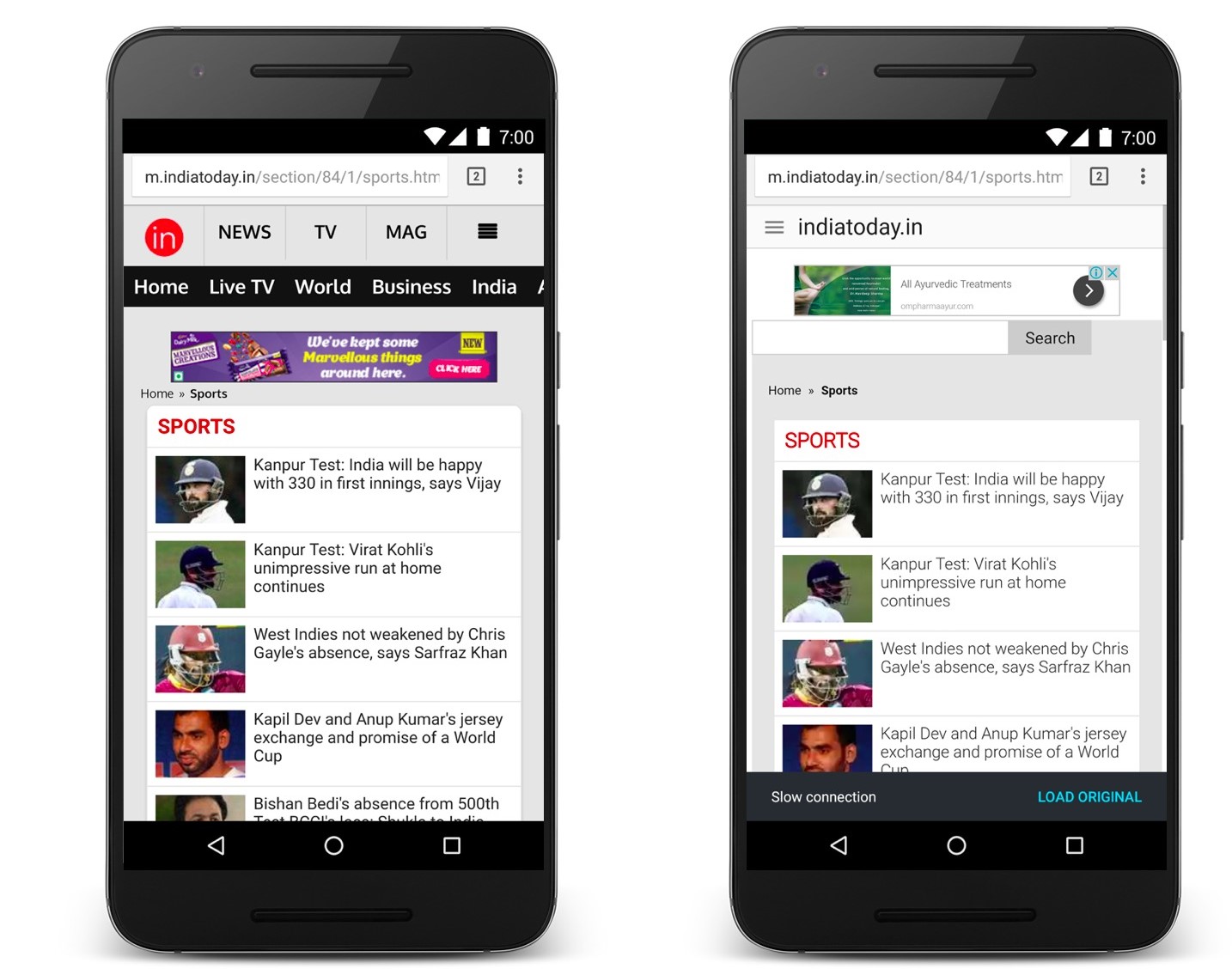Introduction
When watching TikTok videos, you may come across content that you find entertaining or educational, but sometimes it can be challenging to understand the spoken words. Fortunately, TikTok has a feature that allows you to enable subtitles, making it easier to follow along with the video’s content. By turning on subtitles, you can enjoy a more inclusive and accessible TikTok experience.
In this article, we will guide you through the process of turning on subtitles on TikTok. Whether you’re a creator looking to add captions to your videos or a viewer who wants to enhance their understanding, these steps will help you get started. So, without further ado, let’s dive into the world of subtitles on TikTok!
Before we begin, it’s important to note that the availability of subtitles may vary depending on the region and language. Additionally, automatic caption generation may not be accurate for all videos, but they can still be a helpful tool for improving accessibility.
Step 1: Open the TikTok app
The first step to enabling subtitles on TikTok is to open the TikTok app on your smartphone. If you don’t already have the app, you can download it from the App Store (for iOS devices) or the Google Play Store (for Android devices).
Once you have installed the app, locate the TikTok icon on your home screen or app drawer and tap on it to open the app. TikTok will then launch, and you will be taken to the main screen where you can explore trending videos and discover content from creators around the world.
If you already have the TikTok app installed, make sure it is updated to the latest version. Subtitle functionality may vary depending on the app version, so having the most recent version ensures that you have access to all the latest features, including subtitles.
Once you have the app open and updated, you’re ready to proceed to the next step and begin the process of enabling subtitles on TikTok. Let’s move on to step 2!
Step 2: Go to your profile
After opening the TikTok app, the next step to enable subtitles is to navigate to your profile. To do this, tap on the “Profile” icon at the bottom right corner of the screen. It is represented by a small person-shaped icon.
Upon tapping the profile icon, you will be taken to your own TikTok profile. Here, you can view and manage your own videos, edit your profile information, and access other settings related to your account.
If you are not automatically directed to your profile, you may need to click on the “Me” tab at the bottom of the screen, depending on the version of the app you are using. This tab usually displays your profile picture and username, making it easy to identify.
Once you have successfully reached your TikTok profile page, you are one step closer to enabling subtitles on your videos. Let’s move on to step 3 to continue the subtitle activation process.
Step 3: Tap on the three dots
After accessing your TikTok profile, the next step in enabling subtitles is to tap on the three dots icon. This icon represents the settings or options menu and can be found at the top right corner of your profile page.
Once you locate the three dots icon, tap on it to open the options menu. This menu provides you with various settings and customization options for your TikTok account. It is where you can make changes related to privacy, notifications, accessibility, and more.
By tapping on the three dots icon, you will reveal a dropdown menu that displays a list of options. Look through the list, and we will proceed to select the option specifically related to enabling subtitles on TikTok.
Note that depending on the version of the TikTok app you are using, the placement of the three dots icon and the appearance of the options menu may vary slightly. However, the general concept remains the same, so you should be able to locate and tap on the three dots icon to access the options menu.
Once you have successfully opened the options menu, we can move on to the next step, where we specifically select the “Accessibility” option to enable subtitles. Let’s continue to step 4!
Step 4: Select “Accessibility”
After tapping on the three dots icon and opening the options menu, the next step in enabling subtitles on TikTok is to select the “Accessibility” option. The “Accessibility” option is usually located towards the bottom of the options list.
Scroll through the options menu until you find “Accessibility” and tap on it to access the accessibility settings. TikTok offers a range of accessibility features to enhance the user experience for individuals with different needs, including the ability to enable subtitles.
When you select the “Accessibility” option, you will be taken to a new screen that displays various accessibility settings and features. This screen is where you can customize your accessibility preferences to suit your specific requirements.
In addition to enabling subtitles, TikTok’s accessibility settings allow you to change text size, enable color filters, adjust captions style, and more. These settings cater to users with visual impairments, hearing difficulties, or other accessibility needs.
Now that you have successfully accessed the accessibility settings, let’s move on to step 5, where we specifically enable the “Auto-Generate Captions” feature to turn on subtitles for TikTok videos.
Step 5: Enable “Auto-Generate Captions”
Once you have entered the accessibility settings on TikTok, the next step in enabling subtitles is to enable the “Auto-Generate Captions” feature. This feature automatically generates captions for your videos, making them accessible to a wider audience.
To enable the “Auto-Generate Captions” feature, locate the option within the accessibility settings menu. You may need to scroll or navigate through the settings until you find the corresponding toggle switch or checkbox.
Once you locate the “Auto-Generate Captions” option, simply toggle the switch or check the box to enable it. This action will activate the automatic captioning system, which will generate subtitles for your TikTok videos.
Enabling “Auto-Generate Captions” is a crucial step in ensuring that your videos are more inclusive and can be enjoyed by individuals who may have difficulty hearing or understanding audio content. Captioned videos not only benefit viewers with hearing impairments but also enhance the viewing experience in noisy environments or situations where audio cannot be played aloud.
After enabling “Auto-Generate Captions,” the TikTok app will automatically analyze the audio and generate captions for your videos. It is important to note that the accuracy of the generated captions may vary, as the technology relies on audio recognition. Nevertheless, it provides a starting point, which you can edit and customize further, as we will explain in step 6.
With “Auto-Generate Captions” enabled, you are one step closer to having subtitles on your TikTok videos. Let’s proceed to step 6, where we discuss how you can edit and customize the generated subtitles to ensure accuracy and clarity.
Step 6: Edit and Customize Subtitles (Optional)
After enabling the “Auto-Generate Captions” feature, TikTok automatically generates subtitles for your videos. While the generated captions are a helpful starting point, you may want to edit and customize them to ensure accuracy and clarity.
To edit and customize the subtitles, go to the video editing screen of the TikTok app. You can access this screen by tapping on the video you want to edit from your profile or from the “For You” page.
Once you are in the video editing screen, look for the subtitle icon or text field that indicates the presence of captions. This icon is usually represented by an “Aa” or a speech bubble symbol. Tap on this icon to view and edit the subtitles for your video.
The editing interface allows you to make various adjustments to the captions. You can edit the text itself, correct any inaccuracies or spelling errors, and even adjust the timing of the subtitles to ensure they sync perfectly with the audio of your video.
In addition to editing the text, TikTok provides options to customize the appearance of the subtitles. You can change the font, color, size, and positioning of the captions, ensuring they blend seamlessly with the style and theme of your video.
Keep in mind that while editing and customizing subtitles is an optional step, it greatly enhances the accessibility and viewer experience. By making your captions accurate and visually appealing, you can attract a larger audience and ensure your content reaches a broader demographic.
Once you are satisfied with the edits and customizations, save your changes and proceed to the final step to post your video with subtitles.
Step 7: Post Your Video with Subtitles
After editing and customizing the subtitles for your TikTok video, it’s time to post it and share it with your followers and the TikTok community. Posting your video with subtitles ensures that your content is accessible to a wider audience, including those who rely on captions to understand the video’s message.
To post your video with subtitles, go back to the video editing screen. Look for the “Next” button, often represented by a right-pointing arrow or a text label, and tap on it. This will take you to the final posting screen where you can add captions and hashtags.
In the posting screen, verify that the subtitles are correctly displayed on your video. Preview the video one last time to ensure that the timing and placement of the captions align with the visuals and audio.
If everything looks good, you can proceed to add a caption and any desired hashtags to accompany your video. This caption can provide context, additional information, or simply a catchy caption that engages your audience.
When you are satisfied with the caption and any added hashtags, simply tap on the “Post” button to share your video with the TikTok community. Congratulations! You have successfully posted a video with subtitles on TikTok.
Now, sit back and watch as your video reaches a wider audience, including those who benefit from subtitles. By making your content accessible, you are not only enhancing the viewer experience but also promoting inclusivity and ensuring that everyone can enjoy and engage with your videos.
Remember, enabling subtitles and posting captioned videos on TikTok is just one way to make your content more accessible. Consider incorporating best practices for audio description, visual clarity, and inclusive content creation to further enhance the accessibility of your TikTok videos.
Conclusion
Enabling subtitles on TikTok is a simple yet impactful way to make your videos more inclusive and accessible. By following the steps outlined in this guide, you can ensure that your content reaches a wider audience, including those with hearing impairments or those who prefer to watch videos with captions.
We started by opening the TikTok app and navigating to our profile. From there, we accessed the options menu by tapping on the three dots icon and selected the “Accessibility” option. Inside the accessibility settings, we enabled the “Auto-Generate Captions” feature, which automatically generates subtitles for our videos.
While the auto-generated captions are a great starting point, we also explored how to edit and customize the subtitles to ensure accuracy and clarity. This step allows us to make necessary corrections, adjust timing, and customize the appearance of the captions to match the style of our video.
Finally, we learned how to post our video with subtitles, ensuring that our content reaches a broader audience and making TikTok a more inclusive platform. By sharing captioned videos, we promote accessibility and create a welcoming space for all viewers.
Remember, enabling subtitles is just one aspect of creating inclusive content on TikTok. Consider incorporating other accessibility features, such as audio description and visual clarity, to further enhance the viewing experience for all users.
So, whether you’re a creator looking to add captions to your videos or a viewer wanting to enhance your understanding, enabling subtitles on TikTok is a step towards a more inclusive and enjoyable TikTok experience.