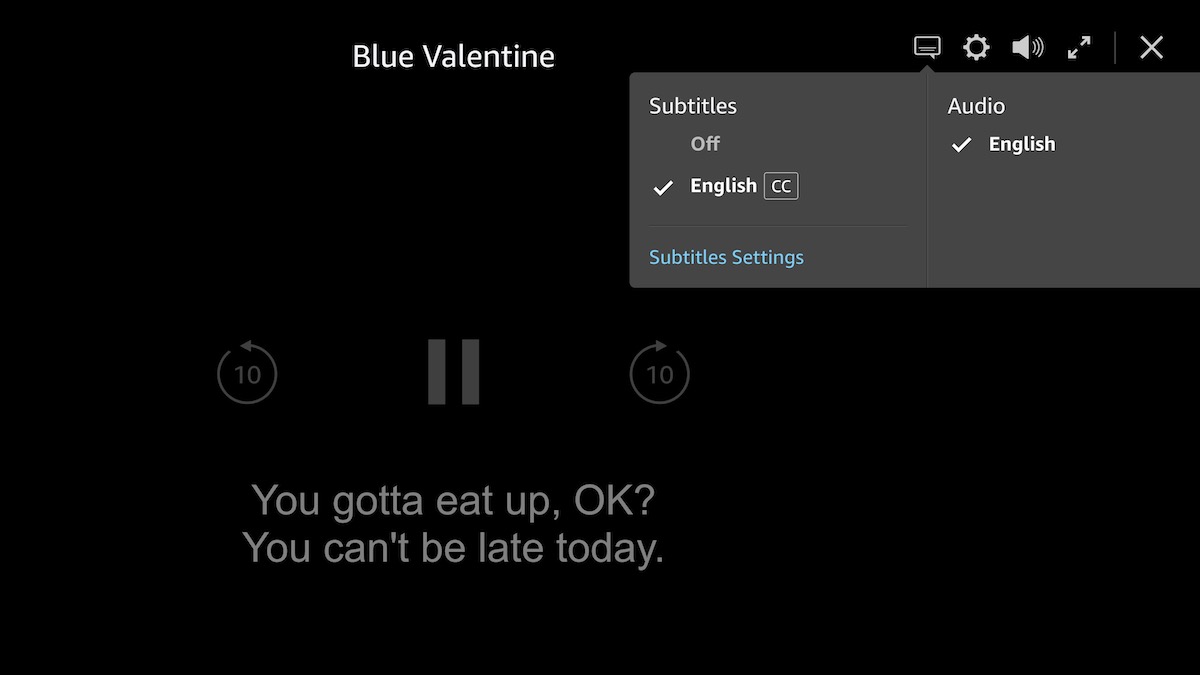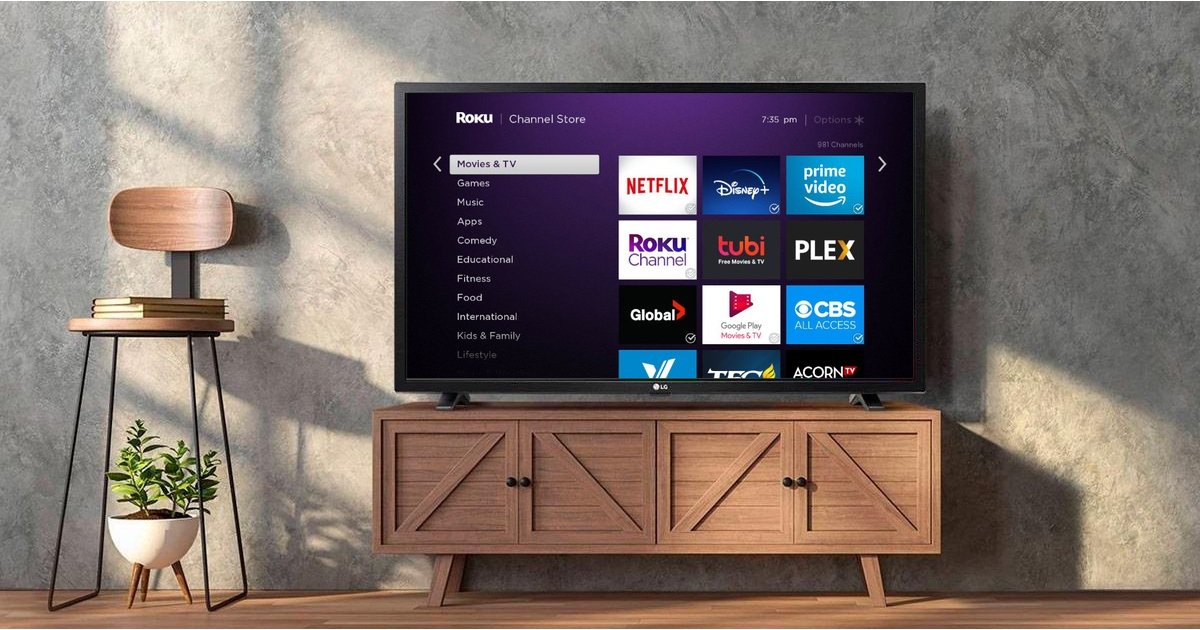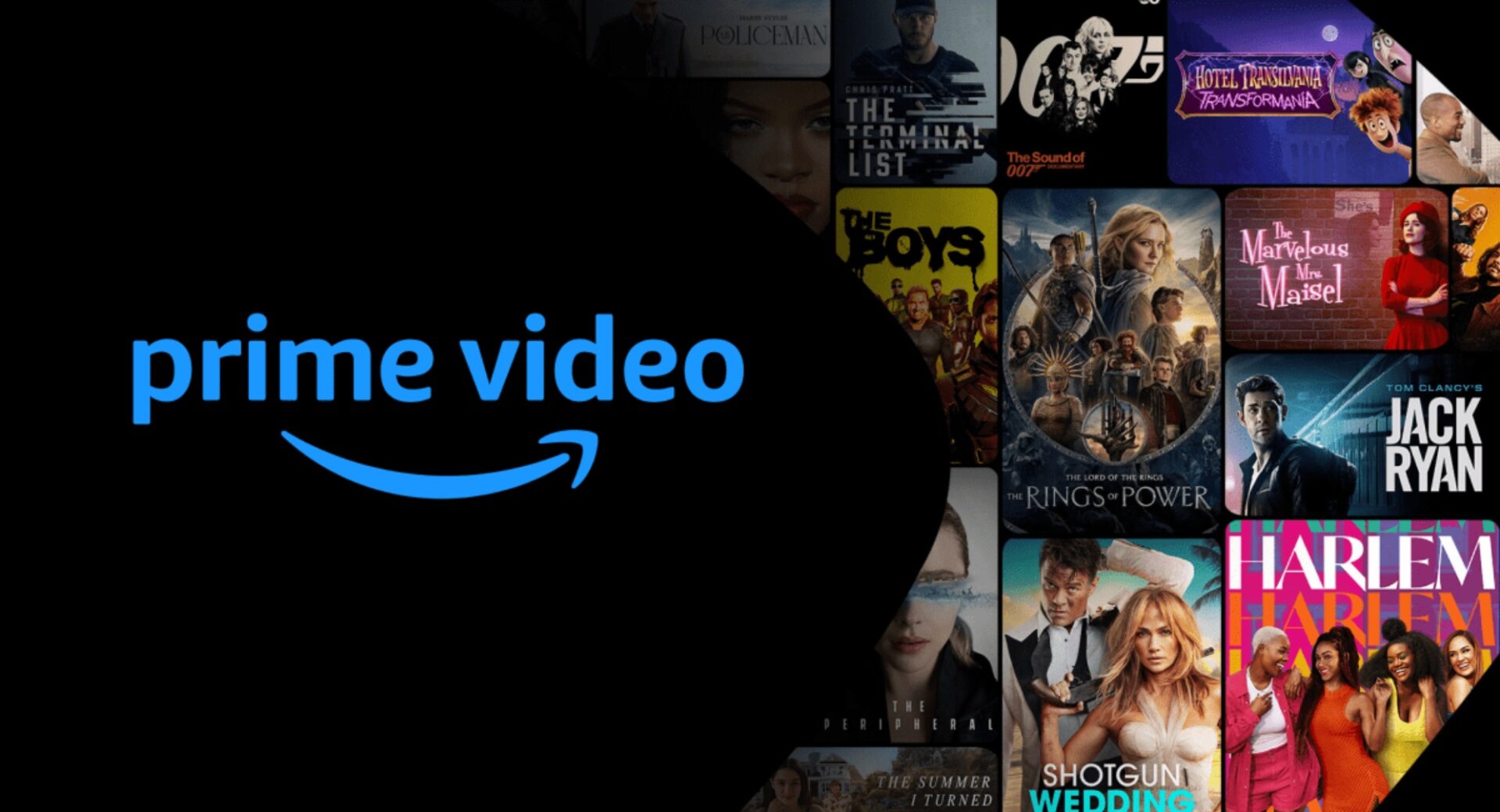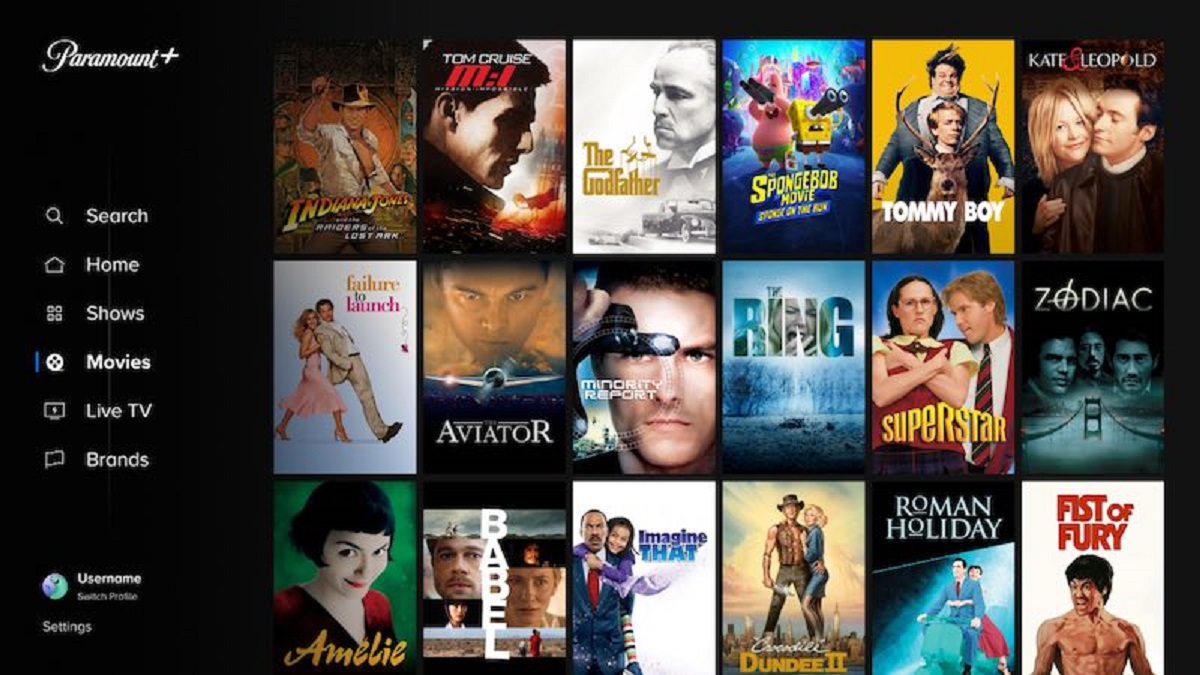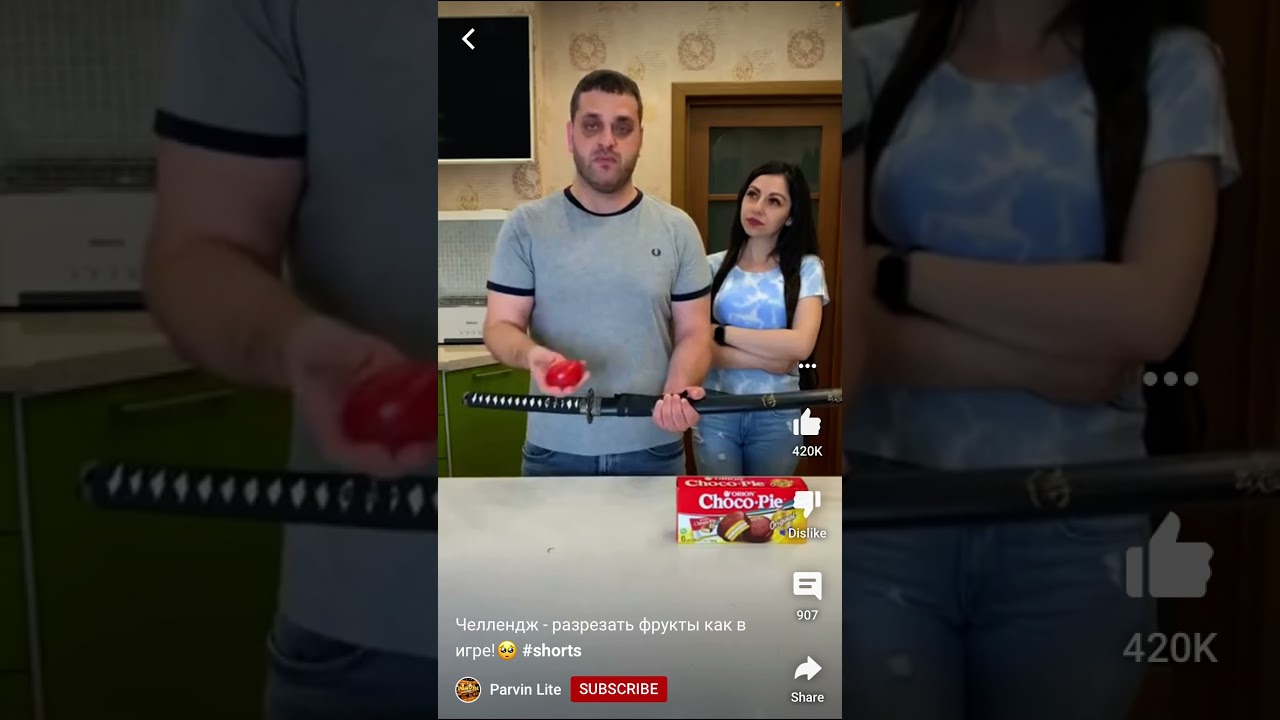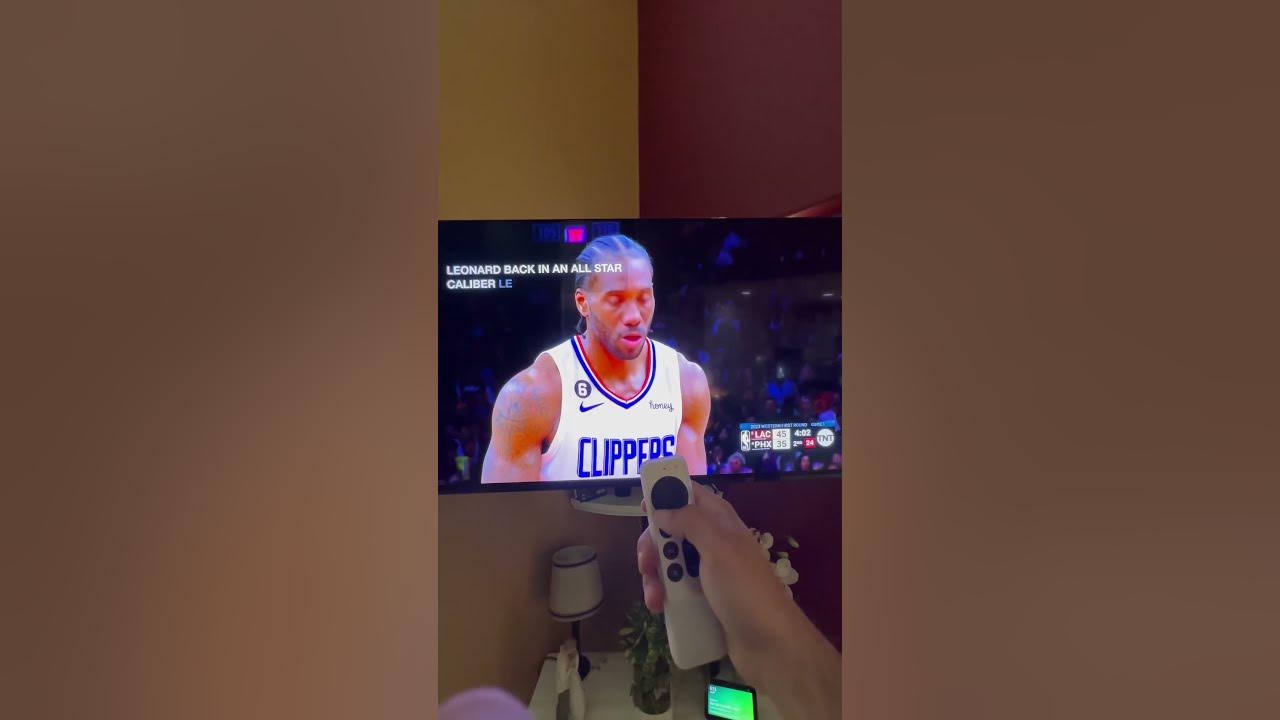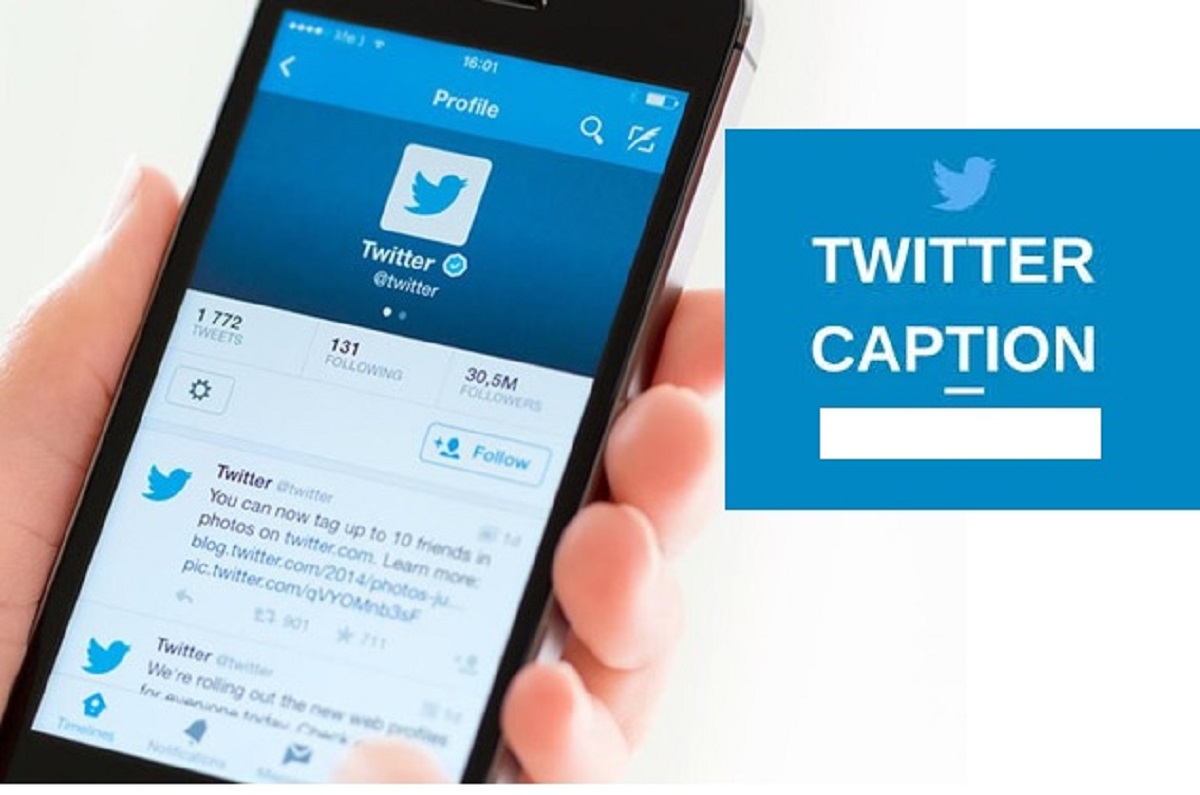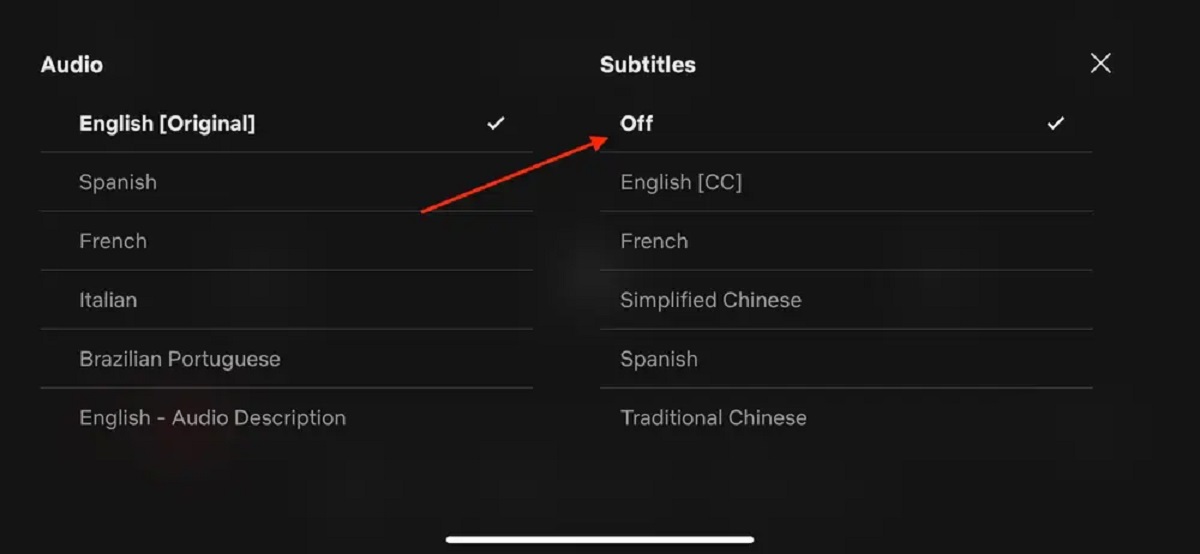Introduction
When it comes to enjoying your favorite shows and movies on Freevee, there may be times when you want to turn on subtitles. Subtitles can enhance your viewing experience by providing text that accompanies the audio, allowing you to better understand the dialogue, catch subtleties in the language, or follow along if the audio quality is poor. Whether you prefer to watch movies in a different language or have difficulty hearing the audio, enabling subtitles can make a big difference.
In this article, we will guide you through the step-by-step process of turning on subtitles on Freevee. We’ll show you how to access the settings menu, where you can enable subtitles and customize various display preferences. Additionally, we’ll cover troubleshooting tips for any common issues you may encounter while working with subtitles.
So, whether you’re watching a thrilling action movie with explosive dialogue or a captivating foreign film, with subtitles enabled, you won’t miss a beat. Let’s dive in and discover how to take advantage of this handy feature on Freevee!
Why Use Subtitles?
Subtitles offer a range of benefits that go beyond just providing text on the screen. Here are a few reasons why using subtitles can greatly enhance your viewing experience:
1. Accessibility: Subtitles are invaluable for individuals with hearing impairments or those who have difficulty following fast-paced dialogue. By enabling subtitles, you can ensure that everyone can enjoy and understand the content, regardless of their hearing abilities.
2. Multilingual Viewing: Subtitles allow you to watch movies and shows in languages other than your native tongue. This opens up a whole new world of entertainment, enabling you to explore foreign films, international series, and documentaries without any language barriers.
3. Clarity and Understanding: Even for viewers with no hearing issues, subtitles can enhance comprehension. They help in catching every word, especially when characters speak softly, use accents, or in situations where the audio quality is compromised.
4. Noise-Free Viewing: Subtitles come in handy when you’re in a noisy environment or watching content without headphones. You can still follow the dialogue without missing out on important details, even if the audio is drowned out by surrounding sounds.
5. Language Learning: Subtitles are a fantastic tool for language learners. By watching movies or shows with subtitles in your target language, you can improve your vocabulary, listening skills, and comprehension while immersing yourself in authentic context.
6. Appreciation of Nuances: Subtitles can help you catch nuances in language, humor, or cultural references that might otherwise be missed. They provide valuable context and ensure that you fully grasp the intended meaning behind dialogue or jokes.
By utilizing subtitles, you can personalize your Freevee watching experience and make it more enjoyable, inclusive, and informative. So, let’s explore how to activate subtitles and customize their settings to suit your preferences.
Step 1: Launching the Freevee App
Before we can start enabling subtitles on Freevee, we need to launch the app on your preferred device. Here’s how to get started:
1. Open the Freevee App: Locate the Freevee app icon on your device’s home screen or application menu. Tap on the icon to open the app.
2. Log In (If Required): If you are prompted to log in, enter your Freevee account credentials, such as your username and password. If you don’t have an account yet, you can quickly sign up for a new account.
3. Explore the Home Screen: Once inside the Freevee app, you will be greeted with the home screen. This is where you can browse through various categories of shows, movies, and other content.
That’s it! You have successfully launched the Freevee app and are ready to proceed to the next steps of enabling subtitles. The user interface may vary slightly depending on the version of the app and the device you are using, but the general steps will remain the same.
Now that you have the Freevee app up and running, let’s delve into the settings menu and discover how to activate subtitles for an enhanced viewing experience.
Step 2: Navigating to the Settings Menu
Once you have launched the Freevee app, the next step is to navigate to the settings menu. Here’s how you can easily find it:
1. Locate the Menu Icon: Look for the menu icon on the Freevee app. This icon is typically represented by three horizontal lines or dots stacked vertically, located in the upper-left or upper-right corner of the screen.
2. Tap on the Menu Icon: Once you have located the menu icon, tap on it to open the menu options.
3. Find the Settings Option: Within the menu options, you should see a list of various settings for the Freevee app. Look for the “Settings” option and tap on it to proceed.
By following these steps, you will successfully navigate to the settings menu in the Freevee app. The exact appearance and structure of the menu may vary slightly depending on the app version and the device you are using, but the fundamental process remains the same.
Now that you have accessed the settings menu, let’s move on to the next step: enabling subtitles for your chosen content.
Step 3: Accessing the Subtitles Option
Once you are in the settings menu of the Freevee app, the next step is to locate and access the subtitles option. Follow these simple steps to find it:
1. Look for the “Subtitles” or “Captions” Option: Scroll through the settings menu until you find the option that corresponds to subtitles or captions. The specific wording may vary depending on the app version.
2. Tap on the Subtitles Option: Once you have located the subtitles option, tap on it to access the sub-menu related to subtitle settings.
3. Explore Subtitle Settings: In the subtitles sub-menu, you will find various settings and options that allow you to customize the appearance and behavior of subtitles. Take some time to explore these settings and familiarize yourself with the available options.
It’s important to note that the location and appearance of the subtitles option may differ slightly depending on the Freevee app version and the device you are using.
Now that you have successfully accessed the subtitles option within the settings menu, let’s move on to the next step: customizing subtitle settings to suit your preferences.
Step 4: Customizing Subtitle Settings
After accessing the subtitles option in the Freevee app’s settings menu, you can now customize the subtitle settings to your liking. Here’s how you can do it:
1. Font Style and Size: Look for options that allow you to change the font style and size of the subtitles. You may have the choice to select from different fonts and adjust the size to ensure maximum readability.
2. Text Color and Background: Explore the settings that let you modify the color of the subtitle text and background. Choose contrasting colors that make the subtitles easy to read and ensure optimal visibility.
3. Language and Audio Options: Check if there are language and audio options that allow you to select the primary language for subtitles. Some apps also offer the ability to choose preferred audio languages alongside the subtitles.
4. Subtitle Synchronization: If subtitles are out of sync with the video, look for options to adjust subtitle timing or delay. This ensures that the subtitles perfectly match the dialogue and action on the screen.
5. Additional Settings: Explore other available settings that may include options like subtitle display duration, subtitle placement on the screen, and whether to show or hide speaker names.
Remember, the specific customization options may vary depending on the Freevee app version and the device you are using. Take your time to experiment with different settings to create a viewing experience that best suits your preferences.
Now that you have tailored the subtitle settings to your liking, let’s move on to the next step: enabling subtitles for a specific video.
Step 5: Enabling Subtitles for a Specific Video
After customizing the subtitle settings in the Freevee app, you can now proceed to enable subtitles for a specific video. Follow these steps to do so:
1. Select a Video: Choose the specific video you want to watch from the available library or search for it using the app’s search function.
2. Open Video Options: Once you have selected the desired video, locate and open the options menu associated with that video. This menu is usually represented by an icon such as three dots or lines.
3. Locate the Subtitles Option: Within the video options menu, look for an option that relates to subtitles or captions. The wording may vary, but it should be related to enabling or turning on subtitles.
4. Enable Subtitles: Tap on the subtitles option to enable subtitles for the selected video. Sometimes, you may be presented with multiple language options, allowing you to choose the desired subtitle language.
5. Start Watching: Once you have enabled subtitles, start playing the video. The subtitles should now appear on the screen, providing you with the text representation of the audio dialogue.
Congratulations! You have successfully enabled subtitles for a specific video in the Freevee app. Enjoy watching the video with the added benefit of subtitles.
Now that you know how to enable subtitles for a specific video, let’s move on to the next step: adjusting subtitle display preferences according to your preferences.
Step 6: Adjusting Subtitle Display Preferences
Once subtitles are enabled for a specific video in the Freevee app, you have the option to further adjust the display preferences according to your liking. Here’s how you can do it:
1. Subtitle Position: Some apps allow you to adjust the position of the subtitles on the screen. Look for options to change the vertical or horizontal placement of the subtitles to ensure they don’t obstruct important visuals.
2. Subtitle Size: If the subtitles appear too small or large, explore the settings that allow you to adjust the subtitle size. Ensure the text is easily readable and comfortable for your viewing experience.
3. Subtitle Transparency: Check if there are options to adjust the transparency of the subtitles. This can be helpful if you want the subtitles to appear less obtrusive or blend seamlessly with the video content.
4. Subtitle Duration: Some apps provide options to customize the duration for which the subtitles remain on the screen. You can adjust the timing to match your reading speed and ensure that the subtitles don’t disappear too quickly.
5. Subtitle Styling: Depending on the app, you may have the ability to customize the styling of the subtitles, such as font type, color, and outline. Explore these options to personalize the appearance of the subtitles.
Remember, the availability of these settings and options may vary depending on the Freevee app version and the device you are using. Take your time to experiment and find the perfect subtitle display preferences that enhance your viewing experience.
Now that you have adjusted the subtitle display preferences to your liking, let’s move on to the next step: troubleshooting common subtitle issues that you may encounter.
Step 7: Troubleshooting Common Subtitle Issues
While using subtitles in the Freevee app, you may encounter some common issues. Here are some troubleshooting tips to help you overcome them:
1. No Subtitles: If the video doesn’t have subtitles available, check if the content itself supports subtitles. Some videos may not have subtitles in the language you prefer or may not have subtitles at all.
2. Incorrect Subtitles: If the subtitles appear to be incorrect or out of sync with the dialogue, try refreshing the video or changing the subtitle language to see if it resolves the issue.
3. Subtitle Delay: If the subtitles are delayed compared to the video’s audio, look for options to adjust subtitle synchronization or timing in the settings menu. Fine-tune the timing to match the dialogue accurately.
4. Subtitle Distractions: If the subtitles are distracting or overlapping with important visuals, adjust the subtitle position and size settings, if available, to ensure they don’t obstruct your view.
5. Subtitle Formatting: In some cases, the formatting of the subtitles may appear inconsistent or unreadable. Check if there are options to customize the subtitle font, size, or color in the settings menu to make them more legible.
6. Subtitle Language: If you find that the wrong language is displayed for the subtitles, verify that you have selected the correct subtitle language in the video options or settings menu.
By following these troubleshooting tips, you can resolve many common subtitle issues encountered while using the Freevee app. If the problem persists, consider reaching out to Freevee’s customer support for further assistance.
Congratulations! You are now equipped with the knowledge to enable, customize, and troubleshoot subtitles in the Freevee app. Enjoy a seamless viewing experience with subtitles that enhance your understanding and enjoyment of the content.
Conclusion
Subtitles can significantly enhance your viewing experience on the Freevee app. From improving accessibility for individuals with hearing impairments to enabling multilingual viewing and enhancing comprehension, subtitles offer numerous benefits. By following the step-by-step guide outlined in this article, you can easily turn on subtitles, navigate through the settings menu, customize subtitle preferences, and troubleshoot common issues.
Remember to explore the subtitle customization options provided by Freevee, such as font style, size, color, and position, to create a personalized viewing experience that suits your preferences. Additionally, take advantage of the subtitle settings to synchronize subtitles with the video, adjust duration, and choose preferred languages.
Whether you’re watching a riveting action-packed movie, exploring foreign films, or simply ensuring accessibility for all viewers, subtitles on Freevee make it possible to fully enjoy and understand the content. Embrace the power of subtitles and embark on a captivating journey through the world of entertainment.
Now, armed with the knowledge gained from this guide, you’re ready to sit back, relax, and fully immerse yourself in the incredible array of movies and shows available on Freevee, all with the added benefit of subtitles.