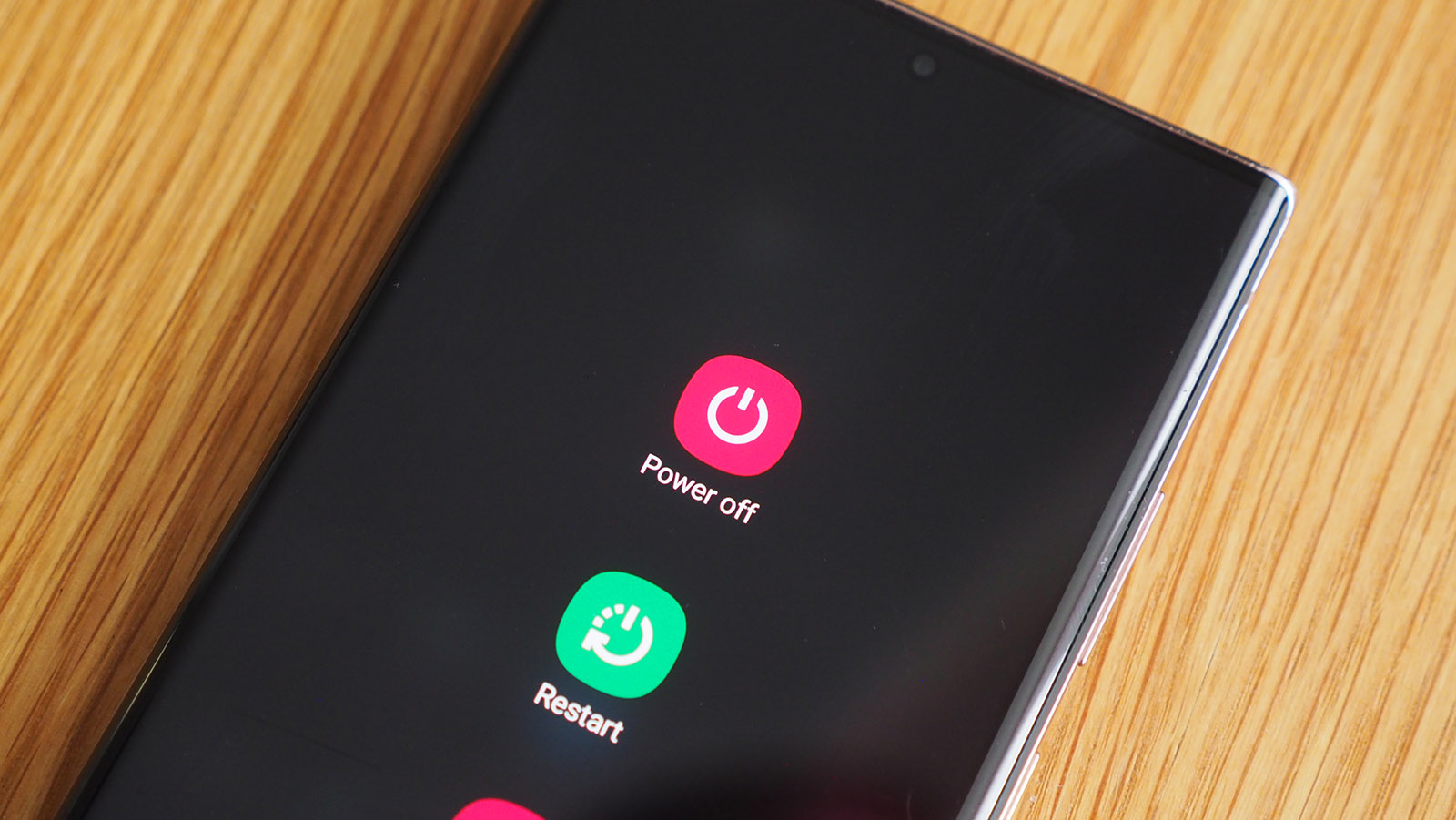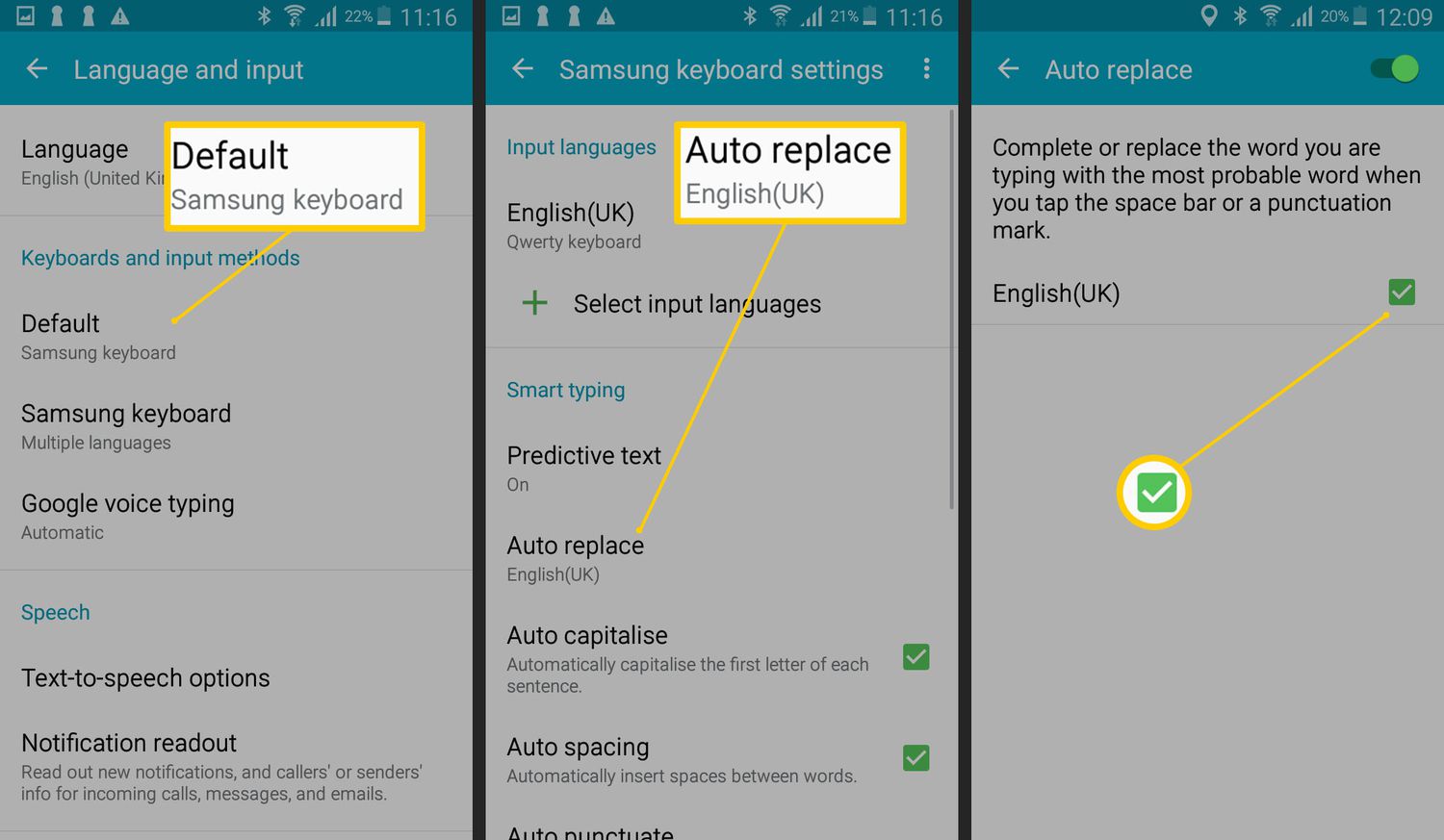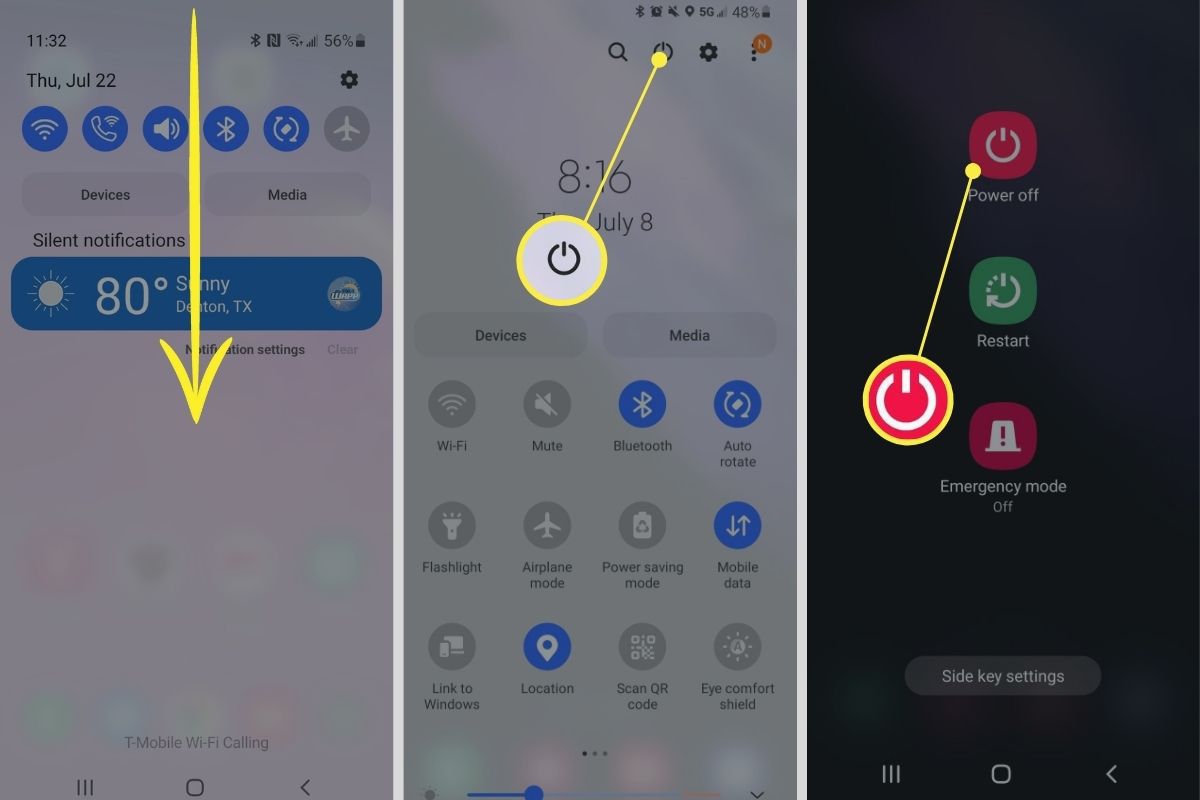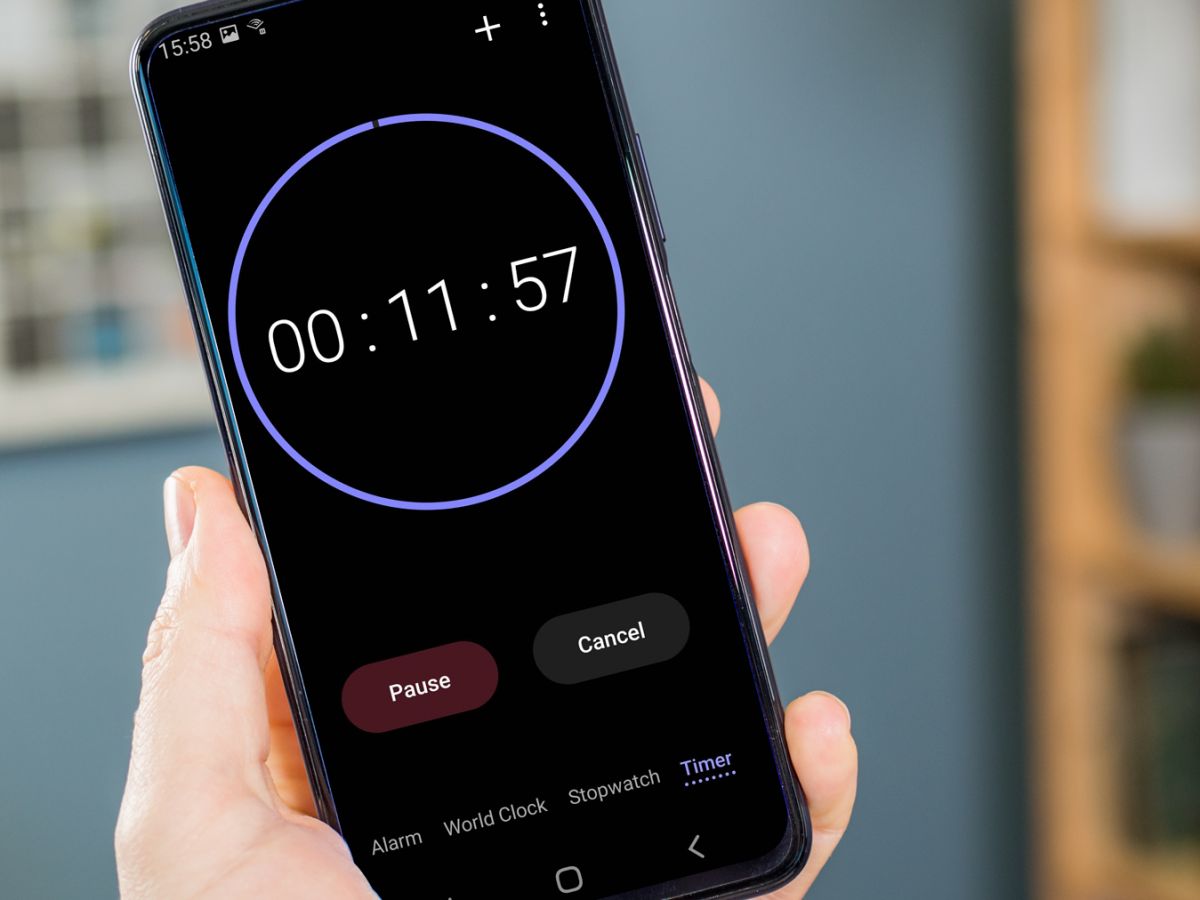Introduction
Welcome to the world of Samsung Galaxy phones! Whether you’ve just purchased a brand new device or simply need a refresher on how to turn it on, this article will guide you through the process. With their sleek designs and cutting-edge features, Samsung Galaxy phones have become incredibly popular among smartphone enthusiasts.
Turning on your Samsung Galaxy phone is the first step to embark on a seamless digital journey. In this article, we will explore several methods to power on your device, ranging from using physical buttons to voice recognition.
Before we dive into the specifics, it’s worth noting that the instructions may slightly vary depending on the model and version of your Samsung Galaxy phone. However, the core principles remain the same. By following these steps, you’ll be able to power on your Samsung Galaxy phone swiftly and effortlessly.
So, without further ado, let’s get started with our comprehensive guide on how to turn on a Samsung Galaxy phone!
Powering On the Device
When you first buy a Samsung Galaxy phone, you might be eager to power it on and start exploring its impressive features. Here are a few simple steps to power on your device:
- Locate the power button: On most Samsung Galaxy phones, the power button is located on the right-hand side of the device. It is usually a physical button that you can easily identify.
- Press and hold the power button: To turn on your Samsung Galaxy phone, simply press and hold the power button for a few seconds. You will feel a slight vibration or see the Samsung logo appear on the screen.
- Release the power button: Once the Samsung logo appears, release the power button. Your phone will continue to boot up, and after a few moments, you will be greeted with the lock screen or home screen, depending on your phone’s setup.
If your phone does not power on using this method, make sure the battery is charged. It’s also a good idea to try a different charging cable or power adapter, as a faulty charger can sometimes prevent the device from turning on.
Note: If you have a Samsung Galaxy phone with a removable battery, the power-on process may be slightly different. In such cases, you’ll need to remove the back cover, insert the battery, and then press and hold the power button to turn on the device.
Now that you know how to power on your Samsung Galaxy phone, you’re ready to dive into the exciting world of apps, settings, and customization options.
Charging Your Samsung Galaxy Phone
No one wants to be left with a dead battery on their Samsung Galaxy phone, especially when they need it the most. To ensure that your device is always ready for use, it’s essential to know how to properly charge it.
Follow these steps to charge your Samsung Galaxy phone:
- Use the original charger: It is recommended to use the charger that came with your Samsung Galaxy phone. Using third-party chargers may not provide the same charging efficiency and could potentially damage your device.
- Connect the charger to the phone: Plug one end of the charger into a power outlet and the other end into the charging port on your Samsung Galaxy phone. The charging port is typically located at the bottom of the device.
- Verify the charging icon: Once the charger is connected, a charging icon will appear on the phone’s screen. This icon may vary slightly depending on the device model and Android version, but it usually resembles a battery with a lightning bolt or a percentage indicator.
- Wait for the battery to charge: Give your Samsung Galaxy phone enough time to charge fully. The duration will depend on the battery capacity, but it’s generally recommended to keep the phone connected to the charger until it reaches 100%.
- Disconnect the charger: When the battery is fully charged, unplug the charger from the power outlet and disconnect it from your Samsung Galaxy phone. It’s important not to leave the phone connected to the charger for extended periods as it may strain the battery.
It’s worth mentioning that some Samsung Galaxy phone models support wireless charging. In this case, you can use a compatible wireless charging pad to charge your device. Simply place your phone on the charging pad, and the device will start charging wirelessly.
By following these steps, you can keep your Samsung Galaxy phone charged and ready to go whenever you need it. Remember to take care of your phone’s battery by avoiding extreme temperatures and using genuine chargers for optimal charging performance.
Turning On the Phone with Physical Buttons
In addition to using the power button, there are alternative methods to turn on your Samsung Galaxy phone using physical buttons. These methods can be handy if the power button is not functioning correctly or if you prefer using a different approach.
Here’s how you can turn on your Samsung Galaxy phone using physical buttons:
- Locate the volume up and power buttons: On most Samsung Galaxy phones, the volume up and power buttons are positioned on the right-hand side of the device. The volume up button is usually located above the power button.
- Press and hold both buttons simultaneously: To turn on your phone, press and hold the volume up and power buttons at the same time for a few seconds.
- Release the buttons: After a few seconds, you will feel a vibration or see the Samsung logo appear on the screen. Once this happens, release the volume up and power buttons.
- Wait for the phone to boot up: Your Samsung Galaxy phone will continue to boot up, and you’ll eventually be taken to the lock screen or home screen, depending on your phone’s setup.
This method of turning on the phone using physical buttons can come in handy if you’re experiencing issues with the power button or if you need to perform a specific action, such as entering recovery mode or performing a factory reset.
Keep in mind that the exact button combinations and actions may vary slightly depending on your phone model and Android version, so it’s always a good idea to refer to your device’s user manual or the Samsung website for specific instructions.
Now that you know how to turn on your Samsung Galaxy phone using physical buttons, you have an alternative method at your disposal in case the power button is not functioning or if you prefer a different approach.
Turning On the Phone using the Power Key
If you prefer a simpler and more straightforward method to turn on your Samsung Galaxy phone, using the power key is the way to go. You can quickly power on your device with just a press of a button.
Here’s how you can turn on your Samsung Galaxy phone using the power key:
- Locate the power button: The power button is usually located on the right-hand side of your Samsung Galaxy phone. It is a physical button that you can easily identify.
- Press and hold the power button: To turn on your phone, press and hold the power button for a few seconds. You will feel a slight vibration or see the Samsung logo appear on the screen.
- Release the power button: Once the Samsung logo appears, release the power button. Your phone will continue to boot up, and after a few moments, you will be greeted with the lock screen or home screen, depending on your phone’s setup.
This method is convenient and reliable, and it allows you to power on your Samsung Galaxy phone with ease. It is the most common method used by users to turn on their devices.
If you encounter any issues while trying to turn on your phone using the power key, try charging your device to ensure there is enough battery power. Additionally, make sure you are using the original charger provided by Samsung to ensure optimal performance.
Remember, if you have a Samsung Galaxy phone with a removable battery, the power-on process may differ. In such cases, you’ll need to remove the back cover, insert the battery, and then press and hold the power button to turn on the device.
Now that you know how to turn on your Samsung Galaxy phone using the power key, you have a quick and straightforward method to power up your device whenever you need it.
Turning On the Phone with Voice Recognition
If you’re looking for a hands-free way to turn on your Samsung Galaxy phone, voice recognition is a fantastic feature that allows you to do just that. With this convenient method, you can power on your device simply by using your voice.
Here’s how you can turn on your Samsung Galaxy phone using voice recognition:
- Activate voice recognition: Check if your Samsung Galaxy phone has voice recognition capabilities. On most models, you can activate voice recognition by saying the wake-up phrase “Hey Google” or “Hi Bixby,” depending on the virtual assistant you use.
- Say the wake-up phrase: Once voice recognition is activated, say the wake-up phrase clearly and loud enough for your phone to hear. For example, say “Hey Google” to trigger the Google Assistant.
- Wait for the response: After saying the wake-up phrase, your phone’s virtual assistant will respond and await further commands. For example, with the Google Assistant, it will say “How can I help?”
- Command to turn on the phone: State a command to turn on your phone, such as “Turn on my phone” or “Power on my device.”
- Observe the phone’s response: Your Samsung Galaxy phone will process the command and initiate the power-on sequence. After a few moments, it will boot up, and you’ll be greeted with the lock screen or home screen.
It’s important to note that voice recognition requires an internet connection and proper voice activation setup. Ensure that you have a stable internet connection and have configured the voice recognition feature on your Samsung Galaxy phone to enable seamless interaction.
If you face any difficulties with voice recognition or wake-up phrase detection, check your phone’s settings to ensure that the feature is enabled, and try again in a quiet environment for better accuracy.
With voice recognition, you can easily turn on your Samsung Galaxy phone without even touching it, providing a convenient and hands-free experience.
Conclusion
Turning on your Samsung Galaxy phone is the first step in unlocking a world of possibilities and staying connected with the digital realm. In this comprehensive guide, we explored various methods to power on your device, ensuring that you have the knowledge and flexibility to turn on your Samsung Galaxy phone with ease.
We started by discussing the basic method of powering on the device using the power button. This simple and straightforward approach is suitable for most users. We then delved into alternative methods, such as using physical buttons and voice recognition, providing options for those who prefer different ways of turning on their phone or encounter issues with the power button.
Additionally, we covered essential tips like charging your Samsung Galaxy phone correctly, emphasizing the importance of using genuine chargers and allowing the battery to reach a full charge for optimal performance.
By following the steps outlined in this guide, you can confidently power on your Samsung Galaxy phone and embark on your digital journey. Remember to refer to your specific device’s user manual or the Samsung website for any model-specific instructions or troubleshooting techniques.
Now that you know how to power on your Samsung Galaxy phone using a variety of methods, you’re equipped with the knowledge to enjoy the remarkable features and functionalities that your device has to offer.
So go ahead and power on your Samsung Galaxy phone, and let the adventure begin!