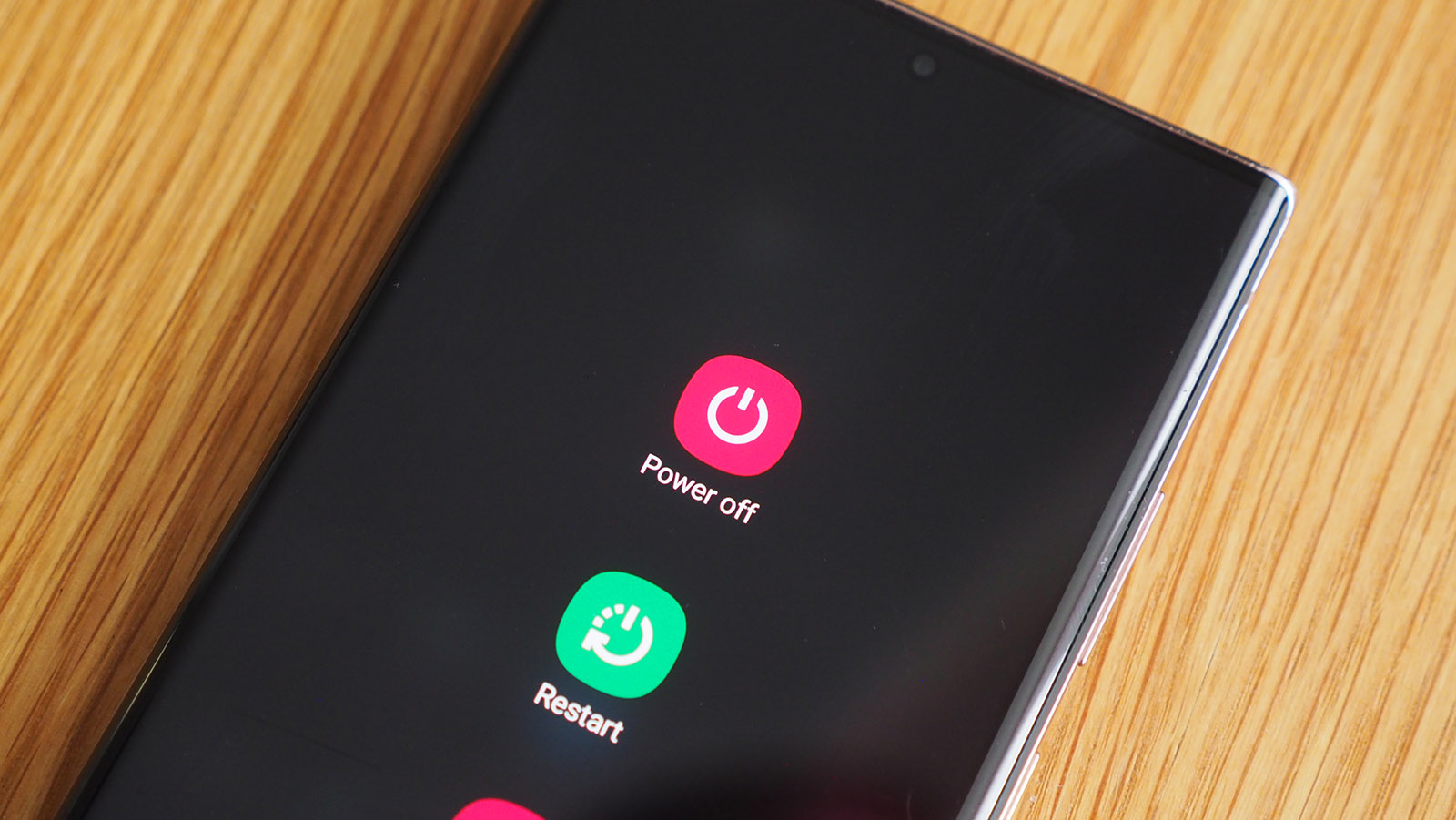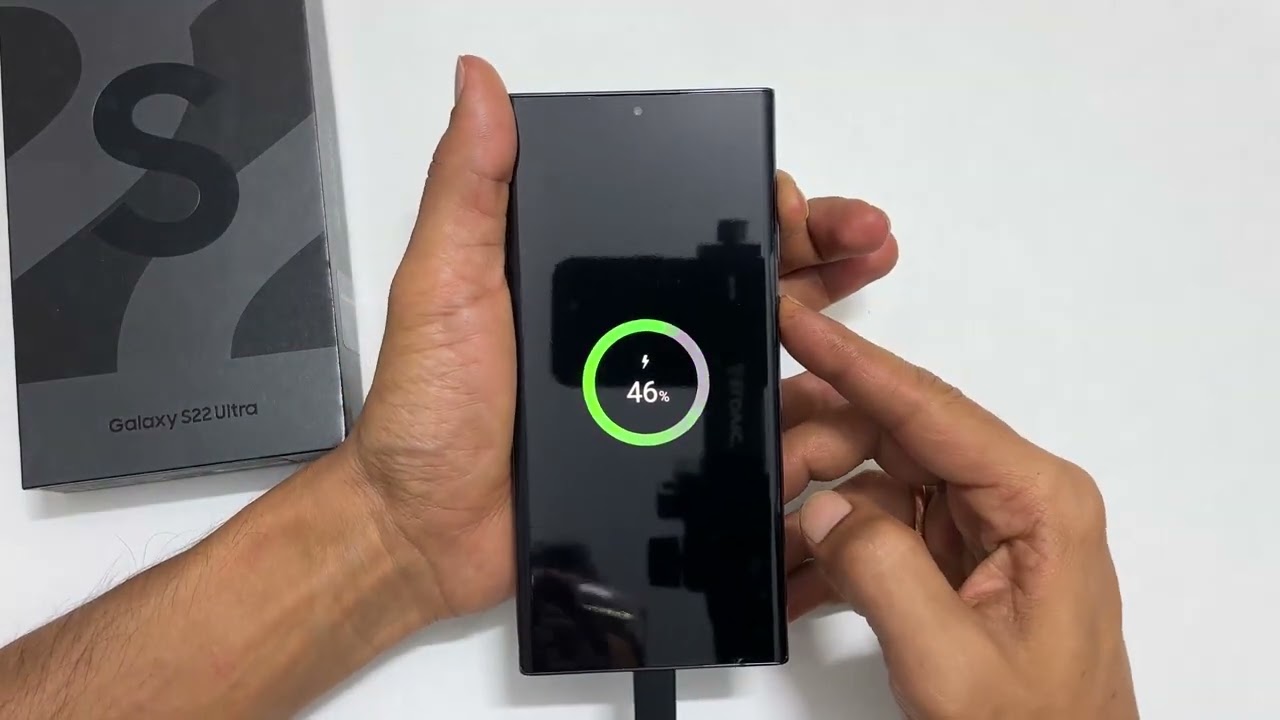How to Turn Off Samsung Galaxy S22
Turning off your Samsung Galaxy S22 is a simple process that can be done in a few different ways. Whether you want to conserve battery life, restart your device, or simply power it down at the end of the day, here are some methods you can use to turn off your Galaxy S22:
1. Using the Power Button
The easiest and most common way to turn off your Samsung Galaxy S22 is by using the power button. Locate the power button, typically located on the right side or the top of the device, depending on the model. Press and hold the power button until the power menu appears on the screen. From there, tap on the “Power off” option to shut down your phone.
2. Using the Quick Settings Panel
Another way to turn off your Samsung Galaxy S22 is by accessing the quick settings panel. Swipe down from the top of the screen to reveal the notification shade and locate the “Quick settings” panel. Look for the power icon, which resembles a circle with a line through it, and tap on it. A confirmation prompt will appear, asking if you want to power off your device. Tap “Power off” to shut down your Galaxy S22.
3. Using the Settings Menu
You can also turn off your Samsung Galaxy S22 through the settings menu. Go to the “Settings” app, either by tapping on the gear icon in the quick settings panel or by accessing it through the app drawer. Scroll down and tap on “Power” or “Battery.” From there, you should see the option to power off your device. Tap on it to initiate the shutdown process.
4. Using Voice Commands
If you have enabled voice commands on your Samsung Galaxy S22, you can use them to turn off your device. Activate the voice assistant by saying the wake word, such as “Hey Google” or “Hi Bixby,” followed by the command “Turn off my phone” or a similar phrase. The voice assistant will then initiate the power-off process.
5. Turning Off the Phone Completely vs. Putting it on Standby Mode
When you turn off your Samsung Galaxy S22 using any of the above methods, it completely powers down the device. This means that all functions, including calls, messages, and app notifications, will be disabled until you turn it back on. Alternatively, you can also put your phone on standby mode by pressing the power button briefly instead of holding it down. Standby mode conserves battery life and allows you to quickly wake the device when needed.
6. Troubleshooting: What to Do if the Phone Doesn’t Turn Off
If you’re experiencing difficulty turning off your Samsung Galaxy S22, try a few troubleshooting steps. First, check if your device is locked or frozen. If so, try holding down the power button for an extended period, usually around 10 to 15 seconds, until your phone restarts. Additionally, make sure that your phone’s battery isn’t critically low, as this may interfere with the shutdown process. If the issue persists, consult the user manual or contact Samsung support for further assistance.
With these methods and troubleshooting tips, you can easily turn off your Samsung Galaxy S22 whenever needed. Whether you prefer using the power button, quick settings panel, settings menu, or voice commands, rest assured that powering down your device is a straightforward process.
Using the Power Button
The power button is the most straightforward and commonly used method to turn off your Samsung Galaxy S22. By following these simple steps, you can easily power down your device:
- Locate the power button on your Samsung Galaxy S22. On most models, it is situated on the right side or top of the device.
- Press and hold the power button for a few seconds until a power menu appears on the screen.
- In the power menu, you will see various options, including “Power off”, “Restart”, and “Emergency mode”. Tap on the “Power off” option.
- A confirmation prompt will appear, asking if you want to shut down your device. Tap “Power off” again to confirm.
After tapping “Power off”, your Samsung Galaxy S22 will begin the shutdown process. The screen will go black, indicating that the device is powered off.
Using the power button to turn off your phone is quick and convenient. It is especially useful when you want to quickly power down your device without going through additional menus or settings.
It’s worth noting that using the power button is also the method you can use to turn your phone back on. Simply press and hold the power button again for a few seconds until the Samsung logo appears, indicating that your device is turning on.
Using the Quick Settings Panel
The Quick Settings Panel on your Samsung Galaxy S22 provides a convenient way to toggle various settings, including the option to turn off your device. Here’s how you can use the Quick Settings Panel to power down your Samsung Galaxy S22:
- Swipe down from the top of your screen to access the notification shade.
- At the top of the notification shade, you will see the Quick Settings Panel, represented by a row of icons.
- Look for the power icon in the Quick Settings Panel. It typically resembles a circle with a line through it.
- Tap on the power icon to bring up a small pop-up menu with options such as “Restart” and “Power off”.
- Tap on the “Power off” option to initiate the shutdown process.
Once you tap on “Power off”, a confirmation prompt will appear, asking if you want to shut down your Samsung Galaxy S22. Confirm your selection by tapping “Power off” once more.
After confirming the power off, your Samsung Galaxy S22 will begin the shutdown process, and the screen will turn off. This indicates that your device is now powered off.
Using the Quick Settings Panel to turn off your device is an efficient method, as it allows you to access the power options directly from the notification shade without having to navigate through menus.
It is important to note that the Quick Settings Panel not only allows you to turn off your device but also offers quick access to various other settings and features, making it a handy tool for managing your Samsung Galaxy S22 efficiently.
Using the Settings Menu
Another way to turn off your Samsung Galaxy S22 is by accessing the Settings menu. Here’s how you can use this method:
- Open the “Settings” app on your Samsung Galaxy S22. You can usually find the app icon in your app drawer or by swiping down from the top of the screen and tapping the gear-shaped icon in the notification shade.
- Once you’re in the Settings menu, scroll down and look for the “Power” or “Battery” option. The exact location may vary depending on your device’s software version.
- Tap on the “Power” or “Battery” option to access the power-related settings.
- In the Power/Battery settings, you should see an option to “Power off” your device. Tap on it to initiate the shutdown process.
- A confirmation prompt will appear, asking if you want to shut down your Samsung Galaxy S22. Confirm your selection by tapping “Power off” once more.
Upon confirming the power off, your Samsung Galaxy S22 will begin shutting down, and the screen will turn off. This signifies that your device is now powered off.
Using the Settings menu to turn off your device gives you a more direct and controlled approach. It allows you to access the power options within the system settings, giving you a deeper level of control over your device’s functionality.
Additionally, the Settings menu offers various other options to customize and manage your Samsung Galaxy S22’s performance, making it a valuable tool for power management and device optimization.
Using Voice Commands
If you have enabled voice commands on your Samsung Galaxy S22, you can use them to turn off your device hands-free. Here’s how you can utilize voice commands to power down your Samsung Galaxy S22:
- Activate the voice assistant on your device by saying the wake word, such as “Hey Google” or “Hi Bixby”.
- Once the voice assistant is activated, you can give a voice command to turn off your phone. For example, say “Turn off my phone” or “Power off”.
- The voice assistant will recognize your command and initiate the power-off process.
After initiating the voice command, your Samsung Galaxy S22 will begin the shutdown sequence. The screen will turn off, indicating that your device is powered off.
Using voice commands to turn off your device is not only convenient but also allows for hands-free control. It can be particularly useful in situations where you have limited mobility or when you’re unable to physically interact with your device.
Keep in mind that voice commands require an active internet connection and voice assistant functionality enabled on your device. Additionally, ensure that you have properly set up and configured your preferred voice assistant on your Samsung Galaxy S22.
By utilizing voice commands, you can seamlessly power off your Samsung Galaxy S22 without the need to touch any physical buttons or navigate through menus, providing a hands-free and effortless experience.
Turning Off the Phone Completely vs. Putting It on Standby Mode
When it comes to powering down your Samsung Galaxy S22, you have two options: turning it off completely or putting it on standby mode. Here’s the difference between the two:
Turning Off the Phone Completely:
When you turn off your Samsung Galaxy S22 completely, it shuts down all functions and processes, effectively powering it down. This means that calls, messages, app notifications, and other activities will be disabled until you turn it back on. It’s like having a completely powered-off device.
Putting It on Standby Mode:
Putting your Samsung Galaxy S22 on standby mode is similar to putting your device to sleep. It conserves battery life by temporarily suspending most functions and processes while keeping the device in a low-power state. In standby mode, your phone is still on, but it consumes minimal power.
Putting your device on standby mode is useful when you want to quickly resume using your device without waiting for it to fully power on. It allows you to wake up your phone, unlock it, and continue where you left off almost instantly.
To put your Samsung Galaxy S22 on standby mode, briefly press the power button instead of holding it down. This action will activate the screen lock and put your device into a low-power state.
However, it is important to note that if you leave your phone in standby mode for an extended period without charging, the battery may still drain over time. If you want to preserve battery life for an extended period when not using your device, it is recommended to turn it off completely.
Ultimately, the decision between turning off your Samsung Galaxy S22 completely or putting it on standby mode depends on your specific needs. If you want to conserve battery life and have instant access to your device, standby mode is a suitable option. On the other hand, if you want to fully power down your device or prolong battery life during periods of non-use, turning it off completely is the better choice.
Troubleshooting: What to Do if the Phone Doesn’t Turn Off
If you are experiencing difficulties while trying to turn off your Samsung Galaxy S22, there are a few troubleshooting steps you can take to resolve the issue. Here’s what you can do:
- Check if the phone is locked or frozen: Sometimes, your device may not respond to the power button if it is locked or frozen. In such cases, try holding down the power button for an extended period, usually around 10 to 15 seconds. This action will force your phone to restart and may resolve any underlying issues.
- Ensure the battery level is not critically low: If your device has a critically low battery level, it may prevent it from turning off. Connect your Samsung Galaxy S22 to a power source and allow it to charge for a while. Once the battery level has sufficiently increased, try turning it off again.
- Try a forced restart: If your phone remains unresponsive, a forced restart might help. To perform a forced restart, press and hold the power button and the volume down button simultaneously for about 10 to 15 seconds. This action should force your device to restart and may resolve any issues preventing it from turning off.
- Consult the user manual or contact support: If none of the above troubleshooting steps work, or if you encounter any other persistent issues with turning off your Samsung Galaxy S22, consult the user manual for device-specific instructions or contact Samsung support for further assistance. They will be able to provide you with specific guidance tailored to your device and situation.
It’s worth noting that troubleshooting steps may vary slightly depending on the model and software version of your Samsung Galaxy S22. Therefore, it is always recommended to refer to the user manual or reach out to Samsung support for accurate and device-specific troubleshooting instructions.
By following these troubleshooting steps, you can overcome any issues preventing your Samsung Galaxy S22 from turning off and ensure that you can power down your device when needed.