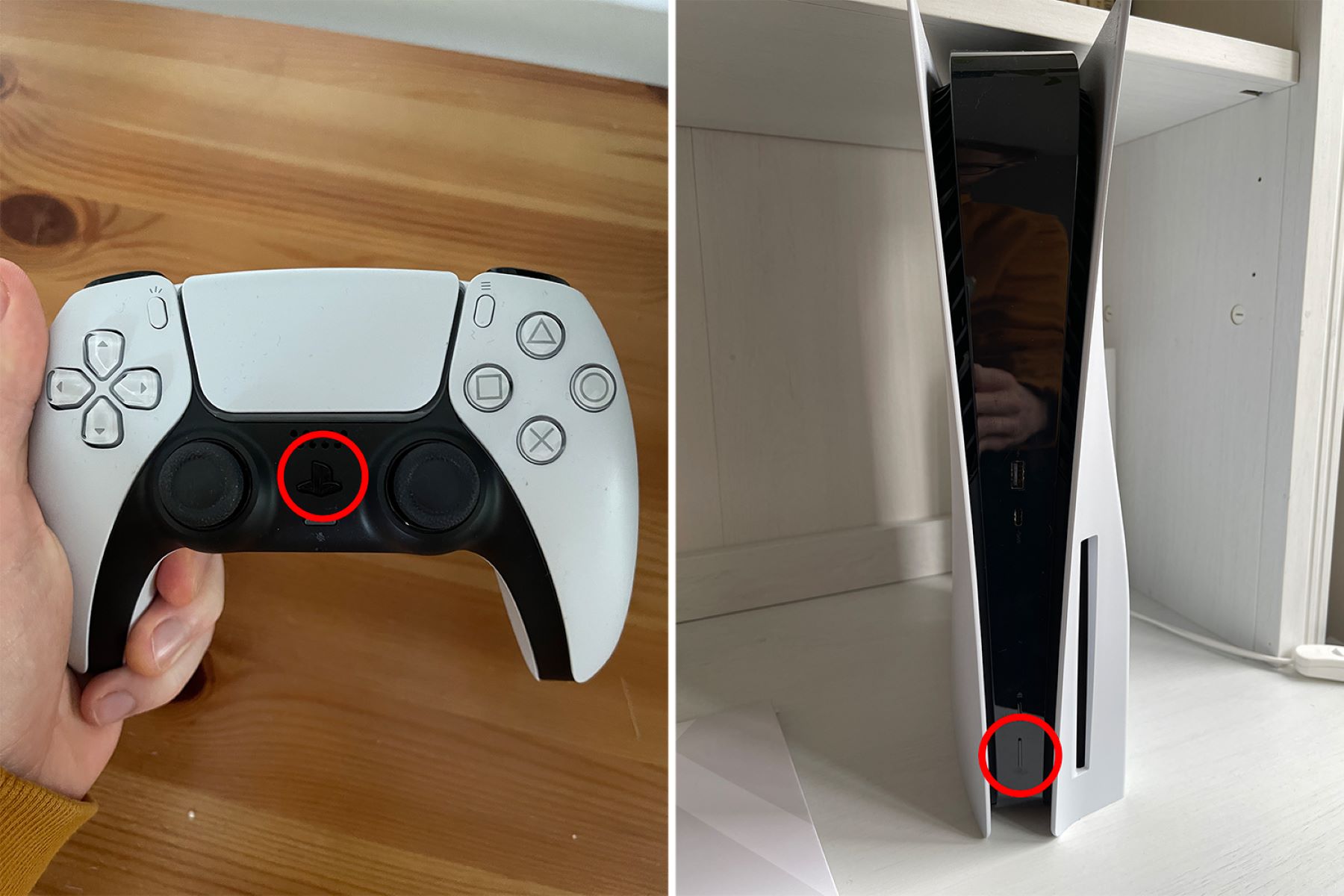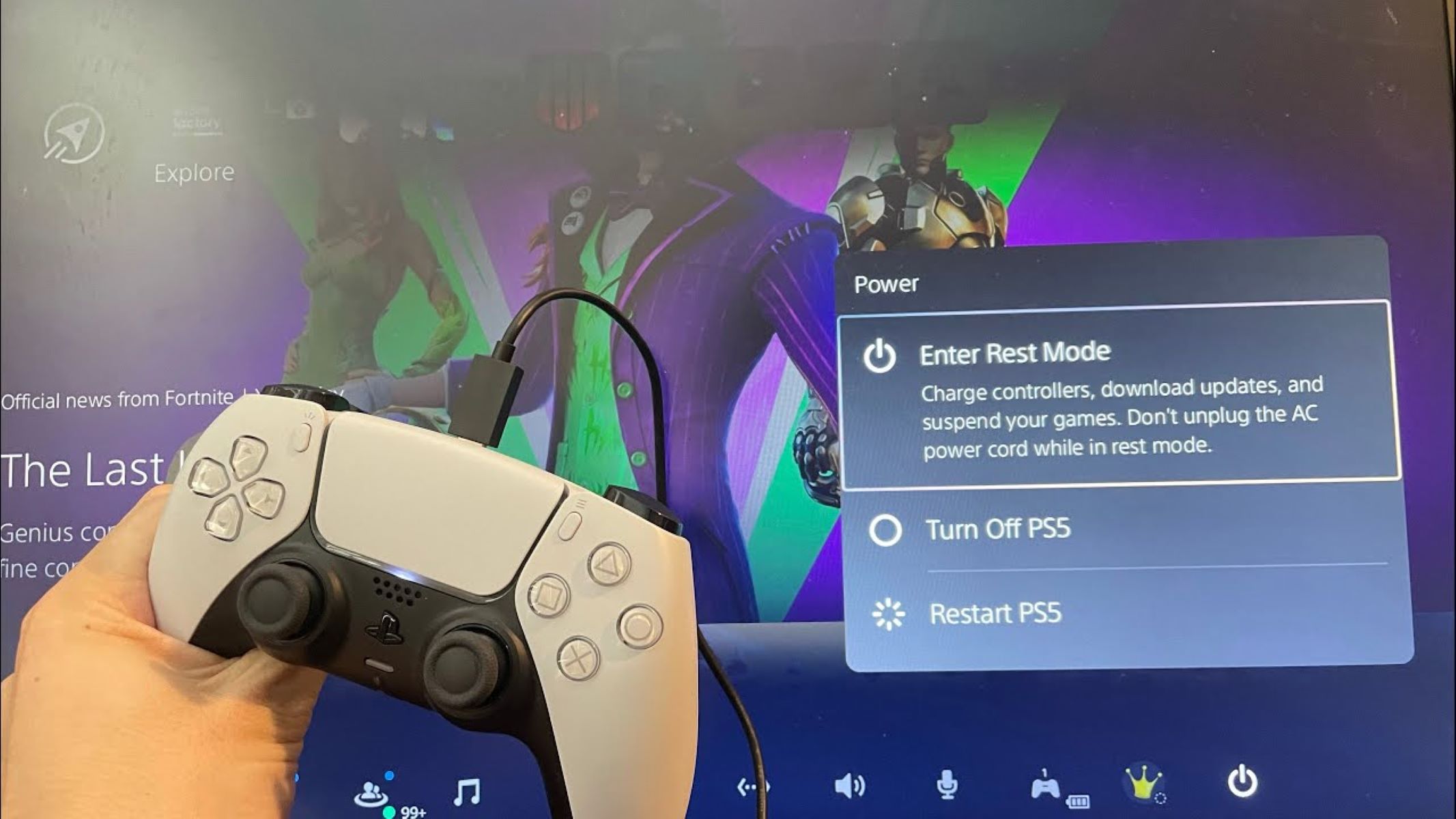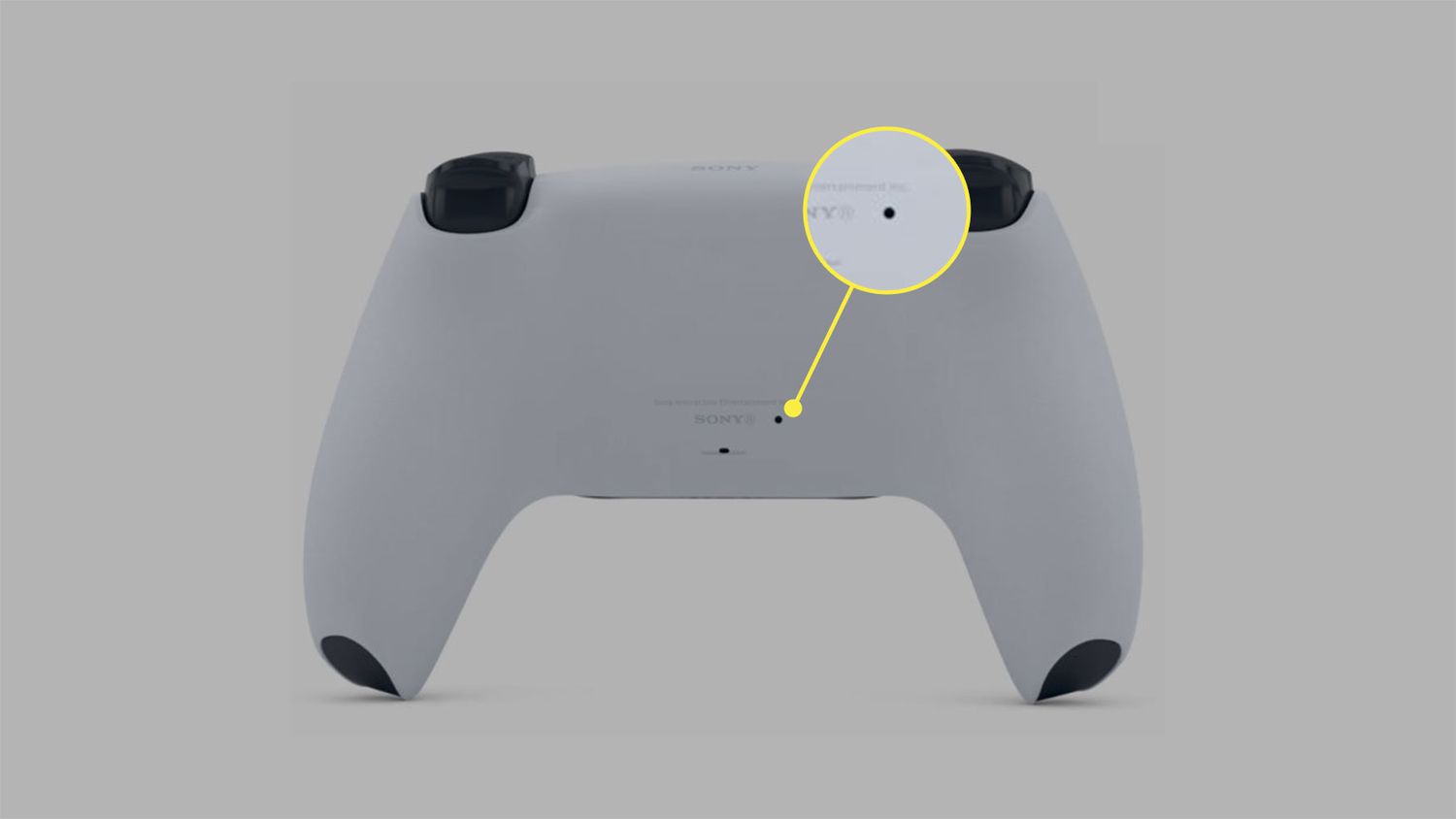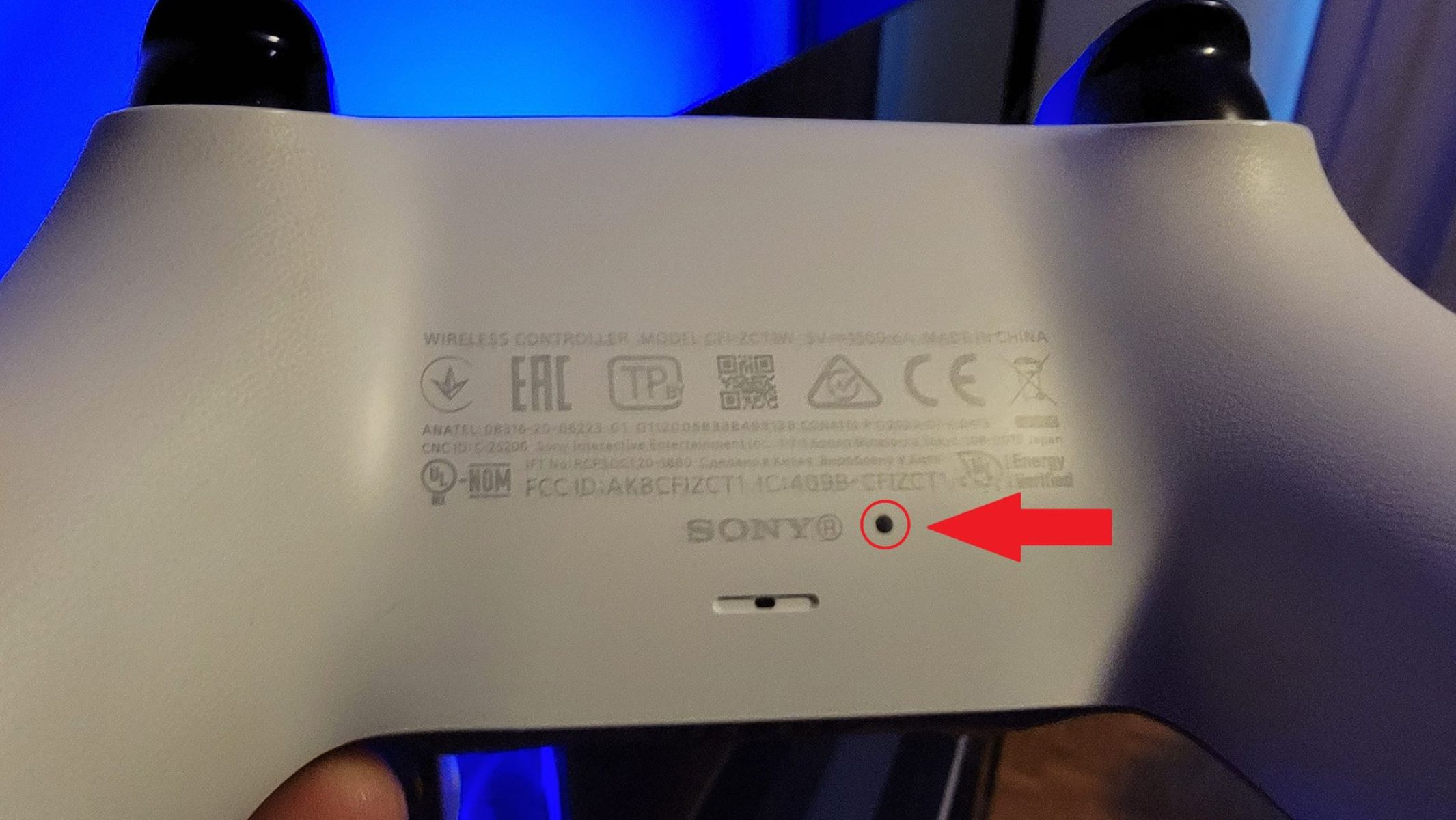Introduction
Welcome to the exciting world of the PlayStation 5 (PS5)! Whether you’re a dedicated gamer or a casual player, the PS5 promises an immersive gaming experience like no other. But before you can dive into those breathtaking graphics and thrilling gameplay, you need to know how to turn on your PS5. In this guide, we’ll walk you through the step-by-step process, ensuring that you get your console up and running in no time.
The PS5 is packed with powerful features and cutting-edge technology, making it a highly anticipated console in the gaming community. With lightning-fast load times, impressive 4K visuals, and a revolutionary DualSense controller, the PS5 takes gaming to a whole new level.
Whether you’re unboxing your brand-new PS5 or just need a refresher on how to turn it on, this guide has got you covered. We’ll cover all the essentials, from connecting your console to a power source to setting up your controller and powering on your PS5 for the first time.
Additionally, we’ll discuss how to wake your PS5 from Rest Mode, a handy feature that allows you to quickly resume your game without going through the full startup process. Plus, we’ll provide some troubleshooting tips in case you encounter any issues during the startup process.
So, if you’re ready to embark on your gaming journey with the PS5, let’s get started by connecting the console to power.
Connecting the PS5 to Power
Before you can start using your PS5, you need to ensure that it is properly connected to a power source. Here are the steps to follow:
- Locate the power cable that came with your PS5 console.
- Identify the power port on the back of your PS5. It is usually located towards the left side.
- Take one end of the power cable and insert it firmly into the power port on the back of the console.
- Plug the other end of the power cable into a power outlet or surge protector.
- Ensure that the power outlet or surge protector is turned on.
- Double-check that all connections are secure.
Once the PS5 is connected to power, you should see a small LED light on the front of the console. This indicates that the console is receiving power.
Remember, it’s important to use the power cable that came with your PS5. Using a different cable may not provide the correct power supply, which can lead to issues with your console.
Now that your PS5 is connected to power, let’s move on to setting up the DualSense controller.
Setting up the DualSense Controller
The DualSense controller is a key component of the PS5 gaming experience, providing innovative features and precise control. Here’s how you can set up your DualSense controller:
- Take the DualSense controller out of the box.
- Locate the USB-C cable that came with your PS5.
- Connect one end of the USB-C cable to the USB-C port on the top of the DualSense controller.
- Connect the other end of the cable to one of the USB ports on the front or back of your PS5 console.
- Press the PS button in the center of the controller to power it on.
- Follow the on-screen prompts to pair the controller with your PS5. This usually involves pressing and holding the PS button and the Create button simultaneously until the controller light bar starts flashing.
- Once the controller is paired, you can disconnect the USB-C cable from the console.
That’s it! Your DualSense controller is now set up and ready to use. The controller’s light bar should now be a solid color, indicating that it is connected to the console.
It’s worth noting that the DualSense controller offers unique features such as adaptive triggers and haptic feedback, which provide immersive sensory experiences while playing compatible games. These features can enhance gameplay and make it feel more realistic and engaging.
Now that we have the controller set up, let’s move on to powering on the PS5 for the first time.
Turning on the PS5 for the First Time
Now that we have the PS5 connected to power and the DualSense controller set up, it’s time to power on the console for the first time. Follow these steps:
- Locate the power button on the front of the PS5 console. It is the circular button towards the bottom-right corner.
- Press and hold the power button for a few seconds until you hear a beep or see the power light turn on.
- Release the button and wait for the PS5 to boot up.
- You will be greeted with the PS5’s startup screen and on-screen prompts to guide you through the initial setup process.
During the initial setup, you will be prompted to select your language, set up an internet connection, sign in to your PlayStation Network account (or create a new one), and configure various settings. Follow the on-screen instructions carefully to complete the setup process.
Once the setup is complete, you’ll be ready to start enjoying your PS5’s incredible gaming capabilities. Take some time to explore the system settings, browse the PlayStation Store, and dive into your favorite games. The PS5’s user interface is designed to be intuitive and user-friendly, allowing you to easily navigate through menus and access all the features and content.
It’s worth noting that the PS5 supports backward compatibility, meaning you can play select PlayStation 4 games on your PS5. Additionally, the console offers a wide range of exclusive games optimized for the PS5’s hardware, taking advantage of its powerful capabilities to deliver stunning visuals and smooth gameplay.
Now that your PS5 is powered on and ready to go, let’s learn how to wake it from Rest Mode in case you need to quickly resume your game.
Powering On the PS5 from Rest Mode
The PS5’s Rest Mode is a convenient feature that allows you to pause your game and put the console into a low-power state, while still allowing you to quickly resume where you left off. Here’s how to power on the PS5 from Rest Mode:
- Ensure that your PS5 is in Rest Mode by either selecting “Enter Rest Mode” from the power options in the Quick Menu or leaving the console idle for a period of time.
- To wake the PS5 from Rest Mode, simply press the PlayStation button on the DualSense controller or the power button on the console.
- The PS5 will quickly power on and resume your game or application, allowing you to continue right where you left off.
It’s important to note that while Rest Mode is a convenient way to quickly switch between games and applications, it’s recommended to shut down your PS5 completely from time to time. This helps in refreshing the system and ensuring optimal performance.
If you encounter any issues when trying to power on your PS5 from Rest Mode, such as the console not responding or freezing, try the following troubleshooting steps:
- Hold down the power button on the console for about 10 seconds until it turns off.
- Unplug the power cable from the console and wait for a few minutes.
- Plug the power cable back in and turn on the PS5 as usual.
If the problem persists, you can also try rebuilding the PS5’s database. To do this, start the PS5 in Safe Mode by holding down the power button until you hear a second beep. Then, select the “Rebuild Database” option from the menu. This process may take some time, but it can help resolve any software-related issues.
Now that you know how to power on the PS5 from Rest Mode and troubleshoot any issues, you’re well-equipped to make the most out of your gaming sessions. It’s time to dive back into your favorite games and continue your PS5 journey!
Quick Tips for Troubleshooting Startup Issues
While the PS5 is a reliable and powerful gaming console, there may be times when you encounter startup issues. Here are some quick tips to help you troubleshoot and resolve common problems:
- Check the power connection: Ensure that the power cable is securely plugged into both the PS5 console and the power outlet. If necessary, try using a different power outlet or cable to rule out any power-related issues.
- Restart the console: Sometimes, a simple restart can resolve minor glitches. Press and hold the power button on the PS5 for about 10 seconds until it turns off, then power it back on.
- Update the system software: Make sure that your PS5 is running the latest system software. Go to the settings menu and select “System Software Update” to check for and install any available updates.
- Check HDMI connection: If you’re not getting any video or audio output, ensure that the HDMI cable is securely connected to both the PS5 and your display device. Try using a different HDMI cable or port to rule out any issues.
- Reset the controller: If your DualSense controller is not responding or connecting properly, try resetting it. Locate the small reset button on the back of the controller and press it using a small pin or paperclip. Reconnect the controller to the PS5 and see if the issue is resolved.
- Factory reset: As a last resort, you can perform a factory reset on your PS5. This should only be done if all other troubleshooting steps have failed. Keep in mind that a factory reset will erase all data on the console, so it’s important to back up your important files and game saves beforehand.
If you are still experiencing issues after attempting these troubleshooting steps, it may be helpful to consult the official PlayStation support website or contact customer support for further assistance. They can provide specialized guidance and resolutions tailored to your specific situation.
By following these quick tips, you can overcome common startup issues and get back to enjoying your gaming sessions on the PS5. Don’t let any technical hiccups get in the way of your gaming experience!
Conclusion
Congratulations! You’ve learned how to turn on your PS5 and overcome any potential startup issues. The PS5 is an incredible gaming console that offers stunning visuals, immersive gameplay, and exciting features like the DualSense controller’s haptic feedback and adaptive triggers.
In this guide, we covered the essential steps to connect your PS5 to power, set up the DualSense controller, and power on the console for the first time. We also discussed how to wake the PS5 from Rest Mode and provided troubleshooting tips for common startup issues.
Remember to ensure a secure power connection, keep your PS5 and controller up to date with the latest software updates, and double-check your HDMI connections for optimal performance. If you encounter any issues, don’t hesitate to explore the various troubleshooting options available to you.
Now that you have the knowledge to confidently power on your PS5, it’s time to immerse yourself in the world of gaming. Discover a vast library of games, explore new worlds, and challenge yourself with thrilling gameplay. The PS5 offers an unparalleled gaming experience that will keep you entertained for hours on end.
Enjoy your gaming adventures on the PS5 and make the most of its incredible capabilities. Get ready to embark on epic journeys, compete with friends, and experience gaming like never before!