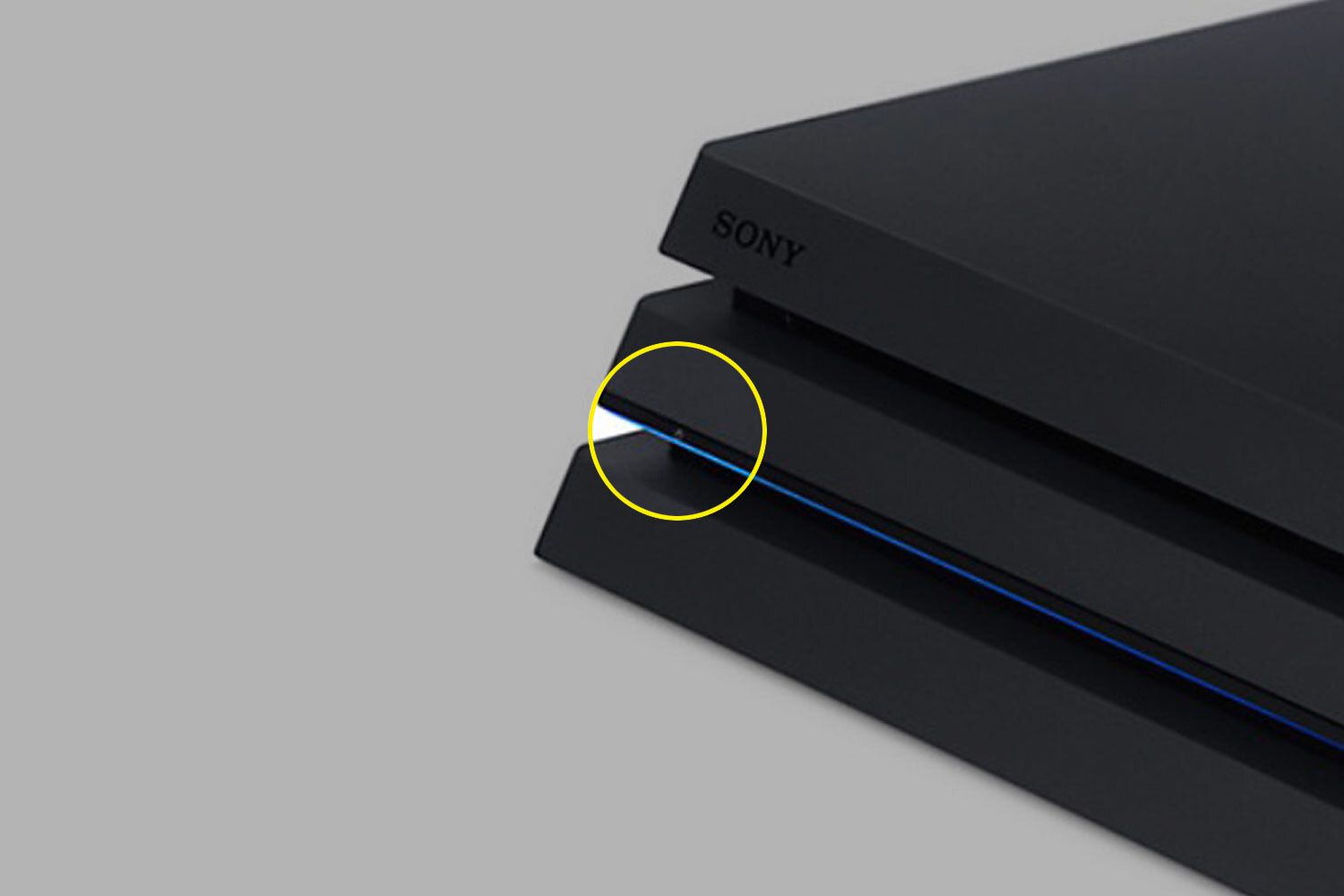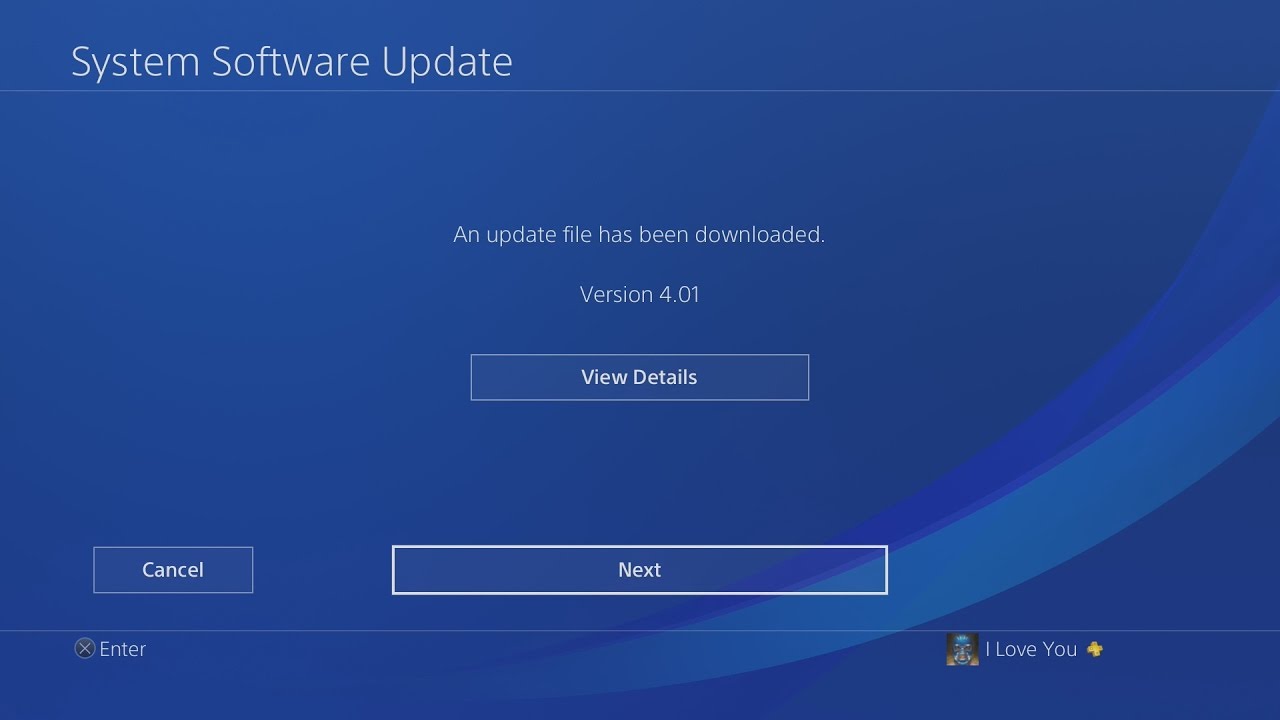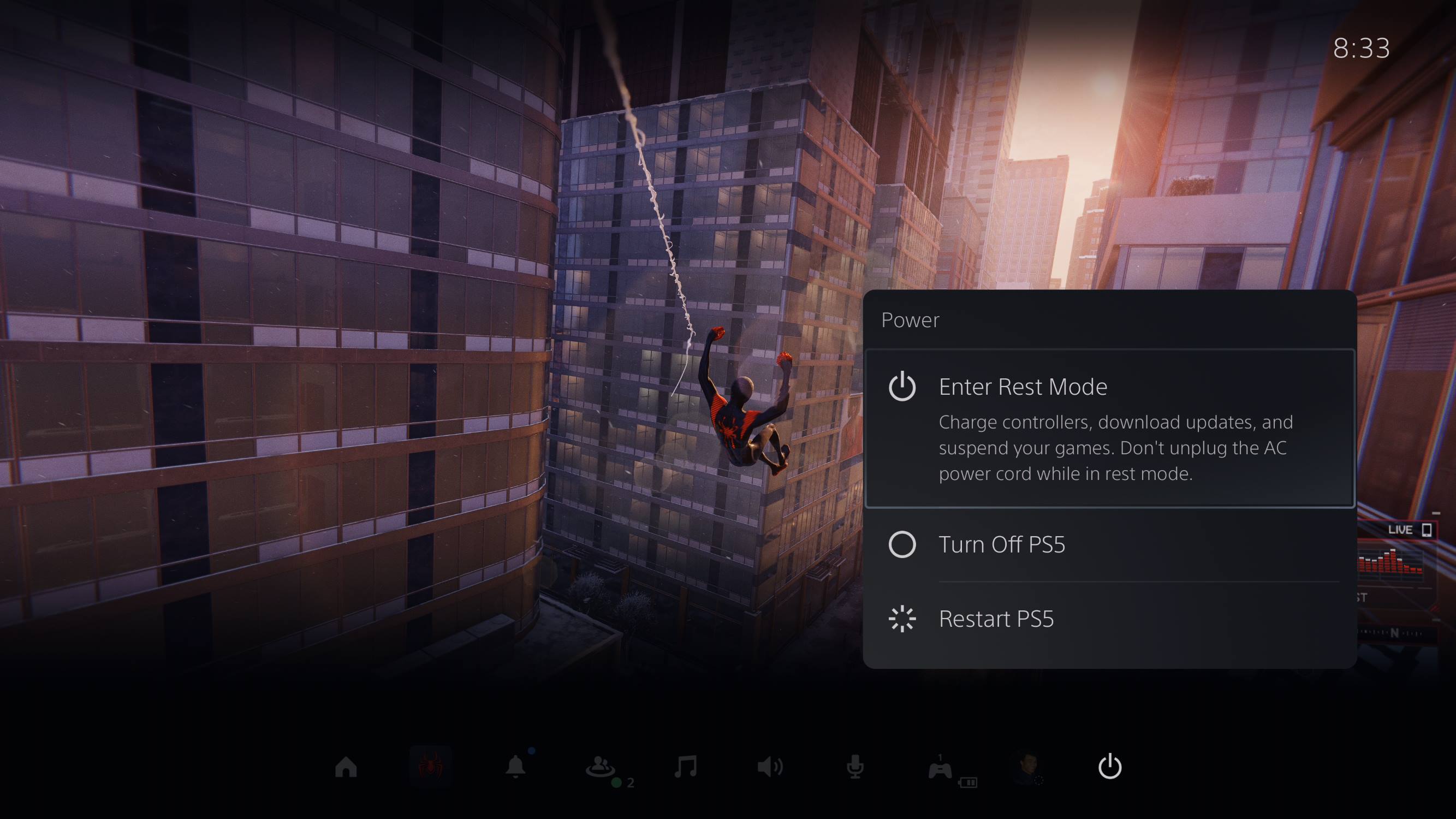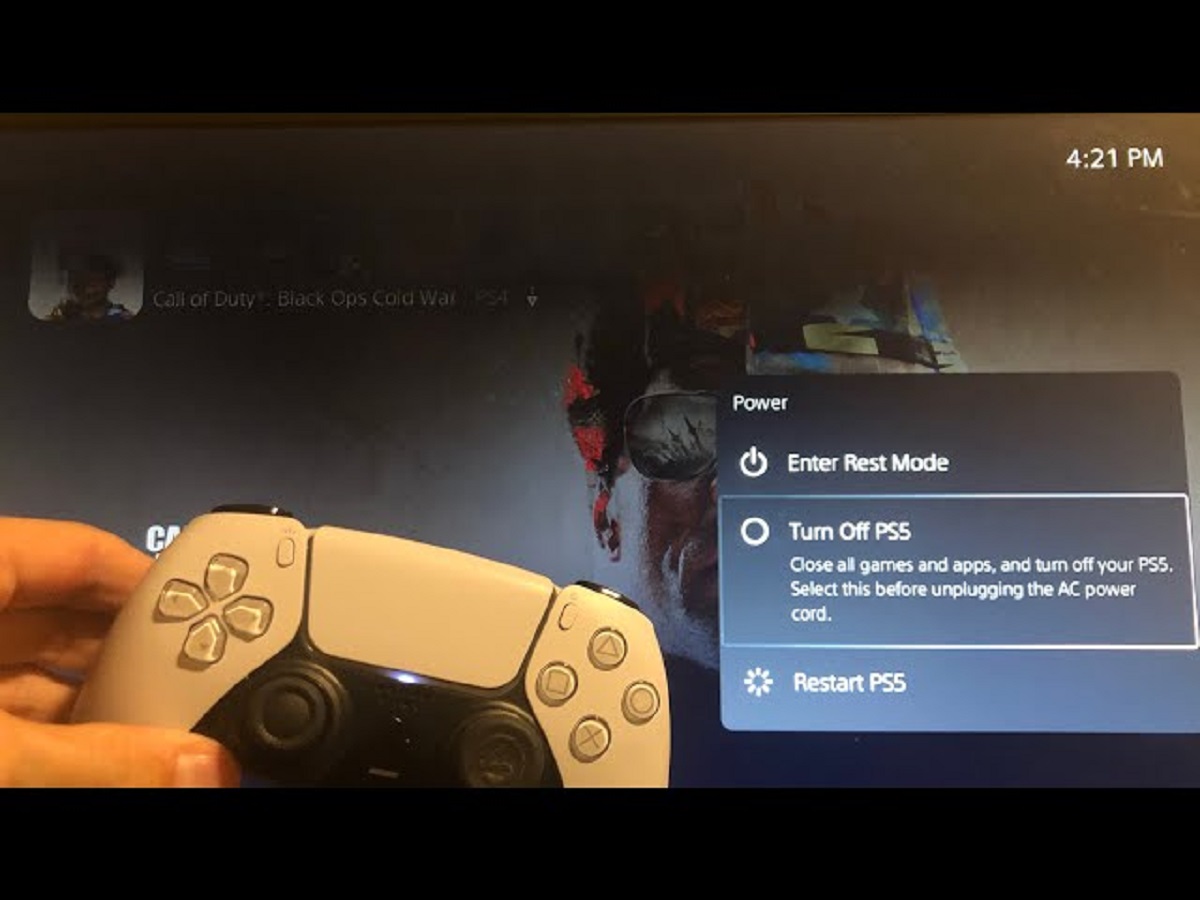Introduction
Welcome to the world of gaming! The PlayStation 4, or commonly known as PS4, is a popular gaming console that has captured the hearts of millions of gamers worldwide. Whether you’re a seasoned gamer or new to the gaming world, the PS4 offers a wide range of exciting games and immersive experiences that will keep you entertained for hours on end.
To fully enjoy the gaming experience, you need to know how to properly turn on your PS4. In this article, we will guide you through the step-by-step process of turning on your PlayStation 4. From setting up the console to initializing it, we will cover everything you need to know to get started.
Before we dive into the details, it’s important to note that the process described here is applicable to the standard PlayStation 4 model. If you have a different model, such as the PS4 Slim or PS4 Pro, the overall process may vary slightly.
So, without further ado, let’s get started on your journey to powering up your PlayStation 4!
Step 1: Setting up the PlayStation 4
Before you can turn on your PlayStation 4, you need to set it up properly. Here are the steps to follow:
- Unbox the PlayStation 4: Carefully remove the PlayStation 4 console from its packaging. Be gentle to avoid causing any damage.
- Find a suitable location: Choose a well-ventilated area with enough space around the console to prevent it from overheating. Also, ensure that it is within reach of a power outlet and your TV.
- Connect the controller: Take the included DualShock 4 controller and connect it to the console using the provided USB cable. This will establish a wireless connection between the controller and the console.
- Power on your TV: Make sure your TV is turned on and set to the appropriate input source where you will be connecting your PlayStation 4.
- Press the power button: Locate the power button on the front of the PS4 console. Press and hold it for a few seconds until you hear a beep and see the power indicator light up. This indicates that the console is now in standby mode.
Now that you have set up your PlayStation 4, it’s time to move on to the next step: connecting the power cable.
Step 2: Connecting the Power Cable
With your PlayStation 4 set up, it’s time to connect the power cable. Here’s how:
- Locate the power cable: Take the power cable that came with your PlayStation 4. It has a unique shape that fits into the power input on the back of the console.
- Connect the power cable: Insert one end of the power cable into the power input on the back of the console.
- Plug into a power outlet: Find a nearby power outlet and plug the other end of the power cable into it. Ensure that the outlet is functioning properly.
- Check the power connection: Once the power cable is securely connected, double-check to make sure it is properly inserted into both the console and the power outlet.
Now that you have connected the power cable, the next step is to connect the HDMI cable.
Step 3: Connecting the HDMI Cable
Now that the power cable is connected, it’s time to connect the HDMI cable to your PlayStation 4. Follow these steps:
- Locate the HDMI cable: Retrieve the HDMI cable that came with your PlayStation 4. It has a distinct shape and is necessary for transmitting audio and video signals from the console to your TV.
- Connect one end to the console: On the back of your PlayStation 4, you’ll find an HDMI port. Take one end of the HDMI cable and insert it into this port.
- Connect the other end to your TV: Locate an available HDMI input on your TV and plug the other end of the HDMI cable into it. Make sure to note which HDMI input you’re using, as you’ll need to select this input on your TV later.
- Ensure a secure connection: Once both ends of the HDMI cable are connected, check to ensure that they are snugly inserted and securely connected to both the console and the TV.
With the HDMI cable properly connected, you’re now ready to move on to the next step: turning on your PlayStation 4!
Step 4: Turning On the PlayStation 4
With all the necessary cables connected, it’s time to turn on your PlayStation 4 and start gaming! Here’s how:
- Check the power indicator: Look at the front of your PlayStation 4 console. You should see a white light indicating that the console is in standby mode.
- Press the power button: Locate the power button on the front of the console. Press it once to turn on the PlayStation 4.
- Wait for the startup sequence: After pressing the power button, the PlayStation 4 will begin its startup sequence. You may hear a beep, and the power indicator light will change from white to blue.
- Monitor your TV: Switch your TV’s input source to the HDMI input that you connected your PlayStation 4 to. You should now see the PlayStation 4’s home screen on your TV.
- Sync your controller: On your DualShock 4 controller, press and hold the PlayStation button until the light bar starts flashing. This indicates that the controller is searching for a connection.
- Pair the controller: On the PlayStation 4 home screen, select the user profile you want to use and follow the on-screen instructions to pair the controller wirelessly with the console.
Once you’ve successfully turned on your PlayStation 4 and paired your controller, you’re all set to start gaming! Enjoy your gaming experience and let the adventures begin!
Step 5: Initializing the PlayStation 4
After turning on your PlayStation 4 for the first time, you will need to go through the initialization process to set up your console. Follow these steps:
- Select a language: On the initial setup screen, choose your preferred language for the system.
- Connect to the internet: If you have a stable internet connection, select your Wi-Fi network and enter the password. Alternatively, you can use a wired network connection.
- System software update: If there is a system software update available, it is recommended to download and install it. This ensures that your PlayStation 4 is up to date with the latest features and improvements.
- Sign in or create a PlayStation Network account: If you already have a PlayStation Network (PSN) account, sign in using your credentials. Otherwise, create a new account by following the on-screen instructions.
- Adjust display and audio settings: Configure display and audio settings based on your TV and audio setup preferences. Make sure to select the optimal resolution and sound output options for the best gaming experience.
- Set up user profiles: Create a user profile or profiles for yourself and other individuals who will be using the PlayStation 4. This allows each person to have their own saved games, trophies, and personalized settings.
- Start the installation process: Once you’ve completed the initial setup, you can start installing your games from discs or downloading them from the PlayStation Store. Follow the on-screen instructions to proceed with the installation.
With the initialization process complete, your PlayStation 4 is now ready to use! You can explore the vast library of games, connect with friends, and enjoy everything that the PS4 has to offer.
Conclusion
Congratulations! You have successfully learned how to turn on your PlayStation 4 and initialize it for an incredible gaming experience. By following the step-by-step instructions outlined in this guide, you have gained the knowledge necessary to get your PS4 up and running.
Remember, setting up your PlayStation 4 involves unboxing the console, connecting the power cable, HDMI cable, and controller, and then turning on the console. Afterward, you will need to go through the initial setup process, including selecting your language, connecting to the internet, updating the system software, and creating user profiles.
Once you’ve completed the setup and initialization, you’ll be able to dive into a world of exciting games and entertainment. From thrilling adventures to competitive multiplayer battles, the PlayStation 4 offers endless possibilities for all types of gamers.
Ensure that you take care of your PlayStation 4 by keeping it in a well-ventilated area, regularly updating the system software, and following proper maintenance guidelines provided by the manufacturer.
Now, it’s time to grab your controller, explore the PlayStation Store, and start your gaming journey. Get ready to immerse yourself in the captivating world of gaming on your PlayStation 4! Enjoy the excitement, challenge, and thrill that await you!