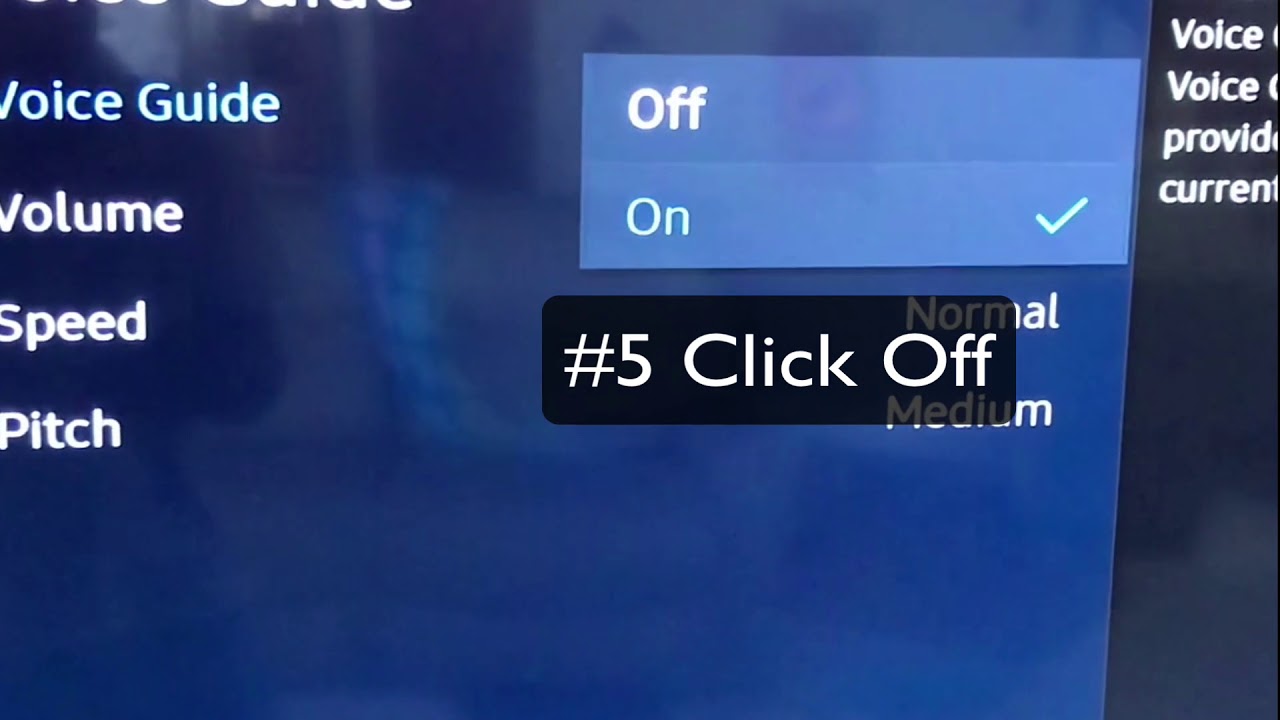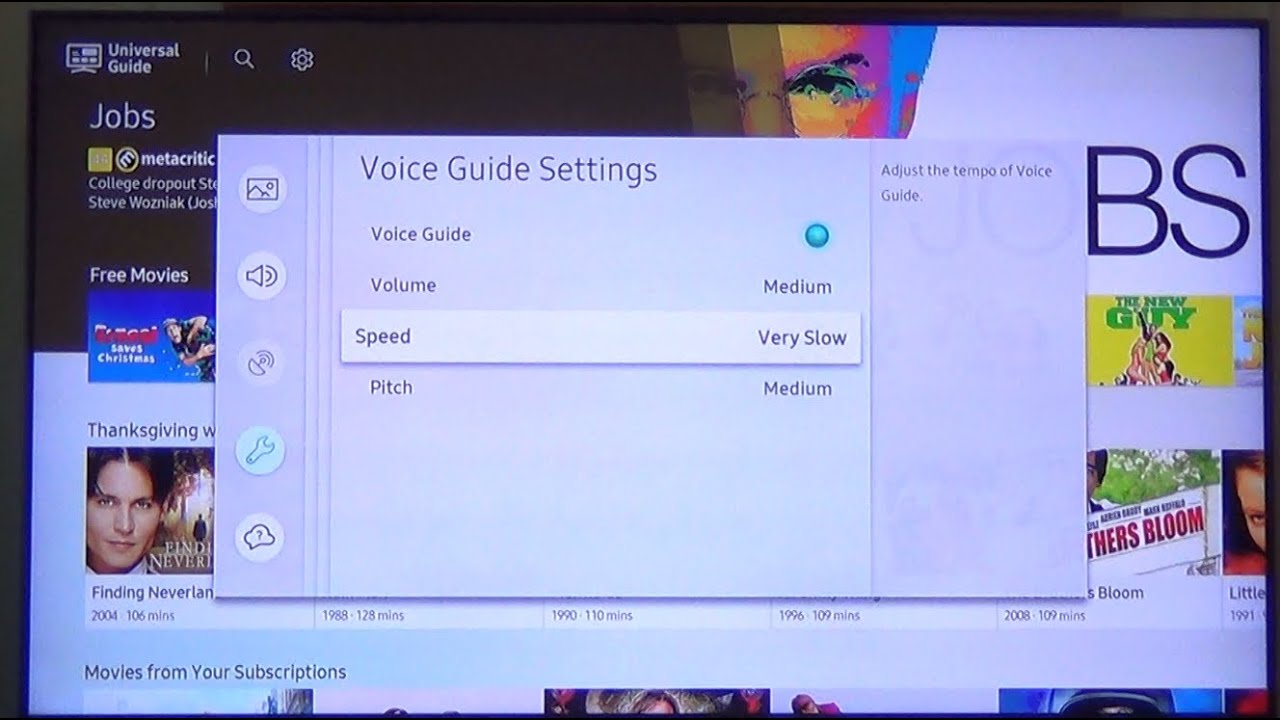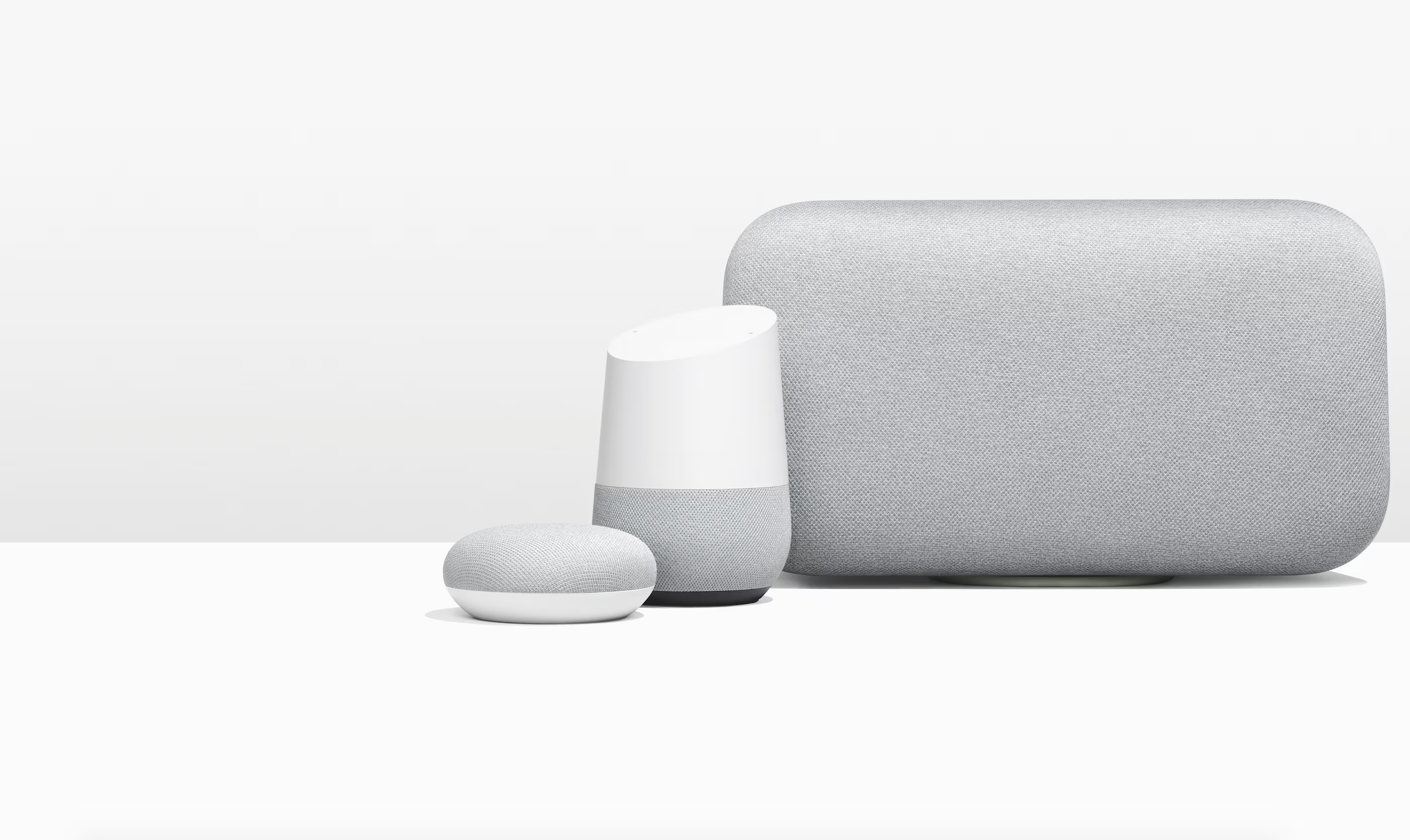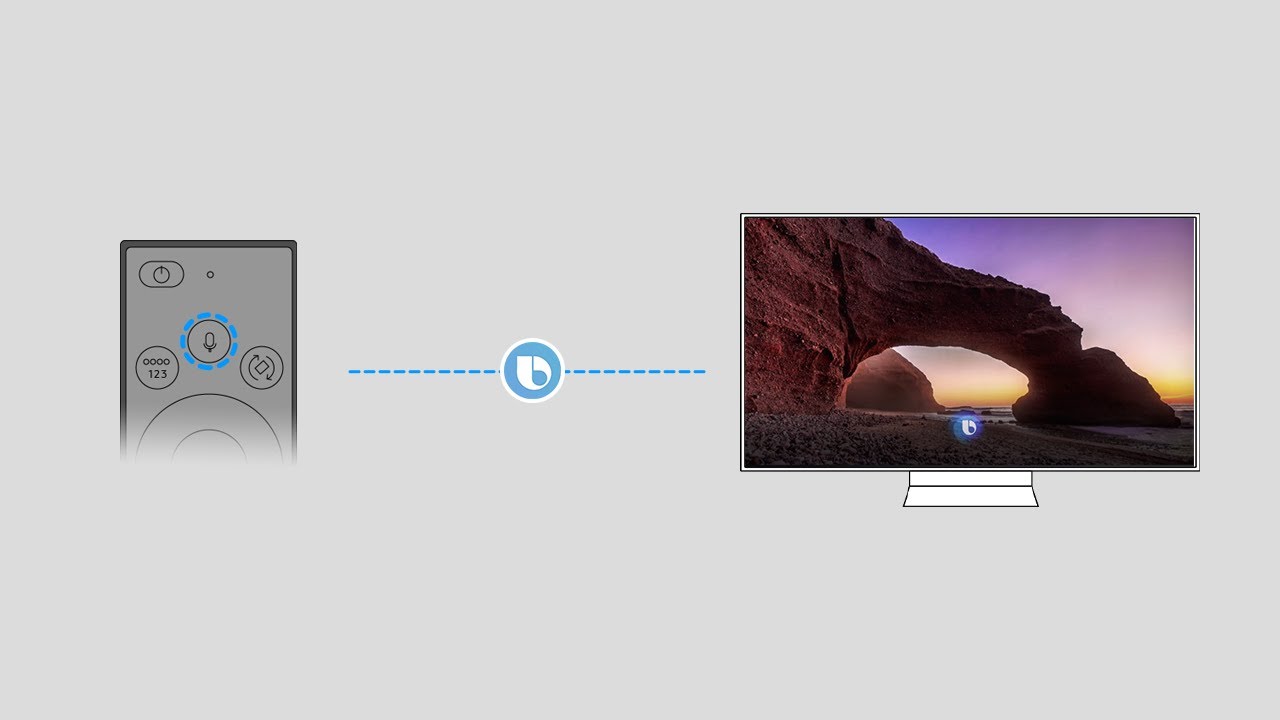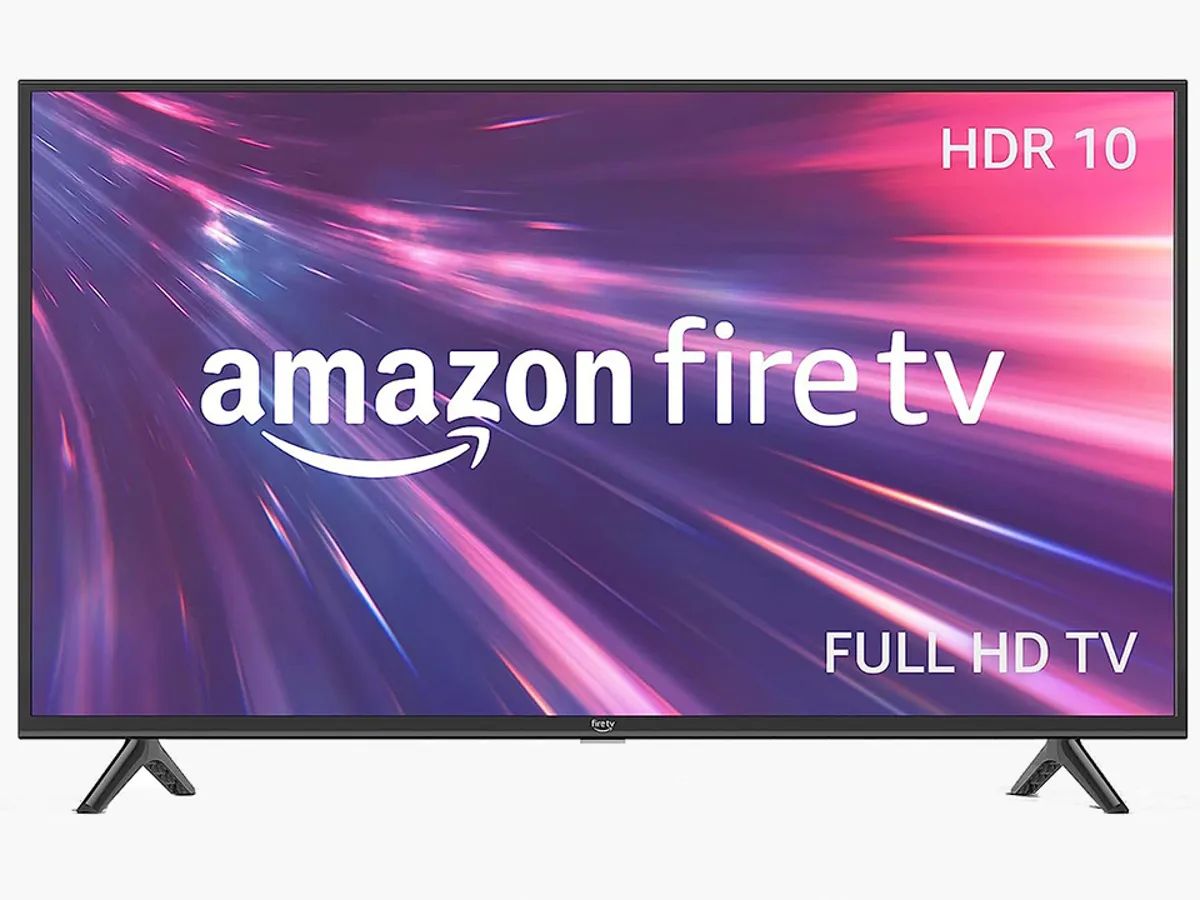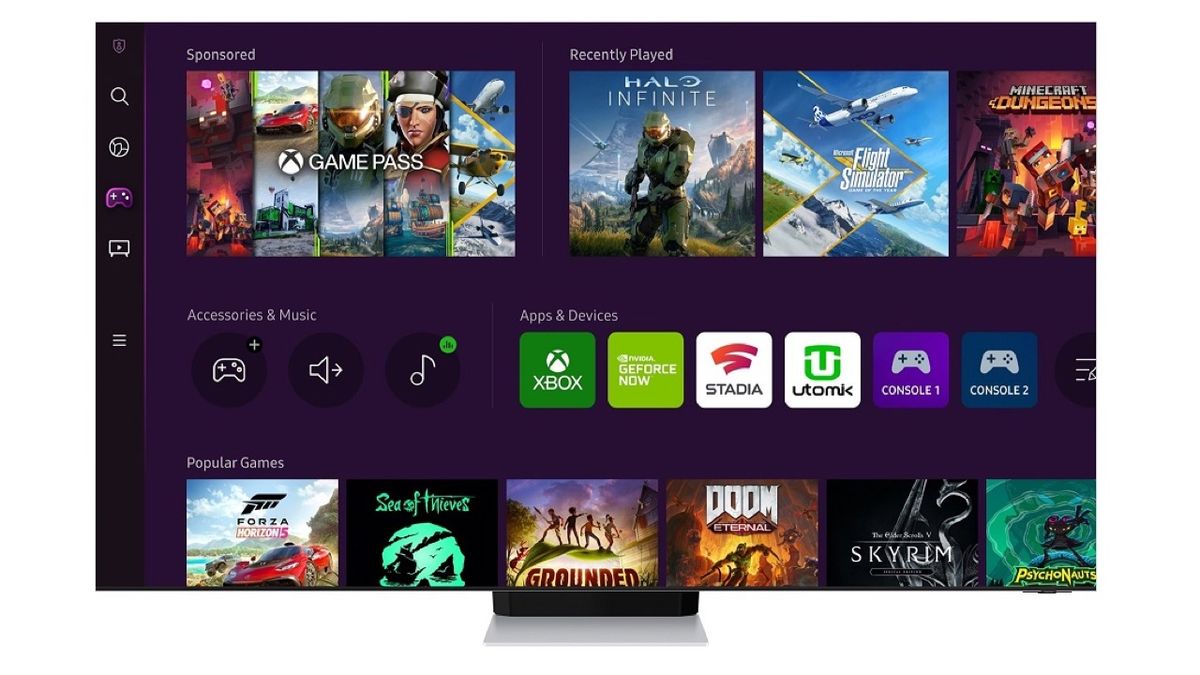Introduction
Having a Samsung Smart TV is a great way to enjoy your favorite shows, movies, and streaming content. However, if you find that the Voice Narrator feature is enabled and disrupting your viewing experience, you may be wondering how to turn it off.
The Voice Narrator feature, also known as the audio description or audio guide, is designed to assist individuals with visual impairments by providing spoken descriptions of on-screen actions and content. While this feature can be helpful for some, it can be an annoyance for others who do not require it.
Luckily, turning off the Voice Narrator on your Samsung Smart TV is a relatively straightforward process. In this article, we will explore several methods to help you disable the Voice Narrator and restore your TV settings to their desired state.
Whether you prefer to navigate through the on-screen menu options, use a dedicated accessibility shortcut button, or take advantage of voice control functionality, you will find a method that works best for you.
Let’s now delve into the various methods of turning off the Voice Narrator on your Samsung Smart TV.
Method 1: Turning off Voice Narrator Through Menu Options
If you prefer a more traditional approach, you can disable the Voice Narrator on your Samsung Smart TV by accessing the menu options. Here’s how:
- Start by pressing the “Menu” button on your remote control. This will open the main menu on your TV screen.
- Navigate to the “Settings” option using the arrow keys on your remote and press the “Enter” button.
- In the settings menu, find and select the “Accessibility” option. This will open a submenu with various accessibility features.
- Scroll through the accessibility options until you find the “Voice Guide” or “Audio Description” setting.
- Select the “Voice Guide” or “Audio Description” option and toggle it to “Off” or “Disabled.”
- Exit the menu options by pressing the “Exit” or “Back” button on your remote.
Once you have followed these steps, the Voice Narrator feature should be turned off, and you can enjoy your Samsung Smart TV without the spoken descriptions accompanying the content.
It’s important to note that the exact menu options and terminology may vary slightly depending on your specific Samsung TV model and firmware version. If you are unable to locate the accessibility settings or disable the Voice Narrator using these steps, consult your TV’s user manual or visit Samsung’s support website for further instructions tailored to your device.
Now that you know how to turn off the Voice Narrator through the menu options, let’s explore another method that provides a quick and convenient way to disable it.
Method 2: Using the Accessibility Shortcut Button
If you prefer a more convenient and direct way to disable the Voice Narrator on your Samsung Smart TV, you can utilize the dedicated accessibility shortcut button. Here’s how:
- Locate the dedicated “Accessibility Shortcut” button on your Samsung remote control. This button is typically represented by an icon with a person inside a circle.
- While watching TV or navigating through the menus, press and hold the “Accessibility Shortcut” button for a few seconds.
- A small accessibility menu will appear on the screen. This menu provides quick access to various accessibility features, including the Voice Narrator.
- Using the arrow keys on your remote, navigate to the “Voice Guide” or “Audio Description” option in the accessibility menu.
- Select the “Voice Guide” or “Audio Description” option and toggle it to “Off” or “Disabled.”
Once you have completed these steps, the Voice Narrator should be deactivated, and you can resume your TV viewing without the narrated descriptions interfering with your content.
If you are unable to locate the accessibility shortcut button or encounter any difficulties with this method, refer to your TV’s user manual or visit Samsung’s support website for detailed instructions specific to your particular model.
With the accessibility shortcut button, you can quickly disable the Voice Narrator without having to navigate through the menu options. However, if this method doesn’t meet your needs, don’t worry; we have more alternatives to explore.
Method 3: Using the Voice Guide Shortcut button
If your Samsung Smart TV remote control has a dedicated “Voice Guide” or “AD” (Audio Description) button, you can utilize it to quickly disable the Voice Narrator. Here’s how:
- While watching TV or exploring the menus, locate the “Voice Guide” or “AD” button on your remote control. It is usually identified by a speaker icon or the letters “AD.”
- Press the “Voice Guide” or “AD” button to activate the Voice Narrator. You will hear the audio descriptions accompanying the on-screen content.
- Press the “Voice Guide” or “AD” button again to deactivate the Voice Narrator. This action will mute the spoken descriptions.
If pressing the “Voice Guide” or “AD” button once does not disable the Voice Narrator, try pressing and holding the button for a few seconds. This approach might vary depending on your specific TV model.
By using the Voice Guide Shortcut button, you can swiftly toggle the Voice Narrator on and off without the need to navigate through menus or access additional settings. It offers a convenient solution for those who frequently need to enable or disable this feature.
If you are unable to locate the Voice Guide Shortcut button on your remote or are experiencing difficulties, consult your TV’s user manual or visit Samsung’s support website for further guidance tailored to your specific device.
Now that you have explored the method of using the Voice Guide Shortcut button, let’s delve into another option that allows you to disable the Voice Narrator using voice control.
Method 4: Disabling Voice Narrator Through Voice Control
If your Samsung Smart TV supports voice control, you can easily disable the Voice Narrator using voice commands. Here’s how:
- Make sure your remote control has a built-in microphone or that you have paired your TV with a compatible voice control device, such as a smart speaker or smartphone assistant.
- Activate the voice control feature by pressing the dedicated voice control button on your remote or using a voice command wake-up phrase.
- Once the voice control feature is active, say a command like “Turn off Voice Narrator” or “Disable Audio Description.”
- The TV will recognize your command and deactivate the Voice Narrator, ensuring that the spoken descriptions are no longer present.
If you are unsure whether your Samsung Smart TV supports voice control or how to enable this feature, refer to the user manual or visit Samsung’s support website for detailed instructions that cater to your specific model.
Using voice control to disable the Voice Narrator can be a convenient option, especially for individuals who prefer hands-free operation. It eliminates the need to navigate through menus or use physical buttons, providing a seamless and effortless experience.
It’s worth noting that the voice commands and available voice control features may vary depending on your TV model, firmware version, and the voice control device you are using. Consult your TV’s documentation or the manufacturer’s support resources for more specific guidance.
Now that you are familiar with the various methods to disable the Voice Narrator on your Samsung Smart TV, you can choose the option that suits you best. Try out these methods and enjoy an uninterrupted and immersive viewing experience on your TV.
Conclusion
Turning off the Voice Narrator on your Samsung Smart TV is a simple task that can greatly enhance your viewing experience. Whether you prefer to navigate through the menu options, use the accessibility shortcut button, take advantage of the voice guide shortcut button, or utilize voice control, there is a method that suits your preference.
By following the steps outlined in this article, you can disable the Voice Narrator and enjoy your favorite shows, movies, and streaming content without the narrated descriptions. Remember to consult your TV’s user manual or visit the manufacturer’s support website if you encounter any difficulties or if the menu options and buttons differ based on your specific Samsung Smart TV model.
With the Voice Narrator turned off, you can fully immerse yourself in the on-screen visual experience. Whether you are watching a thrilling action movie, a captivating drama series, or exploring your favorite streaming platform, you can enjoy the content as it was intended to be seen.
So go ahead, choose the method that appeals to you the most, and take control over your Samsung Smart TV’s accessibility features. Say goodbye to the Voice Narrator and enjoy a seamless and tailored viewing experience.