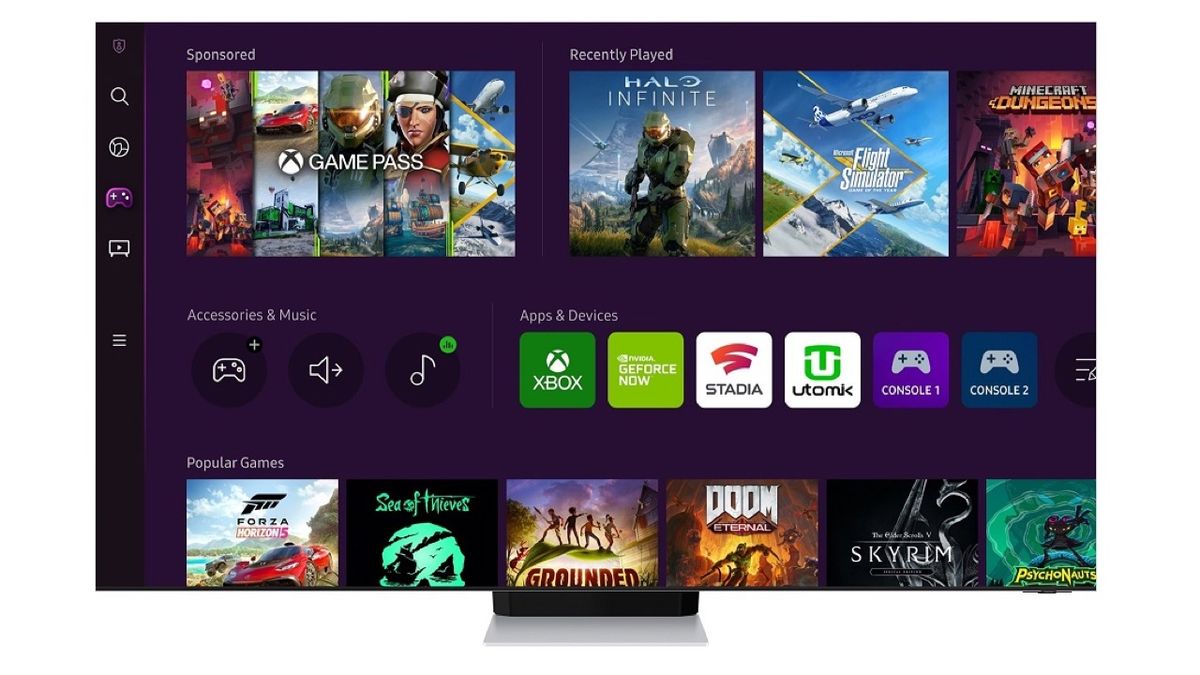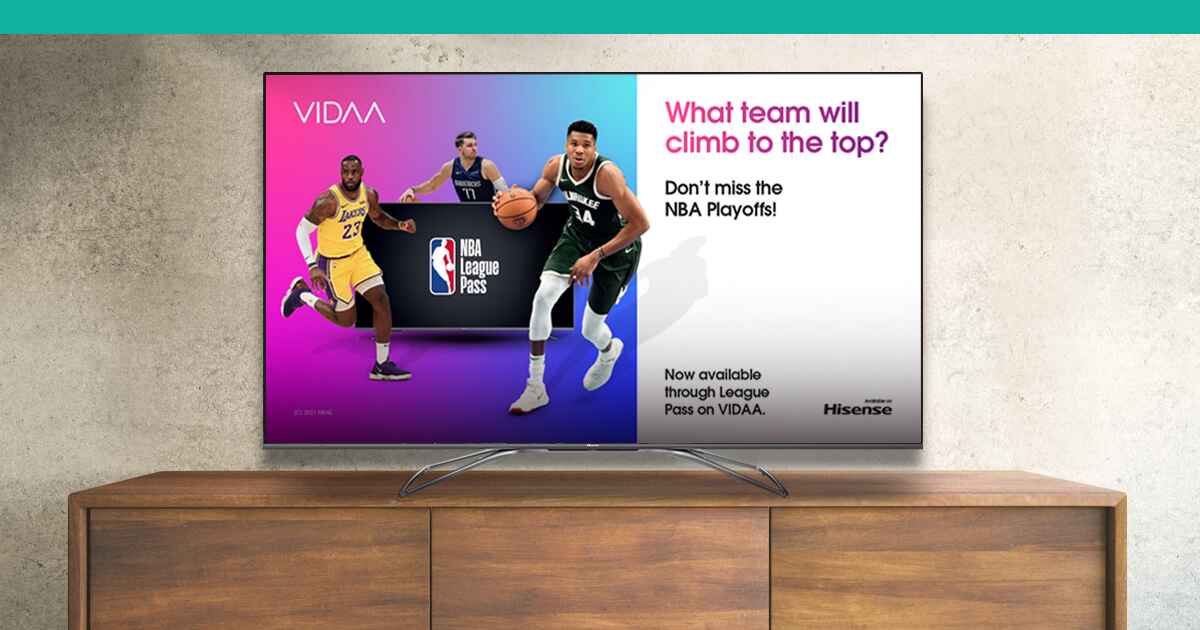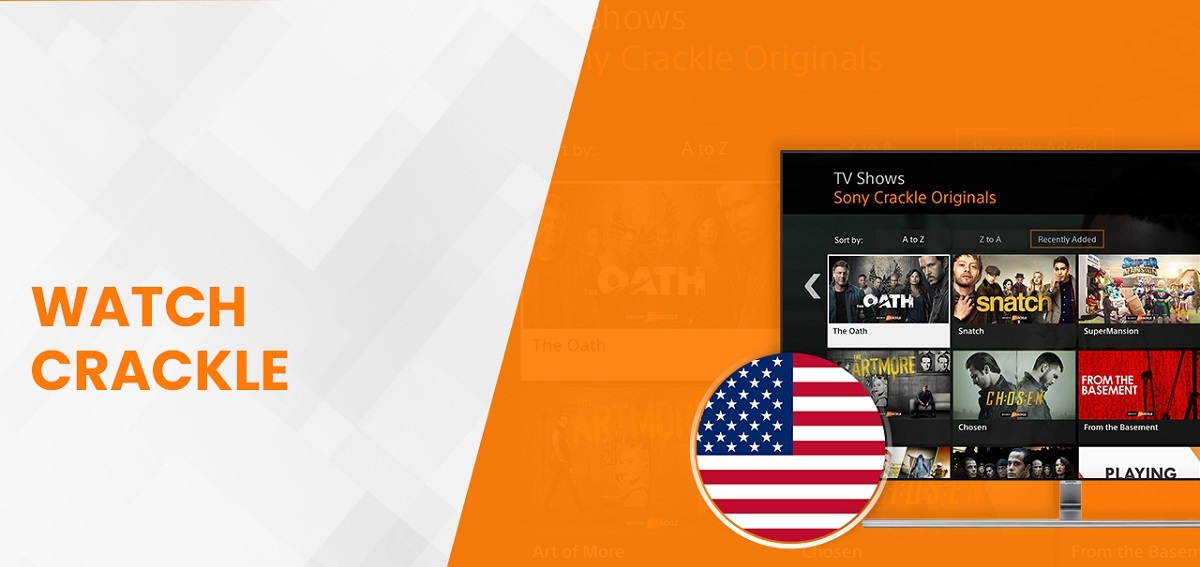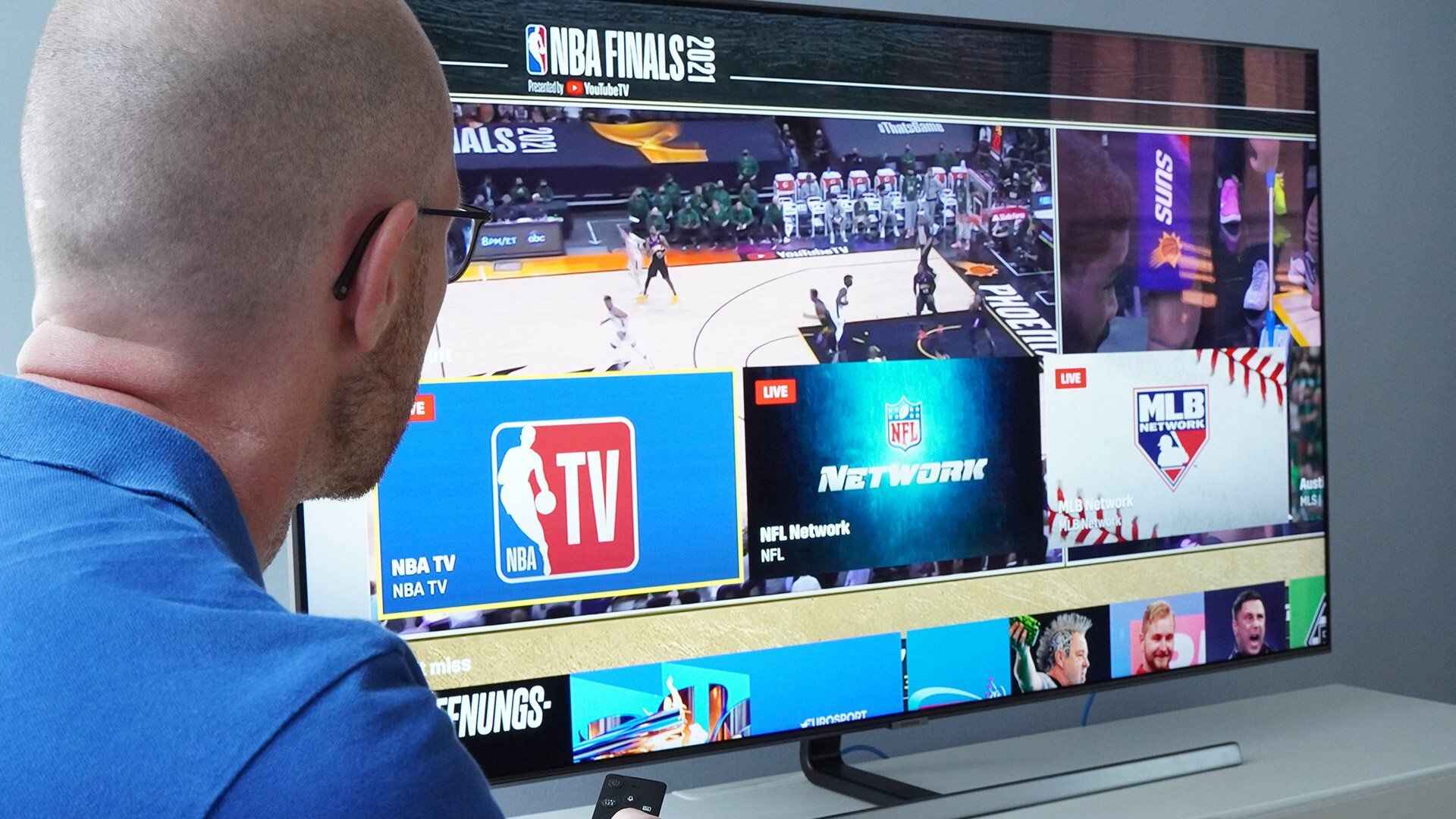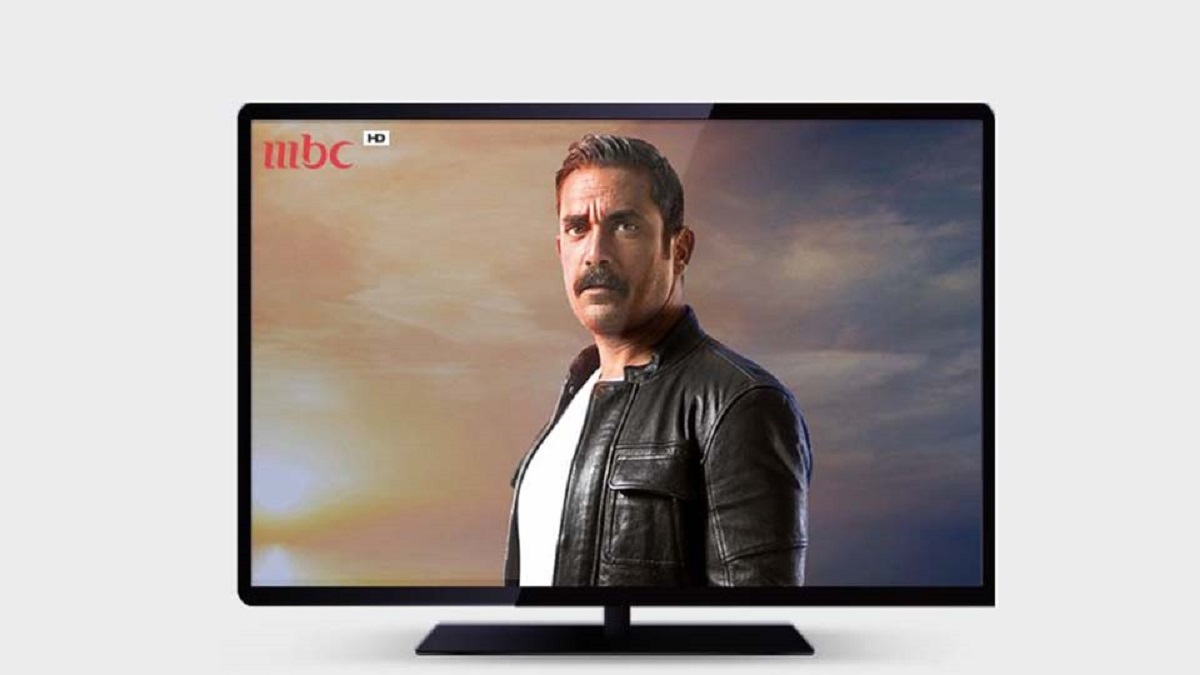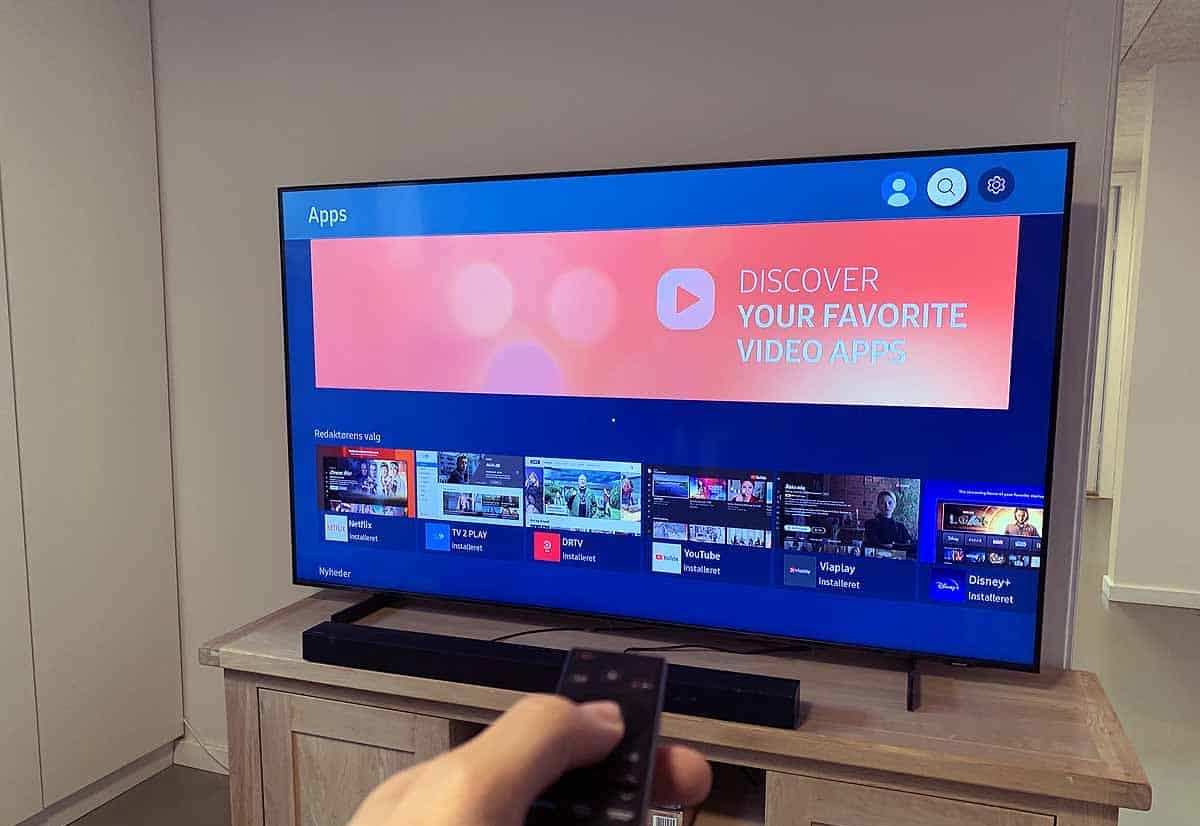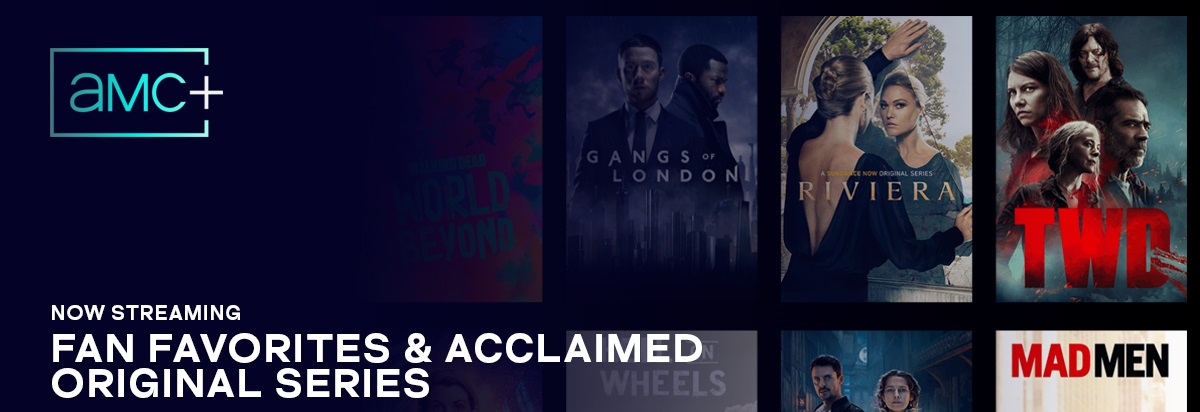Introduction
The Chosen is a popular television series that depicts the life and teachings of Jesus Christ in a unique and engaging way. The show has gained a massive following, and many viewers are eager to watch it on their Samsung Smart TVs for a more immersive experience. If you are one of them, you have come to the right place!
In this article, we will guide you through the step-by-step process of how to watch The Chosen on your Samsung Smart TV. Whether you are a religious enthusiast or simply curious to discover this groundbreaking series, we will help you gain access to the incredible content it offers.
Before we dive into the detailed steps, it is important to note that not all Samsung Smart TVs support the Chosen app. Therefore, the compatibility of your television is the first aspect to consider. If your device is compatible, you can easily download the Chosen app, create an account, and begin enjoying the episodes. So, let’s get started!
Step 1: Check Compatibility
Before proceeding with the installation process, it is crucial to determine if your Samsung Smart TV is compatible with the Chosen app. Not all models support the app, so conducting a quick compatibility check will save you time and frustration.
To check the compatibility of your Samsung Smart TV, follow these simple steps:
- Turn on your Samsung Smart TV and navigate to the main menu.
- Look for the “Apps” section and select it.
- Once you’re in the Apps section, search for the Chosen app by entering its name in the search bar.
- If the search results display the Chosen app, it means that your Samsung Smart TV is compatible, and you can proceed with the installation process. However, if the app does not appear in the search results, unfortunately, your particular model may not support it.
If your Samsung Smart TV is compatible, congratulations! You can now continue with the next steps to download and install the Chosen app. However, if your TV is not compatible, don’t worry. You can still enjoy The Chosen on other devices such as smartphones, tablets, or computers by visiting the official website or using the Chosen mobile app.
Step 2: Download the Chosen App
Once you have confirmed that your Samsung Smart TV is compatible with the Chosen app, the next step is to download it. Follow these instructions to get the app on your TV:
- On your Samsung Smart TV, go to the main menu.
- Locate the “Apps” section and select it.
- Using your remote, navigate to the search bar and enter “Chosen” as the search term.
- From the search results, click on the Chosen app icon to open the app details.
- Select the “Install” or “Download” option to initiate the downloading process.
- Wait for the download to complete. The app size may vary, so the time required for the download will depend on your internet connection speed.
Once the Chosen app has finished downloading, you’re one step closer to accessing the captivating series on your Samsung Smart TV. Now, let’s move on to the installation process to bring The Chosen to your screen.
Step 3: Install the Chosen App
Installing the Chosen app on your Samsung Smart TV is a straightforward process. Here’s how:
- Once the Chosen app has finished downloading, go back to the main menu of your Samsung Smart TV.
- Navigate to the “Apps” section and locate the Chosen app icon.
- Using your remote, click on the Chosen app icon to open it.
- You will be prompted to install the app. Simply follow the on-screen instructions to proceed with the installation.
- The installation process may take a few moments, so be patient while your Samsung Smart TV sets up the Chosen app.
- Once the installation is complete, you will see a confirmation message indicating that the Chosen app is now installed and ready to use on your Samsung Smart TV.
With the Chosen app successfully installed on your Samsung Smart TV, you’re almost ready to start watching the captivating episodes. However, before diving into the series, there are a couple more steps to complete, including creating an account and signing in. Let’s move on to the next steps.
Step 4: Launch the Chosen App
Now that you have installed the Chosen app on your Samsung Smart TV, it’s time to launch it and get ready to experience the impactful series. Follow these simple steps:
- Go back to the main menu of your Samsung Smart TV.
- Navigate to the “Apps” section and find the Chosen app icon.
- Using your remote, click on the Chosen app icon to launch it.
- Wait a few moments for the Chosen app to load. This may vary depending on your internet connection speed.
Once the Chosen app has successfully launched, you will be greeted with the app’s main interface, where you can explore the various episodes and features available. Take a moment to familiarize yourself with the layout and navigation options.
Note: If prompted, make sure your Samsung Smart TV is connected to the internet to ensure a seamless streaming experience. If you’re experiencing any connectivity issues, try troubleshooting your network connection before launching the Chosen app.
With the Chosen app launched and ready to go, let’s move on to the next steps which involve creating an account and signing in so you can start watching The Chosen on your Samsung Smart TV.
Step 5: Create an Account
In order to fully enjoy all the features and episodes of The Chosen on your Samsung Smart TV, you will need to create an account. Follow these steps to create your Chosen account:
- On the main interface of the Chosen app, look for the “Sign Up” or “Create Account” option. This may be located at the top, bottom, or sidebar of the screen.
- Click on the “Sign Up” or “Create Account” option to begin the registration process.
- You will be prompted to enter your personal details such as your name, email address, and a password for your Chosen account. Fill in the required information accurately.
- After providing the necessary information, carefully read and accept the terms and conditions of the Chosen app by checking the appropriate box or clicking on the “Accept” button.
- Complete the registration process by clicking on the “Create Account” or “Sign Up” button.
- Once your account has been successfully created, you may be directed to verify your email address by clicking on a confirmation link in the email sent to your registered email address by the Chosen app. Follow the instructions provided in the email to verify your account.
Congratulations! You have now successfully created your Chosen account, which will grant you access to all the exclusive content available on the app. Make sure to keep your login credentials secure and easily accessible.
Now that your account is set up, it’s time to move on to the next step, which involves signing in to your Chosen account on your Samsung Smart TV so you can start watching The Chosen’s inspiring episodes.
Step 6: Sign in to Your Account
Now that you have created your Chosen account, it’s time to sign in and access the captivating episodes of The Chosen on your Samsung Smart TV. Follow these steps to sign in:
- On the main interface of the Chosen app, locate the “Sign In” or “Log In” option. This may be found at the top, bottom, or sidebar of the screen.
- Click on the “Sign In” or “Log In” option to proceed.
- You will be prompted to enter your credentials. Provide the email address and password associated with your Chosen account.
- Double-check that the email address and password are entered correctly to avoid any sign-in issues.
- Once you have entered your credentials, click on the “Sign In” or “Log In” button.
- If the entered credentials are correct, you will be successfully signed in to your Chosen account.
After signing in, you will have full access to all the incredible episodes of The Chosen on your Samsung Smart TV. Take a moment to explore the series and discover the depth of its storytelling and powerful performances.
Remember, it is important to keep your Chosen account information secure and confidential. Avoid sharing your login credentials with anyone and regularly change your password to protect your account.
Congratulations, you’re now signed in and ready to embark on the inspiring journey that The Chosen offers. Let’s move on to the next step and delve into the process of browsing and selecting an episode to watch.
Step 7: Browse and Select an Episode to Watch
With your Chosen account signed in on your Samsung Smart TV, it’s time to browse through the available episodes and choose which one to watch. Follow these steps to browse and select an episode:
- Once you are signed in to the Chosen app, you will be taken to the main screen where you can see various episodes and options.
- Use the navigation buttons on your remote to browse through the episodes. You can scroll up and down or left and right to explore the available content.
- Take your time to read the episode descriptions and summaries to get an idea of what each episode is about.
- When you find an episode you want to watch, highlight it and click on the “Play” or “Watch” button to select it.
- Wait for a few moments for the selected episode to load and start playing.
Once the episode starts playing, sit back, relax, and immerse yourself in the captivating story of The Chosen. Enjoy the high-quality visuals, powerful performances, and compelling narrative that has made the series so beloved by viewers around the world.
If you want to watch a specific episode again in the future, you can easily access your watch history or search for the episode by using the available options and features within the Chosen app.
Remember, The Chosen offers multiple seasons and episodes, so take your time to explore and watch each episode at your own pace.
Now that you have selected an episode and started watching, let’s move on to the next step where we will discuss how to adjust settings for a better viewing experience.
Step 8: Adjust Settings for a Better Viewing Experience
To enhance your viewing experience while watching The Chosen on your Samsung Smart TV, you can adjust various settings to suit your preferences. Follow these steps to optimize your settings:
- While watching an episode, look for the settings or gear icon on the screen. This may be located at the top, bottom, or sidebar of the interface.
- Click on the settings or gear icon to access the settings menu.
- Within the settings menu, you may find options such as video quality, subtitles, audio settings, and playback controls.
- Adjust the video quality to match your internet connection and TV’s capabilities. Opt for a higher resolution if your internet connection is stable and supports it for a clearer and more immersive visual experience.
- If you prefer to watch with subtitles, enable the subtitle option and select your preferred language if multiple options are available.
- Check the audio settings to ensure they are set to your liking. You can adjust the volume, audio output, and other settings based on your preferences and your TV’s audio capabilities.
- Explore any additional settings or features offered by the Chosen app that can further enhance your viewing experience.
By adjusting these settings, you can customize your Chosen viewing experience to meet your specific requirements and preferences. Experiment with different options to find the perfect balance of video quality, audio settings, and subtitles.
Remember to save any changes you make in the settings menu for them to take effect. Additionally, familiarize yourself with the playback controls available within the app interface, such as pause, play, fast forward, and rewind, to have full control over your viewing experience.
With the settings adjusted to your liking, sit back, relax, and continue watching The Chosen with optimized visuals and sound.
Now that you have customized your settings for an enhanced viewing experience, let’s move on to the final step where we’ll conclude this guide and encourage you to enjoy watching The Chosen on your Samsung Smart TV.
Step 9: Enjoy Watching The Chosen on Your Samsung Smart TV
Congratulations! You have successfully completed all the necessary steps to watch The Chosen on your Samsung Smart TV. Now, it’s time to sit back, relax, and enjoy the captivating series. Here are a few tips to enhance your viewing experience:
- Find a comfortable spot in your home where you can fully immerse yourself in the episodes without distractions.
- Ensure that the lighting in the room is optimal for viewing, avoiding excessive glare or dimness.
- Consider using external speakers or a soundbar to enhance the audio quality and fully experience the impactful sound design of The Chosen.
- Engage with the emotions and messages portrayed in each episode, allowing yourself to connect with the characters and the profound storytelling.
- Take breaks between episodes if needed to fully absorb the experience and reflect on the narrative.
The Chosen offers a unique and refreshing take on the life and teachings of Jesus Christ, giving viewers a deeper understanding and connection to the story. As you watch each episode, you may find yourself moved by the performances, inspired by the narrative, and enriched by the spiritual journey portrayed.
Remember that The Chosen is an ongoing series, so make sure to stay updated with new episodes and seasons as they become available on the Chosen app. Connect with other fans of the show through online forums, social media, or local events to share your thoughts and experiences.
Now, grab some popcorn, get comfortable, and enjoy watching The Chosen on your Samsung Smart TV. May this series bring you moments of reflection, inspiration, and joy.
If you have any further questions or need assistance, refer to the Chosen app’s support resources or reach out to their customer service to ensure a seamless viewing experience.
Happy watching!
Conclusion
We hope this step-by-step guide has helped you successfully navigate the process of watching The Chosen on your Samsung Smart TV. By following the instructions provided, you can now access the captivating series and immerse yourself in its powerful storytelling and profound messages.
Remember, the key steps covered in this guide include checking compatibility, downloading and installing the Chosen app, creating an account, signing in, browsing and selecting episodes, adjusting settings for a better viewing experience, and finally, enjoying The Chosen on your Samsung Smart TV.
Throughout this guide, we have aimed to make the process as seamless and enjoyable as possible. However, it’s important to note that technology is ever-evolving, and updates or changes to the Chosen app or Samsung Smart TV software may occur. In such cases, referring to the official support resources and documentation provided by the Chosen app and Samsung is recommended.
We hope that The Chosen brings you moments of inspiration, reflection, and spiritual enrichment. Sit back, relax, and let the captivating series unfold on your Samsung Smart TV, immersing you in the life and teachings of Jesus Christ in a unique and engaging way.
Thank you for choosing The Chosen and for using this guide to access it on your Samsung Smart TV. Enjoy your viewing experience, and may the series touch your heart and deepen your faith.