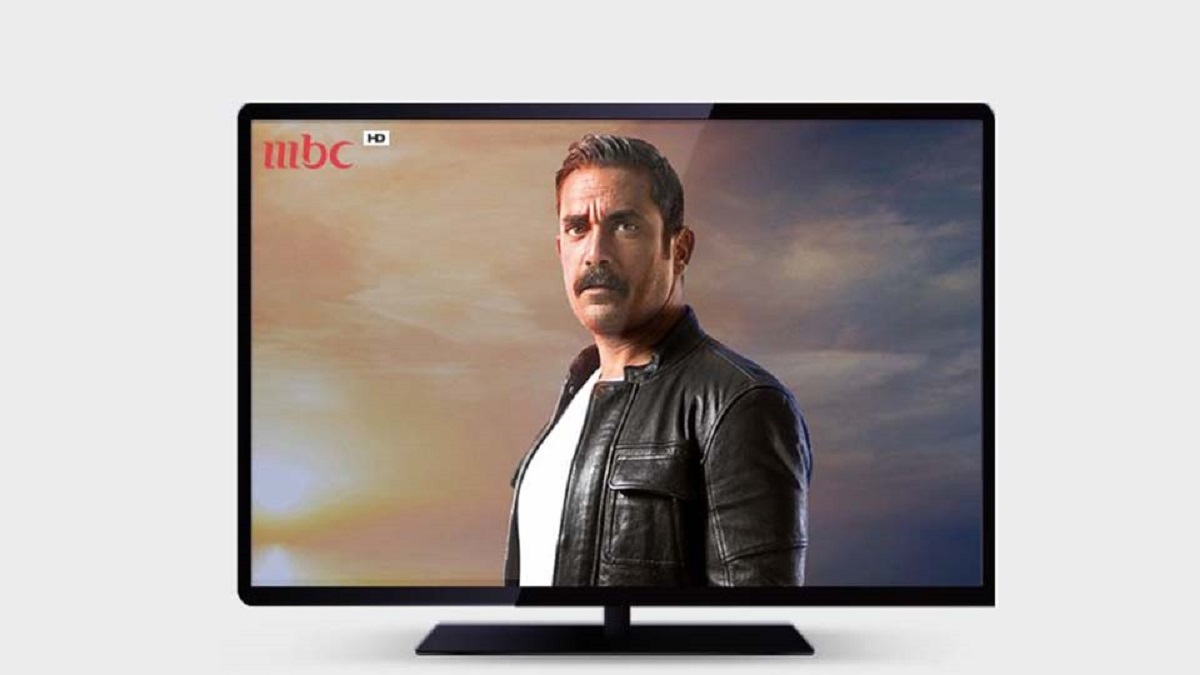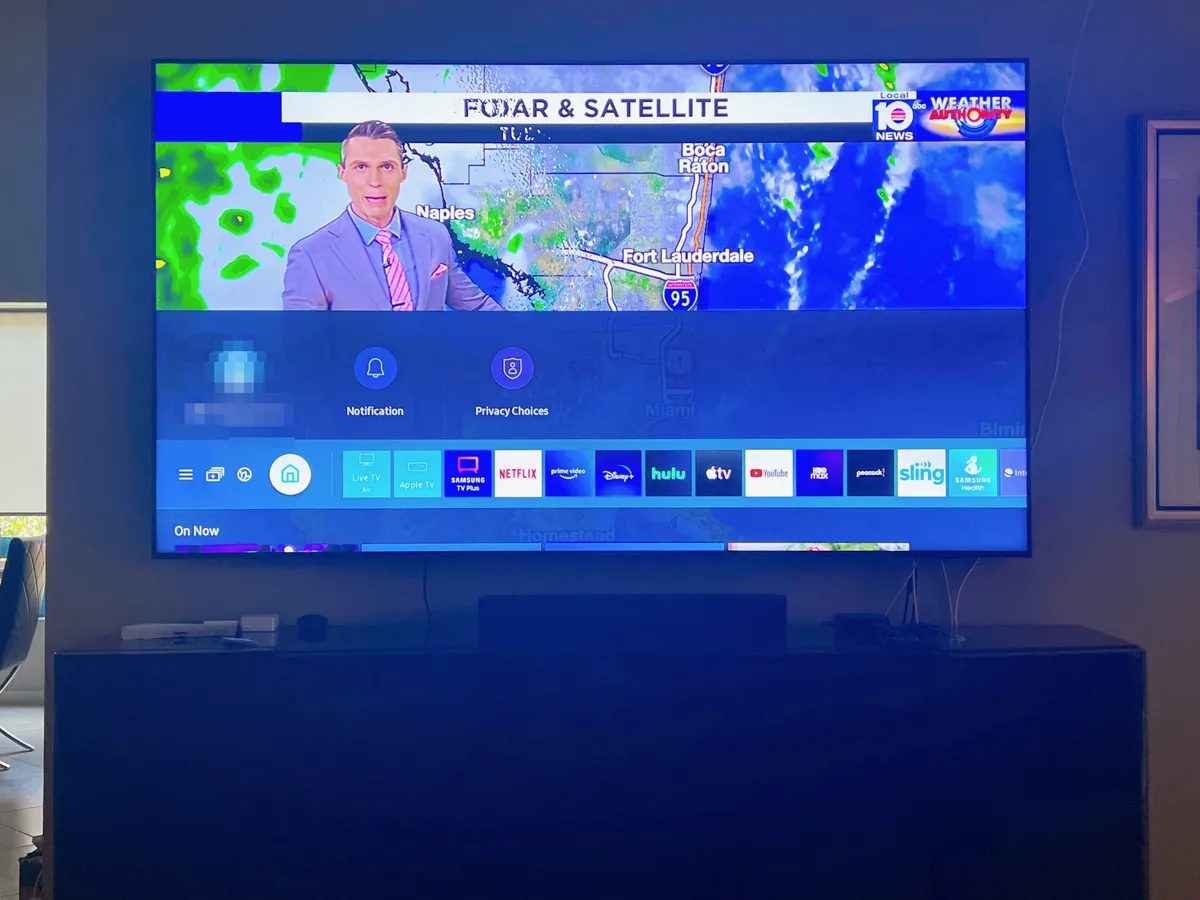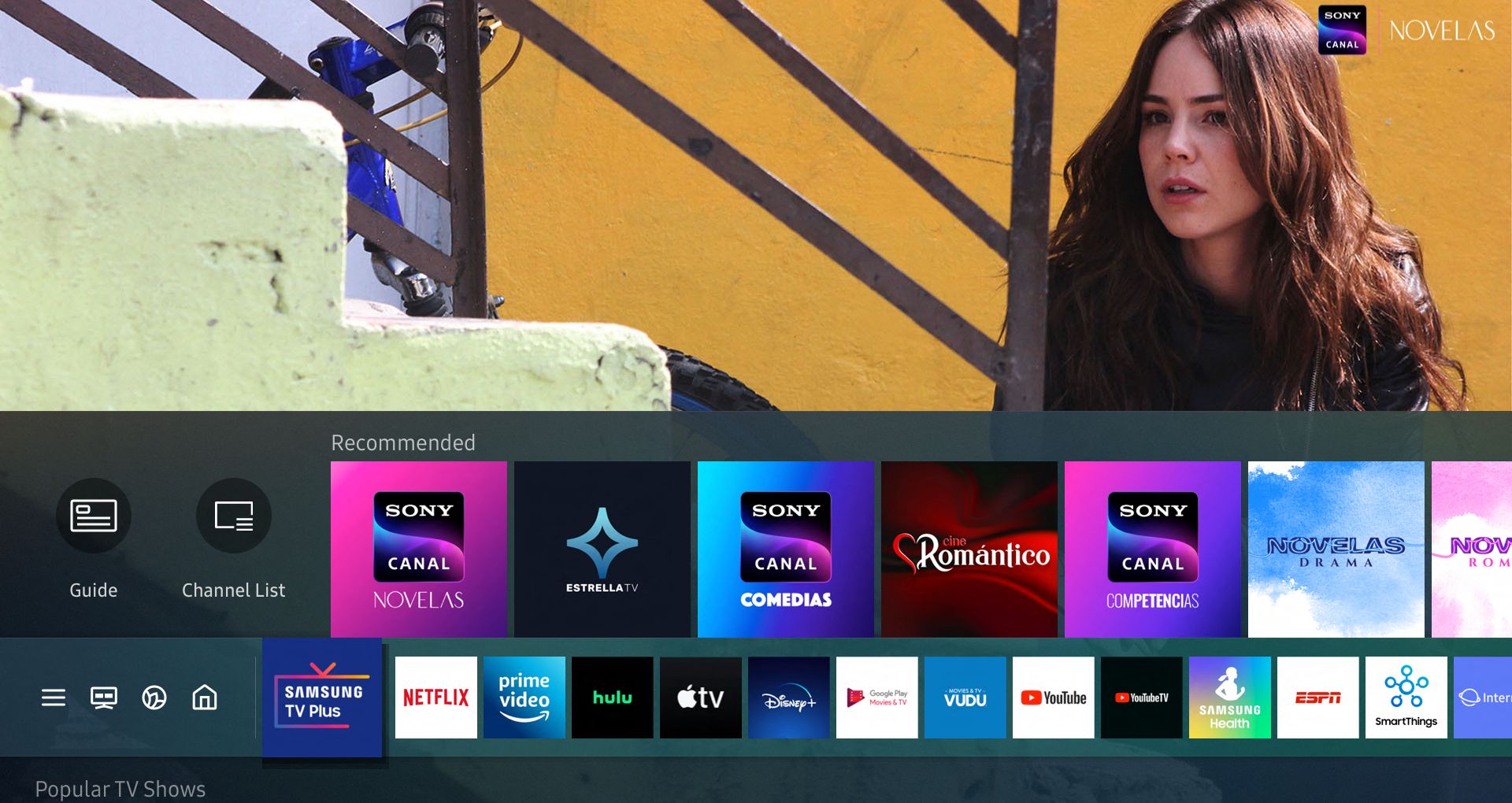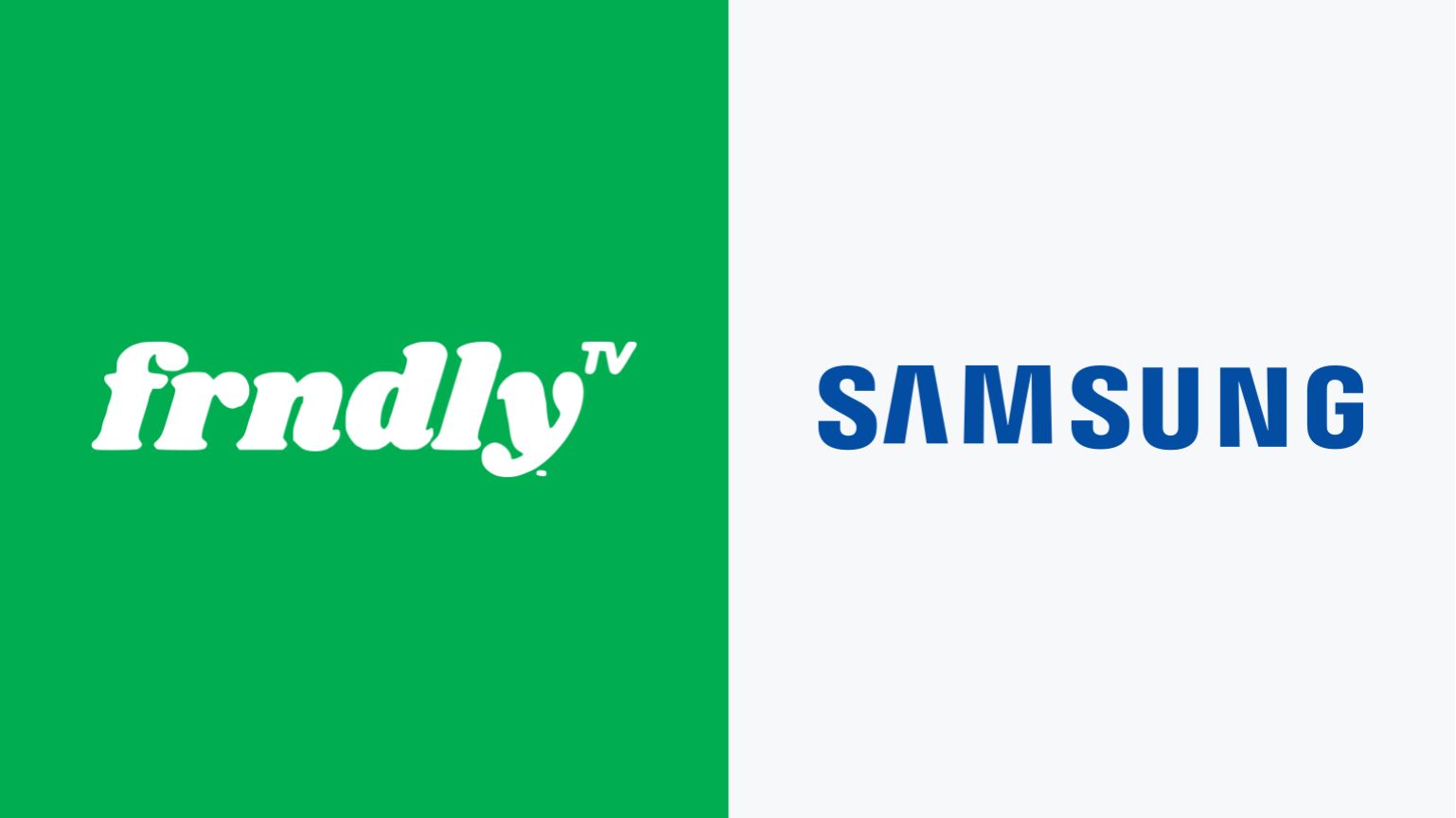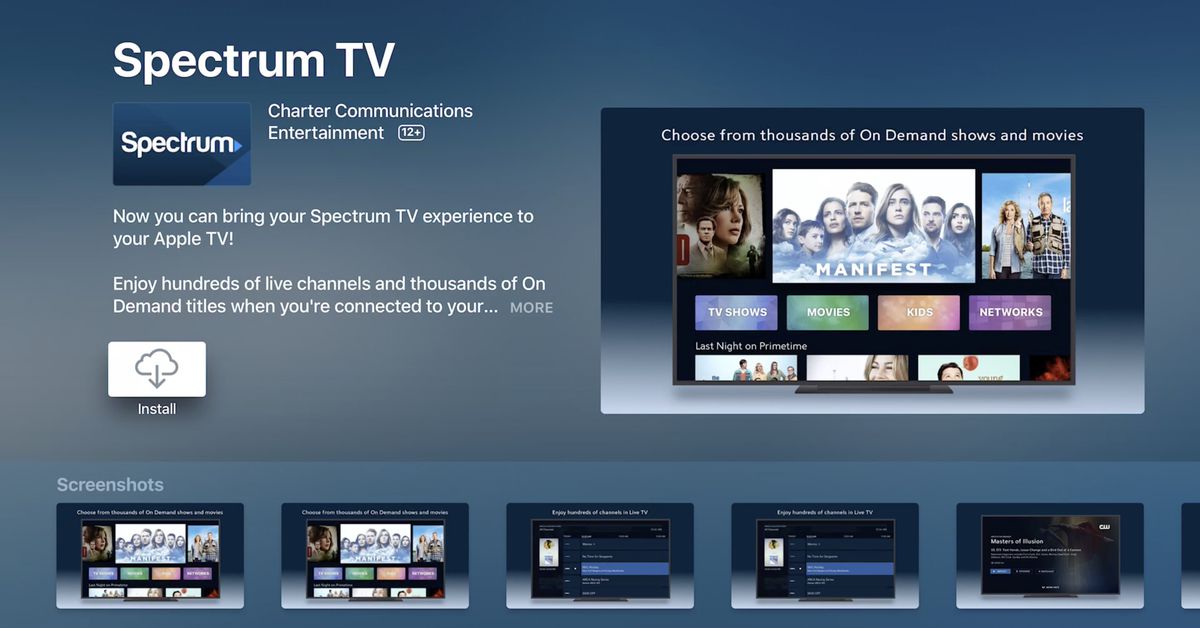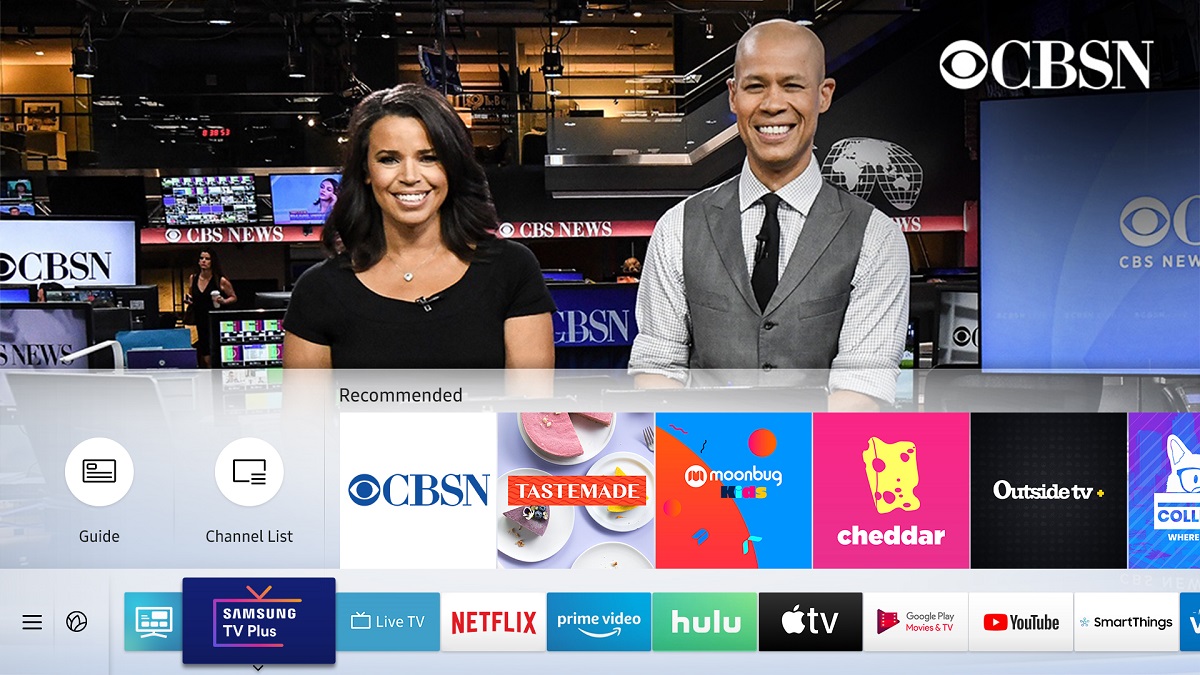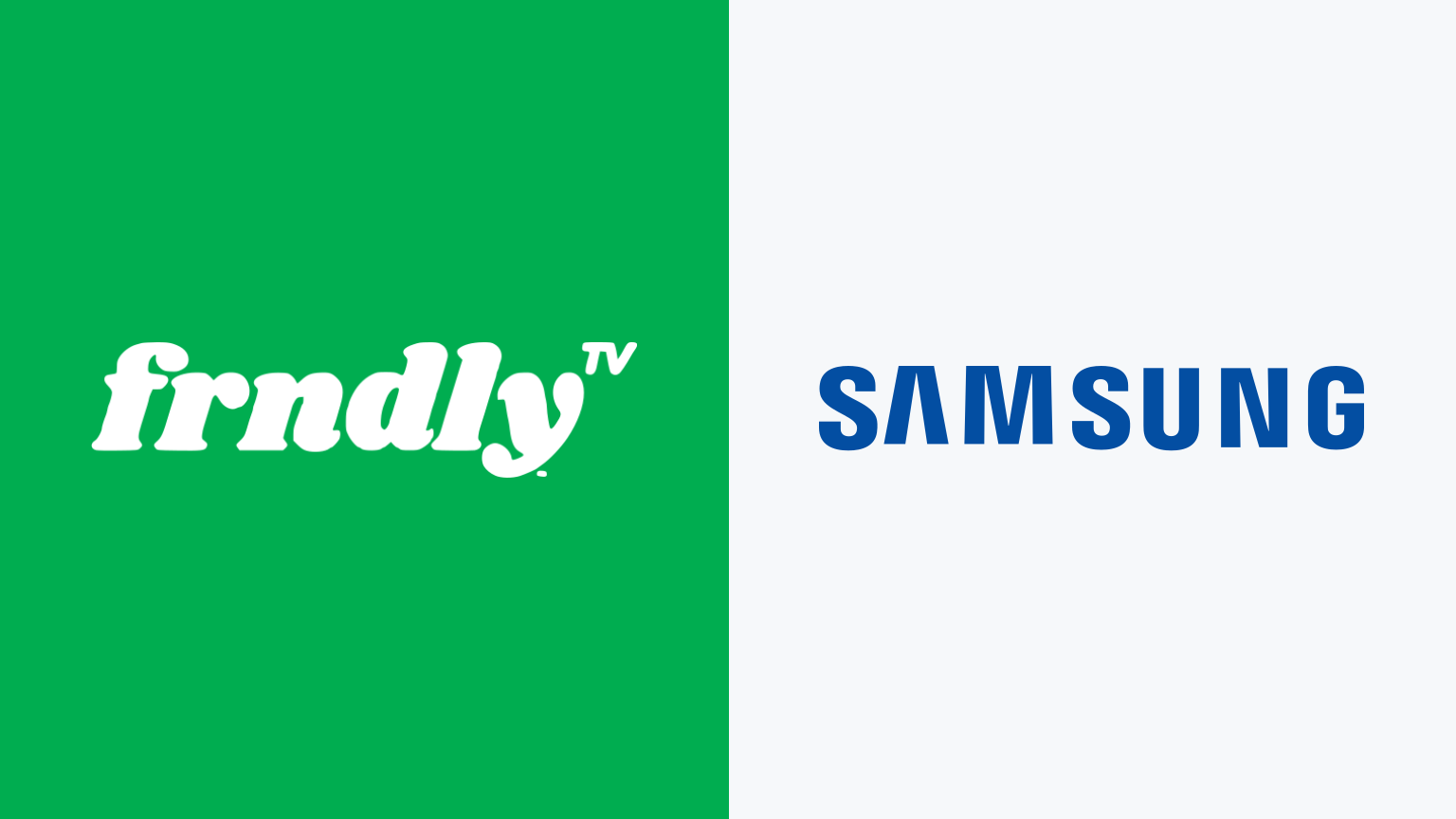Introduction
With the rise of technology, watching television has become more than just a form of entertainment. It is now a gateway to exploring different cultures and discovering diverse content from around the world. If you’re a fan of Arabic programming, you may be wondering how to watch Arabic channels on your Samsung Smart TV.
In this article, we will guide you through the process of accessing Arabic channels on your Samsung Smart TV, opening up a world of captivating shows, news, and entertainment. Whether you’re interested in Arabic dramas, sports, or news, having access to these channels will bring you closer to the rich and vibrant culture of the Arab world.
By following certain steps and utilizing available technologies, you can easily unlock a variety of Arabic channels on your Samsung Smart TV. This modern solution allows you to stream your favorite Arabic content without having to switch between multiple devices or rely on traditional cable or satellite services. From the comfort of your own home, you can immerse yourself in the captivating stories and programming originated from the Arab world.
So, if you’re ready to explore a new world of entertainment and stay connected with your roots or simply experience the allure of Arabic programming, let’s dive into the benefits of watching Arabic channels on your Samsung Smart TV and learn how to get started.
Benefits of Watching Arabic Channels on Samsung Smart TV
Watching Arabic channels on your Samsung Smart TV offers numerous advantages, bringing entertainment and cultural enrichment right into your living room. Here are some key benefits:
- Access to a Wide Range of Arabic Content: By tuning into Arabic channels on your Samsung Smart TV, you gain access to a diverse range of programming. From popular Arabic dramas, talk shows, sports events, to news broadcasts, you can stay connected with the Arab culture and immerse yourself in authentic and captivating content.
- Convenience and Flexibility: With a Samsung Smart TV, you can conveniently stream Arabic channels without the need for additional devices or messy cables. Enjoy the flexibility of watching your favorite shows whenever it suits you, whether it’s catching up on missed episodes or staying up to date with the latest news.
- Live Sports Coverage: Arabic channels provide extensive coverage of sports events, including football, basketball, tennis, and more. Whether you’re a fan of local or international sports, you can enjoy live matches, expert analysis, and exciting commentary from the comfort of your own home.
- Language Learning and Cultural Immersion: Watching Arabic channels can be a powerful tool for language learning and cultural immersion. By regularly exposing yourself to Arabic programming, you can improve your language skills, enhance your understanding of Arabic culture, and broaden your perspective on the Arab world.
- Stay Updated with News and Current Affairs: Arabic channels offer comprehensive news coverage, providing you with the latest updates on local, regional, and international affairs. Stay informed about politics, business, social issues, and more, ensuring you’re well-informed and connected to the Arab community.
- Multicultural Family Entertainment: Arabic channels cater to a wide audience, making them suitable for multicultural families. Whether you have Arab roots or simply enjoy exploring different cultures, these channels can provide quality family entertainment that everyone can enjoy together.
By taking advantage of the benefits offered by streaming Arabic channels on your Samsung Smart TV, you can elevate your entertainment experience and embrace the richness of Arabic culture and content.
Getting Started: Checking Compatibility of Samsung Smart TV with Arabic Channels
Before diving into the process of watching Arabic channels on your Samsung Smart TV, it’s important to ensure that your TV is compatible with the necessary requirements. Here are the steps to check the compatibility:
- Smart TV Model: Check the model of your Samsung Smart TV to verify if it supports the installation of third-party applications or has pre-installed apps for streaming Arabic channels. The availability of these features may vary depending on the model and year of your TV.
- Internet Connectivity: Ensure that your Samsung Smart TV is connected to the internet. You can connect it either through a wired Ethernet connection or wirelessly through Wi-Fi. A stable internet connection is crucial for streaming Arabic channels smoothly.
- Operating System: Determine the operating system on your Samsung Smart TV. Most modern Samsung Smart TVs utilize the Tizen operating system. Knowing your TV’s operating system will help you identify compatible applications for streaming Arabic channels.
- App Store: Access the app store on your Samsung Smart TV and check if there are any pre-installed or downloadable applications that offer Arabic channels. Look for popular apps like Shahid, YuppTV, or Haystack TV, which provide access to a wide selection of Arabic content.
- HDMI and USB Ports: Check if your Samsung Smart TV has HDMI and USB ports. These ports can be used to connect external devices, such as streaming devices or IPTV boxes, which may provide additional access to Arabic channels.
By following these steps, you can verify the compatibility of your Samsung Smart TV and determine the available options for watching Arabic channels. Once you have confirmed compatibility, you can proceed to the next steps to explore different methods of accessing Arabic channels on your Samsung Smart TV.
Step 1: Connect the Samsung Smart TV to the Internet
In order to watch Arabic channels on your Samsung Smart TV, you need to ensure that it is connected to the internet. Follow these steps to establish an internet connection:
- Wi-Fi Connection: If your Samsung Smart TV supports wireless connectivity, navigate to the TV’s settings menu and select Wi-Fi. Choose your home Wi-Fi network from the available options and enter the password to connect. Make sure your Wi-Fi signal is strong and stable for optimal streaming performance.
- Ethernet Connection: If your Samsung Smart TV is located near the router, you can connect it directly using an Ethernet cable. Simply plug one end of the cable into the Ethernet port on the TV and the other end into an available port on your router. The TV should automatically detect the wired connection.
- Network Setup: Once the connection is established, go to the network settings on your Samsung Smart TV. Select “Automatic” or “Dynamic IP” to allow the TV to obtain the necessary network settings automatically. If your network requires manual configuration, you may need to enter the IP address, subnet mask, gateway, and DNS server information provided by your internet service provider.
- Network Test: After configuring the network settings, perform a network test on your Samsung Smart TV to ensure that it is properly connected to the internet. This test will check the internet speed and connectivity, ensuring a smooth streaming experience when watching Arabic channels.
Once your Samsung Smart TV is successfully connected to the internet, you can proceed to the next step of downloading and installing applications for accessing Arabic channels. Remember to keep your internet connection stable and reliable to enjoy uninterrupted streaming of your favorite Arabic content.
Step 2: Downloading and Installing Applications for Arabic Channels
After connecting your Samsung Smart TV to the internet, the next step is to download and install applications that provide access to Arabic channels. There are two options for acquiring these applications: using pre-installed apps or installing third-party apps.
Option 1: Using Pre-installed Applications:
Samsung Smart TVs often come with pre-installed applications that offer a variety of content, including Arabic channels. Here’s how to access and use these apps:
- Navigate to the Smart Hub on your Samsung Smart TV by pressing the dedicated button on your remote control.
- Once in the Smart Hub, select the “Apps” section to browse through the available applications.
- Look for popular apps like Shahid, YuppTV, or Haystack TV, which provide access to a wide range of Arabic channels.
- Select the desired app and follow the on-screen instructions to download and install it on your Samsung Smart TV.
- Once the installation is complete, launch the app and create an account or log in if prompted. You should now have access to a variety of Arabic channels and content.
Option 2: Installing Third-Party Applications:
If your Samsung Smart TV does not have pre-installed apps for Arabic channels or if you prefer alternative options, you can install third-party applications. Follow these steps:
- On your Samsung Smart TV, access the app store by navigating to the Smart Hub and selecting the “Apps” section.
- Search for popular third-party app stores, such as Tizen Store or Aptoide TV.
- Once you have identified a reliable third-party app store, download and install it on your Samsung Smart TV.
- Open the third-party app store and search for Arabic channel applications, such as IPTV providers or specific channel apps.
- Select the desired app and follow the installation instructions provided by the app store.
- Once the installation is complete, launch the app and log in or sign up to access the Arabic channels.
By following these steps, you can download and install applications that offer a wide selection of Arabic channels on your Samsung Smart TV. The availability of apps may vary depending on your region and Smart TV model. Choose the option that best suits your preferences and start enjoying Arabic content on your Samsung Smart TV.
Option 1: Using Pre-installed Applications
Samsung Smart TVs often come with pre-installed applications that provide access to a variety of content, including Arabic channels. Here’s how you can use these pre-installed apps to watch Arabic channels on your Samsung Smart TV:
- Navigate to the Smart Hub on your Samsung Smart TV by pressing the dedicated button on your remote control.
- Once in the Smart Hub, select the “Apps” section to browse through the available applications.
- Look for popular apps that offer Arabic channels, such as Shahid, YuppTV, or Haystack TV.
- Select the desired app and follow the on-screen instructions to download and install it on your Samsung Smart TV.
- Once the installation is complete, launch the app. You may be prompted to create an account or log in.
- Explore the app’s interface and navigate to the Arabic channels section.
- Choose from a wide range of Arabic channels available on the app and select the channel you want to watch.
- Enjoy your favorite Arabic programming directly on your Samsung Smart TV.
Using pre-installed applications on your Samsung Smart TV provides a convenient and straightforward method to access Arabic channels. These apps are often optimized for the Smart TV interface and offer a user-friendly experience. With just a few clicks, you can immerse yourself in a variety of Arabic content, including dramas, movies, news, and more.
Keep in mind that the availability of pre-installed applications may vary depending on your Samsung Smart TV model and the region in which you reside. It’s also a good idea to periodically check for updates for these pre-installed apps, as new features and channels may be added over time.
Option 1 allows you to take full advantage of the existing apps on your Samsung Smart TV to access Arabic channels, providing you with a seamless and integrated experience.
Option 2: Installing Third-Party Applications
If your Samsung Smart TV does not have pre-installed apps for Arabic channels or if you prefer alternative options, you can install third-party applications to access Arabic content. Here’s how you can install and use third-party apps:
- On your Samsung Smart TV, navigate to the Smart Hub and open the app store.
- Search for a reliable third-party app store such as Tizen Store or Aptoide TV.
- Download and install the third-party app store on your Samsung Smart TV.
- Once installed, open the app store and search for Arabic channel applications or IPTV providers.
- Select the desired app from the search results and follow the installation instructions provided by the app store.
- Once the installation is complete, locate the app on your Samsung Smart TV’s home screen or in the app section.
- Launch the app and sign up or log in to access the Arabic channels.
- Explore the app’s interface to discover a wide range of Arabic channels and content.
- Select the channel you want to watch and enjoy Arabic programming directly on your Samsung Smart TV.
Installing third-party applications on your Samsung Smart TV opens up a world of possibilities for accessing Arabic channels. These applications may offer different features and a larger library of content compared to the pre-installed apps. You can find specific apps that cater to your preferences and ensure you have access to your favorite Arabic channels.
It’s important to note that when installing third-party applications, you should exercise caution and only download from trusted sources. Ensure that the apps you install are reputable and have positive user reviews to avoid any security or compatibility issues.
Option 2 enables you to expand your choices and customize your Arabic channel viewing experience on your Samsung Smart TV. With the flexibility to choose from various third-party apps, you can explore different content providers and enjoy a wide range of Arabic programming.
Step 3: Setting Up an IPTV Subscription for Arabic Channels
To access a wider range of Arabic channels on your Samsung Smart TV, you can set up an IPTV (Internet Protocol Television) subscription. IPTV allows you to stream television channels over the internet, giving you access to a vast selection of Arabic channels. Here are two options for setting up an IPTV subscription:
Option 1: Paid IPTV Subscription Services:
There are numerous paid IPTV subscription services that offer packages specifically designed for Arabic channels. Here’s how you can set up a paid IPTV subscription:
- Research and choose a reputable IPTV subscription service that provides a comprehensive selection of Arabic channels.
- Visit the official website of the chosen IPTV service and browse their available subscription plans.
- Select the plan that suits your needs and budget, and proceed with payment.
- Once the payment is confirmed, the IPTV service will provide you with login credentials and detailed instructions on how to set up the service on your Samsung Smart TV.
- Follow the provided instructions to install the IPTV application or configure the IPTV service on your Samsung Smart TV.
- Enter your login credentials and start exploring the wide range of Arabic channels offered by the IPTV service.
Option 2: Free IPTV Services:
If you are looking for a cost-effective solution, there are also free IPTV services available that offer Arabic channels. Here’s how you can access them:
- Search online for reputable free IPTV services that provide Arabic channels.
- Visit their websites or download their applications, if available.
- Follow the instructions provided by the free IPTV service to set it up on your Samsung Smart TV.
- Login or create an account, if required, and start enjoying the Arabic channels offered by the service.
Remember that free IPTV services may have limitations, such as fewer channels or occasional interruptions. Paid services typically offer better quality and a more extensive selection of Arabic channels.
Setting up an IPTV subscription for Arabic channels allows you to access a wider range of content directly on your Samsung Smart TV. Enjoy the convenience of streaming your favorite Arabic channels whenever you want without the need for additional devices or cable subscriptions.
Option 1: Paid IPTV Subscription Services
For a comprehensive selection of Arabic channels, opting for a paid IPTV subscription service is an excellent choice. These services offer a wide range of channels, including Arabic content, with additional features and enhanced streaming quality. Here’s how you can set up a paid IPTV subscription for Arabic channels:
- Research and choose a reputable IPTV subscription service that specializes in Arabic channels. Look for services that have positive customer reviews and offer a robust channel lineup.
- Visit the official website of the chosen IPTV service and explore their subscription plans. Consider factors such as the number of channels, quality of streaming, and pricing.
- Select the subscription plan that best fits your requirements and budget. Most IPTV services offer different packages, allowing you to choose one that aligns with your preferences.
- Proceed with the payment process as instructed on the website. The IPTV service may offer various payment methods, such as credit card, PayPal, or cryptocurrency.
- Once the payment is confirmed, the IPTV service will provide you with login credentials and instructions on how to set up their service on your Samsung Smart TV.
- Follow the provided instructions to download and install the IPTV application or configure the IPTV service on your Samsung Smart TV. The exact steps may vary depending on the IPTV service and the model of your TV.
- Launch the IPTV application on your Samsung Smart TV and enter your login credentials.
- Explore the extensive lineup of Arabic channels provided by the IPTV service. You will have access to a wide range of Arabic content, including movies, TV shows, news, sports, and more.
Paid IPTV subscription services typically offer a higher quality streaming experience, a larger channel selection, and reliable customer support. These services ensure that you can enjoy your favorite Arabic channels on your Samsung Smart TV without interruption or compromise.
Take advantage of the convenience and flexibility offered by paid IPTV subscription services to access a wide variety of Arabic channels directly on your Samsung Smart TV. With a paid subscription, you can unlock a wealth of engaging and entertaining content, enhancing your viewing experience.
Option 2: Free IPTV Services
If you’re looking for a cost-effective solution to access Arabic channels on your Samsung Smart TV, free IPTV services can be a viable option. While they may not offer the same level of features and channel selection as paid services, they provide an opportunity to enjoy Arabic channels at no cost. Here’s how you can access free IPTV services:
- Search online for reputable free IPTV services that specifically offer Arabic channels. Look for services with positive user reviews and established track records.
- Visit the websites or download the applications of these free IPTV services. Some services may require you to create an account.
- Follow the provided instructions to set up the free IPTV service on your Samsung Smart TV. The specific steps may vary depending on the service and your TV model.
- Once the setup is complete, log in to the free IPTV service using your credentials, if required.
- Explore the available channels and select the Arabic channels that interest you. Free IPTV services may offer different categories, including news, entertainment, sports, and more.
- Enjoy streaming Arabic channels directly on your Samsung Smart TV, without the need for additional subscriptions or fees.
While free IPTV services offer an attractive option for accessing Arabic channels, it’s important to note that they may have limitations. These limitations can include a smaller selection of channels, occasional interruptions, and potentially lower streaming quality compared to paid services.
Additionally, as with any online service, it is important to exercise caution and ensure that the free IPTV service you choose is reputable and secure. Stick with well-known services that have a good reputation among users.
Free IPTV services can be a convenient way to enjoy Arabic channels on your Samsung Smart TV without incurring any additional costs. Although they may come with some drawbacks, they offer an accessible solution for those on a budget or looking to explore Arabic content.
Step 4: Logging in and Accessing Arabic Channels
Once you have set up the necessary applications or services on your Samsung Smart TV to access Arabic channels, the final step is to log in and start enjoying the content. Here’s how you can log in and access Arabic channels:
- Launch the application or IPTV service that you have installed for accessing Arabic channels on your Samsung Smart TV.
- If you are using a pre-installed application, follow the on-screen instructions to create an account or log in with your existing credentials. This may involve entering your email address, choosing a password, or using a social media account to authenticate.
- If you have subscribed to a paid IPTV service, enter your login credentials, which were provided to you during the subscription process. This typically includes a username and password.
- Once logged in, you will typically be presented with a user interface that allows you to navigate through the available Arabic channels.
- Use the remote control of your Samsung Smart TV to browse the channels and select the one you want to watch. Depending on the application or service, you may have options to filter channels by category or search for specific channels.
- Select the Arabic channel that interests you and wait for the stream to load. Depending on your internet connection and the streaming service, it may take a few seconds to start playing.
- Adjust the volume and playback settings on your Samsung Smart TV as desired.
- Explore the different programs and content available on the Arabic channels. Depending on the service, you may have access to live TV, on-demand shows, movies, and more.
- Enjoy watching your favorite Arabic channels directly on your Samsung Smart TV, immersing yourself in the captivating world of Arabic programming.
Remember to keep your login credentials secure and confidential. If you encounter any issues during the login process or have trouble accessing the Arabic channels, refer to the documentation provided by the application or IPTV service for troubleshooting guidance.
By following these steps and logging in to the relevant applications or services, you can seamlessly access a wealth of Arabic channels on your Samsung Smart TV, delivering endless entertainment and cultural immersion.
Troubleshooting Common Issues
While setting up and accessing Arabic channels on your Samsung Smart TV, you may encounter some common issues. Here are a few troubleshooting steps to help resolve these problems:
- Internet Connectivity Issues: If you’re experiencing issues with streaming Arabic channels, check your internet connection. Ensure your Samsung Smart TV is connected to a stable and reliable Wi-Fi network or use an Ethernet connection if available. Restart your router or modem to refresh the connection. If the problem persists, consider contacting your internet service provider for further assistance.
- Application Crashes or Freezes: If the application you are using to access Arabic channels crashes or freezes, try force-closing it and reopening it. To force-close an application on your Samsung Smart TV, press the Home button on your remote, navigate to the application in question, highlight it, and press and hold the Enter button until a menu appears. Select “Close” or “Exit” to close the application. Wait a few seconds, then relaunch the application.
- Slow Streaming or Buffering: If you’re experiencing slow streaming or frequent buffering while watching Arabic channels, it may be due to insufficient internet speed. Contact your internet service provider to ensure you have a sufficient internet plan for streaming video content. You can also try reducing the video quality settings within the application or IPTV service to alleviate buffering issues.
- Compatibility Issues: In some cases, certain applications or IPTV services may not be compatible with your specific Samsung Smart TV model. If you encounter compatibility issues, check for any firmware updates available for your TV. Navigate to the Settings menu on your Samsung Smart TV, select Support, and then select Software Update. Follow the on-screen instructions to update your TV’s firmware.
- Login or Account Issues: If you are having trouble logging in to an application or IPTV service for accessing Arabic channels, double-check your login credentials to ensure they are entered correctly. If you have forgotten your password, most services provide an option to reset it via email or phone. If the issue persists, contact the customer support of the application or service for further assistance.
If you encounter any other issues while setting up or using Arabic channels on your Samsung Smart TV, consult the user manuals or documentation provided by the applications or IPTV services. You can also visit the support websites or forums for troubleshooting guides or seek assistance from the customer support channels of the respective services.
By troubleshooting common issues, you can ensure a smooth and enjoyable experience while accessing Arabic channels on your Samsung Smart TV, allowing you to fully immerse yourself in the captivating content.
Conclusion
Accessing Arabic channels on your Samsung Smart TV opens up a world of entertainment, culture, and information. Through the steps outlined in this guide, you can enjoy a diverse range of Arabic content, including dramas, news, sports, and more, directly on your TV.
First, ensure the compatibility of your Samsung Smart TV with Arabic channels by checking the model, internet connectivity, operating system, and available app store. Depending on your preferences, you can choose between pre-installed applications or install third-party apps that provide access to Arabic channels.
If you want a wider range of channels, consider setting up an IPTV subscription service. Paid IPTV services offer extensive channel selections and better streaming quality, while free IPTV services provide a more budget-friendly option.
After setting up the necessary applications or services, log in and begin accessing Arabic channels. Browse through the available channels, select the ones that interest you, and indulge in the captivating world of Arabic programming.
Keep in mind that common issues may arise during the setup or usage of Arabic channels on your Samsung Smart TV. Take advantage of troubleshooting steps to address these issues, such as checking internet connectivity, force-closing applications, ensuring sufficient speed, updating firmware, and resolving login or account issues.
With the right setup and troubleshooting, you can seamlessly enjoy Arabic channels and immerse yourself in the rich cultural content they offer, all from the comfort of your own living room.
So, whether you’re looking to stay connected with your cultural roots, learn the Arabic language, or simply explore the diverse and captivating world of Arabic programming, follow the steps outlined in this guide to unlock the endless entertainment possibilities on your Samsung Smart TV.