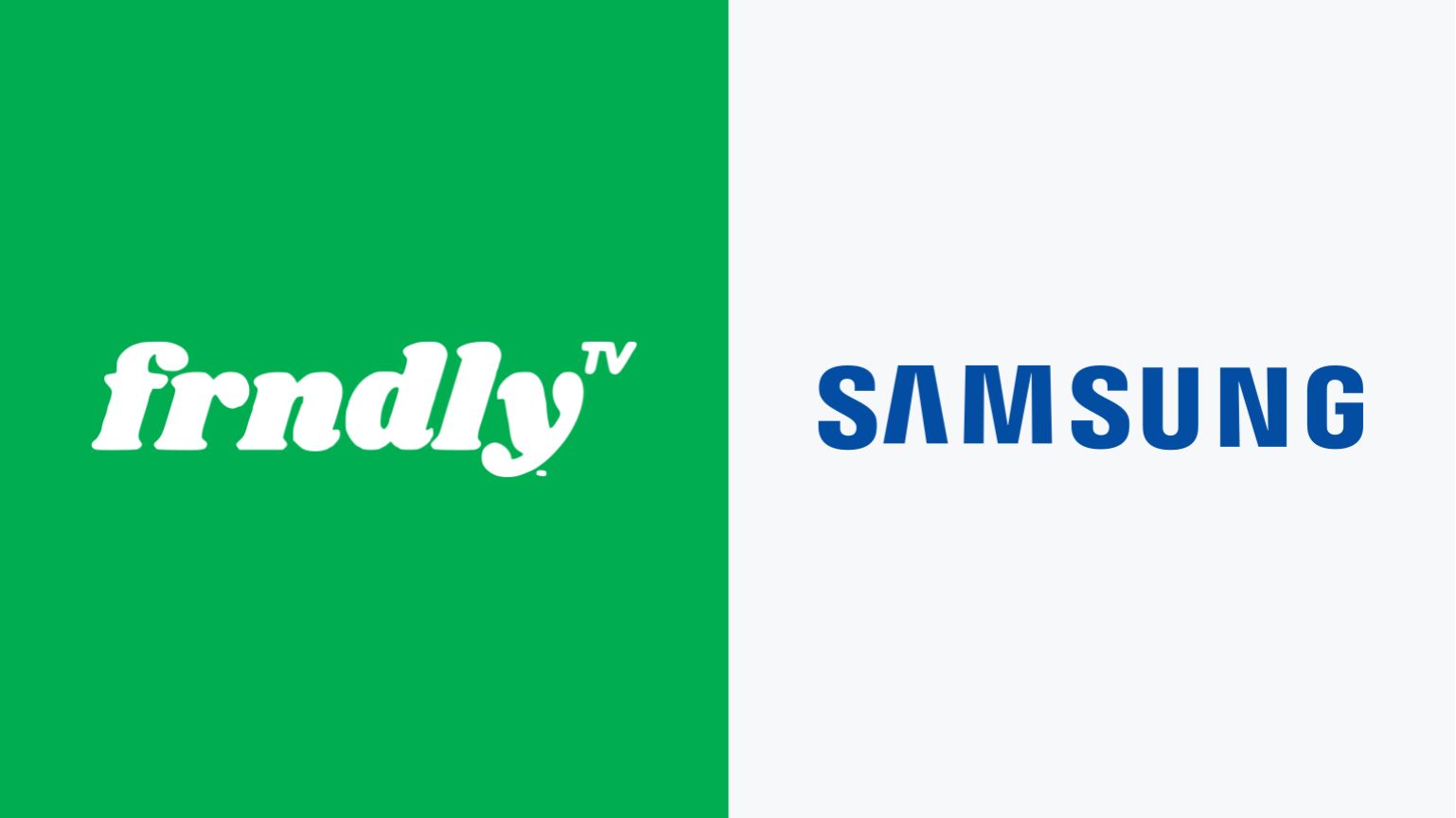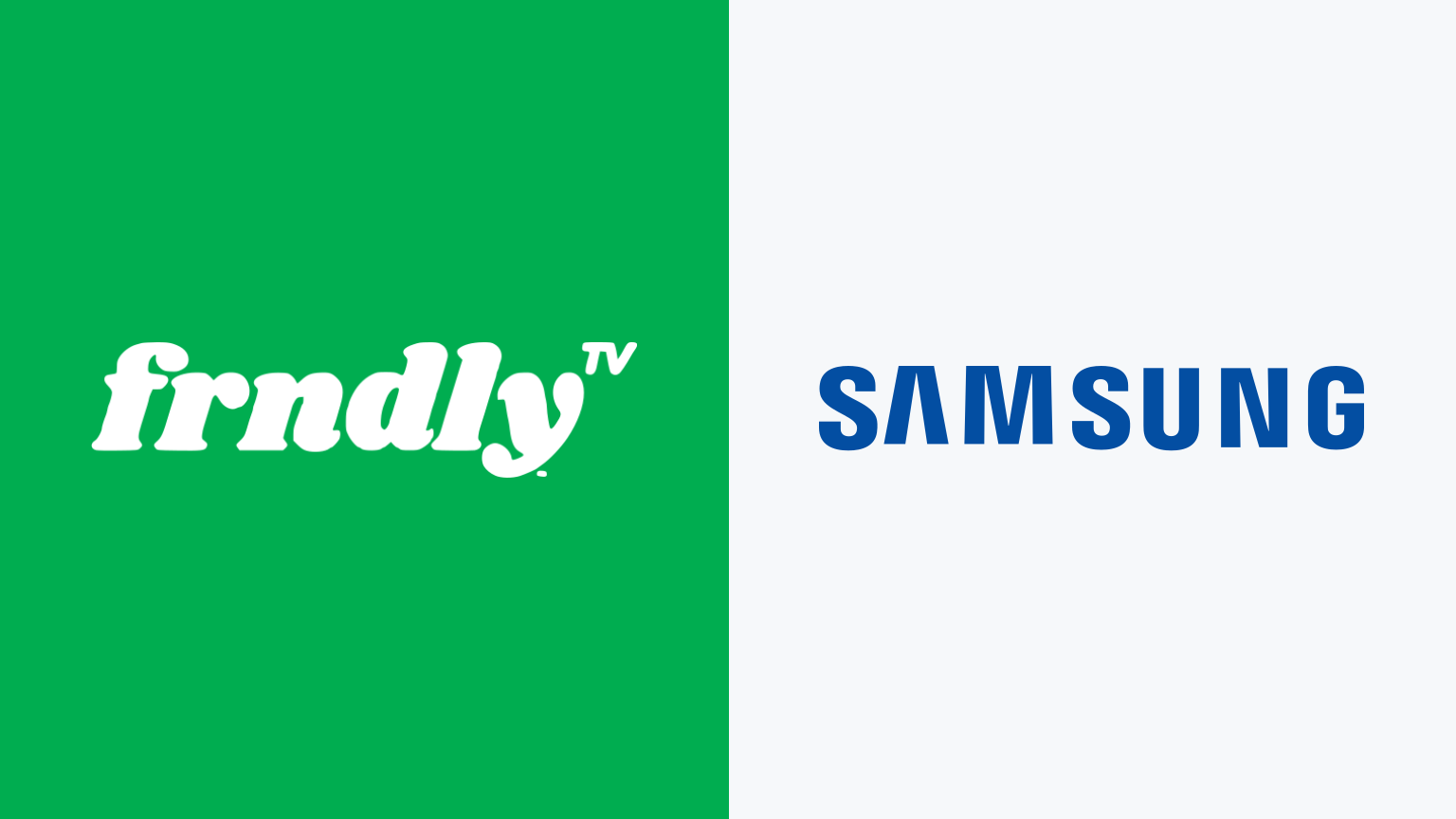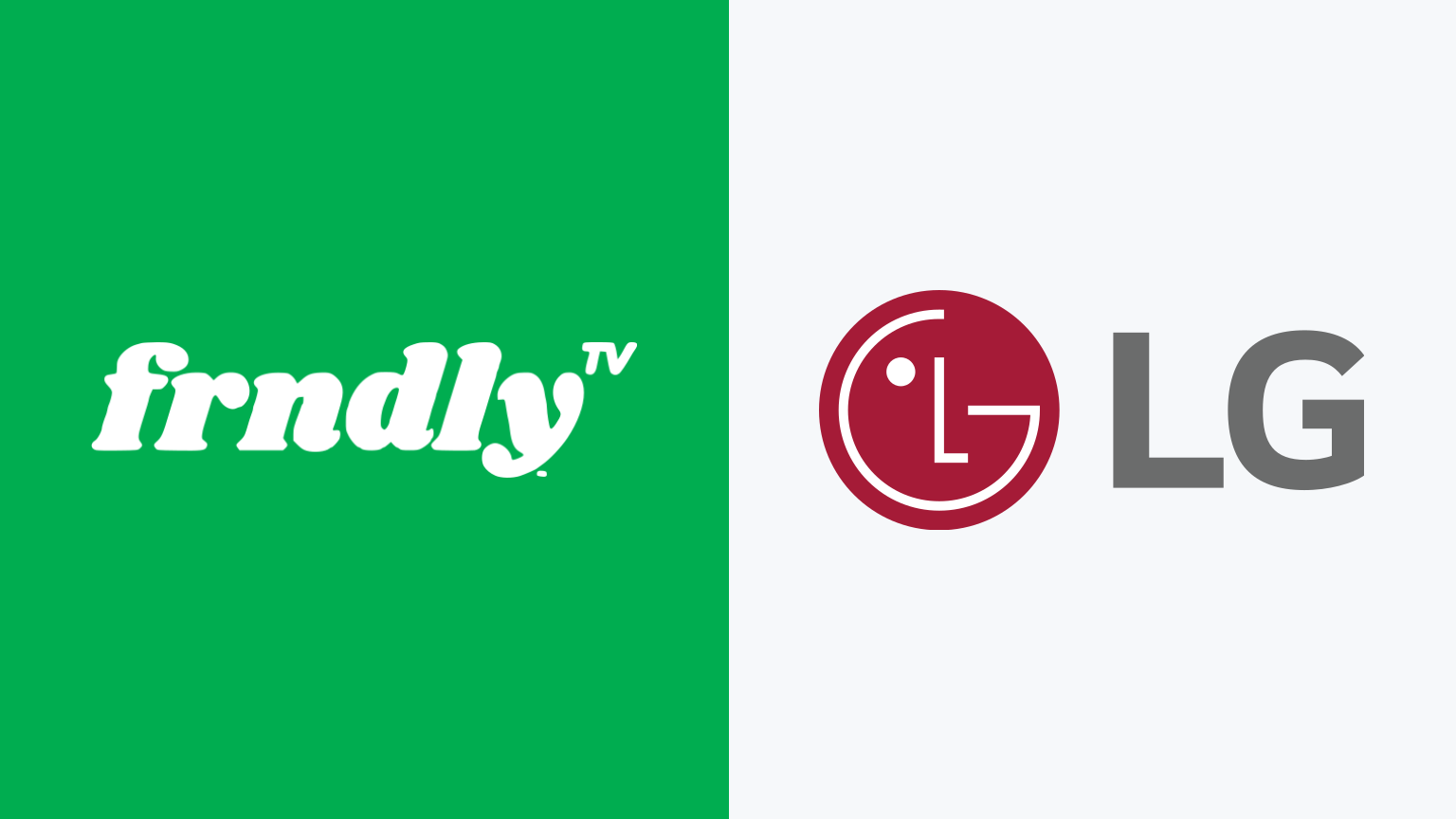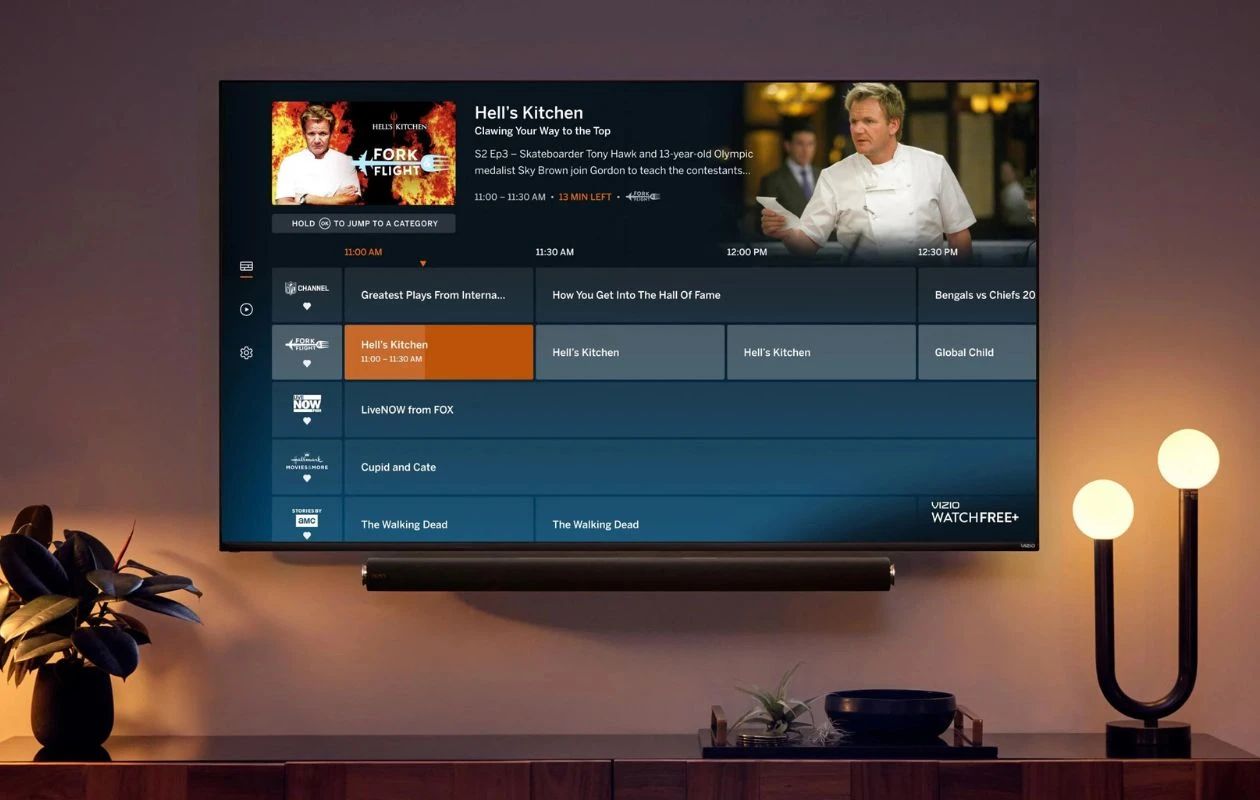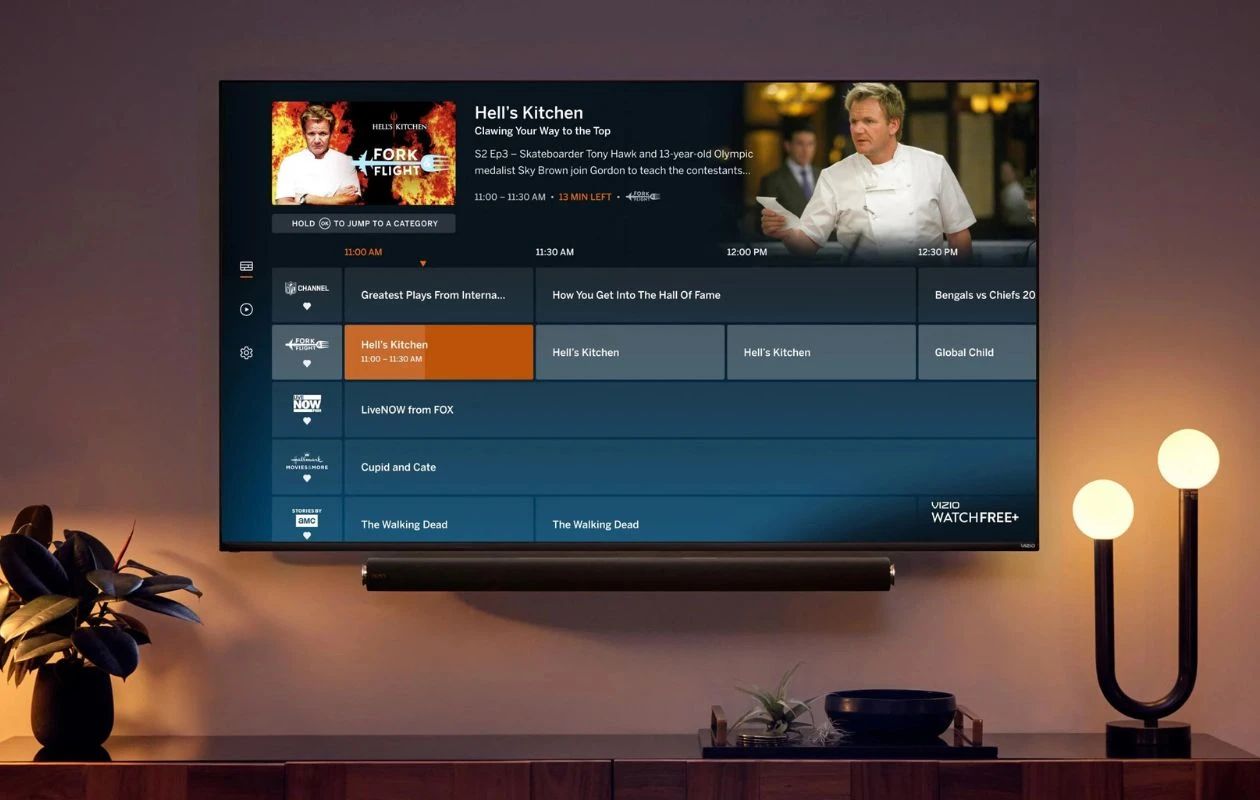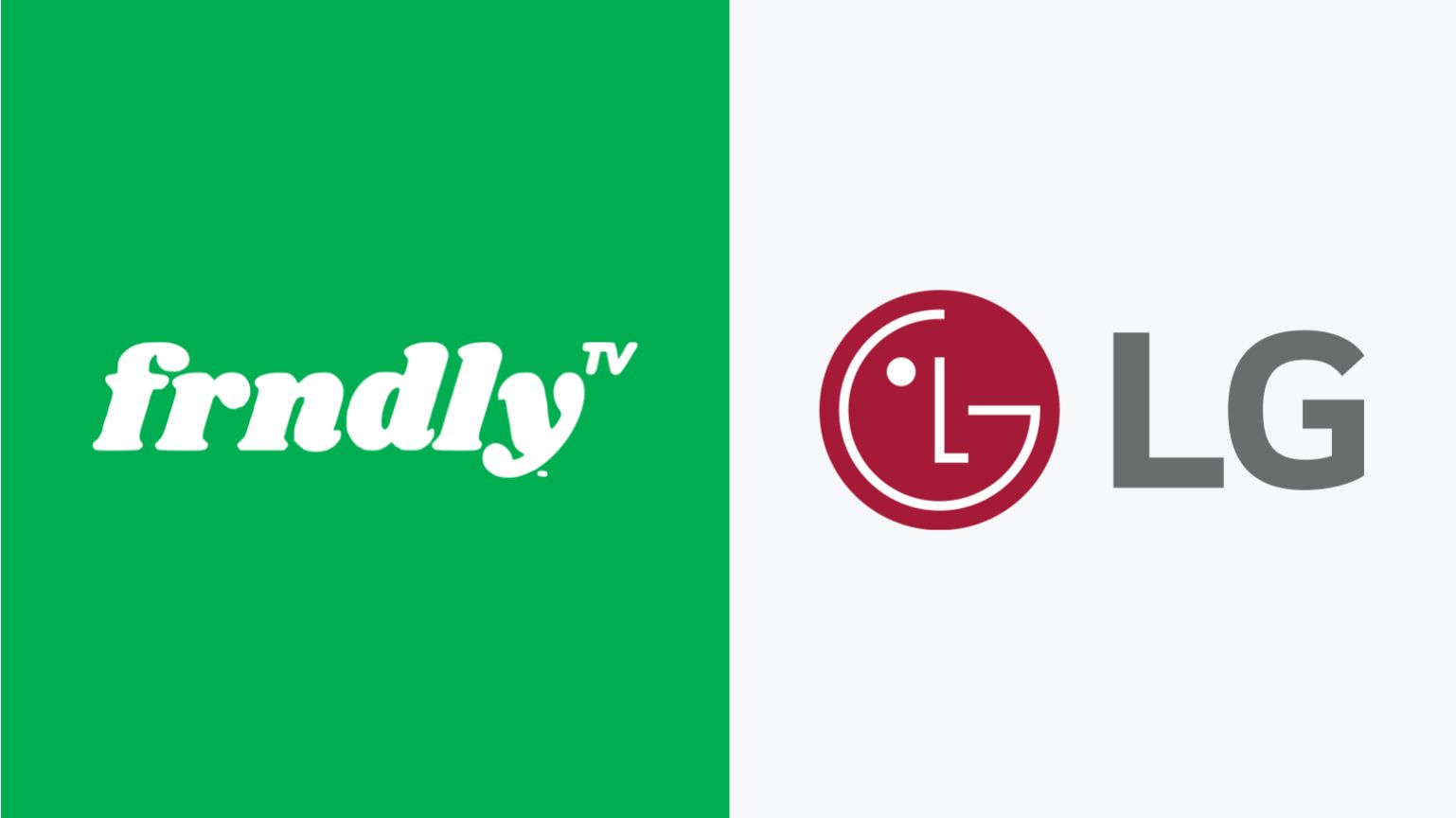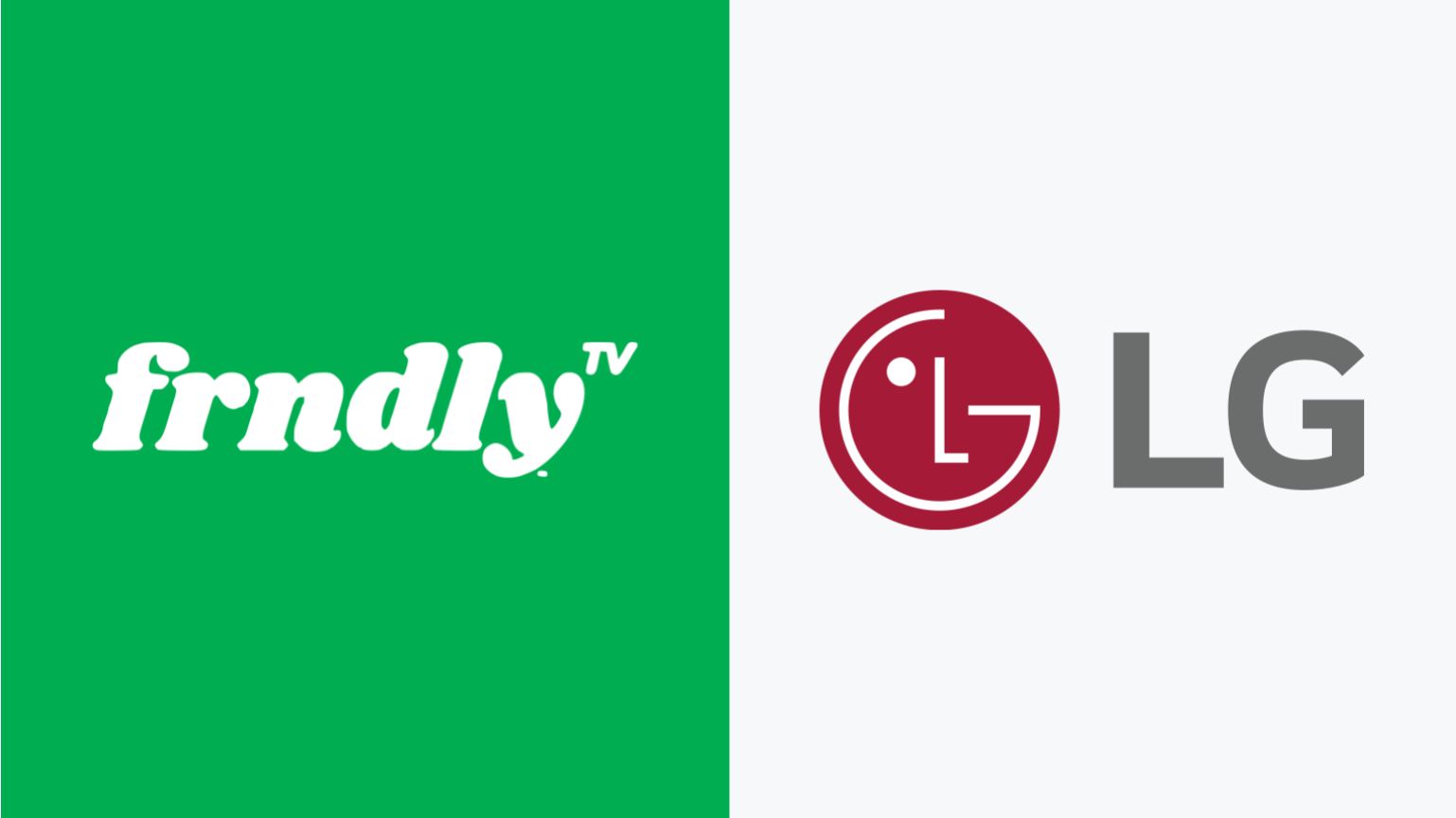Overview
Streaming services have become increasingly popular, providing users with access to a vast array of entertainment options. Frndly TV is one such streaming platform that focuses on family-friendly channels, offering a variety of content suitable for all ages.
If you own a Samsung Smart TV and are wondering how to watch Frndly TV on it, you’re in luck. Frndly TV has an app available for download on Samsung Smart TVs, allowing you to enjoy your favorite channels and shows directly on your television.
With Frndly TV, you can access popular channels such as Hallmark Channel, Hallmark Movies & Mysteries, Hallmark Drama, UPtv, Game Show Network, and The Weather Channel, all in one place. Whether you’re in the mood for heartwarming movies, captivating dramas, exciting game shows, or staying updated with the latest weather forecasts, Frndly TV has you covered.
In this guide, we will walk you through the steps to watch Frndly TV on your Samsung Smart TV. We will cover the requirements, the process of downloading the Frndly TV app, signing in or creating an account, exploring the available channels and features, and troubleshooting common issues.
So, if you’re ready to enhance your TV-viewing experience with family-friendly entertainment, let’s get started with the requirements needed to enjoy Frndly TV on your Samsung Smart TV.
Requirements
Before you begin the process of watching Frndly TV on your Samsung Smart TV, ensure that you have the following:
- A compatible Samsung Smart TV: Frndly TV is compatible with most recent models of Samsung Smart TVs. However, it’s essential to check the compatibility of your TV before proceeding.
- Internet connection: To stream Frndly TV content, you need a stable internet connection. A high-speed internet connection is recommended to ensure smooth playback and uninterrupted streaming.
- Samsung account: You’ll need a Samsung account to access the Samsung Smart TV app store and download the Frndly TV app. If you don’t have one already, you can create a new account on the Samsung website or through the Smart TV setup process.
- Frndly TV subscription: To enjoy the channels and content provided by Frndly TV, you’ll need to have an active subscription. Visit the Frndly TV website to sign up for a subscription plan that suits your preferences.
Once you have all of these requirements in place, you’re ready to move on to the next steps of downloading and setting up the Frndly TV app on your Samsung Smart TV. It’s worth noting that the availability of the Frndly TV app may vary depending on your region and model of Samsung Smart TV. However, most recent models should have access to the app.
Step 1: Check Compatibility
Before proceeding with the installation of the Frndly TV app on your Samsung Smart TV, it’s important to ensure that your TV is compatible with the app. Here’s how you can check the compatibility:
- Turn on your Samsung Smart TV and navigate to the home screen.
- Using your remote control, locate and open the app store or application marketplace.
- In the search bar, type “Frndly TV” and press enter.
- If the Frndly TV app appears in the search results, it means that your Samsung Smart TV is compatible with the app.
- If the app is not available in the search results, your model of Samsung Smart TV may not be compatible with Frndly TV. In this case, you may need to consider alternative ways to access Frndly TV on your TV, such as using a streaming device or casting from a compatible device.
Checking the compatibility beforehand saves you time and ensures that you won’t encounter any issues during the installation process. If your Samsung Smart TV is compatible, you can proceed to the next step of downloading the Frndly TV app.
Step 2: Download the Frndly TV App on Samsung Smart TV
Now that you have confirmed the compatibility of your Samsung Smart TV, it’s time to download the Frndly TV app. Follow these steps to get the app on your TV:
- Ensure that your Samsung Smart TV is connected to the internet.
- Using your remote control, navigate to the home screen of your TV.
- Locate and open the app store or application marketplace on your Samsung Smart TV.
- In the app store, search for “Frndly TV” using the on-screen keyboard or voice search functionality.
- Once you find the Frndly TV app, select it and click on the “Download” or “Install” button.
- Wait for the app to download and install on your Samsung Smart TV. The installation time may vary depending on your internet connection speed.
- Once the installation is complete, you can proceed to the next step of launching the Frndly TV app.
After successfully downloading the Frndly TV app on your Samsung Smart TV, you now have easy access to a wide range of family-friendly channels and content. The next step is to launch the app and set up your account.
Step 3: Launching the Frndly TV App
With the Frndly TV app successfully downloaded and installed on your Samsung Smart TV, it’s time to launch the app and get started with your family-friendly entertainment. Follow these steps to launch the Frndly TV app:
- Make sure your Samsung Smart TV is connected to the internet and turned on.
- Using your remote control, navigate to the home screen of your TV.
- Locate and select the Frndly TV app from the list of installed apps on your Samsung Smart TV.
- Wait for the app to load and open on your TV screen.
Once the Frndly TV app launches, you will be presented with a user-friendly interface that allows you to explore the available channels and features. You’re now ready to sign in or create an account to access the full range of Frndly TV content.
Note: If you encounter any issues while launching the Frndly TV app, ensure that you have a stable internet connection. Also, double-check that your Samsung Smart TV is compatible with the Frndly TV app and that you have downloaded the latest version of the app. If the problem persists, you may need to troubleshoot or contact Frndly TV support for assistance.
Now that you have successfully launched the Frndly TV app, let’s move on to the next step – signing in or creating an account.
Step 4: Sign In or Create an Account
After launching the Frndly TV app on your Samsung Smart TV, you will need to sign in to your existing Frndly TV account or create a new account. Here are the steps to sign in or create an account:
- On the Frndly TV app’s home screen, you will see the option to “Sign In” or “Create an Account.”
- If you already have a Frndly TV account, select “Sign In.”
- Enter your Frndly TV login credentials, including your email address and password.
- Once you have entered your login information, select the “Sign In” button to access your Frndly TV account.
- If you don’t have a Frndly TV account yet, select the “Create an Account” option.
- Follow the on-screen prompts to provide the necessary information, such as your email address, password, and any other required details.
- After filling in the required information, select the “Create Account” button to create your Frndly TV account.
Once you have signed in or created an account, you will have access to all the features and channels available on Frndly TV. This includes channels like Hallmark Channel, Hallmark Movies & Mysteries, Hallmark Drama, UPtv, Game Show Network, and The Weather Channel. You can now enjoy your favorite content on your Samsung Smart TV!
Remember to keep your account login details secure and avoid sharing them with others. If you encounter any issues during the sign-in process or have questions regarding your Frndly TV account, you can reach out to Frndly TV support for assistance.
Now that you’re signed in or have created your account, let’s proceed to the next step of exploring the channels and features available on Frndly TV.
Step 5: Exploring Frndly TV Channels and Features
Now that you’re signed in and ready to dive into the world of Frndly TV on your Samsung Smart TV, it’s time to explore the fantastic range of channels and features available. Here’s how you can navigate and make the most of Frndly TV:
- On the Frndly TV app’s home screen, you will see the list of available channels. Use your remote control’s arrow keys to navigate through the channels.
- Select a channel by pressing the enter or OK button on your remote.
- Once you’ve selected a channel, a menu will appear, displaying the current and upcoming programs for that channel.
- Navigate through the programs using your arrow keys and select the one you wish to watch.
- Enjoy your chosen program on your Samsung Smart TV.
- Additionally, you can explore other features of Frndly TV, such as on-demand content, DVR functionality, and parental controls.
- To access on-demand content, browse through the available categories or search for specific shows or movies using the on-screen keyboard.
- Utilize the DVR functionality to record shows and movies so that you can watch them later at your convenience.
- If you have children or want to restrict certain content, utilize the parental controls to set up age-appropriate filters and block specific channels.
Frndly TV offers a seamless and intuitive user experience, allowing you to enjoy your favorite shows and movies without any hassle. Take your time to explore the different channels, discover new content, and make use of the impressive features provided.
Remember to check the Frndly TV app regularly for any updates or new features that may enhance your viewing experience. Stay tuned for new channel additions, special events, and exciting content coming your way.
Now that you’re familiar with the channels and features of Frndly TV, let’s move on to the next step – troubleshooting common issues that you may encounter.
Step 6: Troubleshooting Common Issues
While using the Frndly TV app on your Samsung Smart TV, you may occasionally encounter some common issues. Here are a few troubleshooting tips to help you resolve these problems:
- No internet connection: Ensure that your Samsung Smart TV is connected to the internet. Check your network settings and verify that the internet connection is stable.
- App not loading: If the Frndly TV app is not loading or freezing, try closing the app and reopening it. If the problem persists, restart your Samsung Smart TV and try launching the app again.
- Playback issues: If you experience buffering or playback issues, it may be due to a slow internet connection. Try restarting your internet router and make sure no other devices are consuming a large amount of bandwidth.
- Outdated app version: Check if there are any available updates for the Frndly TV app. Outdated versions may cause compatibility issues or performance problems. Update the app to the latest version if necessary.
- Audio or video issues: If you’re experiencing audio or video problems, ensure that the audio settings on your TV are properly configured. Check the volume settings, audio output settings, and make sure any external audio devices are properly connected.
- Account login issues: If you’re having trouble logging into your Frndly TV account, make sure you’re entering the correct login credentials. Consider resetting your password if necessary. If the issue persists, contact Frndly TV support for assistance.
If you have tried these troubleshooting steps and are still encountering issues, it’s recommended to reach out to Frndly TV support for further assistance. They will be able to provide specific guidance based on your situation and help resolve any persistent problems.
Remember, technical issues can happen from time to time, but with a little troubleshooting, you can get back to enjoying your favorite shows and channels on Frndly TV.
Now that we’ve covered the troubleshooting steps, let’s wrap up this guide on how to watch Frndly TV on your Samsung Smart TV.
Conclusion
Watching Frndly TV on your Samsung Smart TV is a simple and enjoyable experience that brings family-friendly entertainment directly to your living room. By following the steps outlined in this guide, you can easily download the Frndly TV app, sign in or create an account, and explore the wide range of channels and features available.
Remember to ensure compatibility by checking if your Samsung Smart TV supports the Frndly TV app before proceeding with the installation. Additionally, make sure you have a stable internet connection and an active Frndly TV subscription to access the full range of content.
Once the Frndly TV app is installed, you can launch it and start enjoying your favorite shows, movies, and channels. Navigate through the user-friendly interface, explore on-demand content, and make use of the DVR and parental control features to customize your viewing experience.
If you encounter any issues along the way, refer to the troubleshooting section for common solutions. Restarting your TV, checking your internet connection, or updating the app can often resolve most problems. Don’t hesitate to contact Frndly TV support if you need further assistance.
Now that you’re equipped with the knowledge to watch Frndly TV on your Samsung Smart TV, it’s time to sit back, relax, and immerse yourself in the world of captivating and family-friendly entertainment.
Happy streaming!