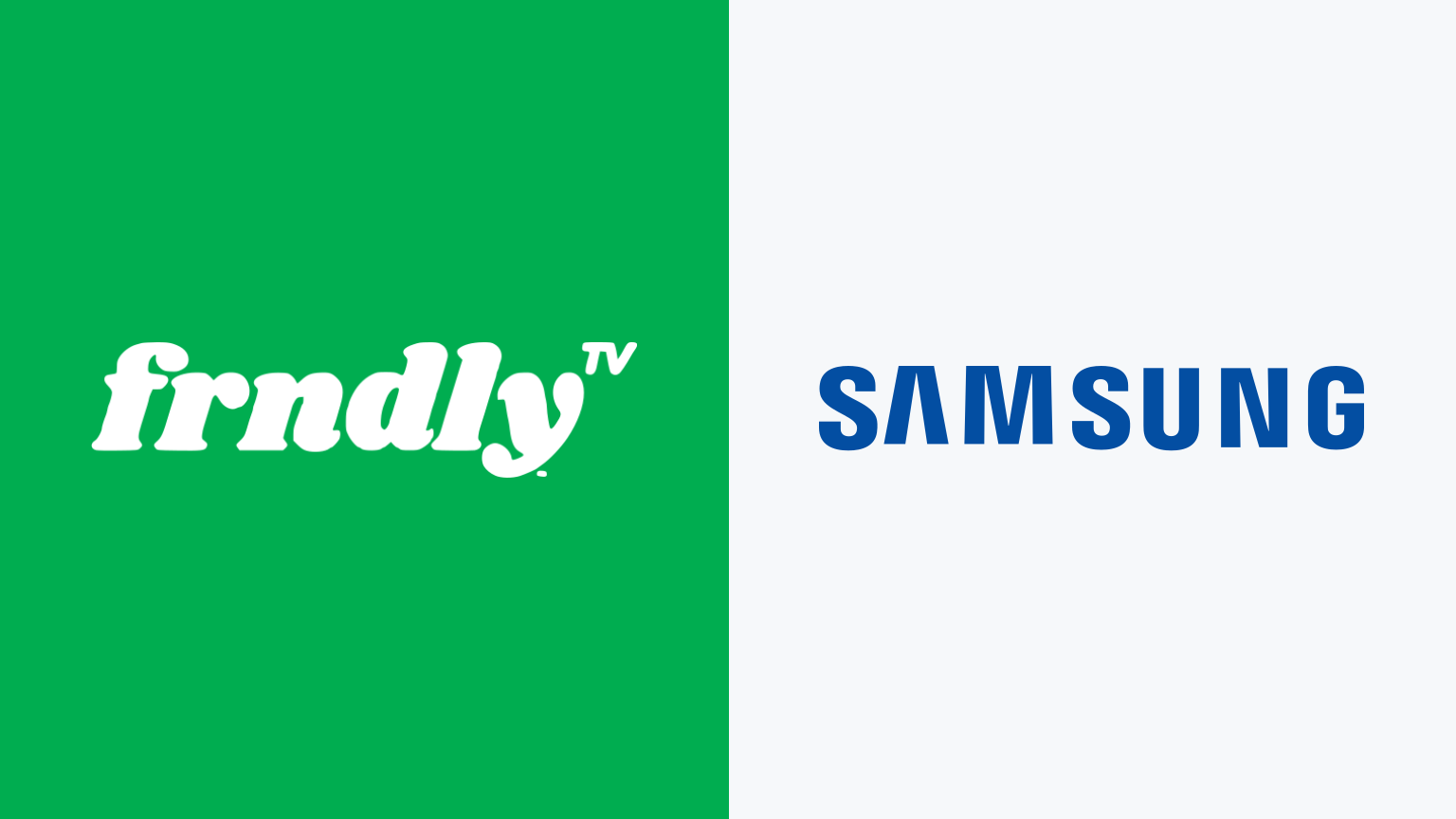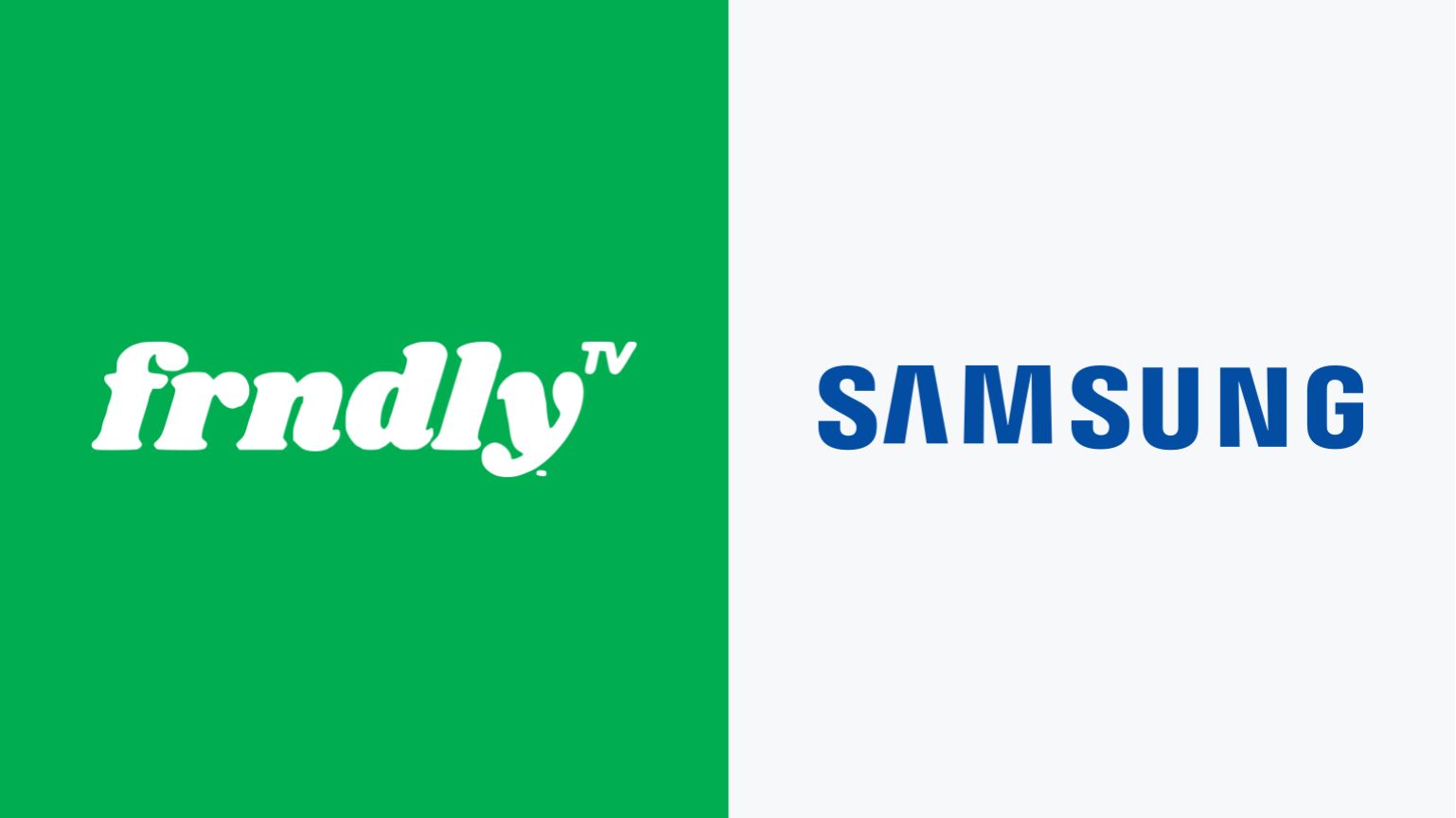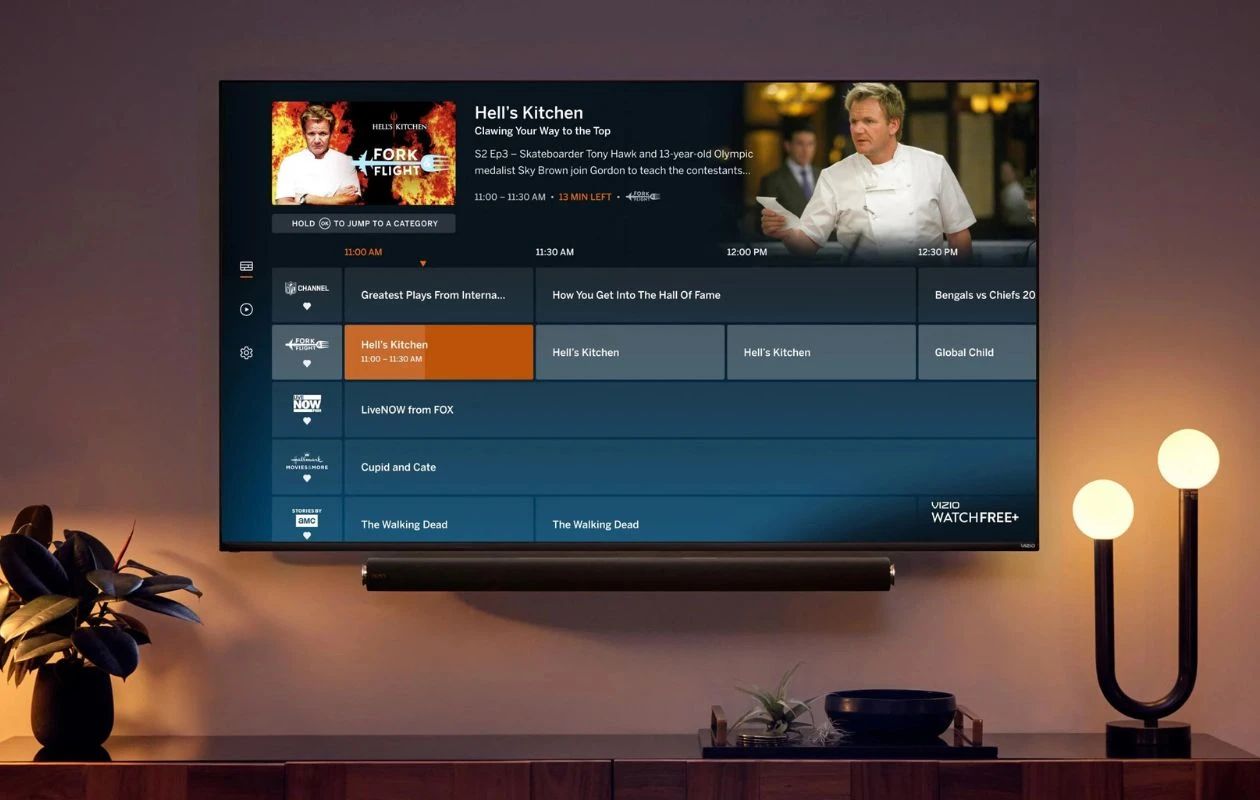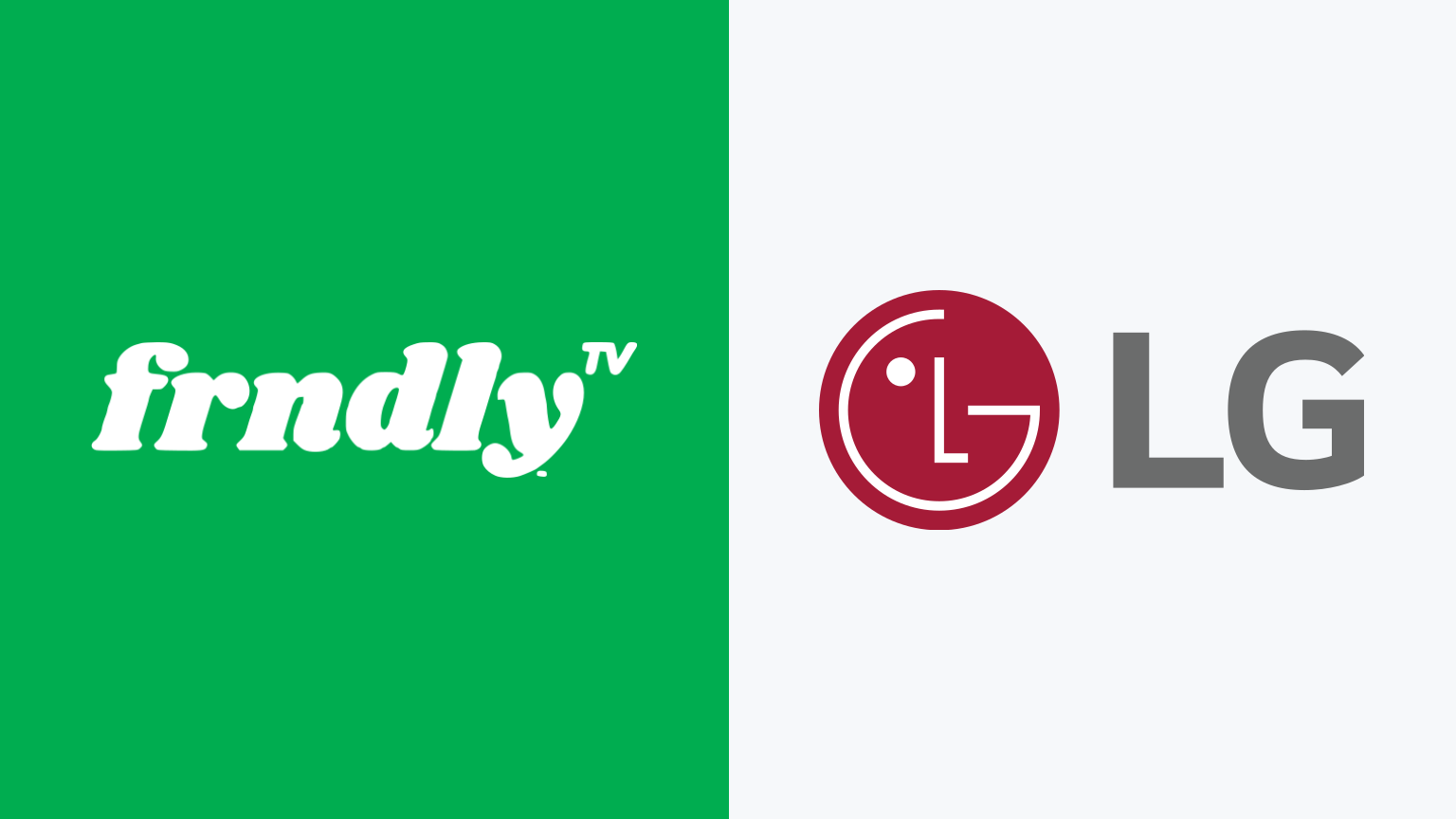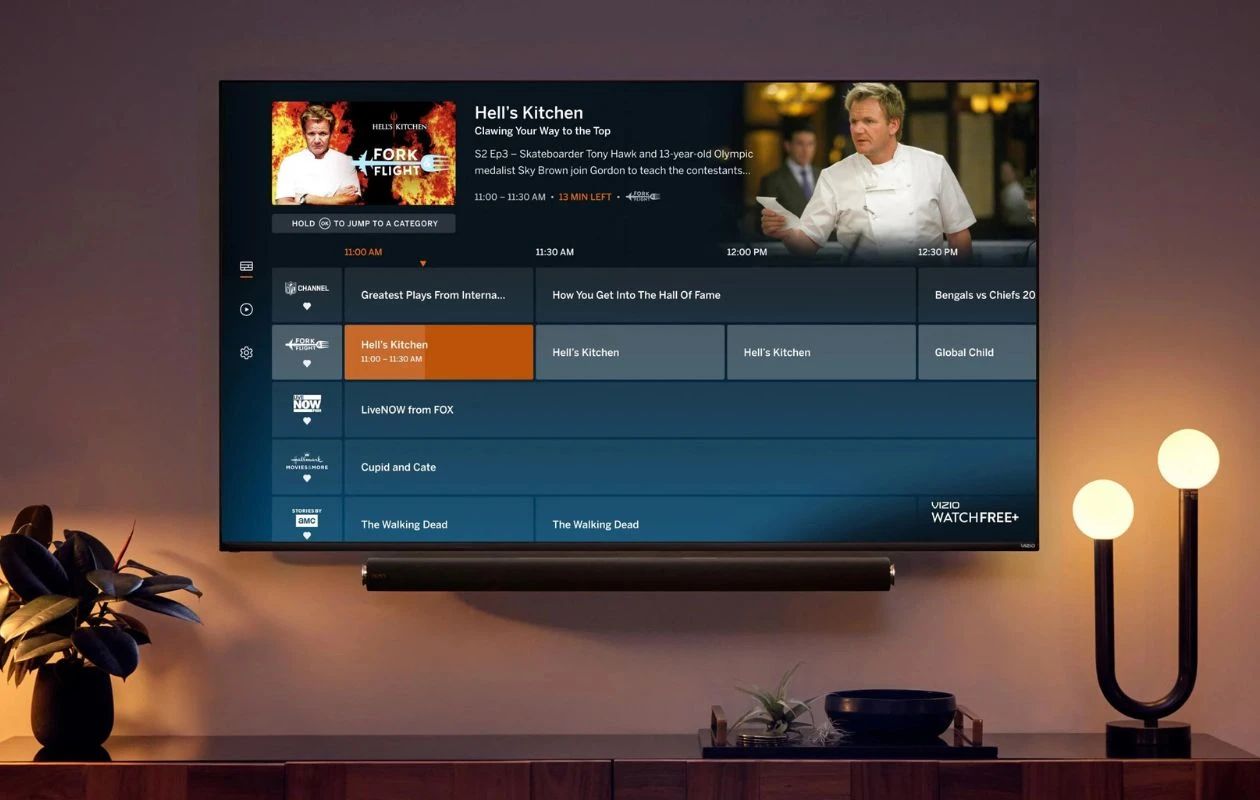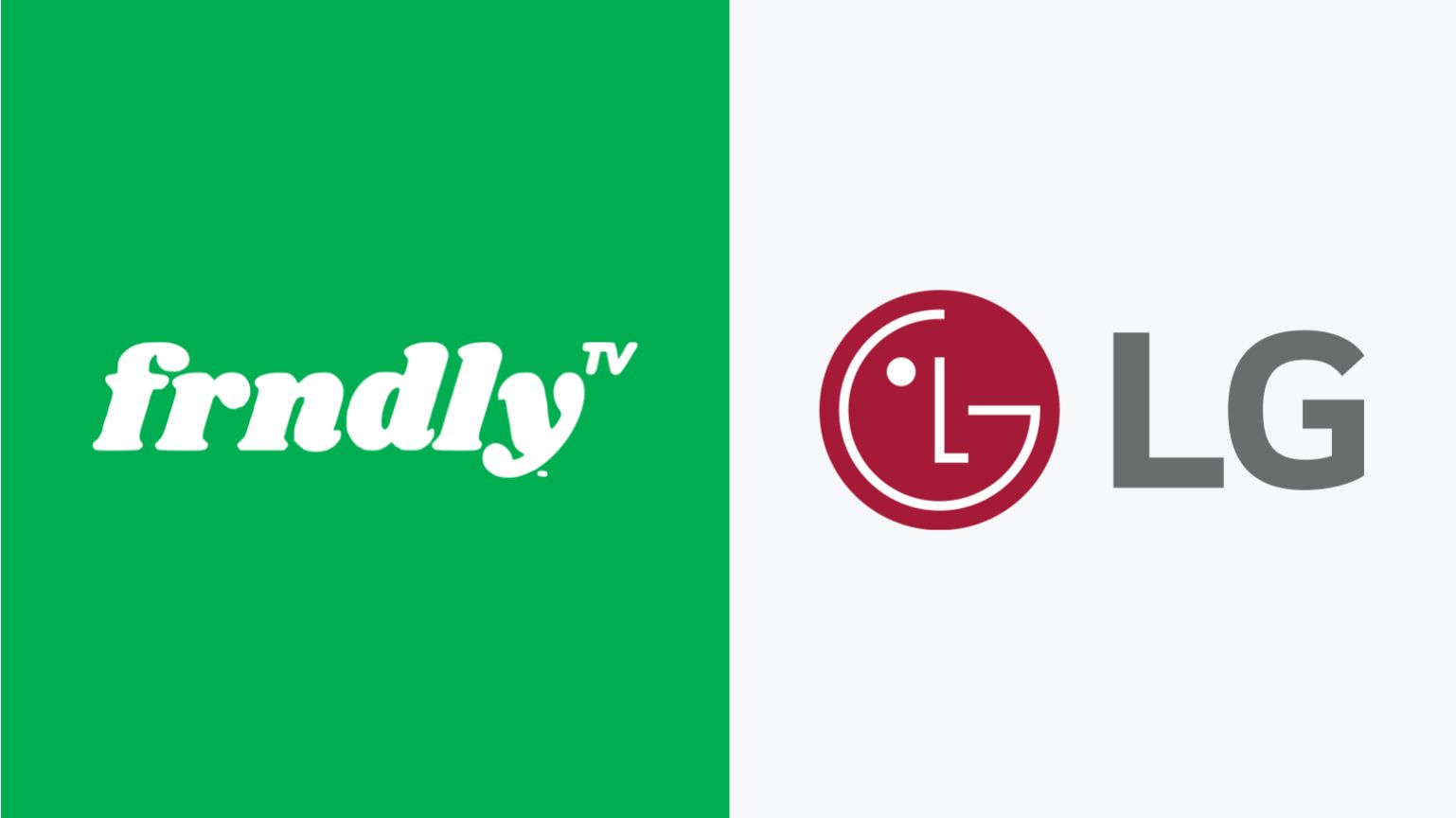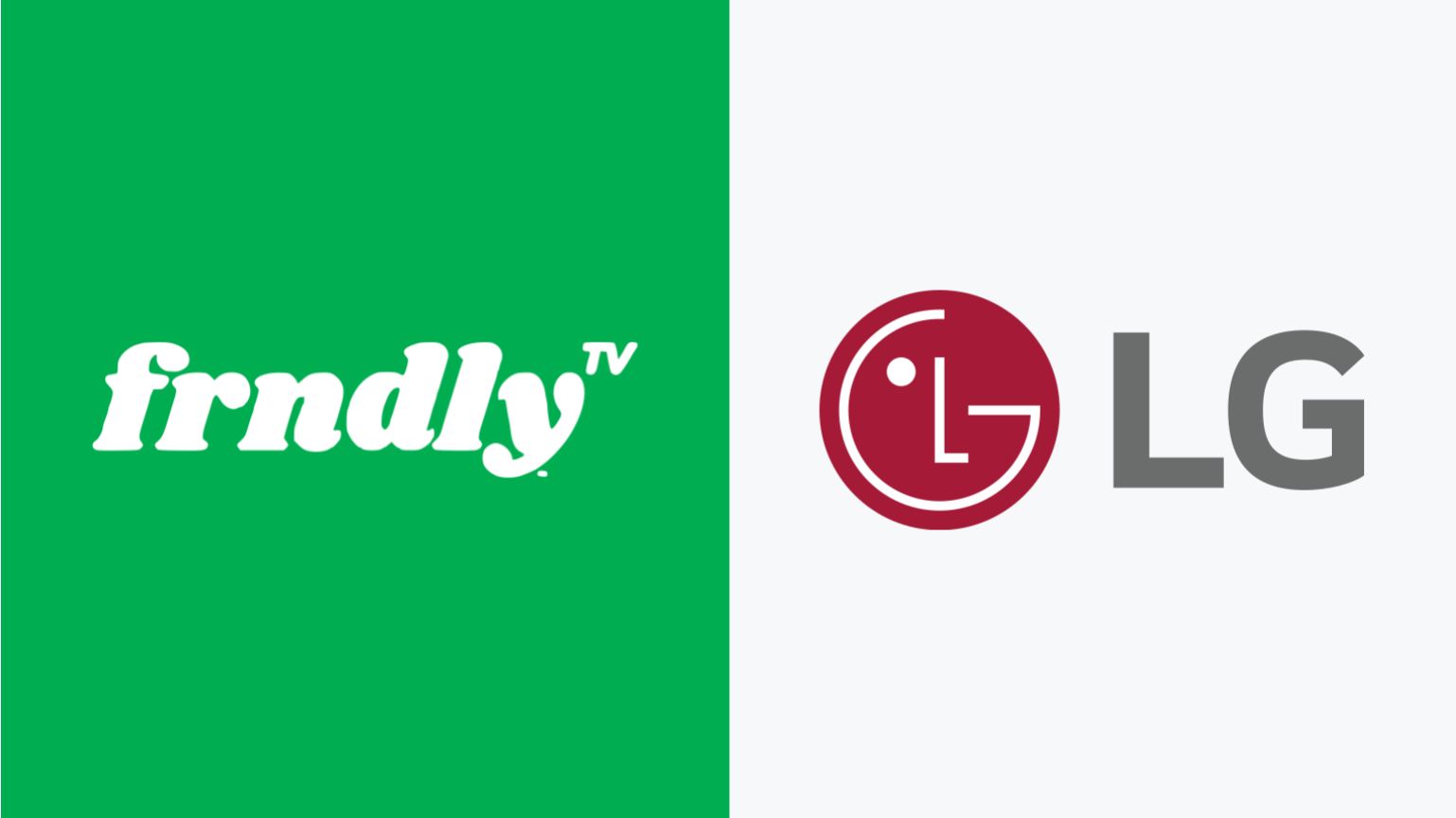Introduction
Welcome to the world of Smart TVs, where entertainment options are just a click away. If you own a Samsung Smart TV and are looking to add more streaming options to your device, then you’re in luck! In this article, we will guide you through the process of adding the Frndly app to your Samsung Smart TV.
Frndly is a popular streaming service that offers family-friendly content, including live channels such as Hallmark Channel, UPtv, and more. By adding Frndly to your Samsung Smart TV, you can enjoy your favorite TV shows, movies, and events all in one place.
Before we dive into the step-by-step process, let’s go over some prerequisites to ensure a smooth installation. First and foremost, make sure you have a stable internet connection. This is crucial for downloading and streaming content on your Samsung Smart TV. Additionally, you will need to have a Samsung Smart TV that is compatible with the Frndly app. Most Samsung Smart TVs manufactured after 2015 should support the installation of new apps.
Now that we have the prerequisites out of the way, let’s get started on adding Frndly to your Samsung Smart TV. Follow the steps below to seamlessly integrate Frndly into your entertainment lineup and unlock a world of family-friendly content.
Prerequisites
Before you begin the process of adding the Frndly app to your Samsung Smart TV, there are a few things you need to ensure:
- A stable internet connection: It is essential to have a reliable and high-speed internet connection for downloading and streaming content on your Samsung Smart TV. Make sure your internet connection is strong and uninterrupted.
- A compatible Samsung Smart TV: Not all Samsung Smart TVs are compatible with every app. Check the model and year of your Samsung Smart TV to ensure it supports the installation of new apps. Most Samsung Smart TVs manufactured after 2015 should have this capability.
- A Samsung account: Some Samsung Smart TVs require you to have a Samsung account to access and download apps. If you don’t have an account, you can easily create one on the Samsung website.
- A Frndly subscription: To enjoy Frndly on your Samsung Smart TV, you need to have a subscription to the Frndly streaming service. You can sign up for a subscription on the Frndly website and choose from their different plans.
Once you have ensured these prerequisites are met, you are ready to move on to adding the Frndly app to your Samsung Smart TV. With these essentials in place, you can enjoy a seamless streaming experience with family-friendly content at your fingertips.
Step 1: Setting up your Samsung Smart TV
Before you can add new apps to your Samsung Smart TV, you need to make sure the TV itself is set up and connected to the internet. Here’s what you need to do:
- Power on your Samsung Smart TV and complete the initial setup process if you haven’t already. This typically involves connecting your TV to a power source and following the on-screen prompts to choose your language, location, and network settings.
- Connect your Samsung Smart TV to the internet. You can do this through a wired connection using an Ethernet cable or through a wireless connection. If you’re using a wired connection, simply connect one end of the Ethernet cable to your TV’s LAN port and the other end to your router. If you prefer a wireless connection, navigate to the Settings menu on your TV, select Network, and then choose the option to connect to a wireless network. Follow the prompts to select your network and enter the password if prompted.
- Test your internet connection to ensure it is stable and working properly. Go to the Settings menu on your TV, select Network, and then choose the option to test the connection. If the test is successful, you’re ready to proceed to the next step.
Once you have completed these steps, your Samsung Smart TV will be set up and connected to the internet, making it ready for the installation of the Frndly app. Now let’s move on to accessing the Samsung Smart Hub, where you can find and install the Frndly app.
Step 2: Accessing the Samsung Smart Hub
The Samsung Smart Hub is the hub for all your favorite apps and content on your Samsung Smart TV. To install the Frndly app, you need to access the Smart Hub by following these steps:
- Using your Samsung TV remote, press the Home button to open the main menu.
- Navigate to the top menu and select Apps. This will open the Samsung Smart Hub.
- Scroll through the available apps or use the search function to find the Frndly app. You can use the arrow buttons on your remote to scroll or the virtual keyboard to type in the app name.
- Select the Frndly app from the search results or the available apps list.
By following these steps, you will successfully access the Samsung Smart Hub on your Samsung Smart TV. Now, let’s move on to the next step, which is searching for and installing the Frndly app.
Step 3: Searching for the Frndly app
Now that you have accessed the Samsung Smart Hub, it’s time to search for the Frndly app. Follow these steps to find the app:
- On the Samsung Smart Hub, navigate to the search bar usually located at the top of the screen.
- Using your remote control, enter “Frndly” into the search bar. As you type, the Smart TV will start displaying suggested results.
- Once you see the Frndly app among the search results, select it to view more information.
The Smart TV will display details about the Frndly app, such as the description, ratings, and reviews. This information will help you make an informed decision before proceeding with the installation.
If you don’t see the Frndly app in the search results, try modifying your search terms or browse through the available app categories to find it. Samsung offers various categories, including Top Apps, Editor’s Picks, and New & Noteworthy, which can help you find the Frndly app more easily.
Once you have located the Frndly app and reviewed the information, you can proceed with the installation. In the next step, we will guide you through the process of installing the Frndly app on your Samsung Smart TV.
Step 4: Installing the Frndly app
Now that you have found the Frndly app on the Samsung Smart Hub, it’s time to install it on your Samsung Smart TV. Follow the steps below to complete the installation:
- Select the Frndly app from the search results or the available apps list on the Samsung Smart Hub.
- On the app details page, you will see an option to install the Frndly app. Select the Install button to begin the installation process.
- Wait for the installation to complete. This may take a few moments, depending on your internet connection and the size of the app.
Once the installation is complete, you will see a notification confirming that the Frndly app has been successfully installed on your Samsung Smart TV. Now, it’s time to move on to the next step, which is logging in to your Frndly account.
Note: If you encounter any errors or issues during the installation process, make sure you have a stable internet connection and sufficient storage space on your TV. You can try restarting the TV or resetting the Smart Hub to resolve any potential issues.
With the Frndly app now installed on your Samsung Smart TV, you are one step closer to enjoying your favorite family-friendly content. In the next step, we will guide you on how to log in to your Frndly account on your Samsung Smart TV.
Step 5: Logging in to your Frndly account
Now that you have successfully installed the Frndly app on your Samsung Smart TV, it’s time to log in to your Frndly account so you can access your personalized content. Follow these steps to log in:
- Launch the Frndly app on your Samsung Smart TV. You can usually find it in the Apps section of the Smart Hub.
- On the Frndly app’s welcome screen, you will see a “Log in” or “Sign in” option. Select this option to proceed.
- A login screen will appear, prompting you to enter your Frndly account credentials.
- Using your remote control, navigate to the text fields on the login screen and enter your Frndly account email address and password. Make sure to enter the information accurately.
- Once you have entered your account details, select the “Log in” or “Sign in” button to proceed.
If the login information you entered is correct, the Frndly app will verify your account credentials and log you in. You will now have access to your personalized Frndly account and all the content it offers.
If you don’t have a Frndly account, you will need to sign up for an account on the Frndly website before proceeding with the login process on your Samsung Smart TV. Follow the instructions on the Frndly website to create your account and acquire the necessary login credentials.
With successful login, you can now fully utilize the Frndly app and enjoy your favorite family-friendly content on your Samsung Smart TV. In the next step, we will guide you on how to navigate the Frndly app on your Samsung Smart TV.
Step 6: Navigating the Frndly app on your Samsung Smart TV
Now that you are logged in to your Frndly account on your Samsung Smart TV, it’s time to familiarize yourself with the app’s interface and navigation. Follow these steps to navigate the Frndly app:
- Use the arrow buttons on your remote control to scroll through the available content categories, such as Live TV, On Demand, and Saved Shows.
- Select a category to browse through the available content. For example, if you choose Live TV, you will see a list of live channels offered by Frndly.
- Within each category, you can use the arrow buttons to navigate through the available content. Highlight a show or channel and press the Enter or OK button on your remote control to view more details.
- While watching a show or channel, you can use your remote control’s playback buttons to pause, play, rewind, or fast forward.
- To customize your viewing experience, you can explore additional features such as closed captioning, quality settings, and parental controls. These options are typically accessible through the app’s settings menu or the settings icon on the playback screen.
As you explore the Frndly app on your Samsung Smart TV, take some time to navigate through different categories, explore the available content, and discover new shows and channels that cater to your interests and preferences.
Remember that the specific navigation and interface may vary slightly depending on the version of the Frndly app and your Samsung Smart TV model. However, the general principles outlined above should apply to most scenarios.
Enjoy exploring the Frndly app and discovering the wide range of family-friendly content it has to offer on your Samsung Smart TV. In the next step, we will wrap up the process and provide a few troubleshooting tips to help you along the way.
Step 7: Enjoying Frndly on your Samsung Smart TV
Congratulations! You have successfully added and navigated the Frndly app on your Samsung Smart TV. Now it’s time to sit back, relax, and enjoy all the family-friendly content that Frndly has to offer. Follow these suggestions to make the most of your Frndly experience:
- Explore the Live TV category to watch your favorite channels in real-time. Frndly offers a variety of channels, including Hallmark Channel, UPtv, INSP, and more.
- Browse the On Demand section to discover a wide range of shows and movies that you can stream on-demand, allowing you to watch at your own convenience.
- Take advantage of the Saved Shows feature to bookmark your favorite shows and easily access them later. This way, you never miss an episode of your most beloved series.
- Use the search function within the app to quickly find specific shows, movies, or channels that you’re interested in.
- Experiment with different settings, such as closed captioning, video quality, and parental controls, to personalize your viewing experience and cater it to your preferences.
Whether you’re looking for heartwarming movies, exciting TV series, or family-friendly entertainment, Frndly has something for everyone. Enjoy endless hours of quality programming with your loved ones right from the comfort of your living room.
Remember to keep your Samsung Smart TV updated with the latest firmware and regularly check for app updates on the Smart Hub to ensure you have the best performance and access to new features offered by Frndly.
With the Frndly app seamlessly integrated into your Samsung Smart TV, you now have a world of family-friendly entertainment at your fingertips. Sit back, relax, and enjoy the immersive experience of streaming your favorite content on a big screen.
If you encounter any issues or have questions about the Frndly app on your Samsung Smart TV, refer to the troubleshooting tips in the next section to help resolve common problems.
Troubleshooting Tips
While setting up and using the Frndly app on your Samsung Smart TV is usually a smooth process, you may occasionally run into some issues. Here are a few troubleshooting tips to help you resolve common problems:
- Check your internet connection: Ensure that your Samsung Smart TV is connected to a stable and reliable internet connection. Unstable or slow internet speeds can result in buffering or playback issues.
- Restart your TV: If you’re experiencing issues with the Frndly app, try restarting your Samsung Smart TV. This can help refresh the system and resolve minor glitches.
- Clear the app cache: If the Frndly app is freezing or behaving unexpectedly, you can try clearing the cache. Go to the settings of your Samsung Smart TV, navigate to the Apps or Applications section, locate the Frndly app, and select the option to clear the cache.
- Update the app: Make sure you’re using the latest version of the Frndly app. Check for app updates in the Samsung Smart Hub, and if an update is available, install it. Updates often include bug fixes and performance improvements.
- Reset the Smart Hub: If all else fails, you can try resetting the Samsung Smart Hub. This will remove all installed apps and reset the Smart Hub to its default settings. Go to the settings menu on your Samsung Smart TV, select the Smart Hub, and choose the option to reset it. Note that resetting the Smart Hub will also remove other apps and customized settings, so use this option with caution.
If you have tried these troubleshooting tips and are still experiencing issues with the Frndly app on your Samsung Smart TV, it may be helpful to reach out to the support team of Frndly or Samsung for further assistance. They can provide specific guidance and help resolve any technical problems you may be facing.
By following these troubleshooting tips, you can quickly resolve common issues and ensure a smooth and enjoyable experience while using the Frndly app on your Samsung Smart TV.
Conclusion
Congratulations! You have successfully added the Frndly app to your Samsung Smart TV and learned how to navigate through its user-friendly interface. With Frndly, you can now enjoy a wide range of family-friendly content, including live TV channels and on-demand shows, right from the comfort of your living room.
Throughout this guide, we covered the necessary prerequisites, the step-by-step process of setting up your Samsung Smart TV, accessing the Samsung Smart Hub, searching for and installing the Frndly app, logging in to your Frndly account, and navigating the app on your TV. We also provided troubleshooting tips to help you overcome any potential issues that may arise during the installation or usage of the app.
Remember to keep your Samsung Smart TV’s firmware updated and periodically check for app updates to ensure you have the best performance and access to new features offered by Frndly. In case of any further technical difficulties, don’t hesitate to reach out to the Frndly or Samsung support team for assistance.
Now, sit back, relax, and enjoy hours of family-friendly entertainment with Frndly on your Samsung Smart TV. Happy streaming!