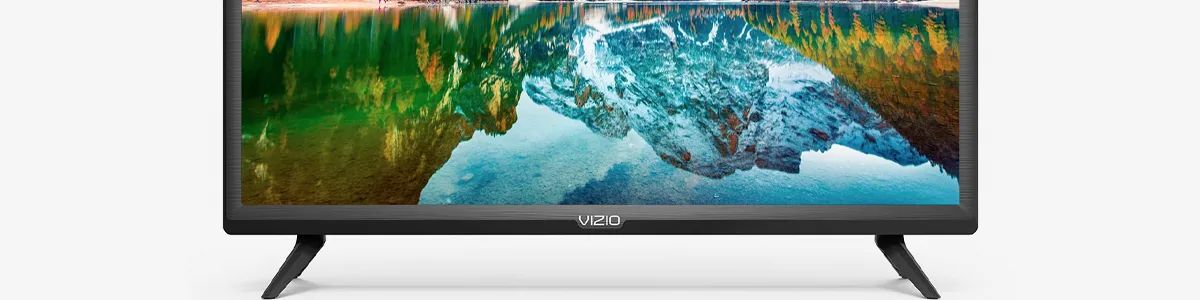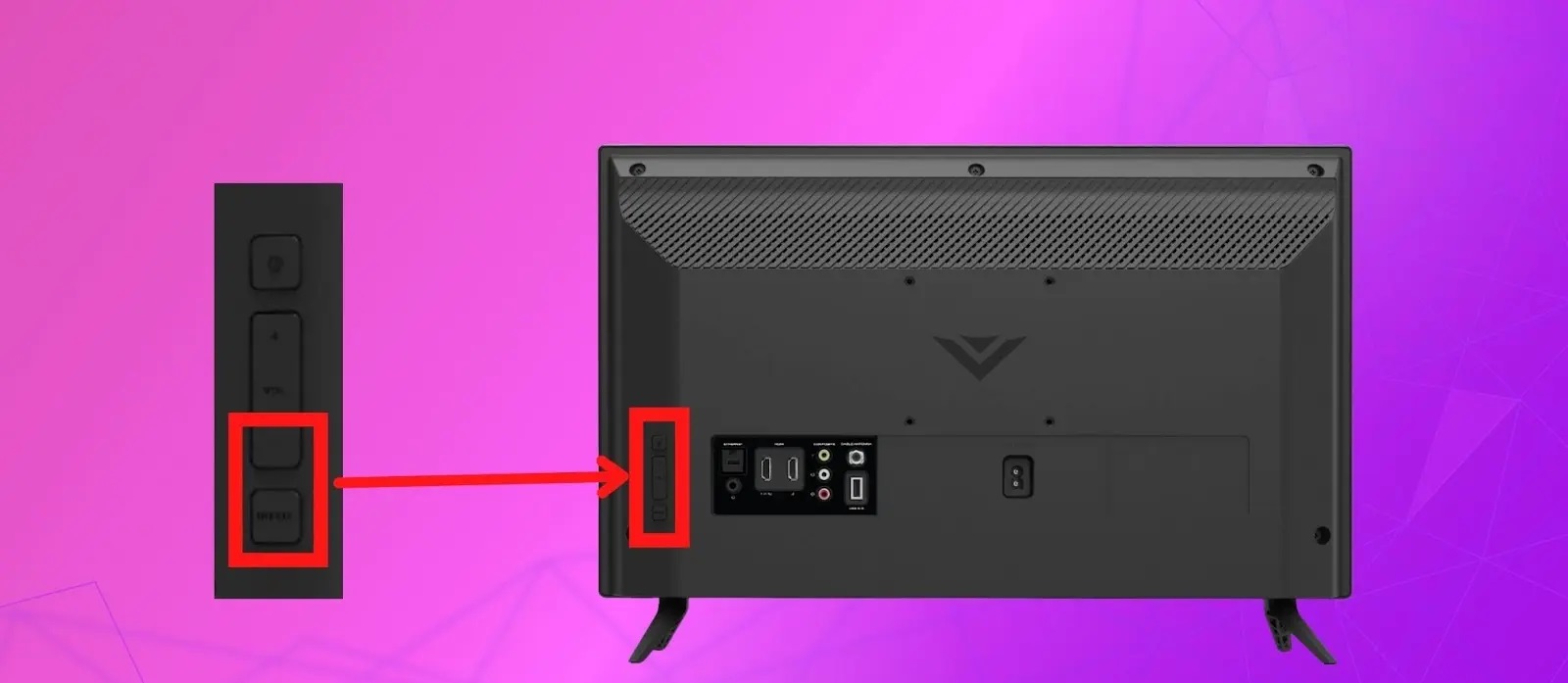Introduction
Welcome to our guide on how to turn off the Voice Guide feature on your Vizio Smart TV. As technology continues to advance, so does the functionality and features of our beloved televisions. One such feature is the Voice Guide, a built-in accessibility feature designed to assist users with visual impairments or limited vision.
The Voice Guide on Vizio Smart TVs works by providing audible descriptions of the on-screen content, such as menu options, settings, and navigation. While this feature is incredibly helpful for some users, others may find it unnecessary or prefer to navigate their TV without voice assistance.
In this article, we will explore the reasons why you may want to turn off the Voice Guide on your Vizio Smart TV and provide you with a step-by-step guide on how to do it. We will also cover alternative ways to disable the Voice Guide, as well as troubleshooting tips for common issues that you may encounter during the process.
So, whether you have accidentally activated the Voice Guide and now find it intrusive, or you simply want to customize your TV settings to suit your preferences, we’ve got you covered. Let’s jump in and learn how to turn off the Voice Guide on your Vizio Smart TV!
What is Voice Guide on Vizio Smart TV?
The Voice Guide feature on Vizio Smart TVs is an accessibility option that provides spoken feedback for users with visual impairments or limited vision. When activated, the Voice Guide feature describes the on-screen content, including menu options, settings, and navigation elements, allowing users to navigate and operate their TV using audio cues.
This feature utilizes synthesized speech technology to convert the on-screen text into audible descriptions, making it easier for visually impaired individuals to navigate the TV’s interface. Voice Guide reads out information and guides users through different menus, helping them select and control the desired settings.
The Voice Guide feature offers great convenience to users who may not be able to see the visuals clearly or read the text on the screen. It enhances the accessibility of the TV for individuals with visual impairments, as well as for those who prefer audio guidance for a more immersive experience.
Furthermore, the Voice Guide feature on Vizio Smart TVs can also be beneficial for older adults or individuals with limited vision. By providing audio instructions and descriptions, it offers added assistance and makes it easier to navigate through the various TV settings and options.
It’s important to note that while the Voice Guide feature is valuable to some users, it may not be desired or necessary for others. If you find the Voice Guide feature intrusive or simply prefer to navigate your Vizio Smart TV without voice assistance, you have the option to turn it off. We will delve into the steps on how to do it in the following section.
Why you may want to turn off Voice Guide
While the Voice Guide feature on Vizio Smart TVs is designed to assist users with visual impairments, there are several reasons why you may want to turn it off:
- User preference: Some users may simply prefer to navigate their TV without the assistance of the Voice Guide. They may find it distracting or unnecessary and prefer to rely on their visual senses alone to navigate through the TV’s interface.
- Familiarity: If you are already familiar with your Vizio Smart TV’s menus and navigation options, you may feel that the Voice Guide is no longer needed. Once you have become accustomed to how the menus are structured and how to access certain settings, you may find that the voice prompts become repetitive or redundant.
- No visual impairments: If you do not have any visual impairments or limitations, you may not require the Voice Guide feature. The voice prompts may not provide any additional benefit for you, and turning it off can simplify the user interface.
- Privacy: In some cases, the Voice Guide feature may read out sensitive information on the screen, such as passwords or personal messages. If you are concerned about privacy and do not want others around you to hear this information, disabling the Voice Guide can prevent these audible prompts.
- Audio interference: The Voice Guide feature can sometimes interfere with the audio of the content you are watching. If you find that the voice prompts are overlapping with the dialogue or sound effects of movies, TV shows, or games, you may prefer to turn off the Voice Guide to enhance your overall viewing experience.
Ultimately, the decision to turn off the Voice Guide on your Vizio Smart TV depends on your personal preference and specific needs. If you find that it no longer serves a purpose for you or if it becomes a hindrance to your TV viewing experience, disabling the Voice Guide can streamline your interactions with the device. Let’s explore the step-by-step guide on how to turn off the Voice Guide on your Vizio Smart TV.
Step-by-step guide to turn off Voice Guide on Vizio Smart TV
If you have decided to turn off the Voice Guide feature on your Vizio Smart TV, follow these simple steps:
- Using your Vizio TV remote, press the Menu button.
- Navigate to the Settings menu using the arrow keys on your remote.
- Select System from the list of options.
- In the System menu, locate and select Accessibility.
- Within the Accessibility settings, find the option labeled Voice Guide and select it.
- You will now see the Voice Guide settings. Here, you can choose to disable the feature by selecting the Off option.
- Confirm your selection when prompted to disable the Voice Guide.
- Your Vizio Smart TV will now turn off the Voice Guide feature, and you can navigate through the menus using the traditional on-screen visuals.
Please note that the exact location of the Voice Guide settings may vary slightly depending on your Vizio Smart TV model and firmware version. If you are unable to locate the settings or encounter any issues during the process, refer to the TV’s user manual or reach out to Vizio customer support for further assistance.
Once you have successfully disabled the Voice Guide, you can enjoy a voice-free navigation experience on your Vizio Smart TV. However, should you decide to re-enable the Voice Guide in the future, you can follow the same steps and select the desired Voice Guide option from the settings menu.
Alternative ways to disable Voice Guide on Vizio Smart TV
If you are unable to access the Voice Guide settings through the standard procedure, or if you are looking for alternative methods to disable the Voice Guide on your Vizio Smart TV, try the following options:
- Quick Settings: On some Vizio Smart TV models, you can access a Quick Settings menu by pressing the Menu button twice. From there, look for an Accessibility icon, which may resemble a person or have the letters “A11Y”. Selecting this icon will provide access to the Voice Guide settings, allowing you to turn it off.
- Remote shortcut: Some Vizio Smart TV remotes have a dedicated Accessibility button, conveniently located near the arrow keys. Look for an icon resembling a person or the word “Accessibility”. Pressing this button will take you directly to the Voice Guide settings, where you can toggle it off.
- Resetting the TV: If all else fails, you can try performing a factory reset on your Vizio Smart TV. Keep in mind that this will erase all personalized settings and return the TV to its original out-of-box state. To perform a factory reset, navigate to the System menu in the TV’s settings, select Reset & Admin, and choose the Factory Reset option.
It’s important to note that alternative methods for disabling the Voice Guide feature may not be available on all Vizio Smart TV models. The availability of these options depends on your specific TV model and firmware version.
If you encounter any difficulties or have questions regarding alternative methods to disable the Voice Guide on your Vizio Smart TV, it is recommended to consult the TV’s user manual or contact Vizio customer support for further assistance. Their knowledgeable representatives will be able to provide you with specific guidance tailored to your TV model.
By utilizing these alternative methods, you can explore different options to disable the Voice Guide feature on your Vizio Smart TV if the standard settings menu does not provide an optimal solution. This allows you to regain control over your TV’s navigation and customize your viewing experience according to your preferences.
Troubleshooting common issues when turning off Voice Guide
While disabling the Voice Guide on your Vizio Smart TV is typically a straightforward process, you may encounter some common issues. Here are some troubleshooting tips to help you overcome any obstacles:
- Unavailable Voice Guide settings: If you cannot find the Voice Guide settings in your TV’s menu or quick settings, ensure that you are using a compatible Vizio Smart TV model. Not all models support the Voice Guide feature, and therefore, may not have the corresponding settings.
- Hidden Voice Guide settings: Some Vizio Smart TVs may hide the Voice Guide settings under submenus or within an Accessibility sub-section. Take the time to thoroughly navigate through the TV’s settings and submenus to locate the Voice Guide option.
- Outdated firmware: If you are unable to find the Voice Guide settings or experience difficulties in disabling it, it could be due to outdated firmware. Make sure that your Vizio Smart TV is running the latest firmware version by checking for updates in the TV’s settings menu.
- Partial Voice Guide disablement: In some cases, users have reported that disabling the Voice Guide through the settings does not fully turn off all voice prompts. If this occurs, try restarting your Vizio Smart TV or performing a power cycle by unplugging it from the power source for a few minutes. This can help to reset any temporary glitches and ensure a complete disablement of the Voice Guide.
- Resetting personal settings: If you decide to perform a factory reset to disable the Voice Guide or troubleshoot other issues, keep in mind that it will erase all personalized settings and restore the TV to its default state. Make sure to back up any essential configurations and settings before proceeding with the reset.
If you continue to experience problems or have questions regarding the Voice Guide feature or disabling it on your Vizio Smart TV, it is recommended to contact Vizio customer support. Their dedicated team of experts can provide personalized guidance and troubleshooting steps based on your specific TV model and firmware version.
By following these troubleshooting tips, you can overcome common issues that may arise when turning off the Voice Guide on your Vizio Smart TV. Remember to exercise patience and explore alternative solutions to ensure a seamless disabling process.
Conclusion
Turning off the Voice Guide on your Vizio Smart TV provides you with the flexibility to navigate your TV in a way that best suits your needs and preferences. Whether you prefer to rely solely on visual cues or find the voice prompts intrusive, disabling the Voice Guide allows for a more personalized viewing experience.
In this guide, we discussed what the Voice Guide feature is and why you may want to turn it off. We provided a step-by-step guide to help you disable the Voice Guide through the TV’s settings menu, as well as alternative methods for accessing the Voice Guide settings. Additionally, we shared troubleshooting tips to address common issues that may arise during the process.
Remember to refer to your specific Vizio Smart TV model’s user manual for precise instructions and consult Vizio customer support if you encounter any difficulties or have unanswered questions. Their experts are well-equipped to assist you in customizing your TV settings to meet your unique requirements.
By fine-tuning the settings of your Vizio Smart TV and tailoring them to your preferences, you can maximize your viewing experience and enjoy all the features and functionalities that the TV has to offer.
So go ahead, disable the Voice Guide if it no longer serves your needs, and immerse yourself in the world of entertainment on your Vizio Smart TV!