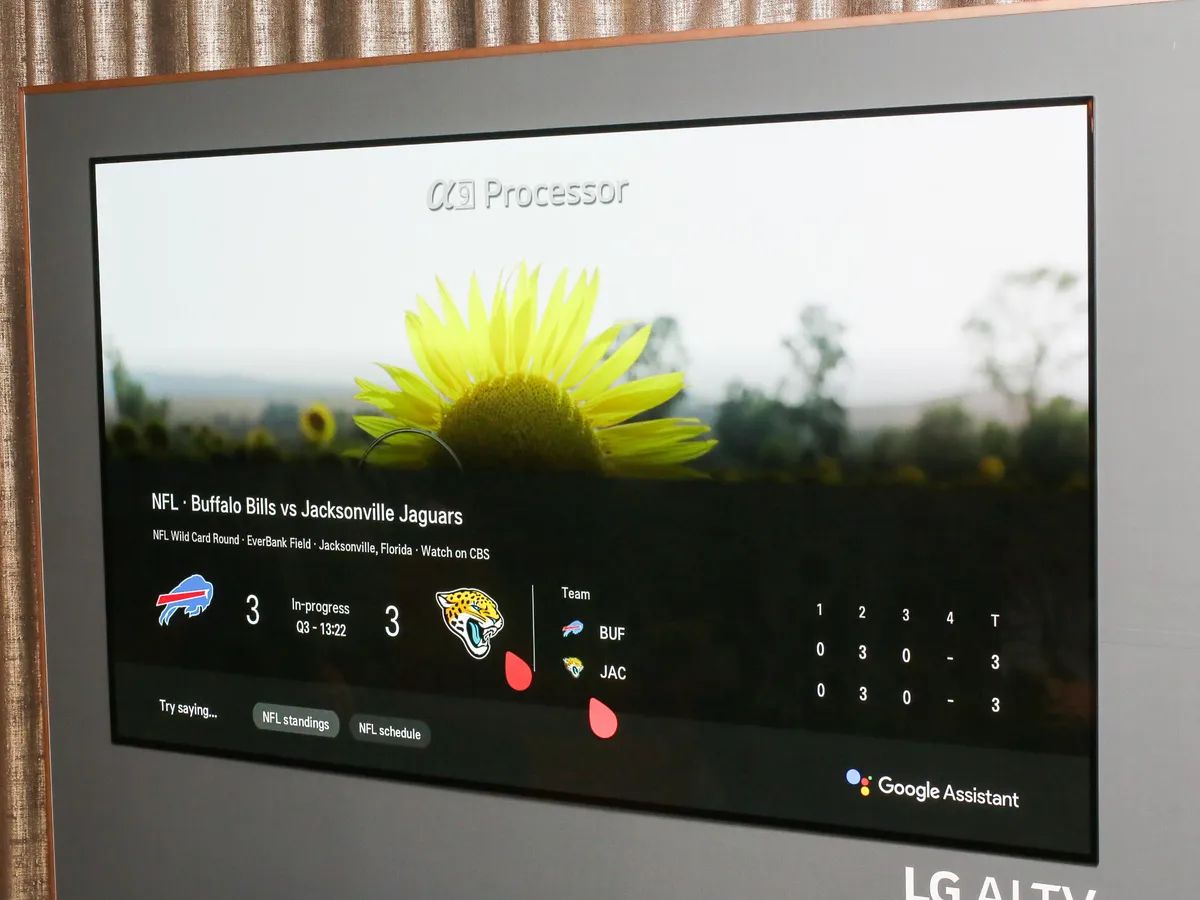Introduction
Welcome to the comprehensive guide on how to turn off the voice assistant on your LG Smart TV. LG Smart TVs are equipped with a voice control feature that allows you to control various functions using verbal commands. While this feature can be handy for some users, others may find it intrusive or prefer using traditional remote controls.
Turning off the voice assistant on your LG Smart TV can be a straightforward process that offers you a more personalized and hassle-free TV-watching experience. Whether you’re concerned about privacy, find the feature unnecessary, or simply prefer a different method of control, this guide will walk you through the steps to disable the voice assistant.
By following the instructions provided in this guide, you’ll regain full control over your LG Smart TV and eradicate any unwanted voice interactions. You’ll be able to enjoy your favorite shows, movies, and streaming content without the interruptions or accidental voice commands that the voice assistant can sometimes trigger.
The guide will also include alternative methods for disabling the voice assistant in case the primary method doesn’t work or if you prefer a different approach. Additionally, troubleshooting tips will be provided to address any potential challenges that may arise during the process of turning off the voice assistant.
Whether you’re a tech-savvy individual or new to smart TVs, this guide is designed to simplify the process and ensure a smooth transition to operating your LG Smart TV without relying on the voice assistant feature.
So, let’s dive in and learn how to turn off the voice assistant on your LG Smart TV, bringing you closer to a customized and tailored viewing experience.
Why you may want to turn off the voice assistant on your LG Smart TV
The voice assistant feature on LG Smart TVs can be useful for many users, providing an alternative way to control their television and access various functions. However, there are several reasons why you might prefer to turn off the voice assistant:
- Privacy concerns: Some people may feel uncomfortable with having a voice-activated feature constantly listening for commands in their living room. Turning off the voice assistant ensures that your conversations remain private, without the risk of accidental recordings or unintended voice commands.
- Unintentional triggers: The voice assistant can sometimes misinterpret background noises or conversations, leading to unintended triggers and disruptions during your TV-watching experience. Disabling the voice assistant prevents these accidental activations, allowing you to enjoy your favorite shows uninterrupted.
- Preference for traditional remote control: While voice control can be convenient, many individuals still prefer the familiarity and precision of using a traditional remote control. If you find yourself reaching for the remote more often than using voice commands, disabling the voice assistant can streamline your TV navigation process.
- Incompatibility: In rare cases, the voice assistant feature may not work optimally or may not be compatible with certain applications or devices connected to your LG Smart TV. Turning off the voice assistant can eliminate any potential compatibility issues, ensuring a seamless usage experience.
- Unwanted interruptions: The voice assistant may occasionally interrupt your viewing experience by mistakenly responding to dialogue or background noise from the TV show or movie playing. By disabling the voice assistant, you can prevent these interruptions and fully immerse yourself in your chosen entertainment.
Whatever your reasons may be, it’s important to know that you have the option to turn off the voice assistant on your LG Smart TV. The following sections will guide you through the step-by-step process of disabling the voice assistant, as well as provide alternative methods and troubleshooting tips to ensure a smooth transition.
Step-by-step guide to turning off the voice assistant on LG Smart TV
Disabling the voice assistant on your LG Smart TV is a simple process that can be completed in just a few steps. Follow these instructions to regain control over your TV:
- Access the settings: Use your remote control to navigate to the Settings menu on your LG Smart TV. You can typically find the Settings button on your remote control or by pressing the Home button and selecting Settings from the on-screen menu.
- Select Accessibility: In the Settings menu, locate and select the Accessibility option. This section contains various settings related to accessibility features, including the voice assistant.
- Disable Voice Assistant: Within the Accessibility settings, find the Voice Assistant option and select it. You will then have the option to toggle the Voice Assistant feature off. Press the OK or Enter button on your remote control to disable the voice assistant.
- Confirm the change: Once you have disabled the voice assistant, a confirmation message may appear on your TV screen. Select Yes or OK to confirm the changes.
- Verify the voice assistant is off: To ensure that the voice assistant has been successfully disabled, try issuing a voice command or speaking near the TV. If the voice assistant is off, there should be no response or acknowledgment from the TV.
By following these steps, you can easily turn off the voice assistant on your LG Smart TV and regain control over your viewing experience. Remember, if you ever want to re-enable the voice assistant, simply follow the same steps and toggle the feature back on in the Accessibility settings.
Next, we will explore alternative methods to disable the voice assistant in case you encounter any difficulties or prefer different approaches.
Alternative methods to disable the voice assistant on LG Smart TV
If you’re unable to disable the voice assistant using the previous method or prefer alternative approaches, there are a few additional ways to turn off the feature on your LG Smart TV:
- Using the Quick Access Menu: Some LG Smart TVs have a Quick Access Menu that allows you to access frequently used settings with ease. To disable the voice assistant using this method, press and hold the Settings button on your remote control for a few seconds. This will open the Quick Access Menu, where you can locate the Accessibility settings and disable the voice assistant.
- Resetting the TV to factory settings: If other methods prove ineffective or if you prefer a fresh start, you can reset your LG Smart TV to its factory settings. Keep in mind that this will erase all your customized settings and restore the TV to its original state. To reset the TV, navigate to the Settings menu, select General or General settings, and find the Reset to Initial Settings option. Follow the prompts to reset the TV, which will include turning off the voice assistant.
- Technical support: If you’re still encountering difficulties disabling the voice assistant, contacting LG customer support or referring to the user manual for your specific TV model can provide additional guidance and troubleshooting steps tailored to your device.
Remember, the exact methods and options available may vary depending on your LG Smart TV model and software version. Refer to the user manual or support resources specific to your TV for detailed instructions.
Now that you’re aware of alternative methods to disable the voice assistant, let’s move on to the next section where we’ll provide troubleshooting tips to help you overcome any challenges you may encounter.
Troubleshooting tips for turning off the voice assistant on LG Smart TV
If you’re facing challenges while attempting to disable the voice assistant on your LG Smart TV, don’t worry! Here are some troubleshooting tips to help you overcome common obstacles:
- Update your TV’s software: Ensure that your LG Smart TV is running the latest software version. New updates often include bug fixes and enhancements that can address issues related to the voice assistant or accessibility settings.
- Restart your TV: Sometimes, a simple restart can resolve temporary glitches. Power off your TV, unplug it from the power source, wait for a few minutes, and then plug it back in and turn it on again. This can help refresh the system and potentially resolve any software-related issues affecting the voice assistant settings.
- Perform a soft reset: If a restart doesn’t work, you can try performing a soft reset on your LG Smart TV. To do this, navigate to the Settings menu, select General or General settings, and find the Reset or Restart option. Follow the prompts to perform the soft reset, and then check if you’re able to disable the voice assistant.
- Check your remote control: Ensure that your remote control is functioning properly and has fresh batteries. A malfunctioning or unresponsive remote control can hinder your ability to navigate the TV settings effectively.
- Consult the user manual: Refer to the user manual that came with your LG Smart TV for detailed instructions specific to your TV model. The manual can provide valuable insights into the accessibility settings and troubleshooting steps particular to your device.
- Contact LG customer support: If you’ve exhausted all options and are still unable to disable the voice assistant, reach out to LG customer support for assistance. They have the expertise to guide you through the process and offer personalized solutions based on your specific TV model and software version.
By following these troubleshooting tips, you can address common challenges and increase your chances of successfully turning off the voice assistant on your LG Smart TV. Don’t hesitate to seek help from technical support if you need further assistance.
Now that you have a range of troubleshooting options at your disposal, you’re well-equipped to overcome any obstacles and customize your LG Smart TV experience according to your preferences.
Conclusion
Congratulations! You’ve reached the end of this comprehensive guide on how to turn off the voice assistant on your LG Smart TV. By following the step-by-step instructions, exploring alternative methods, and employing troubleshooting tips, you now have the tools to disable the voice assistant and regain full control over your TV-watching experience.
We discussed various reasons why you may want to turn off the voice assistant, including privacy concerns, unintentional triggers, preference for traditional remote control, incompatibility issues, and unwanted interruptions during your favorite shows or movies.
Through the accessibility settings on your LG Smart TV, you can easily disable the voice assistant and enjoy a more personalized and seamless TV experience. Additionally, alternative methods such as using the Quick Access Menu or resetting the TV to factory settings can provide further options for disabling the feature.
In the event of any challenges, the troubleshooting tips provided can help you overcome common obstacles and find solutions. Whether it’s updating your TV’s software, performing a soft reset, or reaching out to LG customer support, you have the resources to tackle any issues that may arise.
Remember, always refer to the specific user manual and support resources for your LG Smart TV model to ensure accurate and tailored instructions.
Turning off the voice assistant on your LG Smart TV allows you to have more control, increase your privacy, and customize your TV experience according to your preferences. Enjoy your favorite shows, movies, and streaming content without interruptions or unwanted voice commands.
We hope this guide has been helpful in assisting you with turning off the voice assistant on your LG Smart TV. Now, sit back, relax, and enjoy your TV time exactly the way you want it!