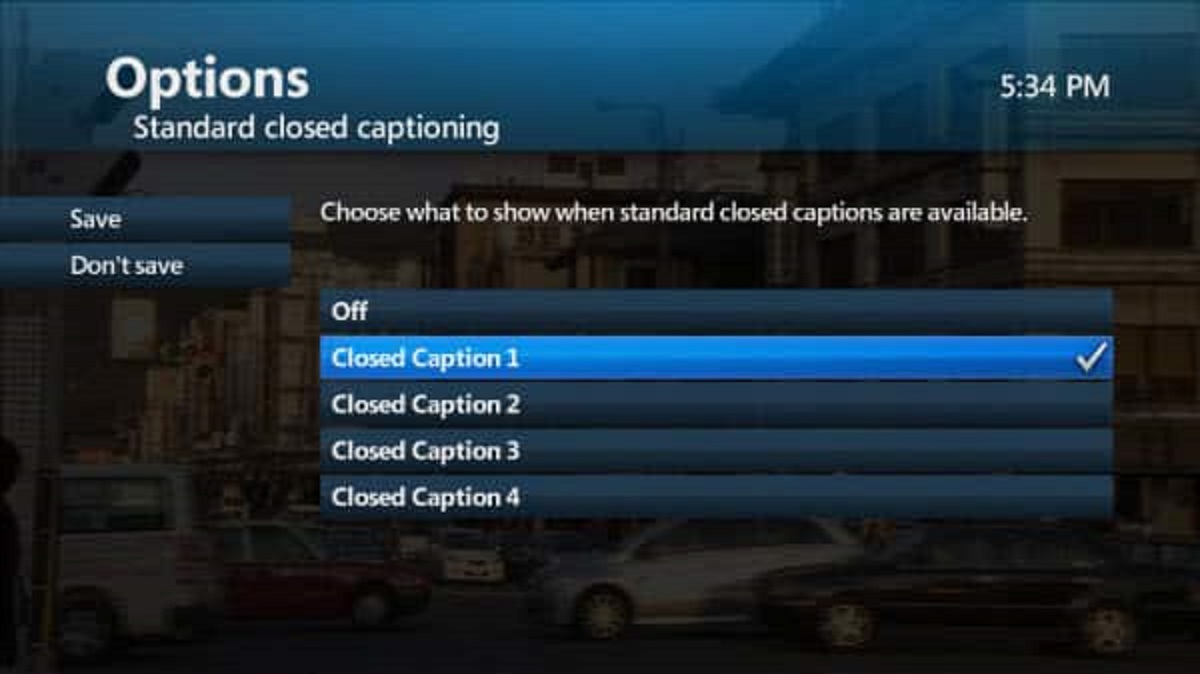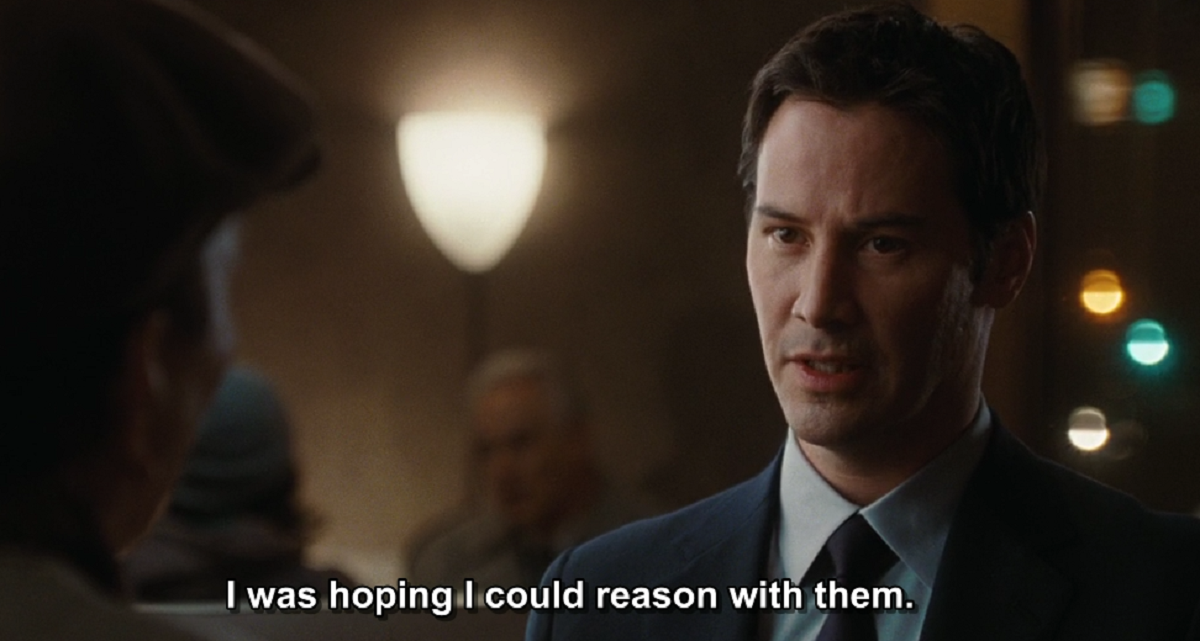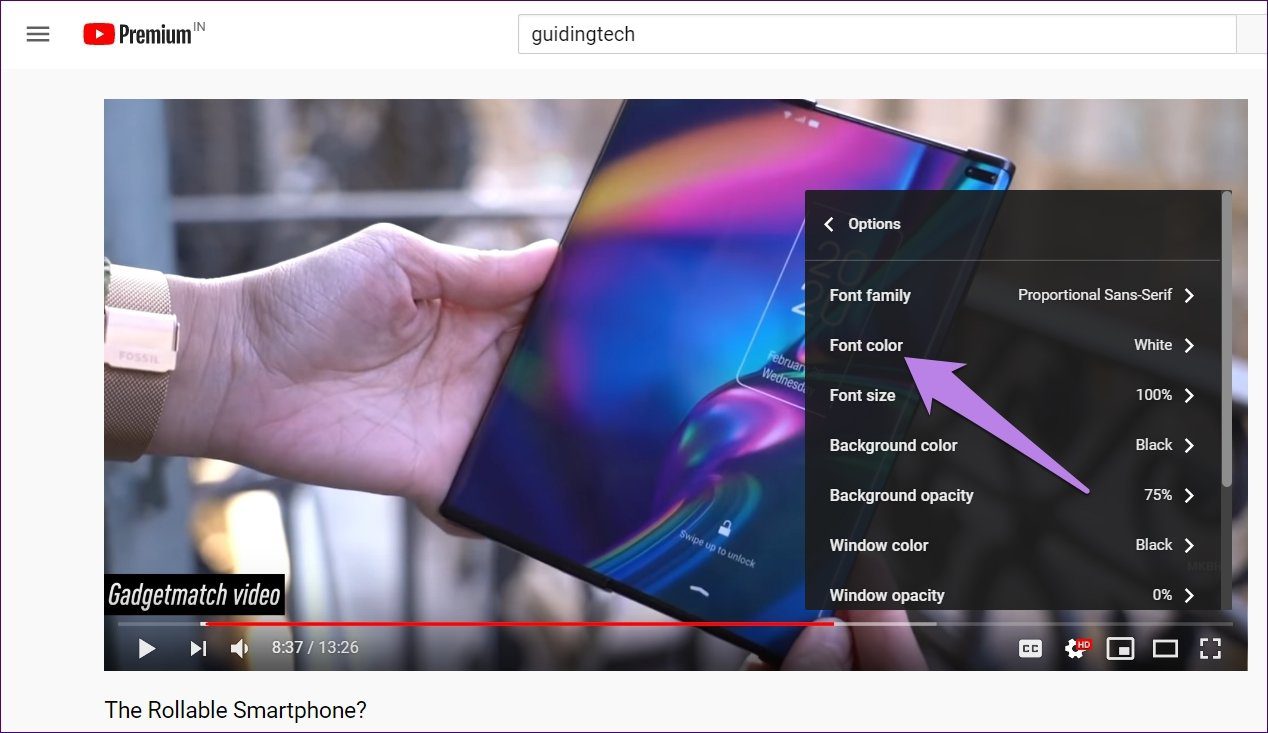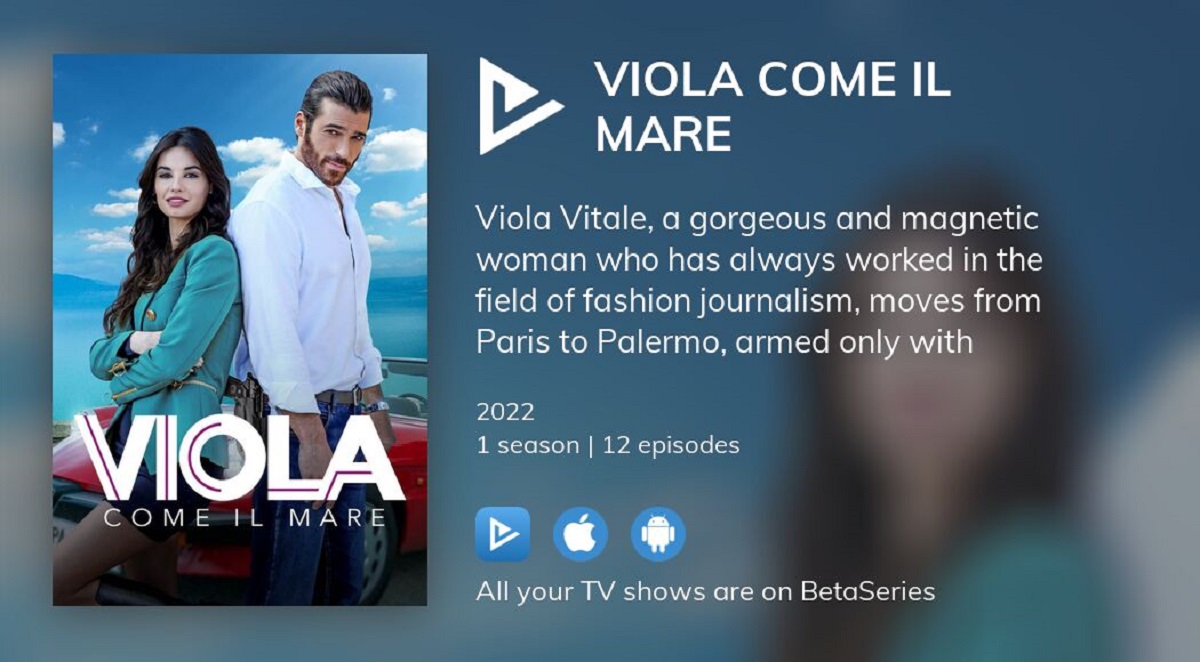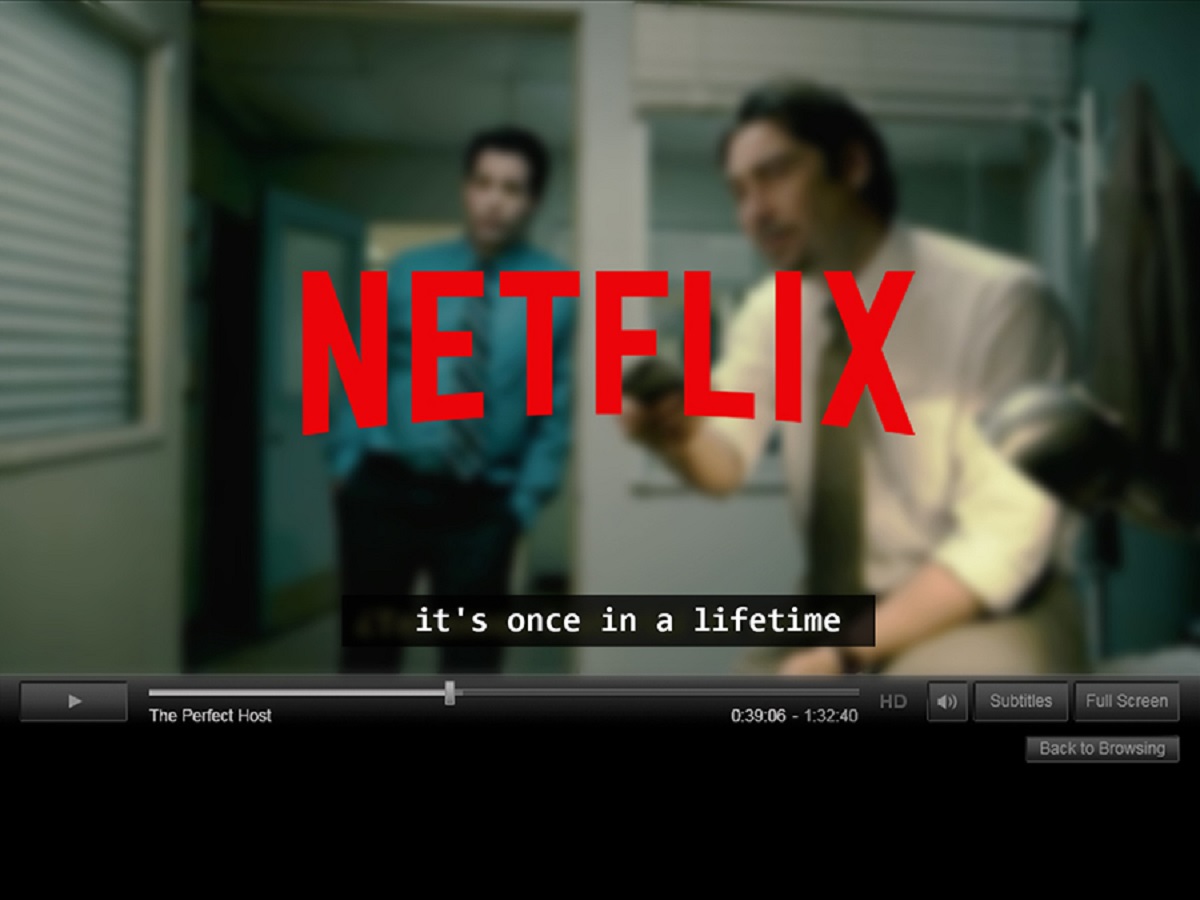Introduction
Welcome to our guide on how to turn off subtitles on AT&T U-Verse. If you are a U-Verse subscriber and find subtitles appearing on your favorite TV shows or movies, don’t worry – we’ve got you covered. Subtitles can be a helpful tool for viewers who are hearing impaired or for those who prefer to watch content with captions. However, if you prefer to watch without subtitles, we’ll show you exactly how to disable them in just a few simple steps.
AT&T U-Verse is a popular television service that offers a wide range of channels and on-demand content. The platform provides an accessible user interface and a variety of features to enhance your viewing experience. Subtitles are one of these features, allowing you to follow along with the dialogue and understand the content more clearly.
However, there may be times when you want to turn off the subtitles. Perhaps you find them distracting or prefer a more immersive viewing experience. Whatever the reason, we’re here to help you navigate the process of disabling subtitles on AT&T U-Verse.
In the following sections, we will provide you with step-by-step instructions on how to turn off subtitles using two different methods. Whether you prefer to navigate through the U-Verse menu or use your remote control, we’ve got you covered. Additionally, we’ll offer troubleshooting tips in case the subtitles still appear even after following our instructions.
So, without further ado, let’s dive into the world of AT&T U-Verse and learn how to disable subtitles. Whether you’re watching your favorite TV show, catching up on the latest movies, or enjoying live sports events, you’ll soon be able to do so without those pesky subtitles.
What are AT&T U-Verse Subtitles
AT&T U-Verse subtitles are a feature provided by the AT&T U-Verse television service that allows viewers to read text displayed on the screen simultaneously with the audio during TV shows, movies, or other video content. These subtitles are typically used to aid individuals who are hearing impaired or have difficulty understanding spoken dialogue. However, they can also be used by viewers who prefer to watch content with captions for various reasons.
Subtitles on AT&T U-Verse appear as text that is displayed at the bottom of the screen, providing a written representation of the spoken words and other audio cues. They can be particularly helpful in following along with dialogue in foreign films or shows with heavy accents or fast speech. Additionally, subtitles can be beneficial when watching content in a noisy environment or when the audio quality is low.
AT&T U-Verse offers customizable subtitle settings that allow viewers to adjust the appearance of subtitles based on their preferences. This includes options like font size, color, background, and position on the screen. These settings can help ensure that the subtitles are easily readable without obstructing the view of the video content.
It is worth mentioning that AT&T U-Verse subtitles are different from closed captions. Closed captions are specially encoded text tracks that provide not only dialogue but also descriptions of sound effects, music, and other audio cues. Closed captions are primarily designed to serve individuals who are deaf or hard of hearing, aiming to provide a more comprehensive understanding of the audio content.
Now that we have a better understanding of what AT&T U-Verse subtitles are and how they are used, let’s move on to the step-by-step guide on how to turn off subtitles on AT&T U-Verse. Whether you want to disable them temporarily or permanently, we will walk you through the process using two different methods. So, let’s get started!
Step-by-Step Guide: How to Turn Off Subtitles on AT&T U-Verse
Disabling subtitles on AT&T U-Verse is a simple process that can be done through either the U-Verse menu or using the remote control. In this section, we will provide a step-by-step guide for both methods, ensuring that you can turn off subtitles in the way that’s most convenient for you.
Method 1: From the AT&T U-Verse Menu
- Using your AT&T U-Verse remote control, press the “Menu” button.
- Navigate to the “Options” or “Settings” menu using the arrow keys on your remote control.
- Select “Audio & Language” from the menu options.
- Locate the “Subtitles” or “Closed Captions” option and select it.
- Choose the “Off” or “Disable” option to turn off the subtitles.
- Save your changes and exit the menu.
Congratulations! You have successfully turned off subtitles using the AT&T U-Verse menu.
Method 2: Using the AT&T U-Verse Remote Control
- While watching a TV show or movie on AT&T U-Verse, press the “Info” button on your remote control.
- Navigate to the “Settings” or “Options” icon using the arrow keys.
- Select “Audio & Language” from the available options.
- Locate the “Subtitles” or “Closed Captions” option and choose it.
- Select the “Off” or “Disable” option to turn off the subtitles.
- Save your settings and exit the menu.
Well done! You have successfully disabled subtitles using the AT&T U-Verse remote control.
It’s important to note that the specific menu options and navigation may vary slightly depending on your AT&T U-Verse receiver model and software version. If you encounter any difficulties or if your subtitles continue to appear, please refer to the troubleshooting section for further assistance.
Now that you know how to turn off subtitles on AT&T U-Verse using both methods, you can enjoy your favorite content without any distractions. However, if you are still experiencing issues with subtitles, let’s explore some troubleshooting tips in the next section.
Method 1: From the AT&T U-Verse Menu
Turning off subtitles on AT&T U-Verse can be done through the menu settings, allowing you to have control over your viewing experience. Follow the step-by-step instructions below to disable subtitles using the AT&T U-Verse menu.
- Using your AT&T U-Verse remote control, press the “Menu” button to access the main menu.
- Using the arrow keys on your remote control, navigate to the “Options” or “Settings” menu.
- From the menu options, select “Audio & Language.”
- Locate the “Subtitles” or “Closed Captions” option and select it.
- Choose the “Off” or “Disable” option to turn off the subtitles.
- Save your changes by selecting the appropriate option, such as “Save” or “Done,” and exit the menu.
You have successfully disabled subtitles using the AT&T U-Verse menu. From now on, your TV shows and movies will be free from distracting captions.
It is important to note that the menu options may vary slightly based on your specific AT&T U-Verse receiver model and software version. In case you encounter any difficulties or cannot locate the subtitles option, refer to your user manual or contact AT&T customer support for further assistance.
With subtitles turned off, you can now enjoy an uninterrupted viewing experience with AT&T U-Verse. However, if you are still encountering subtitles or face any other issues, please refer to the troubleshooting section for additional guidance.
Method 2: Using the AT&T U-Verse Remote Control
If navigating through the AT&T U-Verse menu sounds too complicated, you can also turn off subtitles directly using your AT&T U-Verse remote control. Follow the step-by-step instructions below to disable subtitles with ease.
- While watching a TV show or movie on AT&T U-Verse, locate the “Info” button on your remote control.
- Press the “Info” button to access the information and options overlay.
- Using the arrow keys on your remote control, navigate to the “Settings” or “Options” icon.
- Select “Audio & Language” from the available options.
- Find the “Subtitles” or “Closed Captions” option and choose it.
- Select the “Off” or “Disable” option to turn off the subtitles.
- Save your settings by selecting the appropriate option, such as “Save” or “Done,” and exit the overlay.
Congratulations! You have successfully disabled subtitles using the AT&T U-Verse remote control. You can now enjoy your TV shows and movies without the distraction of captions.
Please be aware that the button names and interface of the remote control may vary depending on your specific AT&T U-Verse receiver model. If you encounter any difficulties or cannot locate the subtitles option, consult your user manual or contact AT&T customer support for assistance.
With subtitles turned off through the convenience of your remote control, you can now immerse yourself fully in the content you love. If you continue to experience issues with subtitles or need further assistance, keep reading for troubleshooting tips in the next section.
Troubleshooting: Subtitles Still Appearing
If you followed the previous methods to turn off subtitles on your AT&T U-Verse but are still seeing captions on your screen, don’t worry. There could be a few reasons why subtitles are still appearing, and we’ve got some troubleshooting tips to help you resolve the issue.
1. Double-check your settings: Go back to the AT&T U-Verse menu or the remote control settings and make sure that you selected the “Off” or “Disable” option for subtitles. Sometimes, a simple oversight or accidental selection can cause captions to continue displaying.
2. Restart your AT&T U-Verse receiver: Power off your receiver by unplugging it from the power source or by using the power button on the equipment. Wait for about 30 seconds and then plug it back in or turn it on. This simple reboot can help clear any temporary glitches that may be interfering with the subtitle settings.
3. Check your program-specific settings: Some TV shows or movies have specific subtitle options that override your main settings. While watching content, look for an “Options” or “Settings” button on the remote control and navigate to the subtitle settings within the program itself. Ensure that any program-specific subtitle options are also turned off.
4. Update your AT&T U-Verse software: Outdated software can sometimes cause unexpected issues with subtitle settings. Check for any available software updates for your AT&T U-Verse receiver and install them following the manufacturer’s instructions. Updating the software can help resolve any compatibility or bug-related issues.
5. Contact AT&T customer support: If you have tried all the above troubleshooting steps and subtitles are still appearing on your AT&T U-Verse, it may be necessary to reach out to AT&T customer support. They have the expertise to identify and resolve any technical issues related to subtitles and provide you with further assistance.
Remember, AT&T U-Verse offers a range of customization options, and sometimes it may take some trial and error to find the exact settings that work for you. By following these troubleshooting tips and seeking help from customer support if needed, you should be able to successfully disable subtitles on your AT&T U-Verse and enjoy your favorite shows and movies without any distractions.
Conclusion
Congratulations! You have learned how to turn off subtitles on AT&T U-Verse using both the menu settings and the remote control. Whether you prefer the convenience of navigating through the menu or the simplicity of using the remote, you can now enjoy your favorite TV shows and movies without the distraction of captions.
We discussed what AT&T U-Verse subtitles are and how they can enhance the viewing experience for individuals who are hearing impaired or prefer watching content with captions. However, if you find subtitles to be disruptive or simply prefer a more immersive viewing experience, you now have the tools to disable them.
We provided step-by-step instructions for turning off subtitles using the AT&T U-Verse menu and the remote control. These methods are straightforward and easy to follow, allowing you to customize your subtitle settings based on your preferences.
In the event that subtitles continue to appear despite following the instructions, we offered troubleshooting tips to help you resolve the issue. Double-checking your settings, restarting your AT&T U-Verse receiver, and updating the software are just a few of the steps you can take to troubleshoot subtitle-related problems.
If all else fails, we recommended reaching out to AT&T customer support for further assistance. Their knowledgeable team can help identify and resolve any technical issues you may be experiencing.
With the ability to turn off subtitles on AT&T U-Verse, you can now fully immerse yourself in your favorite entertainment without any distractions. Whether you’re enjoying a thrilling drama, a captivating documentary, or an action-packed sports event, you can now experience it exactly the way you prefer.
Thank you for using our guide, and we hope you found it helpful. Sit back, relax, and enjoy the captivating world of AT&T U-Verse without subtitles!