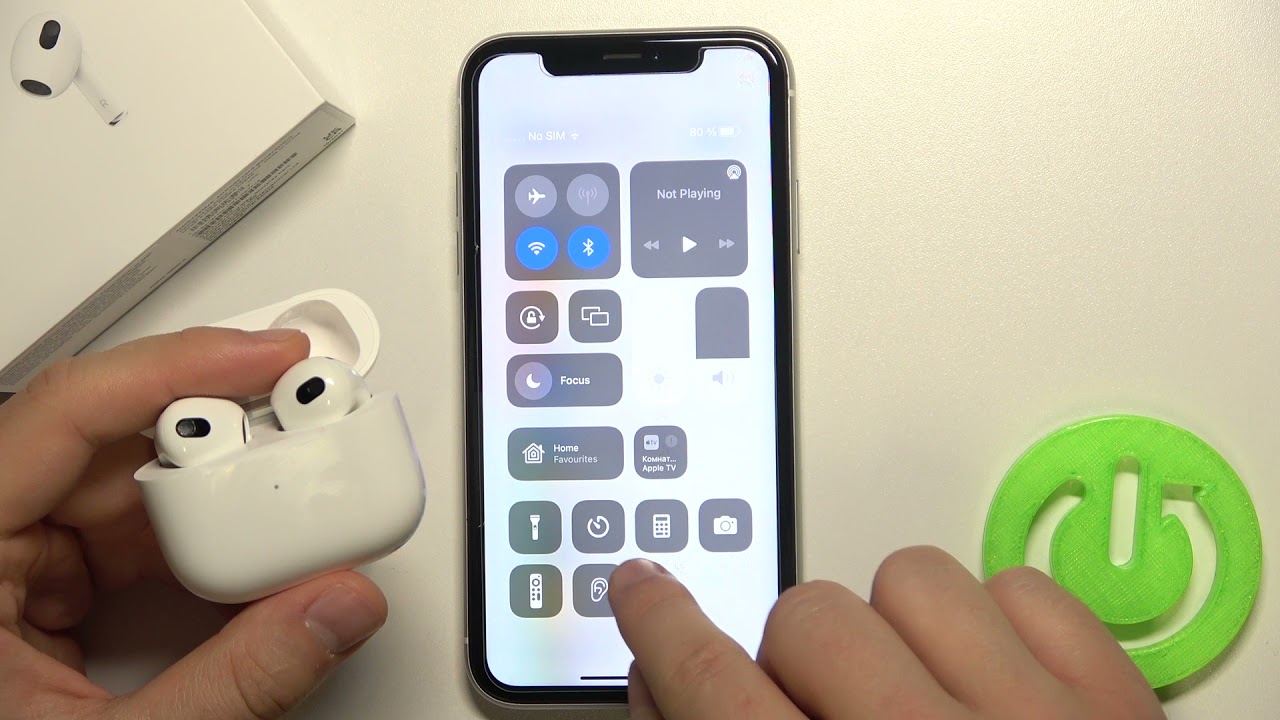Introduction
Welcome to the digital age, where technology is an integral part of our daily lives. From smartphones to smart speakers, we are surrounded by devices that constantly strive to enhance our experience. One of the features that has gained popularity in recent years is noise cancellation. Whether you’re on a busy street, in a crowded office, or traveling on a plane, noise cancellation technology promises to silence the world around you and provide a more immersive listening experience.
However, as powerful as noise cancellation can be, there are times when you may want to turn it off. Perhaps you need to stay aware of your surroundings while jogging, or maybe you simply prefer the authenticity of natural sound. Whatever the reason, this article will guide you through various methods to turn off noise cancellation on different devices and platforms.
Before we delve into the methods, let’s first understand how noise cancellation works. In a nutshell, noise cancellation technology uses microphones to detect external sounds and algorithms to generate inverse sound waves that cancel out those unwanted noises. This process effectively creates a peaceful bubble of sound within your headphones or speakers, isolating you from the outside world.
So why would anyone want to turn off this seemingly magical feature? Well, there are several reasons. First and foremost, some people find wearing noise-canceling headphones for extended periods uncomfortable or exhausting. The feeling of being disconnected from their surroundings can make them disoriented or anxious.
Additionally, noise cancellation relies on advanced algorithms and microphones, making it a power-hungry feature. If you’re low on battery and want to extend your device’s usage, disabling noise cancellation can significantly improve battery life. Moreover, certain situations require you to stay alert and aware, such as when crossing busy streets or engaging in conversations with others. Disabling noise cancellation allows you to remain present in the moment, without compromising your safety.
Now that we have a clear understanding of noise cancellation and the reasons for turning it off, let’s explore the different methods available to customize this feature on your devices. Whether you’re using a smartphone, headphones, or a tablet, there’s a solution for every platform.
Understanding Noise Cancellation
Noise cancellation is a fascinating technology that has revolutionized the way we listen to audio. By understanding how it works, you can make better-informed decisions about when and how to utilize this feature.
At its core, noise cancellation is designed to combat unwanted external sounds and provide a more immersive audio experience. It achieves this by using microphones to capture ambient noise and then generating “anti-noise” to cancel out those unwanted sounds.
The process begins with the microphones strategically placed on the device or headphones. These microphones pick up the external sounds, such as traffic noise, chatter, or the hum of an air conditioner. Once detected, the device’s signal processing system analyzes the captured audio and identifies the specific frequencies and patterns of the background noise.
Once the ambient noise has been analyzed, the noise cancellation algorithm generates sound waves that are precisely opposite in phase to the detected noise. These anti-noise sound waves are then played through the headphones or speakers, effectively canceling out the incoming noise before it reaches your ears. This results in a quieter, more focused audio experience.
It’s important to note that noise cancellation is most effective against continuous, low-frequency sounds such as engine noise or constant hums. Sudden, high-frequency sounds like a door slamming or a dog barking may still be audible to some extent. However, the overall reduction in background noise creates a more peaceful environment for listening.
There are two main types of noise cancellation: passive and active. Passive noise cancellation is achieved through physical means, such as well-fitted ear cups or closed-back headphone designs. These physical barriers block out external noise, providing a certain level of noise reduction.
Active noise cancellation, on the other hand, employs the advanced technology we’ve been discussing. It actively analyzes and counteracts the external sounds in real-time, resulting in a more comprehensive noise reduction experience.
It’s worth noting that noise cancellation technology has improved significantly over the years, with newer models offering enhanced performance and adaptability. Some devices even come equipped with the ability to adjust the level of noise cancellation, allowing you to find the perfect balance between blocking out background noise and staying aware of your surroundings.
In essence, noise cancellation technology provides a way to enjoy audio content without the distractions of the outside world. From immersive music listening to clear phone calls in a noisy environment, noise cancellation offers a range of benefits. However, it’s essential to understand its limitations and know when to turn it off to ensure safety, situational awareness, or personal preference.
Reasons to Turn Off Noise Cancellation
While noise cancellation can be a useful feature in many situations, there are several reasons why you may want to turn it off at times. Understanding these reasons will help you determine when it’s appropriate to disable noise cancellation on your devices.
1. Safety and Situational Awareness: In certain situations, it’s crucial to stay alert and aware of your surroundings. For example, when walking on busy streets or during outdoor activities, being able to hear approaching vehicles or people can prevent accidents and ensure your safety. Disabling noise cancellation allows you to stay in tune with the sounds around you, providing a higher level of situational awareness.
2. Conversation and Interaction: Noise cancellation creates a sonic barrier, which can hinder effective communication with others. In social settings or when engaging in conversations with friends, family, or colleagues, being able to hear and understand their voices clearly is essential. Disabling noise cancellation ensures that you don’t miss out on important conversations and enables more meaningful interactions.
3. Connection with Nature: Nature enthusiasts often prefer to experience the sounds of the environment they are in, whether it’s the rustling of leaves, the chirping of birds, or the gentle sound of waves. Disabling noise cancellation allows you to immerse yourself in the natural soundscape, enhancing your connection with nature and providing a more authentic experience.
4. Comfort and Fatigue: Wearing noise-canceling headphones for extended periods can cause discomfort or fatigue for some individuals. The feeling of complete isolation from the surrounding sounds can be disorienting and may lead to a sense of detachment. Turning off noise cancellation gives your ears a break and allows you to listen to audio in a more natural and comfortable way.
5. Battery Life: Noise cancellation technology requires additional power to work effectively. If you find yourself in a situation where battery life is critical, disabling noise cancellation can help conserve power and extend the usage time of your device or headphones.
6. Audio Quality and Authenticity: Some people simply prefer the natural sound without any artificial modifications caused by noise cancellation. Disabling this feature allows you to experience audio content as it was originally intended, without any alterations or adjustments.
It’s essential to consider these reasons when determining whether to turn off noise cancellation. Every situation is unique, and having the ability to control this feature allows you to tailor your audio experience to your specific needs and preferences.
Now that we’ve explored the reasons for disabling noise cancellation, let’s move on to the practical methods you can use to turn it off on various devices and platforms.
Method 1: Using Built-In Device Settings
Most devices with noise cancellation features allow you to easily disable it through the built-in settings. Whether you’re using a smartphone, tablet, or computer, here’s how you can turn off noise cancellation:
1. On iOS Devices (iPhone or iPad): Go to the “Settings” app and navigate to “Accessibility” -> “Audio/Visual” -> “Headphone Accommodations.” Here, you will find an option to toggle off “Headphone Leveling” and “Custom Audio Setup,” which can disable noise cancellation.
2. On Android Devices: Open the “Settings” app and look for the “Sound” or “Audio” section. Depending on the device, you may find a specific option for noise cancellation or equalizer settings. Disable any noise cancellation or enhancement features to turn off noise cancellation.
3. On Windows Computers: Right-click on the speaker icon in the system tray and select “Sounds.” In the “Playback” tab, find your headphones or speaker device and click on “Properties.” Look for an “Enhancements” tab and disable any noise cancellation or enhancement options listed.
4. On macOS Computers: Open the “System Preferences,” and click on “Sound.” Select the “Output” tab and choose your headphones or speakers. Click on “Configure” and uncheck any checkboxes related to noise cancellation or spatial audio.
Remember that these steps may vary slightly depending on the device model and operating system version. Check the manufacturer’s documentation or support website for specific instructions on disabling noise cancellation on your particular device.
Once you disable noise cancellation through the device settings, your headphones or speakers will revert to their default audio settings, allowing you to listen without the effect of noise cancellation. Remember to enable noise cancellation again if you wish to utilize this feature in the future.
Now that you know how to disable noise cancellation through the device settings, let’s move on to the next method: adjusting headphone-specific settings.
Method 2: Adjusting Headphone Settings
If your headphones have noise cancellation built-in, they may provide specific controls or settings that allow you to disable this feature. Here’s how you can adjust headphone settings to turn off noise cancellation:
1. Check the Physical Controls: Some headphones have dedicated buttons or switches to enable or disable noise cancellation. Look for any labeled buttons or switches on your headphones, such as “ANC” (Active Noise Cancellation) or “NC” (Noise Cancellation). Toggle the switch or press the button to turn off noise cancellation.
2. Use the Mobile App: Many modern noise-canceling headphones come with companion mobile apps that allow you to control various features, including noise cancellation. Download the app for your headphones from the relevant app store, and explore the settings within the app to disable noise cancellation. Look for options like “Noise Cancellation,” “Ambient Mode,” or “Transparency Mode” and toggle them off.
3. Connect to a Computer: Some high-end noise-canceling headphones offer additional customization options when connected to a computer. Check if the manufacturer provides a software application for your headphones. Install the software and explore the settings to find an option to disable noise cancellation.
Remember to consult the user manual or visit the manufacturer’s website for specific instructions on adjusting headphone settings for noise cancellation. The steps may vary depending on the headphone model and brand.
Once you have successfully adjusted the headphone settings to disable noise cancellation, you can enjoy your audio without the effect of noise reduction. If you want to enable noise cancellation again, simply reverse the settings or toggle the corresponding button or switch on your headphones.
Now that you know how to adjust headphone settings, let’s explore another method: utilizing the Control Center (iOS).
Method 3: Utilizing Control Center (iOS)
If you are an iOS user, you can conveniently turn off noise cancellation using the Control Center on your iPhone or iPad. Follow these steps to disable noise cancellation:
1. Access the Control Center: On devices running iOS 14 or later, swipe down from the top-right corner of the screen to open the Control Center. If you’re using an older version of iOS, swipe up from the bottom of the screen.
2. Find the Noise Control Option: Look for the volume bar in the Control Center. Tap and hold the volume bar to expand it and reveal additional audio controls.
3. Disable Noise Cancellation: In the expanded audio controls, you will see a noise control button represented by an ear icon. Tap on the button to cycle through different noise control options, including noise cancellation. Select the option that disables noise cancellation.
4. Adjust the Noise Control Settings: You can further customize the noise control behavior by going to “Settings” -> “Accessibility” -> “Audio/Visual” -> “Headphone Accommodations” -> “Noise Control”. Here, you can choose specific noise control options and adjust their intensity according to your preference.
With the noise cancellation feature turned off through the Control Center, you can experience audio without any artificial noise reduction. If you wish to enable noise cancellation again, follow the same steps and select the appropriate noise control option in the Control Center.
Note that the availability of these features may vary depending on your iOS version and device model. The Control Center method is specifically applicable to iOS devices, so Android or other operating systems may have different procedures for disabling noise cancellation.
Now that you know how to use the Control Center for noise control on iOS devices let’s move on to the next method: modifying sound settings on Android.
Method 4: Modifying Sound Settings (Android)
If you’re an Android user, you can disable noise cancellation by modifying the sound settings on your device. Here’s how you can do it:
1. Open the Settings: Access the Settings app on your Android device. You can usually find the Settings app in your app drawer or by swiping down from the top of the screen and tapping the gear icon.
2. Navigate to Sound Settings: Look for the “Sound” or “Sound & vibration” option in the Settings menu and tap on it.
3. Adjust Sound Effects: Depending on your device and Android version, you may find different sound enhancement options, such as “Sound quality and effects,” “Audio settings,” or “Equalizer.” Tap on the corresponding option to access the sound effects or equalizer settings.
4. Disable Noise Cancellation: Within the sound effects or equalizer settings, you should see various audio enhancement options. Look for any options related to noise cancellation and toggle them off. The labeling may vary depending on your device and manufacturer.
5. Customize Sound Settings: Some Android devices offer more advanced sound customization options. Explore the available settings, such as equalizer presets or individual frequency adjustments, to fine-tune your audio experience.
Once you have disabled noise cancellation in the sound settings, your Android device will revert to its default audio settings without any artificial noise reduction. If you want to enable noise cancellation again, simply follow the same steps and toggle the noise cancellation option back on.
Remember that the exact steps and options in the sound settings may vary depending on your device model and Android version. If you’re unsure, consult the user manual or visit the manufacturer’s support website for specific instructions related to your device.
Now that you know how to modify sound settings on Android to disable noise cancellation let’s move on to the next method: disabling noise cancellation in specific music apps.
Method 5: Disabling Noise Cancellation in Music Apps
If you primarily use music apps to listen to your favorite tunes, you may have the option to disable noise cancellation within the app itself. Here’s how you can disable noise cancellation in specific music apps:
1. Open the Music App: Launch your preferred music app on your device. This can be any popular streaming app like Spotify, Apple Music, or Google Play Music.
2. Access the Settings: Locate the settings menu within the music app. Typically, you can find this by tapping on your profile picture or accessing the account settings.
3. Look for Audio Settings: Within the app’s settings, search for audio or playback settings. This can often be found under a section labeled “Audio,” “Sound,” “Playback,” or “Equalizer.”
4. Disable Noise Cancellation: Once you’ve accessed the audio settings, look for an option related to noise cancellation or sound enhancement. Toggle off any noise cancellation features or settings available in the app.
5. Customize Audio Preferences: Some music apps provide additional audio customization options. You can explore settings like equalizer presets, 3D audio, or virtual surround sound. Adjust these settings to your preference, ensuring noise cancellation is disabled.
By turning off noise cancellation within the music app, you ensure that the app doesn’t apply any additional noise reduction processing to the audio playback. This allows you to listen to music in its original form without any interference or artificial modifications caused by noise cancellation.
Keep in mind that not all music apps may have an explicit option to disable noise cancellation. In such cases, the app may automatically use the device’s system settings for noise cancellation. As mentioned in the previous methods, you can adjust the device’s noise cancellation settings to override this behavior.
Now that you know how to disable noise cancellation in music apps, you have greater control over your audio experience. Let’s recap the methods we’ve explored and conclude the article.
Conclusion
Noise cancellation technology has undoubtedly transformed our audio experiences, providing a more immersive and focused listening environment. However, there are situations when it is beneficial or necessary to turn off noise cancellation. Whether it is for safety reasons, better communication, a desire for connection with nature, or personal comfort, having the ability to disable noise cancellation gives us greater control over our audio experiences.
In this article, we discussed several methods to turn off noise cancellation on different devices and platforms. By using built-in device settings, adjusting headphone settings, utilizing the Control Center on iOS, modifying sound settings on Android, and disabling noise cancellation within music apps, you can easily customize your audio experience based on your preferences and needs.
It’s important to note that while noise cancellation can enhance our audio experiences, it’s essential to exercise caution and remain aware of our surroundings, particularly in situations where situational awareness is crucial. Safety and effective communication should always take precedence over the benefits of noise cancellation.
Remember to consult the user manual or manufacturer’s guidance specific to your device or headphones for precise instructions on disabling noise cancellation. Technology evolves rapidly, and different models may have unique settings or procedures.
Ultimately, the choice to turn off noise cancellation rests with you. By understanding the technology, considering the reasons to disable it, and knowing how to adjust the settings effectively, you can create a personalized audio experience that aligns with your preferences and requirements.
So, explore the methods discussed in this article and find the balance between immersing yourself in your audio and staying connected to the world around you. Whether you’re enjoying your favorite music, engaging in conversation, or simply seeking a moment of peace, the ability to control noise cancellation empowers you to shape your audio experience to your liking.