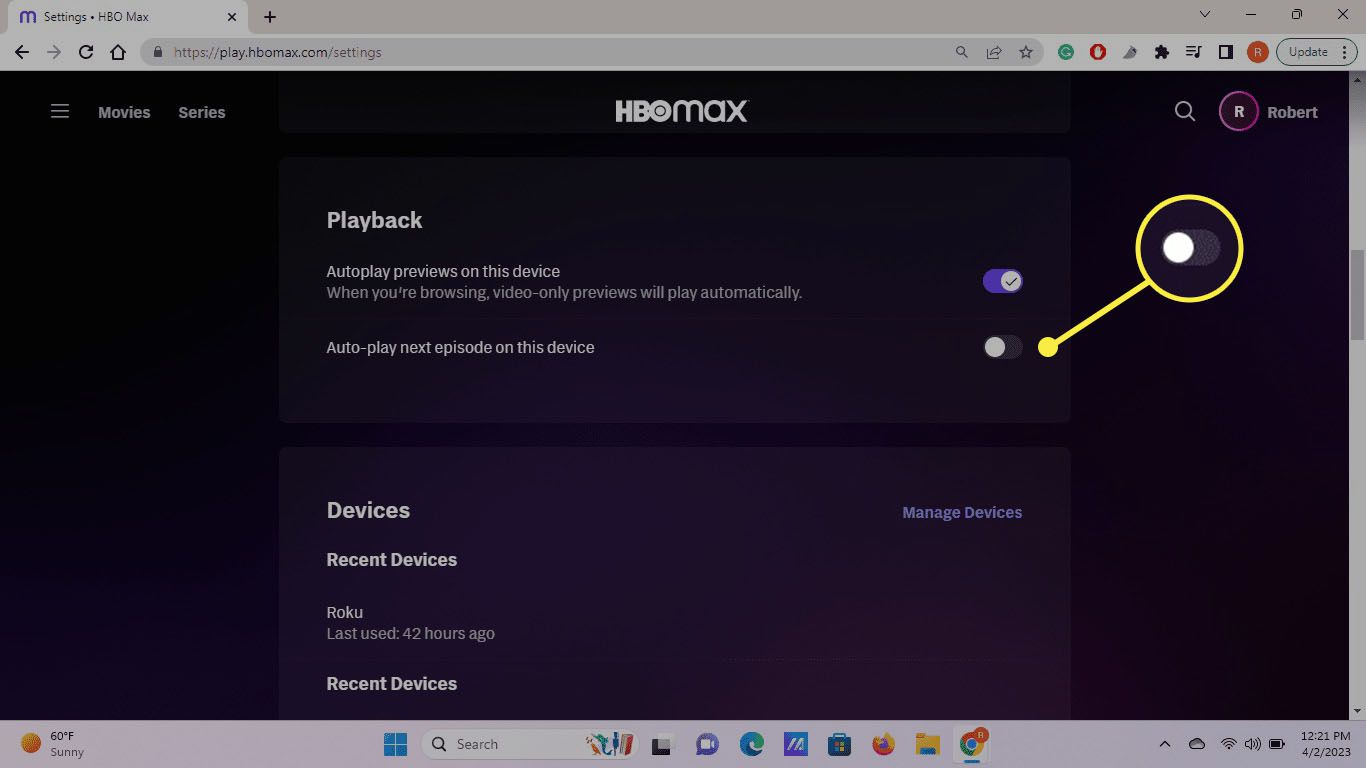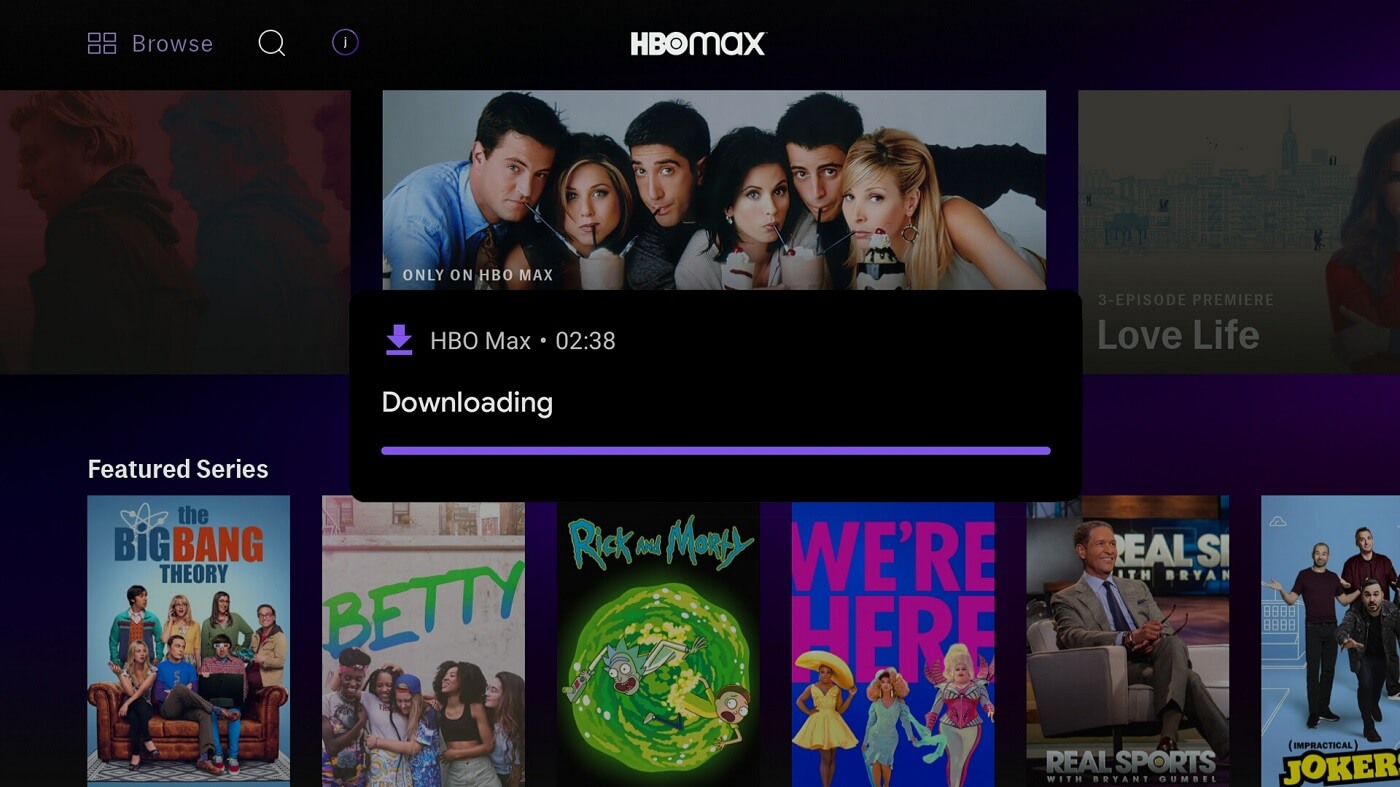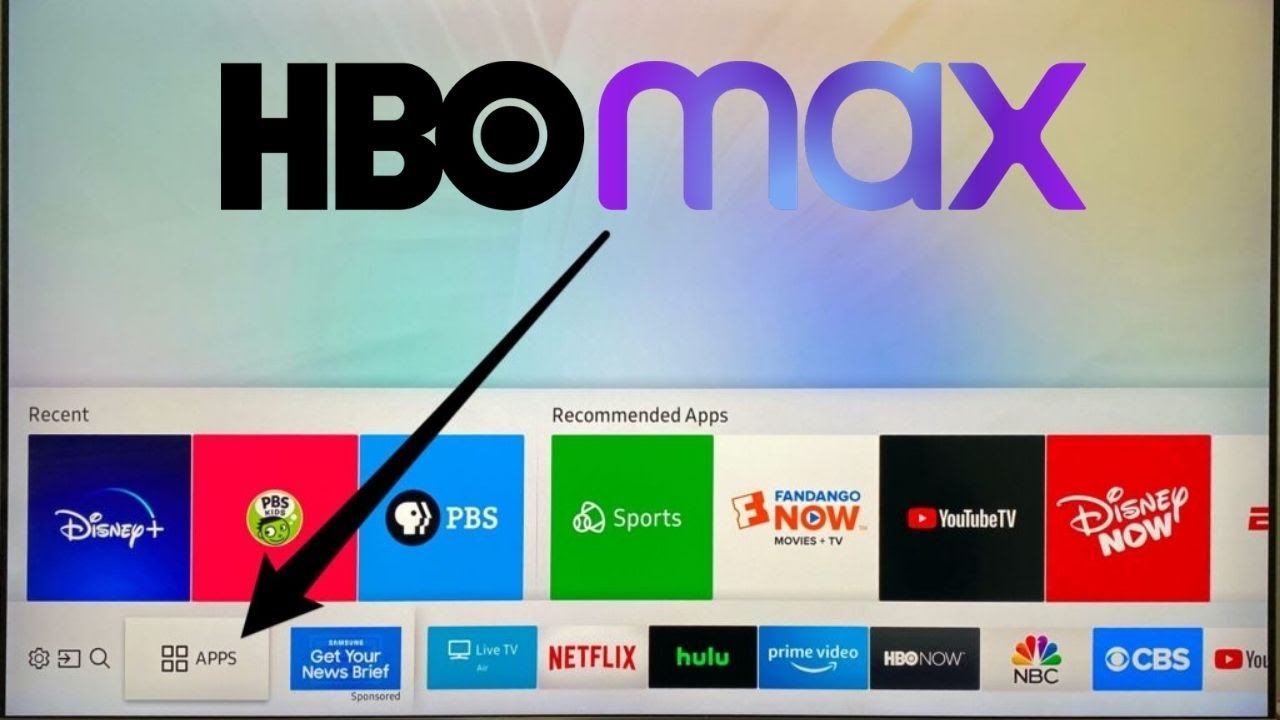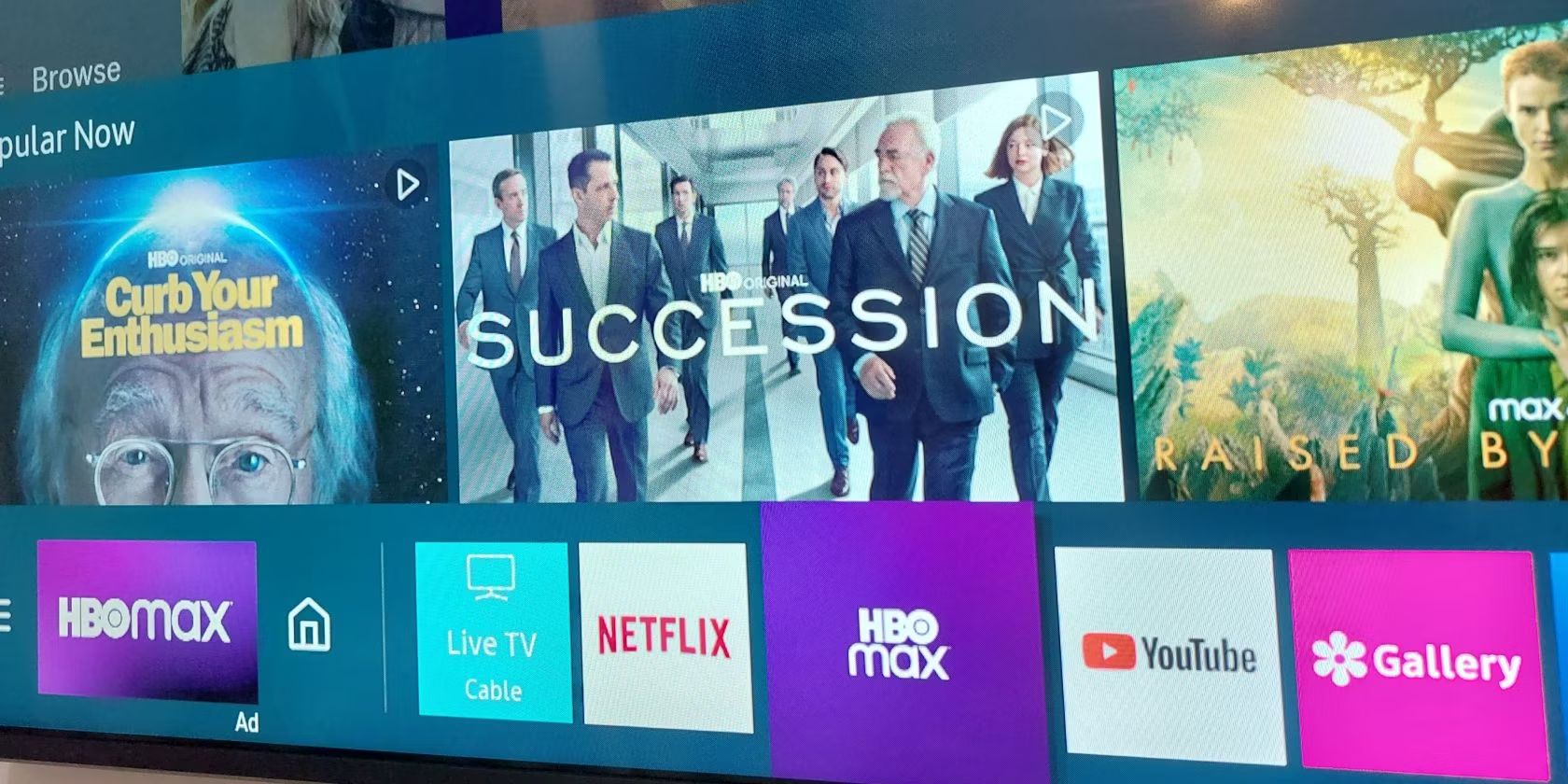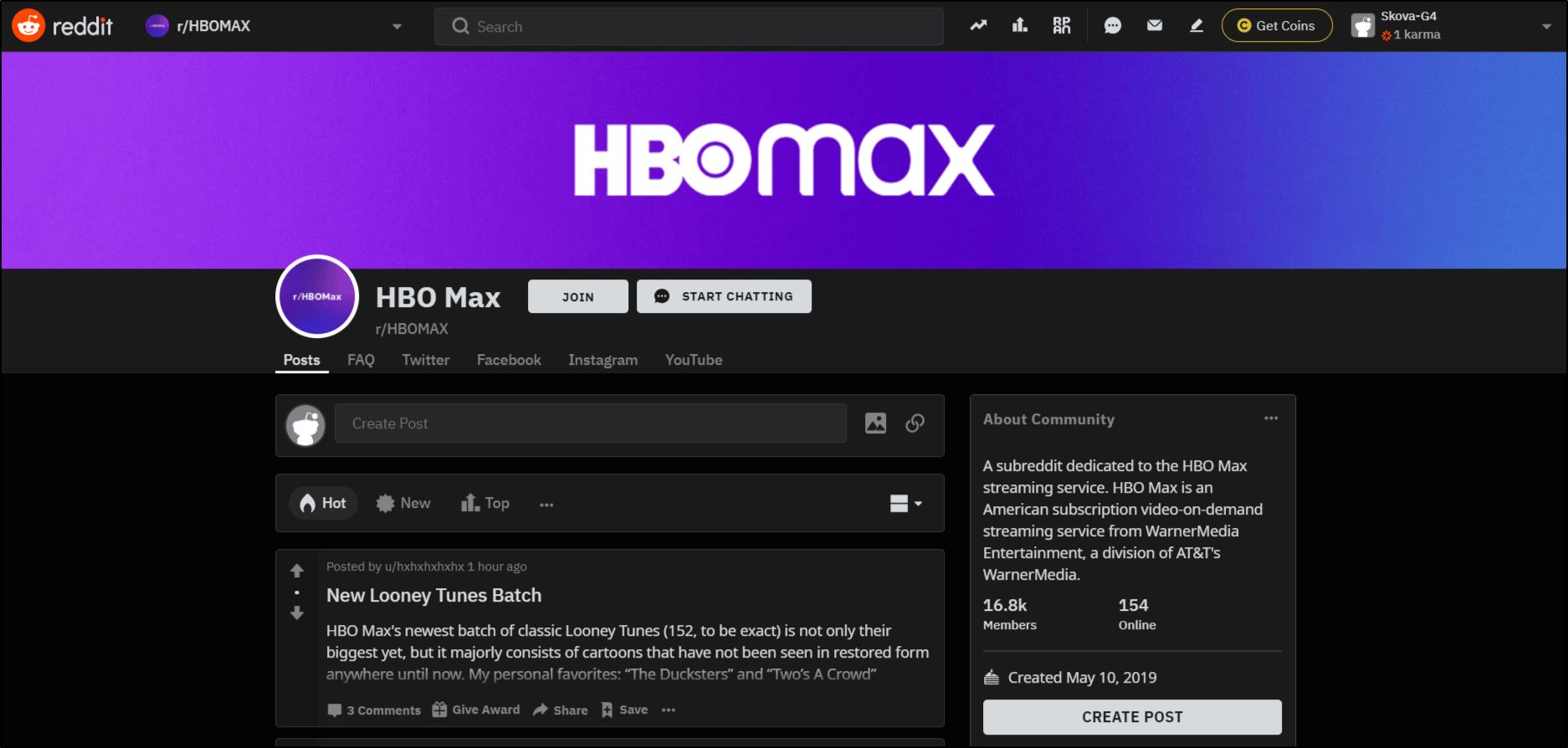Introduction
Welcome to the world of HBO Max, where streaming your favorite movies and TV shows has never been easier. While HBO Max offers a seamless streaming experience, one feature that may bother some viewers is Autoplay. Autoplay is a feature that automatically starts playing the next episode or suggested content without requiring any action from the user.
Autoplay can be a convenient feature that ensures you never miss a beat in your binge-watching sessions. However, it can also be a nuisance, interrupting your viewing experience or consuming data that you may want to save. Luckily, HBO Max provides options to disable Autoplay, giving you full control over your streaming experience.
In this guide, we will walk you through the steps to turn off Autoplay on HBO Max on various platforms, including the HBO Max website, the mobile app, and streaming devices. Whether you prefer to watch HBO Max on your computer, smartphone, or through a streaming device, we’ve got you covered with easy-to-follow instructions.
So, if you’re ready to take control of what plays next on HBO Max, let’s dive in and discover how to disable Autoplay!
What is Autoplay on HBO Max?
Autoplay on HBO Max is a feature that automatically starts playing the next episode or recommended content after you finish watching your current selection. It aims to provide a seamless and uninterrupted streaming experience by eliminating the need for manual navigation and selection between episodes or movies.
When Autoplay is enabled, HBO Max will automatically queue up the next episode of a TV series or suggest similar content based on your viewing history and preferences. This can be convenient for those who want to binge-watch their favorite shows without any interruptions.
Autoplay also allows you to quickly explore new content based on your interests. After finishing an episode or movie, HBO Max will suggest related titles, making it easier for you to discover new shows or movies that you might enjoy.
While Autoplay offers convenience and the opportunity to explore more content, some viewers find it intrusive or disruptive to their viewing experience. It can be frustrating to have the next episode start playing automatically when you may want a break or prefer to choose what to watch next yourself.
Additionally, Autoplay can consume more data if you’re streaming over a limited internet connection or watching on a mobile device. Disabling Autoplay can help you conserve data usage and have more control over your streaming habits.
Now that you have a clear understanding of what Autoplay is on HBO Max, let’s explore the reasons why you might want to turn it off and regain control of your streaming experience.
Why turn off Autoplay?
While Autoplay on HBO Max offers convenience and helps you discover new content effortlessly, there are several reasons why you might want to turn it off:
- Interruptions and Distractions: Autoplay can be distracting if you prefer to have control over what you watch next. It interrupts the flow of your viewing experience and may disrupt your concentration or enjoyment.
- Data Usage: Autoplay consumes data as it automatically starts playing the next episode or suggested content. This can be a concern if you have a limited internet plan or are streaming on a mobile device with a data cap. Disabling Autoplay can help you manage your data usage more efficiently.
- Battery Life: If you’re watching HBO Max on a mobile device, Autoplay can drain your battery faster. By turning off Autoplay, you can conserve battery life and extend your viewing time.
- Preference for Manual Control: Some viewers simply prefer to have full control over their streaming experience. They may want to take breaks between episodes, discuss the show with others, or choose what to watch next based on their mood or preferences.
- Avoiding Spoilers: Autoplay can reveal spoilers if you have not caught up on a particular TV series. Disabling Autoplay ensures that you have the opportunity to avoid any unintended plot reveals.
- More Thoughtful Viewing: Turning off Autoplay allows you to be more intentional and mindful about what you watch. It gives you the chance to reflect on an episode or movie before deciding on your next viewing choice.
By disabling Autoplay on HBO Max, you gain the flexibility and control to watch at your own pace, save data, preserve battery life, and create a more personalized streaming experience.
How to turn off Autoplay on HBO Max
To disable Autoplay on HBO Max, you can follow one of the methods outlined below, depending on the platform you’re using.
Option 1: Using the HBO Max website
- Open your preferred web browser and go to the HBO Max website.
- Log in to your HBO Max account if you haven’t already.
- Click on your profile icon in the top-right corner of the screen.
- Select “Settings” from the dropdown menu.
- Scroll down to the “Autoplay” section.
- Toggle the switch to turn off Autoplay.
- Refresh the page to apply the changes.
Option 2: Using the HBO Max app on mobile devices
- Open the HBO Max app on your mobile device.
- Sign in to your account if necessary.
- Tap on your profile icon in the bottom-right corner of the screen.
- Select “Settings” from the menu.
- Tap on “Autoplay” to access the Autoplay settings.
- Disable Autoplay by toggling the switch.
- Exit the settings menu to save the changes.
Option 3: Using the HBO Max app on streaming devices
- Launch the HBO Max app on your streaming device, such as Roku, Apple TV, or Amazon Fire TV Stick.
- Sign in to your HBO Max account if prompted.
- Navigate to the “Settings” menu within the HBO Max app.
- Find the “Autoplay” option and disable it by toggling the switch.
- Save the changes and exit the settings menu.
By following these simple steps, you can easily turn off Autoplay on HBO Max and regain control over your streaming experience.
Option 1: Using the HBO Max website
If you prefer watching HBO Max on your computer or laptop through the official website, you can easily disable Autoplay by following these steps:
- Open your preferred web browser and navigate to the HBO Max website.
- Log in to your HBO Max account using your credentials. If you haven’t created an account yet, you will need to sign up first.
- Once you’re logged in, click on your profile icon located in the top-right corner of the screen. A dropdown menu will appear.
- From the dropdown menu, select the “Settings” option. This will take you to the Settings page.
- Scroll down the page until you find the “Autoplay” section.
- To turn off Autoplay, toggle the switch to the off position. The switch will be grayed out when it’s turned off.
- After disabling Autoplay, refresh the page to apply the changes.
By following these steps, Autoplay will be turned off on the HBO Max website. Now you can enjoy a more personalized streaming experience without the interruptions of automatically playing next episodes or suggested content.
Please note that disabling Autoplay on the website will only apply to the device and browser you are currently using. If you use multiple devices or browsers to access HBO Max, you will need to follow the steps again on each device or browser to disable Autoplay.
Option 2: Using the HBO Max app on mobile devices
If you prefer streaming HBO Max on your mobile device, such as a smartphone or tablet, you can easily disable Autoplay using the HBO Max app. Here’s how:
- Open the HBO Max app on your mobile device. If you haven’t installed it yet, you can download it for free from your device’s app store.
- Sign in to your HBO Max account using your login credentials. If you don’t have an account, you will need to create one before proceeding.
- Once you’re logged in, tap on your profile icon located in the bottom-right corner of the screen. This will open the profile menu.
- From the menu, select the “Settings” option. This will take you to the Settings screen.
- On the Settings screen, scroll down until you find the “Autoplay” option. Tap on it to access the Autoplay settings.
- You will see a toggle switch next to Autoplay. To turn off Autoplay, simply tap on the switch to disable it. The switch will no longer be highlighted when it’s turned off.
- Exit the Settings menu to save your changes.
Once you’ve followed these steps, Autoplay will be disabled on the HBO Max app on your mobile device. Now you can have greater control over your streaming experience and enjoy content without it automatically playing the next episode or suggested shows.
Please note that disabling Autoplay on the mobile app will only apply to the device you’re using. If you have HBO Max installed on other mobile devices, you will need to repeat these steps on each device to disable Autoplay.
Option 3: Using the HBO Max app on streaming devices
If you prefer to watch HBO Max on streaming devices like Roku, Apple TV, or Amazon Fire TV Stick, you can disable Autoplay by following these steps on the HBO Max app:
- Launch the HBO Max app on your streaming device. Ensure that you have the app installed and are signed in to your HBO Max account.
- If necessary, sign in to your HBO Max account using your login credentials.
- Navigate to the “Settings” menu within the HBO Max app on your streaming device. The exact location of the Settings may vary depending on the device and its interface.
- Look for the “Autoplay” option within the Settings menu. It is usually found under the “Playback” or “Preferences” section.
- To disable Autoplay, toggle the switch next to Autoplay to the off position. The switch will no longer be highlighted when it’s turned off.
- Save the changes by exiting the Settings menu. Your preference to turn off Autoplay will be applied immediately.
By following these steps, Autoplay will be turned off on the HBO Max app on your streaming device. This means the app will no longer automatically play the next episode or suggested content after you finish watching a show or movie.
Please note that disabling Autoplay on the HBO Max app on your streaming device will only apply to that specific device. If you use HBO Max on multiple streaming devices, you will need to follow these steps on each device to disable Autoplay.
Conclusion
Autoplay on HBO Max can be a convenient feature for seamless streaming and discovering new content. However, there are various reasons why you may want to turn it off. Whether you prefer more control over your viewing experience, want to conserve data and battery life, or avoid interruptions, disabling Autoplay can enhance your HBO Max experience.
In this guide, we explored three different options to disable Autoplay on HBO Max. Using the HBO Max website, you can easily turn off Autoplay through the Settings menu. On mobile devices, such as smartphones and tablets, you can access the Autoplay settings within the HBO Max app. And if you’re watching HBO Max on streaming devices like Roku or Apple TV, you can disable Autoplay through the app’s settings.
By following the steps outlined in this guide, you can regain control over what plays next on HBO Max. You’ll have the freedom to choose when to start the next episode or explore more content at your own pace. Plus, you can save data, preserve battery life, and enjoy a more personalized streaming experience.
Remember, the options to disable Autoplay may vary depending on the platform and device you’re using, so make sure to follow the specific instructions for your preferred method. Now, you’re ready to enjoy your favorite movies and TV shows on HBO Max without the interruptions of Autoplay!