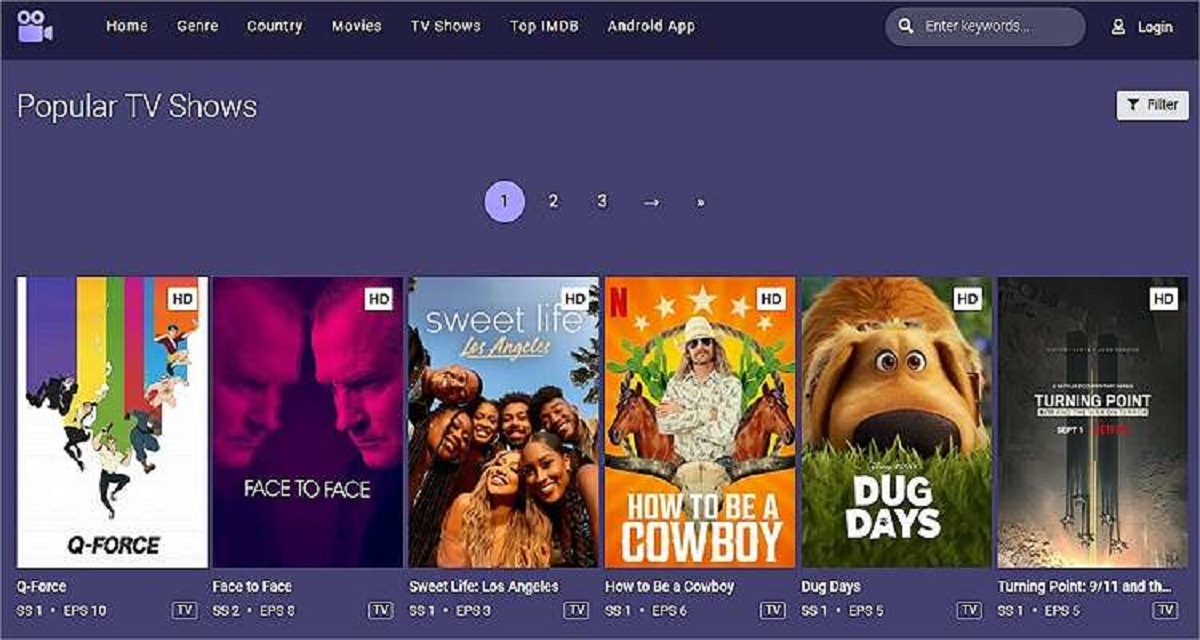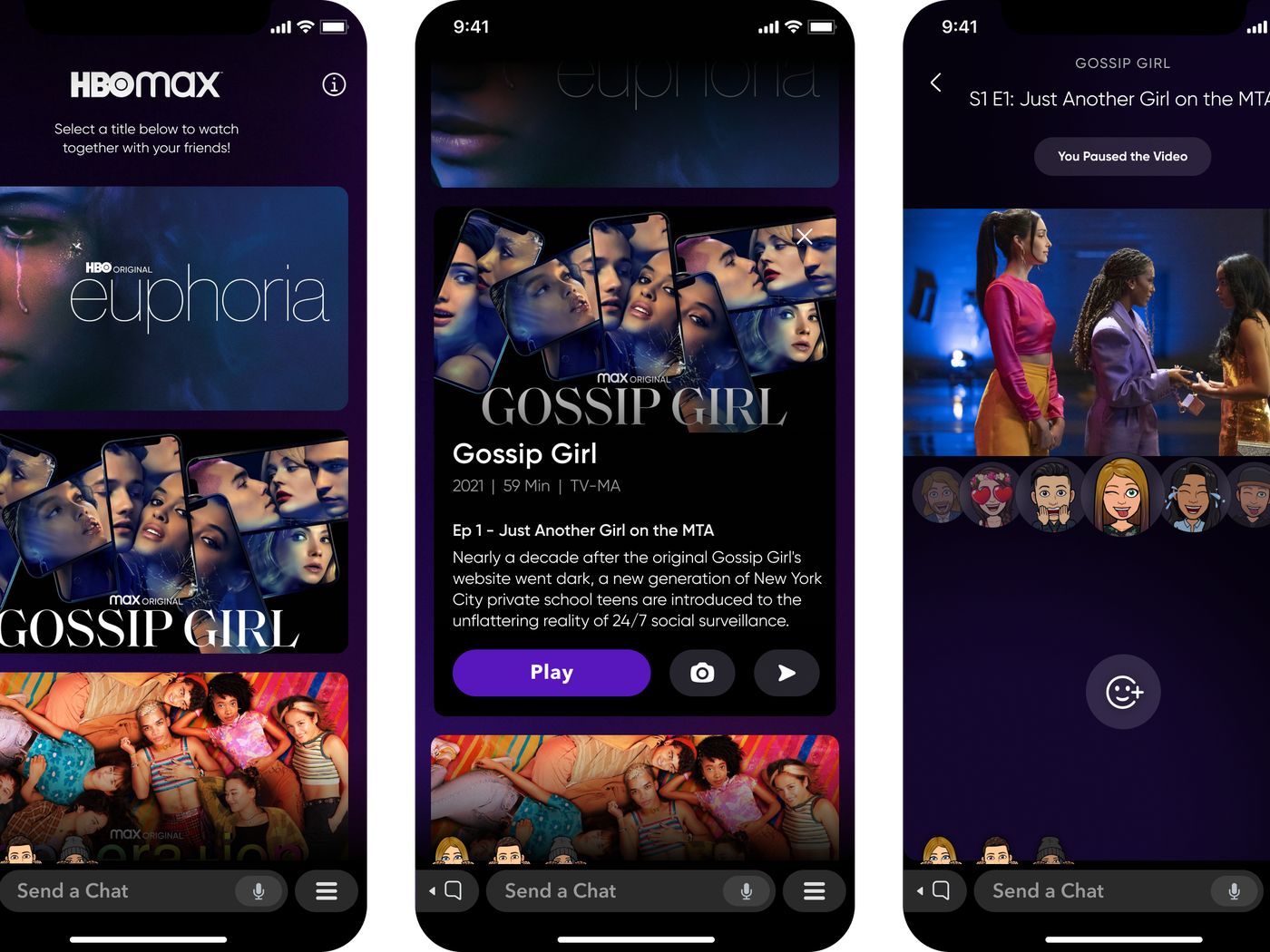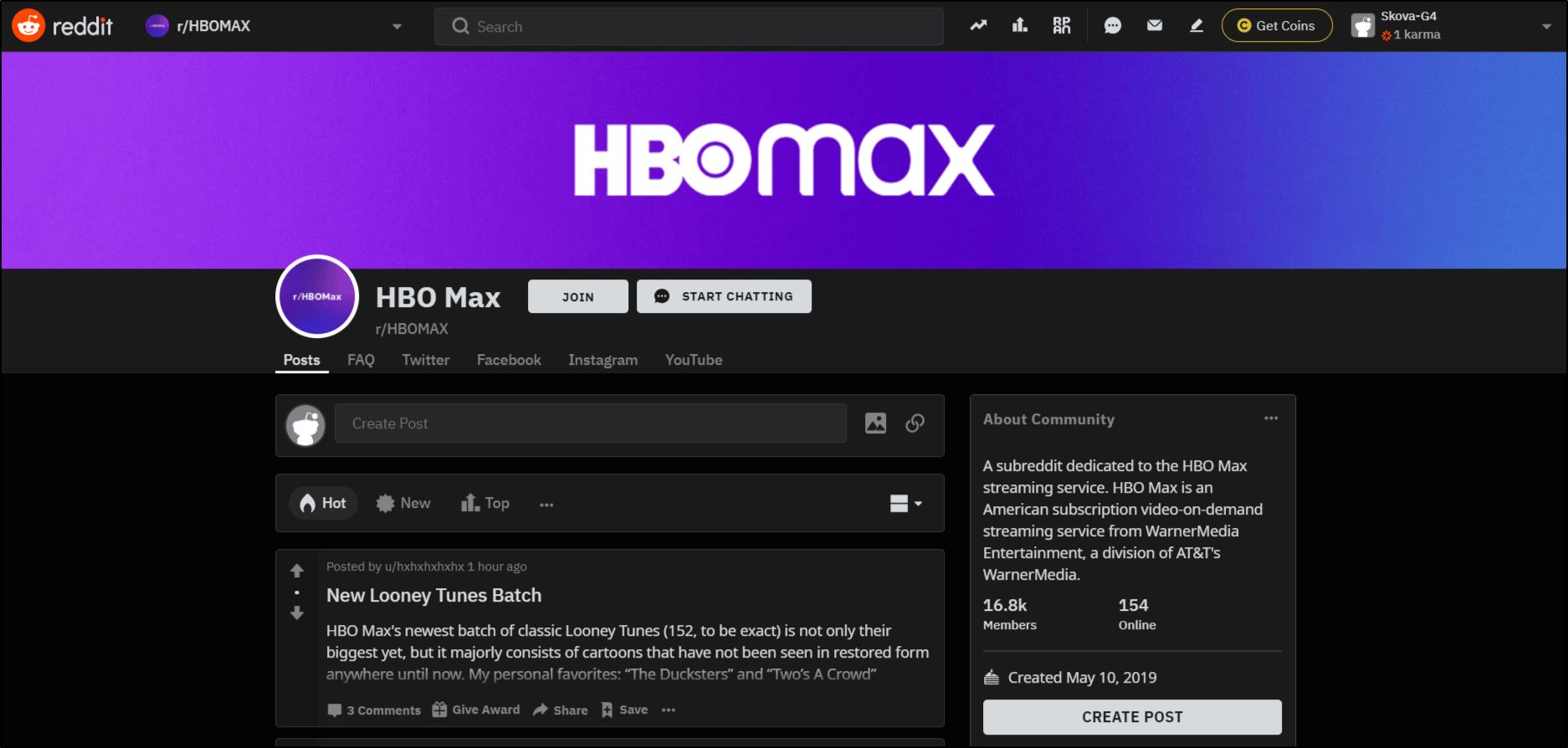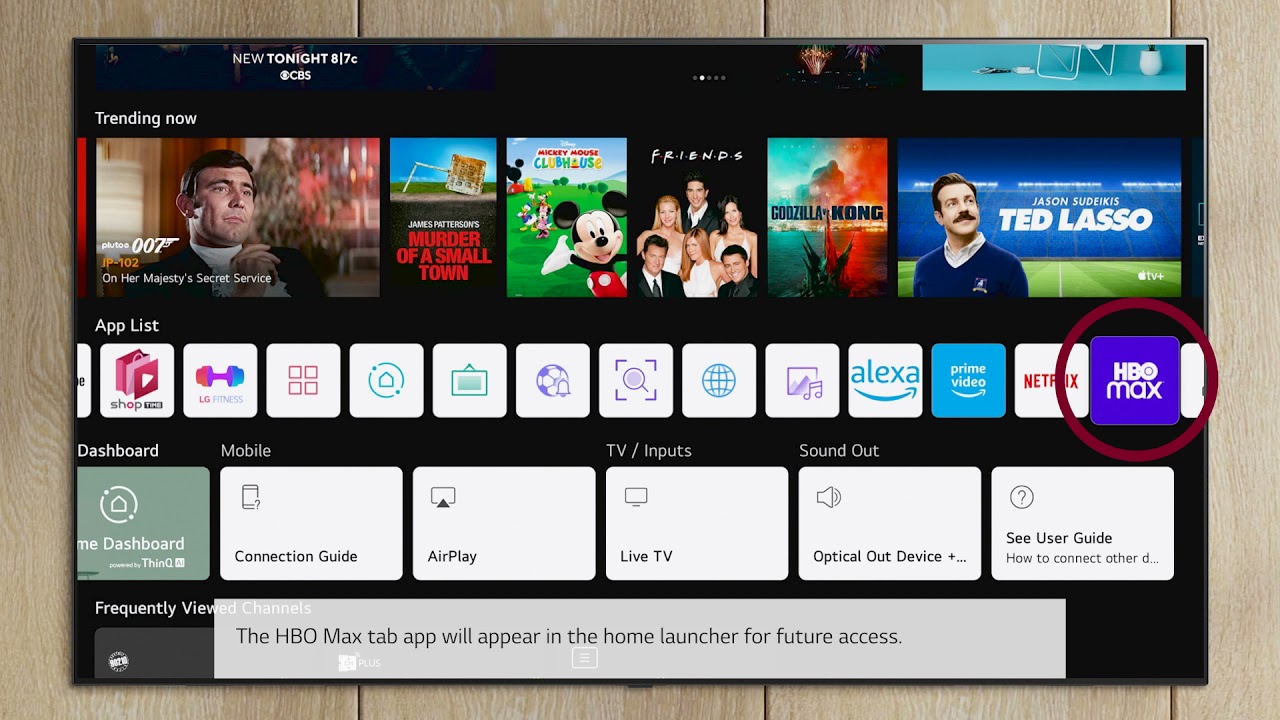Introduction
Welcome to HBO Max, where you can immerse yourself in a world of sensational entertainment. From captivating movies to addictive TV shows, HBO Max offers a wide range of content to suit every taste. However, some viewers may encounter a feature called Audio Description that may not be preferable for all. In this article, we will explore how to turn off Audio Description on HBO Max across different devices.
Audio Description, also known as descriptive audio, is an accessibility feature designed to assist individuals with visual impairments. It provides an additional audio track that describes the visual elements of a movie or TV show, including actions, settings, and facial expressions. While this feature can greatly enhance the viewing experience for those who need it, some users may find it distracting or unnecessary.
If you find yourself in a situation where Audio Description is enabled and you would like to turn it off, don’t worry – HBO Max has made it easy for you to customize your preferences. Whether you’re using the mobile app, streaming on a smart TV, or enjoying content on a web browser, we’ve got you covered. Keep reading to discover the different options available to disable Audio Description on your preferred device.
What is Audio Description on HBO Max?
Audio Description is a feature on HBO Max that provides an additional audio track alongside the regular dialogue, sound effects, and music of a movie or TV show. This secondary track narrates important visual elements, allowing individuals with visual impairments to enjoy a more immersive and inclusive viewing experience.
When enabled, Audio Description provides detailed descriptions of scenes, actions, settings, costumes, and facial expressions. It fills in the gaps that visually impaired users would otherwise miss, effectively painting a picture of the visuals in their minds. This feature ensures that everyone, regardless of their visual ability, can fully engage with and understand the content being played on HBO Max.
HBO Max has made a concerted effort to incorporate Audio Description into their platform in order to provide equal access to entertainment for all users. As a result, an increasing number of movies and TV shows available on the platform now include Audio Description tracks, making the selection of inclusive content even more extensive.
It’s worth mentioning that Audio Description is entirely optional. While it can greatly enhance the viewing experience for individuals with visual impairments, it may not be desired or needed by everyone. Some viewers might find it distracting, especially if they prefer to focus solely on the dialogue and ambient audio.
Whether you’re looking to explore the world of HBO Max with or without Audio Description, it’s important to understand the options available to you. In the following sections, we’ll guide you through the process of turning off Audio Description on various devices.
Why would you want to turn off Audio Description?
While Audio Description is a valuable feature for individuals with visual impairments, there are several reasons why you might want to turn it off, even if you don’t have a visual disability yourself. Here are a few scenarios where disabling Audio Description on HBO Max could be beneficial:
- Personal preference: Some viewers simply prefer to experience movies and TV shows without any additional narration. They may find that Audio Description detracts from their immersion or feel that it interrupts the natural flow of the content.
- Familiarity with the content: If you’re already familiar with a particular movie or TV show, you might not need Audio Description. You may have watched it before or have read a detailed synopsis, so the visual descriptions may not add much value for you.
- Language comprehension: If you are a native speaker of the language being spoken in the content, you might find Audio Description redundant. You can comprehend the dialogue and follow the storyline without the need for additional visual descriptions.
- Easier multitasking: Audio Description can be distracting if you’re multitasking while watching a movie or TV show. For example, if you’re doing household chores or working on something else, you may prefer to have the audio playing in the background without the descriptive narration.
- Accessibility for the hearing impaired: Some viewers with hearing impairments rely on closed captions or subtitles to understand the dialogue. Audio Description can sometimes clash with these captions, making it challenging to engage with the content effectively. In such cases, turning off the Audio Description can improve the overall accessibility for hearing-impaired users.
Ultimately, the decision to turn off Audio Description on HBO Max is a personal one. Whether it’s a matter of personal preference, familiarity with the content, or the need to optimize your viewing experience, the platform provides you with the flexibility to customize your settings. In the next sections, we’ll delve into the different options available to disable Audio Description on various devices.
Option 1: Turning off Audio Description on Mobile Devices
If you’re using the HBO Max mobile app, follow these steps to disable Audio Description:
- Open the HBO Max app on your mobile device.
- Sign in to your account, if necessary.
- Select the movie or TV show you want to watch.
- While the content is playing, tap on the screen to reveal the playback controls.
- Look for the audio options icon, usually represented by an icon with headphones or speaker. Tap on it to access the audio settings.
- In the audio settings menu, you should see an option for Audio Description. Toggle the switch to disable it.
- Once disabled, continue enjoying your content without the additional narration of Audio Description.
It’s important to note that the steps may vary slightly depending on your mobile device’s operating system and the version of the HBO Max app you have installed. However, the general concept remains the same – access the audio settings while the content is playing, locate the Audio Description option, and disable it.
With Audio Description turned off on your mobile device, you can immerse yourself in the captivating visuals and engaging storytelling of your favorite movies and TV shows without any additional narration.
Now that you know how to disable Audio Description on mobile devices, let’s move on to the next section, where we’ll explore how to turn it off on smart TVs.
Option 2: Turning off Audio Description on Smart TVs
If you’re streaming HBO Max on a smart TV, follow these steps to disable Audio Description:
- Ensure that your smart TV is connected to the internet and that you have the HBO Max app installed.
- Navigate to the HBO Max app on your smart TV and launch it.
- Using your TV’s remote control, sign in to your HBO Max account.
- Select the movie or TV show you want to watch.
- While the content is playing, look for the audio options button or settings.
- Enter the audio settings menu by selecting the appropriate option.
- Locate the Audio Description setting and disable it by selecting the off or disable option.
- Once disabled, exit the audio settings menu and enjoy your content without the additional narration provided by Audio Description.
Please keep in mind that the steps may vary depending on the make and model of your smart TV. The terminology used for the audio settings may also differ slightly. However, most smart TVs offer similar functionality and provide options to disable Audio Description within their audio settings.
By following these steps, you can ensure that Audio Description is turned off on your smart TV, allowing you to appreciate the visuals, dialogues, and unique soundscapes of your favorite shows and movies without any additional narration.
Next, let’s move on to the next section, where we’ll explore how to turn off Audio Description on streaming devices.
Option 3: Turning off Audio Description on Streaming Devices
If you’re using a streaming device, such as a Roku, Amazon Fire Stick, or Apple TV, to stream HBO Max, here’s how you can disable Audio Description:
- Make sure your streaming device is connected to your TV and that you have the HBO Max app installed.
- Launch the HBO Max app on your streaming device.
- Sign in to your HBO Max account, if required.
- Select the movie or TV show you wish to watch.
- While the content is playing, locate the audio options or settings.
- Enter the audio settings menu by selecting the appropriate option.
- Look for the Audio Description setting and disable it by selecting the off or disable option.
- Once disabled, save the changes and enjoy uninterrupted viewing of your chosen content without the additional narration of Audio Description.
Please note that the exact steps to disable Audio Description on streaming devices can vary depending on the specific brand and model. The terminology used in the device’s interface and the location of the audio settings may differ from device to device. However, most streaming devices offer an option to disable Audio Description within their settings menu.
By following these steps, you can ensure that Audio Description is turned off on your streaming device, allowing you to fully immerse yourself in the visual storytelling and audio experience of your favorite movies and TV shows.
Now that you know how to disable Audio Description on streaming devices, let’s move on to the final section, where we’ll explore how to turn it off on web browsers.
Option 4: Turning off Audio Description on Web Browsers
If you’re streaming HBO Max on a web browser, you can easily disable Audio Description by following these steps:
- Open your preferred web browser and navigate to the HBO Max website.
- Sign in to your HBO Max account using your credentials.
- Select the movie or TV show you want to watch.
- Once the content starts playing, hover over the video player to reveal the playback controls.
- Look for the audio options button, usually represented by an icon with headphones or a speaker. Click on it to access the audio settings.
- In the audio settings menu, you should find an option for Audio Description. Uncheck or toggle the switch to disable it.
- After disabling Audio Description, close the audio settings menu and continue enjoying your chosen content without the additional narration.
While the steps mentioned above are applicable to most popular web browsers, please note that there might be slight variations in the user interface and the location of audio settings, depending on the browser you are using. Nevertheless, the option to disable Audio Description is typically available within the audio settings menu of the HBO Max web player.
By following these steps, you can ensure that Audio Description is turned off when streaming HBO Max on web browsers. This allows you to fully immerse yourself in the visual aspects and dialogue of the movies and TV shows you are watching.
Now that you know how to disable Audio Description on web browsers, you have a variety of options available to customize your HBO Max experience based on your preferences and needs.
Conclusion
Audio Description on HBO Max is a valuable accessibility feature that provides additional narration for individuals with visual impairments. However, it may not be desired or necessary for everyone. Luckily, HBO Max offers straightforward options to turn off Audio Description on various devices, allowing users to customize their viewing experience.
Whether you’re using a mobile device, smart TV, streaming device, or web browser, you can easily disable Audio Description in just a few steps. By doing so, you can enjoy your favorite movies and TV shows without any additional narration, allowing the visuals, dialogues, and soundscapes to captivate and engage you fully.
Remember, turning off Audio Description is a personal choice. It may be due to personal preference, familiarity with the content, or the need to optimize your viewing experience. HBO Max understands the importance of providing options for all users, ensuring that everyone can tailor their settings according to their preferences.
So, whether you’re looking to fully immerse yourself in a movie, focus solely on the dialogue, or even accommodate the needs of the hearing impaired, HBO Max has you covered.
Now that you’re equipped with the knowledge of how to turn off Audio Description on different devices, go ahead and enjoy uninterrupted viewing on HBO Max. It’s time to indulge in the captivating entertainment that the platform has to offer, tailored to your unique preferences and needs.