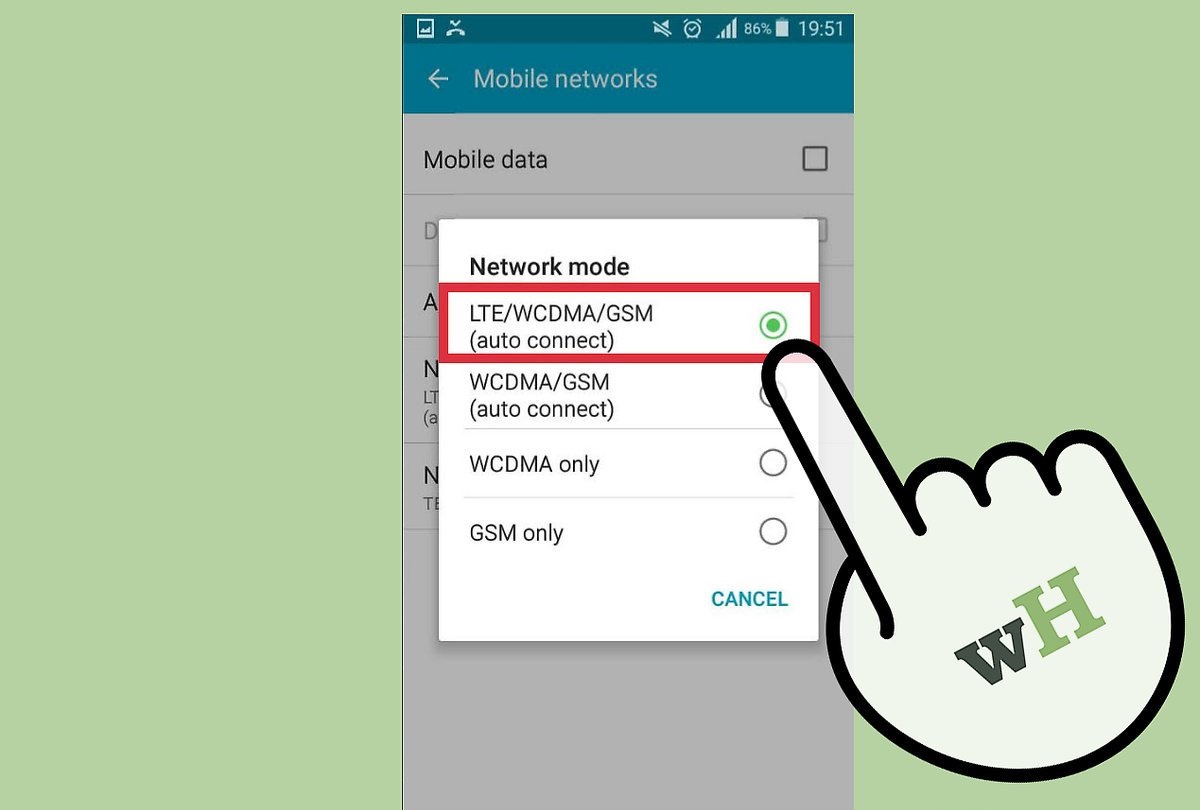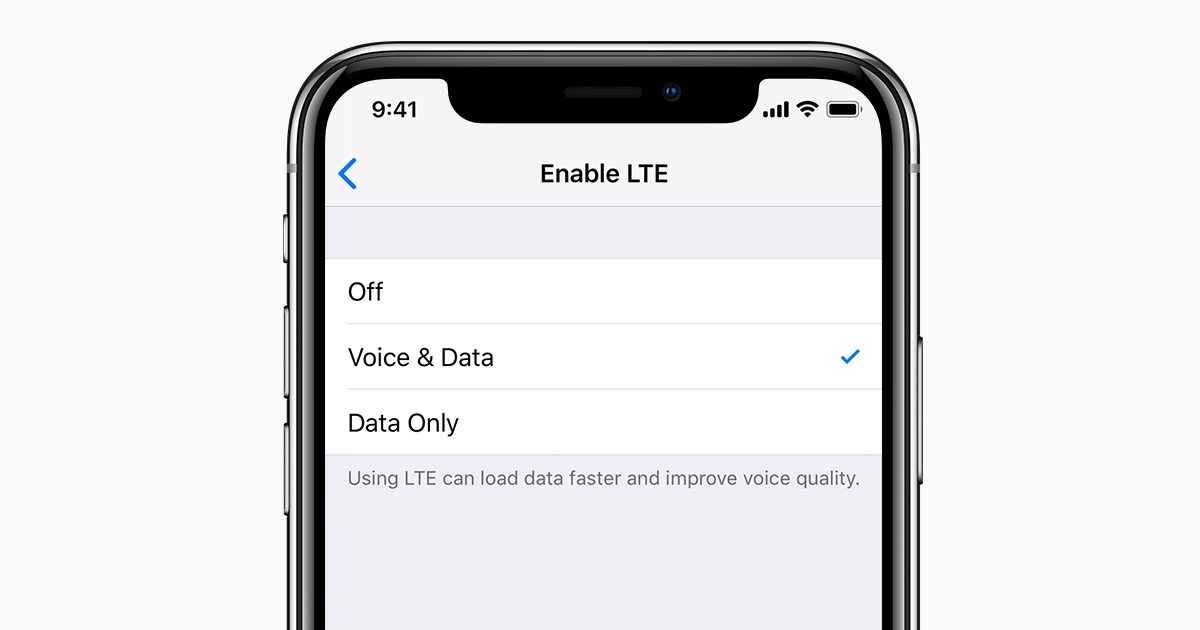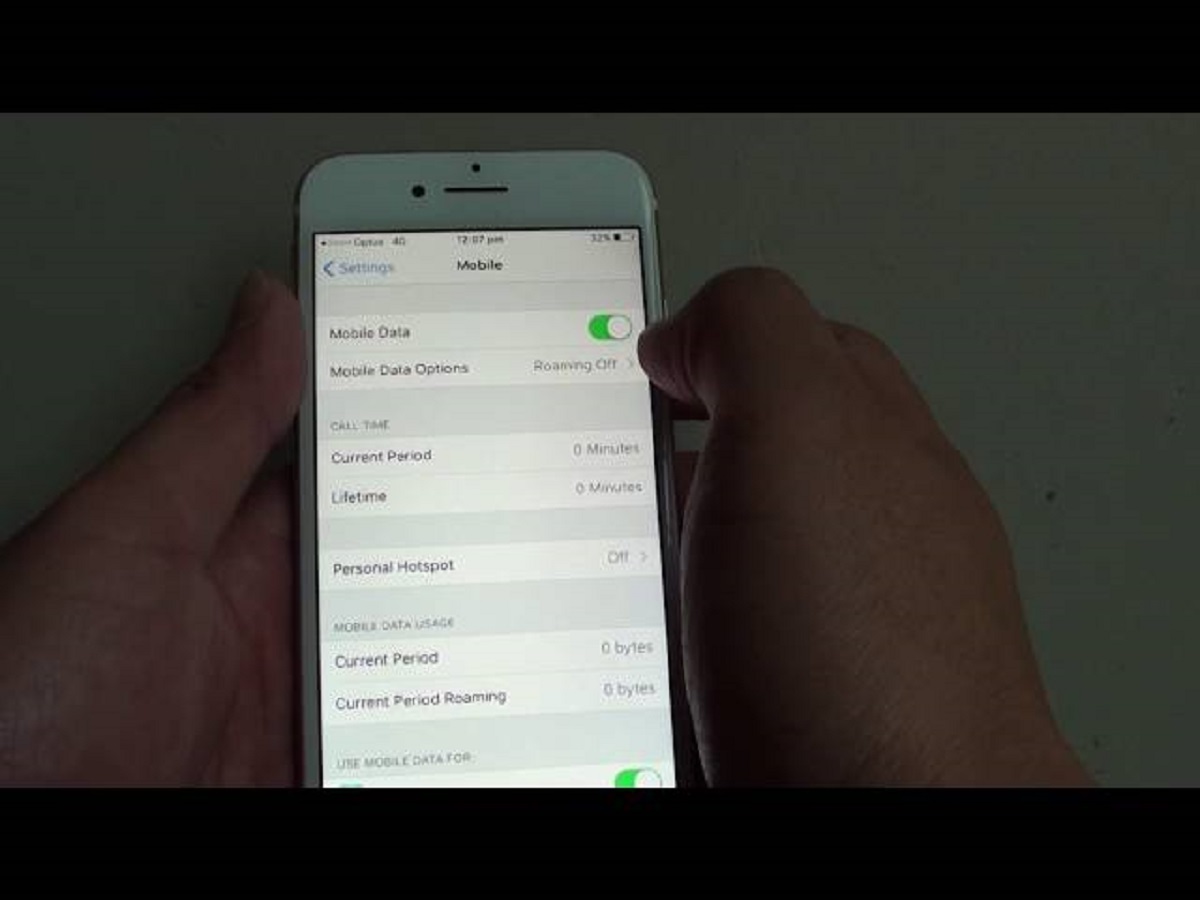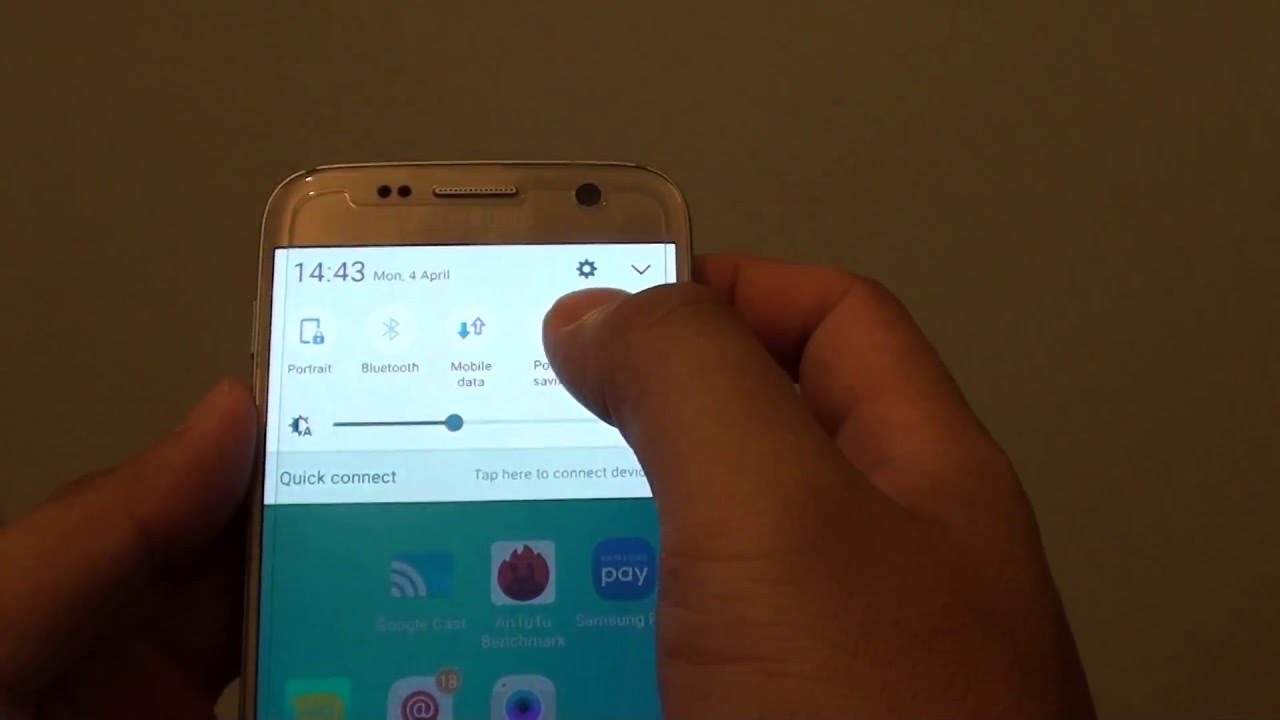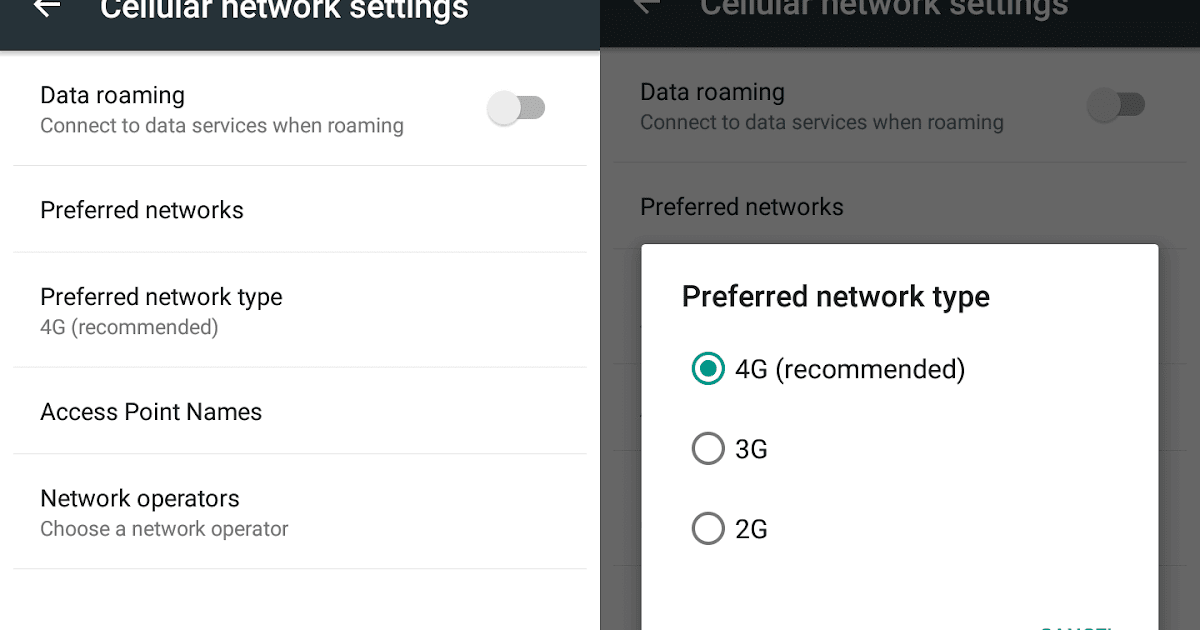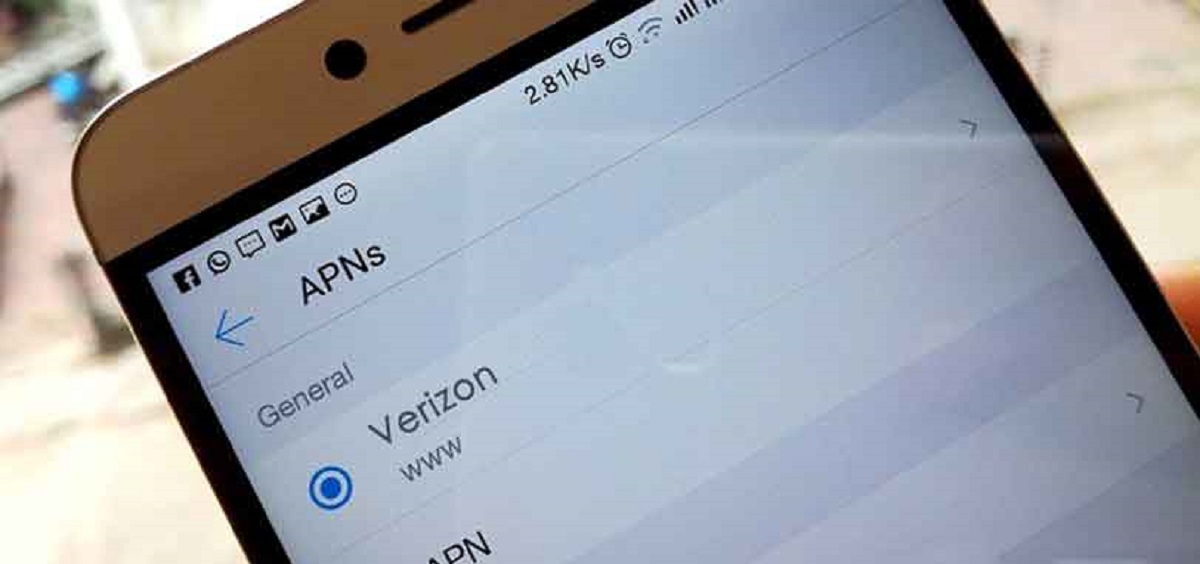Introduction
The advancements in technology have revolutionized the way we communicate and connect with the world around us. One such breakthrough is the introduction of 4G technology, which has brought significant changes to our data connectivity experience. Whether you use your mobile device for work, entertainment, or staying connected with loved ones, having a reliable and fast internet connection is paramount.
In this article, we will delve into the world of 4G connectivity and guide you on how to turn on 4G on your device. We will discuss the importance of 4G, how to check if your device is compatible, how to verify network coverage in your area, and provide step-by-step instructions for enabling 4G on both Android and iOS devices. Additionally, we will address some common issues and troubleshooting tips to ensure a smooth 4G experience.
With 4G, you can experience faster download and upload speeds, seamless video streaming, smoother browsing, and better call quality. Whether you are streaming your favorite TV show, participating in video conferences, or sharing large files, 4G can provide the speed and reliability you need.
Now, let’s explore the world of 4G connectivity and learn how to unleash the full potential of your mobile device.
Why 4G is Important
In today’s fast-paced digital world, having access to reliable and high-speed internet is essential. Here are a few reasons why 4G connectivity has become increasingly important:
- Faster Speeds: 4G provides significantly faster internet speeds compared to its predecessor, 3G. With 4G, you can enjoy faster downloads, quicker page loading times, and smoother streaming of videos and music. This means less buffering and a more seamless online experience.
- Improved Performance: With 4G, you can experience improved network performance. This results in reduced latency, meaning less delay in communication and faster response times between your device and the network. Whether you’re browsing the web, playing online games, or using bandwidth-intensive applications, 4G can provide a more efficient and enjoyable experience.
- Enhanced Multi-Tasking: 4G allows for better multitasking capabilities, enabling you to effortlessly switch between different applications and tasks without experiencing a lag in performance. Whether you’re streaming a video while downloading a file or participating in a video conference while browsing the web, 4G can handle simultaneous activities with ease.
- Improved Video and Audio Quality: With 4G, you can enjoy high-definition video streaming and crystal-clear voice calls. This is particularly beneficial when participating in video conferences, watching live streams, or enjoying high-quality entertainment on the go.
- Increased Connectivity: With 4G, you can stay connected even in areas with limited Wi-Fi availability. You can enjoy fast and reliable internet access wherever there is 4G coverage, enabling you to browse the web, connect with friends and family, and access important information while on the move.
As the demand for data-intensive activities increases, such as streaming high-definition content and utilizing cloud-based services, 4G connectivity has become a necessity. Its fast and stable connection ensures that you can make the most of your mobile device’s capabilities, stay productive, and stay entertained, wherever you are.
Checking Your Device Compatibility
Before enabling 4G on your device, it is important to ensure that your device is compatible with 4G networks. Here are some steps to check device compatibility:
- Check Device Specifications: Look up your device’s specifications to verify if it supports 4G connectivity. You can find this information in the device’s user manual, on the manufacturer’s website, or by doing a quick internet search. Pay attention to the supported network bands to ensure compatibility with your mobile service provider’s 4G network.
- Contact Your Mobile Service Provider: Reach out to your mobile service provider to confirm if your device is 4G compatible. They will be able to provide you with information specific to your device and network coverage in your area. They may also guide you on any necessary network settings or configuration changes.
- Use Online Tools: Some mobile service providers offer online tools or dedicated apps that allow you to check your device’s compatibility for their 4G network. These tools typically require you to enter your device’s IMEI number, which you can find in your device’s settings or by dialing *#06#.
By confirming your device’s compatibility with 4G networks, you can ensure that you will be able to take full advantage of the faster speeds and enhanced performance that 4G offers.
Verifying Network Coverage in Your Area
Before enabling 4G on your device, it is important to verify the network coverage in your area to ensure that you can enjoy a reliable 4G connection. Here are some steps to check network coverage:
- Check with Your Mobile Service Provider: Contact your mobile service provider to inquire about the availability and strength of 4G coverage in your area. They can provide you with information on the network towers, signal strength, and any potential coverage limitations.
- Use Online Coverage Maps: Most mobile service providers offer online coverage maps on their websites. These maps provide a visual representation of their network coverage, including 4G availability. Enter your location or address to see if 4G coverage extends to your area.
- Ask for Recommendations: Reach out to friends, colleagues, or neighbors who use the same mobile service provider and inquire about their experience with 4G coverage. They may provide valuable insights and recommendations based on their own usage in your area.
- Visit a Store: If you want more personalized assistance, visit a local store or service center of your mobile service provider. The staff can provide information about network coverage, perform a signal strength check, and address any specific concerns you may have.
Verifying the network coverage in your area ensures that you can enjoy uninterrupted 4G connectivity and take full advantage of the benefits of faster speeds, improved performance, and enhanced connectivity.
Enabling 4G on Android Devices
If your Android device is compatible with 4G networks and your mobile service provider offers 4G coverage in your area, you can follow these steps to enable 4G:
- Open Settings: Go to the “Settings” app on your Android device. You can usually find it in the app drawer or by swiping down from the top of the screen and tapping the gear icon.
- Select Network & Internet: In the Settings menu, look for the “Network & Internet” option and tap on it. On some devices, this might be labeled as “Connections” or something similar.
- Choose Mobile Network: Within the Network & Internet settings, you will find an option called “Mobile Network” or “Cellular Network.” Tap on it to access the mobile network settings.
- Enable 4G: Look for the “Preferred network type” or similar option and tap on it. From the list of options, select “LTE” or “4G.” The exact wording may vary depending on your Android device’s manufacturer or software version.
- Save and Restart: After selecting 4G as the preferred network type, tap on the “Save” or “Apply” button if available. You may need to restart your Android device for the changes to take effect.
Once your device restarts, it should now be connected to the 4G network. You can ensure that 4G is enabled by checking the network indicator on your device, which should display “4G,” “LTE,” or a similar indication of the 4G connection.
Note that the steps and menu names may vary slightly depending on your Android device model and software version. If you encounter any difficulties during the process, refer to your device’s user manual or contact the manufacturer’s support for further assistance.
Enabling 4G on iOS Devices
If you have an iOS device that supports 4G networks and your mobile service provider offers 4G coverage in your area, you can enable 4G by following these steps:
- Open Settings: Locate the “Settings” app on your iOS device. It is typically represented by a gear icon and can be found on your home screen.
- Select Cellular: Within the Settings menu, scroll down and tap on “Cellular” or “Mobile Data.” This is where you can manage your cellular network settings.
- Enable Cellular Data: Make sure that the “Cellular Data” switch is toggled on. This will ensure that your device can connect to the cellular network for data usage.
- Enable 4G: Under the Cellular Data settings, look for the option labeled “Enable LTE” or “Voice & Data,” and tap on it. You will have a few options to choose from: “Off,” “Voice & Data,” or “Data Only.” Select “Voice & Data” or “Data Only” to enable 4G.
- Save the Settings: Once you have selected the appropriate 4G option, press the “back” button or navigate back to the main Settings menu. Your device will save the changes automatically.
After completing these steps, your iOS device should be connected to the 4G network. You can confirm the connection by checking the network indicator on your device, which should display “4G,” “LTE,” or a similar indication of the 4G connection.
Please note that the steps and menu names may vary slightly depending on your iOS device model and version of iOS. If you encounter any difficulties during the process, consult the user manual for your device or contact Apple support for further assistance.
Troubleshooting Common Issues with 4G Connectivity
While 4G offers fast and reliable connectivity, occasionally you may encounter issues that affect your 4G experience. Here are some common issues and troubleshooting tips:
- Weak Signal: If you experience weak or fluctuating 4G signal, try moving to an area with better network coverage. Additionally, ensuring that your device’s antenna is not obstructed by objects or interference can help improve signal strength.
- Data Speed Issues: If you notice slow data speeds on your 4G connection, try restarting your device. This can help refresh the network connection and improve performance. You can also try toggling Airplane mode on and off, or resetting your network settings in the device’s settings menu.
- Roaming Restrictions: If you are traveling outside your home network’s coverage area, you may encounter limitations on your 4G connectivity due to roaming restrictions. Check with your mobile service provider to ensure that international roaming is enabled and that you have a compatible data plan for usage abroad.
- Network Congestion: During peak hours or in densely populated areas, network congestion may affect your 4G connectivity. In this case, you may experience slower speeds or intermittent connectivity. Patience is key, as the network congestion should alleviate once the demand on the network decreases.
- Software Updates: Keeping your device’s software up to date is crucial for optimal performance. Regularly check for available software updates, as they often include bug fixes and enhancements that can improve 4G connectivity.
- Contact Your Mobile Service Provider: If you have tried the above troubleshooting steps and the issues persist, reach out to your mobile service provider’s customer support. They can help troubleshoot the issue further, provide specific advice for your device and network, and escalate the matter if necessary.
By following these troubleshooting tips, you can overcome common issues that may arise with your 4G connectivity and enjoy a seamless and reliable 4G experience.
Conclusion
4G connectivity has become an essential part of today’s digital landscape, providing faster speeds, improved performance, and enhanced connectivity for mobile devices. By enabling 4G on your device, you can unlock the full potential of your mobile experience, whether it’s streaming high-definition videos, browsing the web, or staying connected with loved ones.
In this article, we discussed the importance of 4G connectivity and the steps to check device compatibility and verify network coverage in your area. We also provided detailed instructions on how to enable 4G on both Android and iOS devices, ensuring that you can enjoy a seamless and reliable 4G connection.
Furthermore, we explored common issues that may arise with 4G connectivity and provided troubleshooting tips to help you overcome these challenges. By following these tips, you can troubleshoot common issues and optimize your 4G experience.
Remember, as technology continues to advance, it is important to stay updated with the latest software and network settings to ensure optimal performance. Additionally, if you encounter persistent issues or have specific questions, don’t hesitate to reach out to your mobile service provider’s customer support for assistance.
Now that you have the knowledge and tools to enable and troubleshoot 4G connectivity, go ahead and enjoy the benefits that 4G has to offer. Stay connected, stay productive, and make the most out of your mobile device’s capabilities.