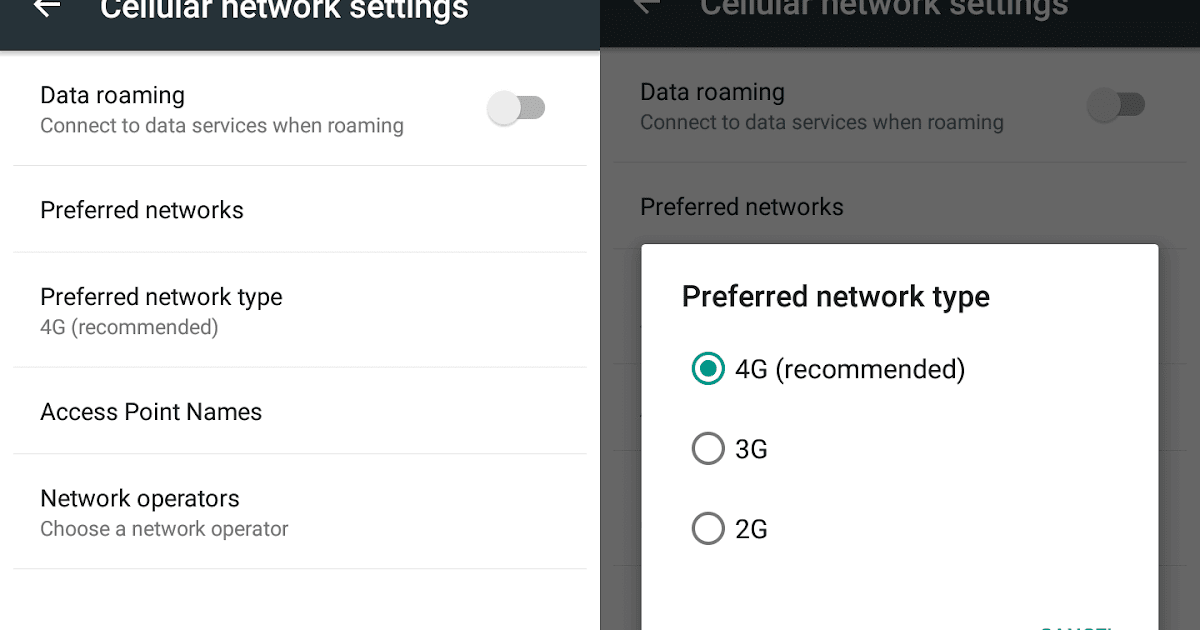Why Change from H to 4G?
With the rapid advancements in technology, staying connected to the internet is becoming increasingly crucial. The transition from H (HSPA) to 4G LTE (Long-Term Evolution) offers significant benefits that make it worth considering. Here are a few reasons why you should make the switch:
- Fast Internet Speeds: One of the primary advantages of upgrading to 4G is the incredibly fast internet speeds it offers. Compared to H, 4G LTE provides a much higher data transfer rate, allowing you to browse the web, stream videos, and download files at lightning speed.
- Improved Network Stability: 4G LTE provides a more stable and reliable connection compared to H. This means fewer dropped calls, better call quality, and smoother video conferencing. Whether you use your mobile device for work or personal purposes, having a stable network connection is essential.
- Enhanced Multimedia Experience: Since 4G LTE offers faster download and upload speeds, it significantly improves your multimedia experience. You can enjoy seamless HD video streaming, lag-free online gaming, and quicker uploads of high-resolution photos and videos on social media platforms.
- Lower Latency: Latency refers to the time it takes for data to travel from your device to the network and back. 4G LTE has lower latency compared to H, which results in reduced lag when using real-time applications like video calls or online gaming.
- Greater Network Capacity: With the ever-increasing demand for internet connectivity, upgrading to 4G LTE allows for a larger number of devices to connect to the network simultaneously without compromising performance. This is especially beneficial in crowded areas where multiple users are accessing data services simultaneously.
By transitioning from H to 4G, you can unlock the full potential of your mobile device and enjoy a seamless online experience. Whether you need fast internet speeds for work, streaming, or keeping up with social media, upgrading to 4G LTE is the way to go.
Check Network Coverage
Before making the switch from H to 4G, it’s essential to check the network coverage in your area. The availability and strength of 4G signals can vary depending on your location. Here are a few steps to help you determine if 4G coverage is available:
- Check with Your Service Provider: Start by contacting your mobile service provider to inquire about the coverage in your area. They can provide you with accurate information on whether 4G is available and its reach.
- Online Coverage Maps: Many service providers have online coverage maps on their websites. These maps show the areas where 4G signal coverage is available. You can enter your location or address to see if your area is covered by 4G.
- Ask Others in Your Area: Reach out to friends, neighbors, or colleagues who use the same service provider and ask them about their experience with 4G coverage. Their firsthand knowledge can give you valuable insights.
- Field Testing: If you want to be more thorough, you can perform field tests. Simply enable mobile data on your device and walk or drive around your area, checking the signal strength indicators on your phone. This will give you a better understanding of the quality and reach of the 4G signals in your vicinity.
- Consider External Factors: Keep in mind that factors such as building structures, geographical barriers, and weather conditions may affect signal strength. Even if your area has 4G coverage, it’s essential to gauge the signal strength indoors and in areas where you frequently use your phone.
By conducting thorough network coverage checks, you can ensure that you will have access to reliable and consistent 4G signals in your area. This will enable you to enjoy all the benefits that 4G LTE has to offer, such as faster internet speeds and enhanced connectivity.
Update Your Phone’s Software
Before transitioning from H to 4G, it’s essential to ensure that your phone’s software is up to date. Software updates often include bug fixes, performance improvements, and compatibility enhancements that enable your device to support newer network technologies like 4G LTE. Here’s how to update your phone’s software:
- Check for Updates: Go to the settings menu on your phone and look for the “Software Update” or “System Update” option. Tap on it and check for any available updates. If an update is available, follow the on-screen instructions to download and install it.
- Wi-Fi Connection: It’s recommended to connect your phone to a Wi-Fi network before updating the software. This will ensure a faster and more stable download process, as software updates can be large in size.
- Battery Level: Make sure your phone has sufficient battery level or is connected to a power source to prevent any interruptions during the software update process. It’s essential not to power off your phone while the update is in progress.
- Automatic Updates: Some phones have the option to enable automatic software updates. If available, enable this feature to ensure that your phone is always running the latest software version without manual intervention.
- Operating System Compatibility: Keep in mind that not all older phones may be eligible for software updates that include 4G compatibility. It’s recommended to check your phone’s manufacturer website or contact their customer support to verify if your specific model supports 4G connectivity.
Updating your phone’s software will not only ensure that it is compatible with 4G technology but also optimize its performance and security. By keeping your device up to date, you can enjoy a seamless transition from H to 4G, taking full advantage of the faster internet speeds and improved connectivity that 4G LTE offers.
Turn Off and On Mobile Data
If you’re experiencing issues with your mobile data after switching from H to 4G, one simple troubleshooting step to try is turning off and on your mobile data. This action can help refresh the connection and resolve any temporary network glitches. Here’s how to do it:
- Android: Open the settings menu on your Android device and look for “Network & Internet” or “Connections.” Tap on it and find the “Mobile Network” or “Data Usage” option. Turn off the toggle switch for mobile data, wait for a few seconds, and then turn it back on. This will reconnect your device to the mobile data network.
- iOS: On an iPhone or iPad, go to the settings app and tap on “Cellular” or “Mobile Data.” Locate the toggle switch for mobile data and turn it off. After a few seconds, toggle it back on to reestablish the connection to the mobile data network.
- Restart Your Device: In addition to turning off and on mobile data, it’s also a good idea to restart your device. Press and hold the power button until the power options menu appears, then select “Restart.” This can help clear any temporary software glitches that may be affecting your mobile data connectivity.
- Check Signal Strength: After turning your mobile data back on and restarting your device, check the signal strength indicator on your phone. Make sure you have a strong and stable signal to ensure optimal data connection speeds. If the signal is weak or fluctuating, try moving to a different location or adjusting your position for better coverage.
Turning off and on your mobile data is a simple troubleshooting step that can often resolve minor connectivity issues. If you’re still experiencing problems after trying this, move on to the next troubleshooting steps to further diagnose and fix the issue.
Enable 4G/LTE
Once you have confirmed that 4G coverage is available in your area and you’ve updated your phone’s software, the next step is to ensure that 4G/LTE is enabled on your device. Here’s how to enable 4G/LTE:
- Android: Open the settings menu on your Android device and tap on “Network & Internet” or “Connections.” Look for the “Mobile Network” or “Cellular Network” option and tap on it. Depending on your device, you may find a “Preferred Network Type” or “Network Mode” setting. Select “4G” or “LTE” from the available options to enable 4G on your device.
- iOS: On an iPhone or iPad, go to the settings app and tap on “Cellular” or “Mobile Data.” Locate the “Cellular Data Options” or “Mobile Data Options” menu and tap on it. Look for the “Voice & Data” or “Enable LTE” option and select “4G” or “LTE” to enable 4G on your device.
- Restart Your Device: After enabling 4G/LTE, it’s a good idea to restart your device. This will ensure that any network changes take effect properly and refresh the device’s connectivity settings.
- Note: Depending on your device and service provider, the exact steps or menu options may vary slightly. If you’re unable to find the specific settings, refer to your device’s user manual or contact your service provider for assistance.
Enabling 4G/LTE on your device is essential for accessing the faster and more reliable network speeds offered by 4G. Once 4G is enabled, you can experience improved browsing speeds, faster downloads, and enhanced overall connectivity.
Check APN Settings
If you’ve switched from H to 4G and are facing issues with your mobile data connection, it’s important to check your Access Point Name (APN) settings. The APN settings determine how your device connects to the mobile network and can sometimes cause connectivity problems if not properly configured. Here’s how to check your APN settings:
- Android: Open the settings menu on your Android device and tap on “Network & Internet” or “Connections.” Look for the “Mobile Network” or “Cellular Network” option and tap on it. Find the “Access Point Names” or “APN” menu and tap on it. Ensure that the correct APN settings are entered for your service provider. If needed, contact your service provider for the correct APN settings and enter them manually.
- iOS: On an iPhone or iPad, go to the settings app and tap on “Cellular” or “Mobile Data.” Locate the “Cellular Data Options” or “Mobile Data Options” menu and tap on it. Look for the “Cellular Data Network” or “APN” menu and ensure that the correct APN settings are entered for your service provider. If required, contact your service provider for the correct APN settings and enter them manually.
- Verify APN Settings: Check that the APN settings include the correct parameters such as the Name, APN, Username, Password, Proxy, and Port. These settings may vary depending on your service provider. It’s crucial to have the accurate APN settings to establish a proper data connection.
- Restart Your Device: After reviewing and modifying the APN settings if necessary, it’s recommended to restart your device. This will ensure that any changes made to the APN settings take effect properly.
- Note: In some cases, the APN settings may be automatically configured when inserting a new SIM card or when switching between different service providers. However, it’s always a good idea to verify the APN settings, especially after transitioning from H to 4G.
Checking and adjusting your APN settings ensures that your device is configured correctly to connect to the 4G network. By ensuring the right APN settings, you can resolve connectivity issues and enjoy seamless access to high-speed 4G data services.
Clear Cache and Data
If you’ve switched from H to 4G and are still experiencing issues with your mobile data, clearing the cache and data of specific apps can help resolve any software-related issues that may be affecting your connectivity. Here’s how to clear cache and data on your device:
- Android: Open the settings menu on your Android device and tap on “Apps” or “Applications.” Look for the specific app you want to clear the cache and data for and tap on it. Select the “Storage” or “Storage & Cache” option and tap on “Clear Cache” to remove temporary files that may be causing issues. If clearing the cache doesn’t resolve the problem, you can also tap on “Clear Data” to remove all app-related data. Keep in mind that clearing data will reset the app to its initial state, so make sure to back up any important data before proceeding.
- iOS: On an iPhone or iPad, go to the settings app and tap on “General.” Select “iPhone Storage” or “Storage” and wait for the list of apps to load. Scroll down and locate the app that might be causing the connectivity issue. Tap on the app and choose the “Offload App” option to remove the app without deleting any documents or data. If the issue persists, you can tap on “Delete App” to remove the app completely and then reinstall it from the App Store.
- Restart Your Device: After clearing the cache and data of specific apps, it’s a good idea to restart your device. This will help ensure that any changes take effect properly and refresh your device’s overall performance.
Clearing the cache and data of specific apps can help resolve software-related issues that may be interfering with your mobile data connectivity. By removing temporary files and resetting app data, you can enhance your device’s performance and potentially resolve any connectivity problems you may be experiencing after switching to 4G.
Reset Network Settings
If you’re still encountering connectivity issues with your mobile data after switching from H to 4G, resetting your network settings can help resolve any lingering configuration issues. Resetting the network settings on your device will revert all network-related settings back to their default values. Here’s how to reset network settings:
- Android: Open the settings menu on your Android device and tap on “System” or “Connections.” Look for the “Reset” or “Reset Options” option and tap on it. Select “Reset Network Settings” or a similar option, and confirm your selection. Please note that the exact steps and menu options may vary depending on your device’s manufacturer and Android version.
- iOS: On an iPhone or iPad, go to the settings app and tap on “General.” Scroll down and select “Reset” or “Reset All Settings” option. If prompted, enter your passcode and confirm your selection. Please be aware that resetting network settings will also remove any saved Wi-Fi networks, Bluetooth connections, and VPN settings.
- Restart Your Device: After resetting network settings, it’s advisable to restart your device. This will help ensure that the network settings changes take effect properly and refresh your device’s connectivity settings.
- Reconfigure Wi-Fi and Mobile Data: After restarting your device, you’ll need to reconfigure and reconnect to Wi-Fi networks and re-enter any necessary APN settings for mobile data. Make sure to have the necessary Wi-Fi passwords and APN information readily available.
Resetting network settings can be an effective troubleshooting step in resolving persistent connectivity issues. By restoring the network settings to their default values, you can eliminate any potential flaws or misconfigurations that may be affecting your mobile data connection. However, please note that resetting network settings will remove any customized network settings, so it’s essential to reconfigure them as needed after the reset.
Contact Your Service Provider
If you’ve followed all the previous troubleshooting steps and are still encountering difficulties with your mobile data connectivity after switching from H to 4G, it’s time to reach out to your service provider for further assistance. They have the expertise and resources to troubleshoot and resolve any network-related issues. Here’s what you can do:
- Customer Support: Look up the contact information for your service provider’s customer support. It’s usually available on their website or listed on your billing statement. Give them a call or reach out through their online chat support to explain the problem you’re experiencing. They will guide you through additional troubleshooting steps specific to your device and network.
- Technical Support: If the customer support representative is unable to resolve the issue, ask to be escalated to the technical support team. They will have more advanced tools and knowledge to diagnose and troubleshoot network-related problems. Provide them with as much information as possible about the issue, including any error messages or specific error codes you may have encountered.
- Network Coverage Check: Request that the service provider performs a network coverage check for your area to ensure there are no issues with the 4G network in your location. They can also verify if there are any ongoing network maintenance or upgrades that may be affecting your connectivity.
- Service Plan and Compatibility: Discuss your service plan with the customer support representative to confirm that it supports 4G/LTE connectivity. Some older plans may not include 4G access by default, or there may be additional charges or requirements to enable 4G data services. It’s important to clarify these details to ensure that your plan supports the desired network technology.
- Consider a SIM Swap: In some cases, a defective SIM card or a SIM card that is not compatible with 4G/LTE may be causing the connectivity issues. Ask the service provider if it would be beneficial to swap your existing SIM card for a new one that is specifically designed for 4G connectivity.
Your service provider is there to assist you and ensure that you have a satisfactory mobile data experience. By contacting them, you can receive personalized support and guidance to resolve any persistent connectivity issues and make the most of your 4G network connection.
Conclusion
Transitioning from H to 4G LTE can significantly enhance your mobile data experience, providing faster internet speeds, improved network stability, and a more seamless multimedia experience. By following the steps outlined in this guide, you can ensure a smooth transition to 4G and address any connectivity issues you may encounter along the way.
Start by checking the network coverage in your area to ensure that 4G signals are available and strong. Updating your phone’s software is essential to ensure compatibility with 4G technology and optimize performance. Enabling 4G/LTE on your device and checking your APN settings are crucial steps to establish a solid connection to the 4G network.
Additionally, troubleshooting steps such as turning off and on mobile data, clearing cache and data of specific apps, resetting network settings, and, if necessary, contacting your service provider can help resolve any persistent connectivity issues.
Remember, each device and service provider may have slight variations in settings and troubleshooting steps. It’s advisable to consult your device’s user manual or contact your service provider for specific instructions tailored to your device and network.
By following these guidelines and seeking assistance when needed, you can take full advantage of the benefits of 4G LTE, ensuring faster internet speeds, improved network stability, and an overall enhanced mobile data experience.