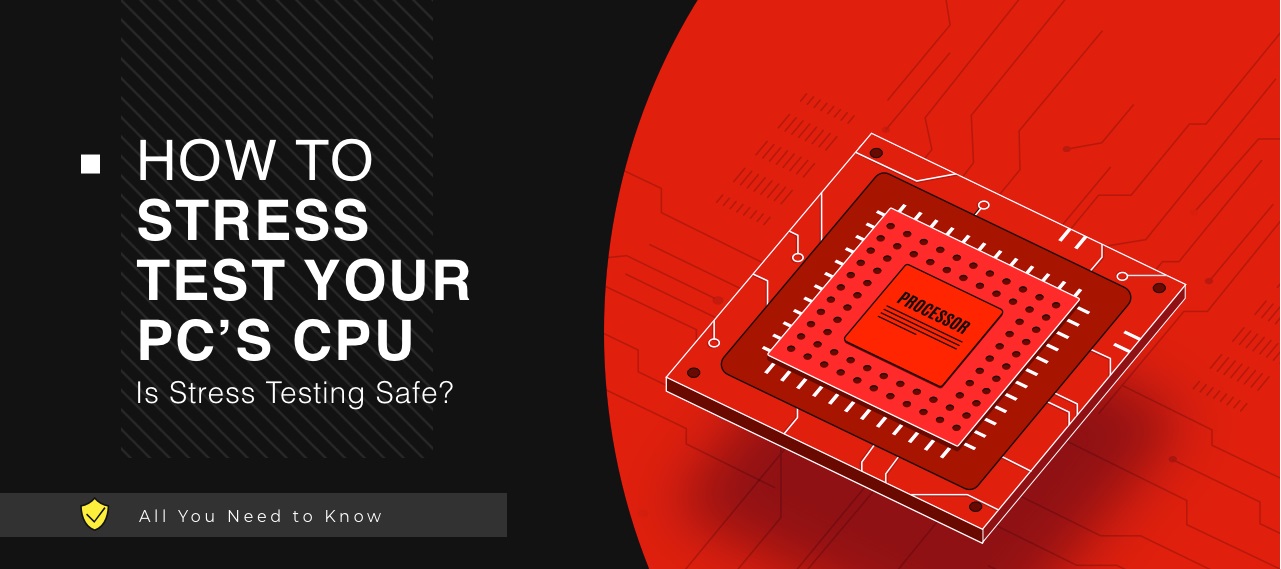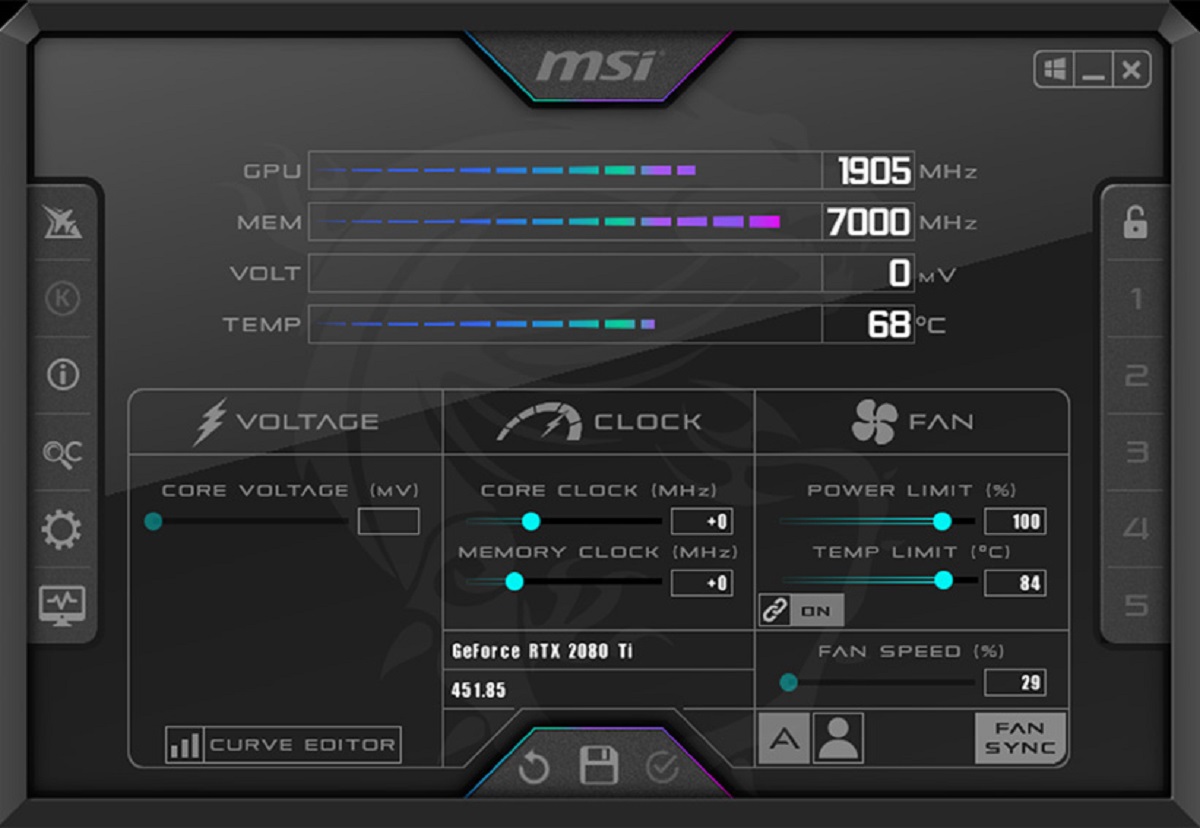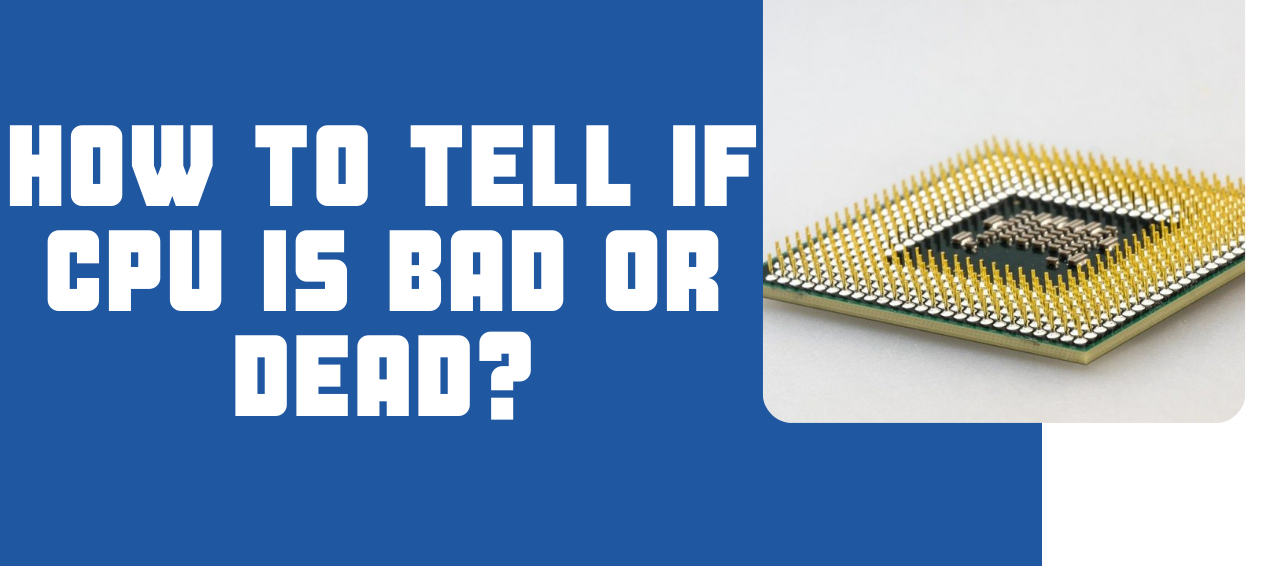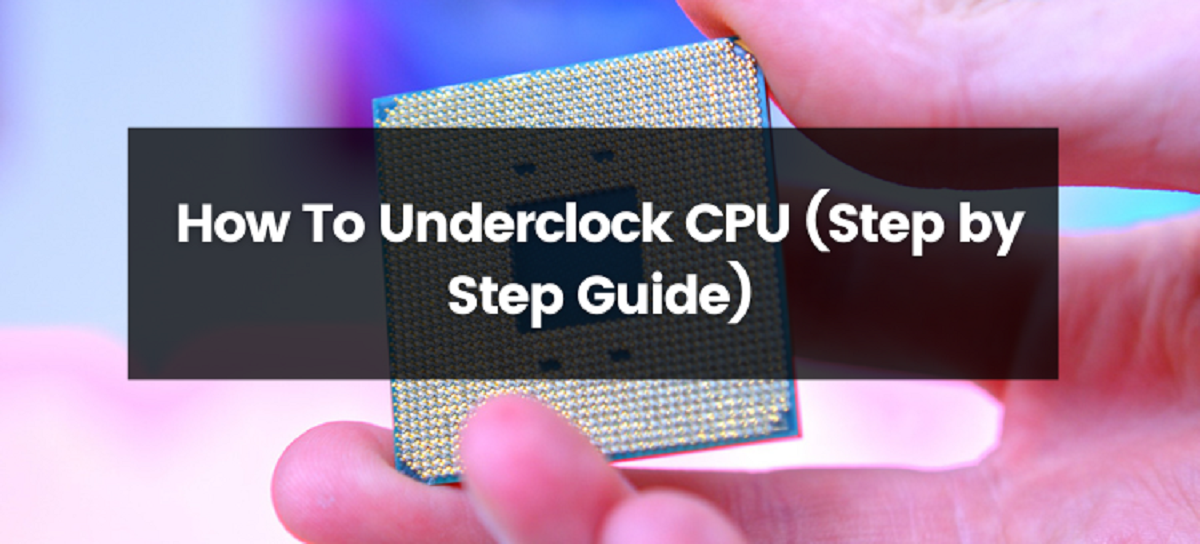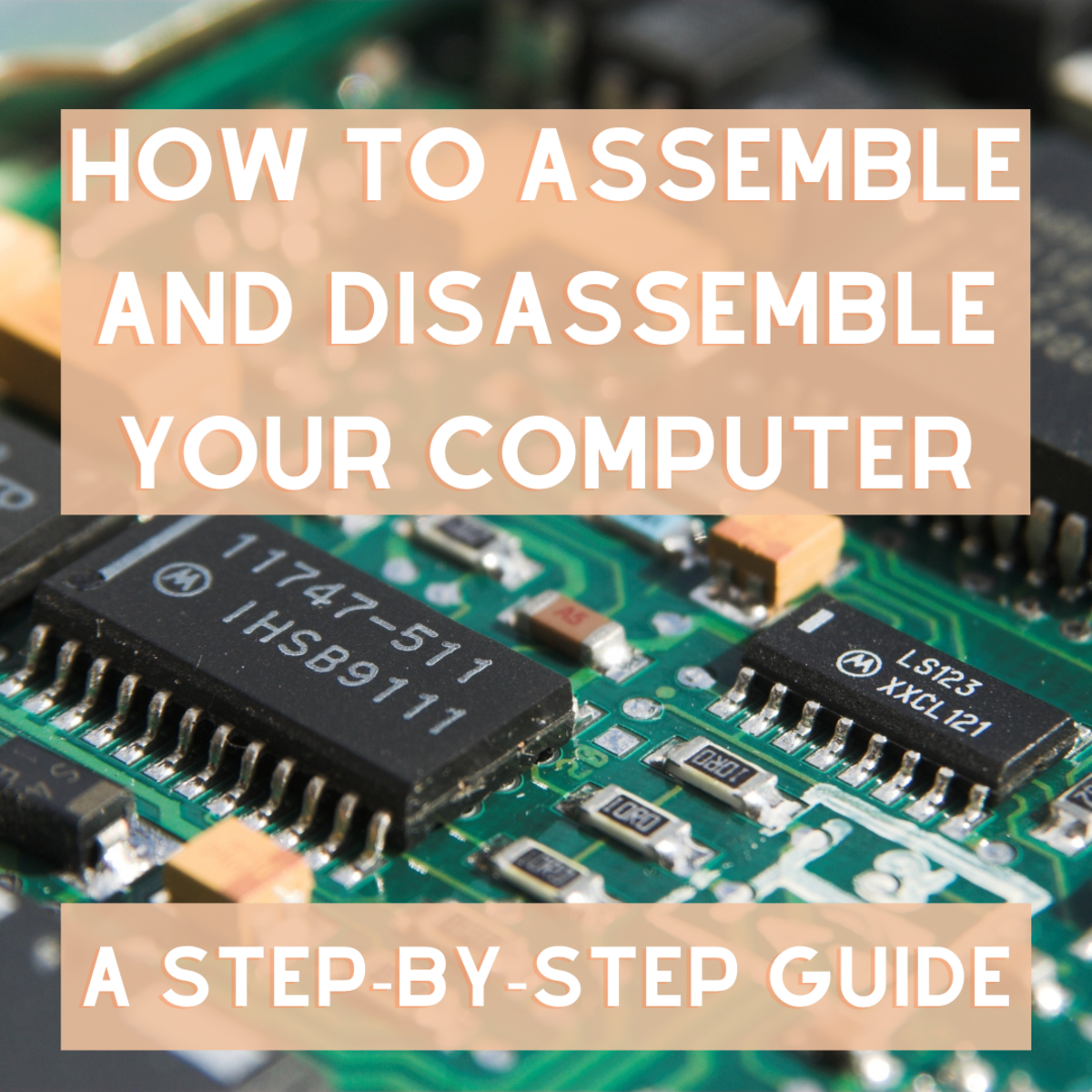Introduction
Testing your CPU is an essential task in ensuring its optimal performance and stability. Whether you are a professional, a computer enthusiast, or simply a curious user, understanding how to test your CPU can help you diagnose any issues, optimize its performance, or determine whether an upgrade is necessary.
By properly testing your CPU, you can assess its specifications, monitor temperature levels, stress test its capabilities, analyze performance metrics, and monitor its usage. These tests are crucial for determining CPU health, identifying potential bottlenecks, and making informed decisions about system upgrades or optimizations.
In this article, we will explore various methods to test your CPU effectively. We will cover checking CPU specifications, monitoring temperatures, stress testing, performance testing, running benchmark tests, and monitoring CPU usage. Each of these tests will provide valuable insights into the overall performance and health of your CPU.
Before diving into the testing methods, it’s important to note that testing your CPU may require specialized software or tools. Make sure to download reputable and trusted software from reputable sources to ensure accurate and reliable results. Additionally, it’s always a good idea to back up your important data before undertaking any CPU testing, as stress tests and performance tests can put a heavy load on your system.
Now, let’s dive into the world of CPU testing and explore the various methods that will help you evaluate and optimize the performance of your CPU.
Checking CPU Specifications
Before running any tests or evaluations on your CPU, it is essential to have a clear understanding of its specifications. The CPU specifications provide valuable information about its architecture, clock speed, cache size, core count, and other relevant details.
To check your CPU specifications, you can follow these steps:
- Open the “System Information” utility on your computer. This can usually be found in the “System Tools” or “Utilities” folder.
- Navigate to the “Processor” or “CPU” section of the utility. Here, you will find detailed information about your CPU.
- Note down the model name, clock speed, core count, cache size, and any other relevant details that are displayed.
Alternatively, you can also use third-party software like CPU-Z or Speccy to quickly and accurately retrieve your CPU specifications. These software provide comprehensive details about your CPU, including the manufacturer, model, architecture, and various other parameters.
Once you have gathered the necessary information about your CPU, you can compare it to the recommended specifications for the software or games you intend to run. This will help you determine whether your CPU meets the minimum requirements and whether it is capable of handling the desired tasks.
Checking CPU specifications is a crucial first step in understanding the capabilities of your processor. By knowing its specifications, you can make more informed decisions about system upgrades, software compatibility, and overall system performance.
Monitoring CPU Temperatures
Monitoring the temperature of your CPU is vital to ensure its longevity, performance, and stability. Overheating can lead to system instability, performance throttling, and even permanent damage to the CPU. Therefore, it’s crucial to keep a close eye on CPU temperatures, especially during intensive tasks or prolonged usage.
There are several methods for monitoring CPU temperatures:
- Use Built-in Software: Many motherboards come with built-in monitoring software that allows you to track CPU temperatures. These utilities are often accessible through the BIOS settings or specific motherboard manufacturer software.
- Third-Party Software: There are numerous third-party software options, such as Core Temp, HWMonitor, and SpeedFan, that can provide real-time CPU temperature readings. These tools often give detailed information about core temperatures, voltage, and fan speeds.
- Task Manager: On Windows operating systems, you can use the built-in Task Manager to monitor CPU temperatures. Simply open the Task Manager, navigate to the “Performance” tab, and click on “CPU.” You will be able to view the current temperature and utilization.
While monitoring CPU temperatures, it’s essential to establish the normal range for your specific CPU model. Excessive heat, beyond the normal operating range, can indicate cooling issues or inadequate thermal management.
If you find that your CPU temperatures are consistently high, there are a few steps you can take to mitigate the issue:
- Ensure Proper Airflow: Make sure that your computer case has adequate airflow with proper fan placement. Clean any dust or debris that may obstruct airflow within the system.
- Apply Thermal Paste: If you’re experiencing high temperatures on a newly installed CPU or after disassembling your computer, applying fresh thermal paste between the CPU and the cooler can improve heat transfer.
- Upgrade Cooling Solutions: Consider upgrading your CPU cooler to a more efficient option, such as a liquid cooling system or aftermarket air cooler.
By monitoring CPU temperatures and taking necessary precautions, you can maintain optimal performance, prolong the lifespan of your CPU, and prevent potential damage caused by overheating.
Stress Testing the CPU
Stress testing is an essential step in evaluating the stability and performance capabilities of your CPU. By subjecting the CPU to intensive workloads, stress tests can help identify potential issues like overheating, voltage instability, or system crashes. Here are a few effective methods for stress testing your CPU:
- Prime95: Prime95 is a popular stress testing tool that focuses on the CPU and RAM. It utilizes the Fast Fourier Transform (FFT) algorithm to put heavy computational load on the CPU, pushing it to its limits. This test is particularly useful for detecting CPU instability, system crashes, and overheating.
- IntelBurn Test: Developed by Intel, the IntelBurn Test is designed to stress test Intel CPUs. It provides a quick and efficient way to determine the stability of the CPU under heavy workloads. The test utilizes the Linpack benchmark to generate a large amount of heat, putting pressure on the CPU and testing its performance.
- AIDA64: AIDA64 is a comprehensive system diagnostics and stress testing software. It offers a range of stress tests, including the CPU, FPU (Floating Point Unit), and cache. AIDA64 provides detailed information about the stability and performance of the CPU, along with temperature and voltage readings.
When stress testing your CPU, it’s essential to keep a close eye on the temperature readings. Higher workloads generate more heat, potentially crossing the safe operating temperature range. If temperatures rise too high, it’s recommended to stop the stress test to prevent any potential damage to the CPU or system.
It’s worth noting that stress testing pushes the CPU to its maximum limits, so it is normal for temperatures to increase during the test. However, if the temperatures exceed safe operating limits or if the system becomes unstable or shuts down, it may indicate the need for better cooling solutions or system optimization.
Performing regular stress tests on your CPU can help identify any potential weaknesses or limitations. It allows you to understand the stability of your system under heavy workloads and make necessary adjustments to ensure optimal performance and reliability.
Testing CPU Performance
Measuring the performance of your CPU gives you valuable insights into its capabilities and allows you to gauge its efficiency. There are several methods to test the performance of your CPU, each providing different metrics and benchmarks to evaluate its speed and overall performance.
Here are a few common tests to assess CPU performance:
- Cinebench: Cinebench is a widely used benchmarking tool that measures CPU and graphics performance. It runs a series of CPU-intensive tasks and provides a score based on how well your CPU performs. Cinebench is particularly popular for its ability to stress multiple cores, making it suitable for evaluating CPUs with high core counts.
- Geekbench: Geekbench is a cross-platform benchmarking tool that assesses CPU and GPU performance. It provides a comprehensive CPU score, indicating single-core and multi-core performance. Geekbench also compares your CPU’s performance to other similar systems for a better understanding of its relative performance.
- PassMark CPU Mark: PassMark CPU Mark is another widely recognized benchmark that evaluates CPU performance. It runs a series of tests and generates a numerical score based on the CPU’s performance. PassMark CPU Mark provides a quick and easy way to compare your CPU’s performance against a large database of other CPUs.
When performing CPU performance tests, it’s important to run the tests under consistent conditions. Close any unnecessary background applications that could potentially interfere with the results. It’s also recommended to run the tests multiple times and take an average score to ensure accuracy.
Comparing your CPU’s performance to the scores of similar CPUs can help you determine whether your CPU is performing up to par or if an upgrade is necessary. It’s important to note that CPU performance is just one aspect of overall system performance and should be considered along with other components like RAM, storage, and graphics card.
Regularly testing CPU performance can give you insights into any potential performance bottlenecks and help you optimize your system accordingly. By understanding the capabilities of your CPU, you can ensure that your system is running at its best, whether for gaming, multimedia tasks, or professional workloads.
Running Benchmark Tests
Benchmark tests are a valuable tool for evaluating and comparing the performance of your CPU against other systems. These tests provide standardized metrics and scores that allow you to assess the computational power and efficiency of your CPU. By running benchmark tests, you can identify any performance bottlenecks, determine the suitability of your CPU for specific tasks, and make informed decisions about upgrades or optimizations.
There are several popular benchmarking tools available that can help you assess CPU performance:
- 3DMark: While primarily known for benchmarking graphics cards, 3DMark also includes CPU tests that evaluate the performance of your CPU in gaming scenarios. This benchmark provides insights into how well your CPU handles gaming workloads and can help you understand its gaming capabilities.
- PCMark: PCMark is a comprehensive benchmarking tool that evaluates the overall performance of your system, including CPU performance. It runs a series of tests simulating everyday computing tasks, such as web browsing, photo editing, video conferencing, and more. PCMark provides a holistic view of your CPU’s performance in real-world scenarios.
- SPEC CPU Benchmark: SPEC CPU Benchmark is a widely recognized benchmark suite that focuses exclusively on CPU performance. It consists of several standardized workloads that stress different aspects of the CPU, including integer calculations, floating-point calculations, memory access, and more. SPEC CPU Benchmark provides detailed scores and metrics for comparing CPUs across different architectures.
When running benchmark tests, it’s important to ensure that your system is in an optimal state. Close any unnecessary background applications and ensure that your system is cool and properly cooled. Running the benchmark tests multiple times and taking an average score can also provide more accurate insights into your CPU’s performance.
Benchmark scores are valuable tools for comparing your CPU’s performance against other systems. However, it’s important to remember that benchmarks are just one aspect of overall system performance. Consider additional factors like real-world performance, power efficiency, and compatibility with specific software or tasks when evaluating the suitability of your CPU.
Regularly running benchmark tests can help you assess the performance of your CPU, track any changes over time, and identify when an upgrade might be necessary to meet your computing needs.
Monitoring CPU Usage
Monitoring CPU usage provides valuable insights into how your CPU is being utilized by various processes and applications on your computer. By keeping an eye on CPU usage, you can identify any resource-hungry tasks, optimize system performance, and troubleshoot any potential issues. Here are a few methods to monitor CPU usage:
- Task Manager: The Task Manager is a built-in Windows utility that allows you to monitor CPU usage. To open the Task Manager, right-click on the taskbar and select “Task Manager” from the menu. In the Task Manager window, navigate to the “Performance” tab and click on “CPU.” Here, you will see a real-time graph displaying the CPU usage of your system, along with a breakdown of individual processes and their respective CPU usage.
- Activity Monitor: If you are using a macOS computer, you can use the Activity Monitor to monitor CPU usage. To open the Activity Monitor, go to the “Applications” folder, then “Utilities,” and select “Activity Monitor.” In the Activity Monitor window, click on the “CPU” tab to see real-time CPU usage and a breakdown of processes utilizing the CPU.
- Third-Party Software: There are also numerous third-party software options available, such as Process Explorer and System Monitor, that provide more detailed CPU usage information. These tools offer additional features and customization options to monitor CPU usage and system performance in real-time.
Monitoring CPU usage can help you identify any resource-intensive processes that may be slowing down your system or causing performance issues. If you notice consistently high CPU usage, it’s worth investigating the process(es) responsible and determine if any action needs to be taken, such as closing unnecessary applications or troubleshooting problematic processes.
Additionally, monitoring CPU usage is especially useful when running resource-intensive tasks, such as video editing or gaming, as it allows you to ensure that your CPU is not being overloaded, which can lead to reduced performance or instability. Monitoring CPU usage during these tasks can help you optimize system settings or make necessary hardware upgrades to enhance performance.
Overall, regularly monitoring CPU usage provides valuable insights into system performance, allows for efficient resource management, and helps to maintain a smooth and responsive computing experience.
Conclusion
Testing and monitoring your CPU is essential for maintaining optimal performance, identifying potential issues, and making informed decisions about system upgrades or optimizations. In this article, we explored various methods to effectively test your CPU, including checking CPU specifications, monitoring temperatures, stress testing, performance testing, running benchmark tests, and monitoring CPU usage.
Checking CPU specifications provides valuable information about your CPU’s capabilities and compatibility with software or games. It allows you to make informed decisions about system upgrades or optimization strategies. Monitoring CPU temperatures helps prevent overheating and ensures the longevity and stability of your CPU. By stress testing the CPU, you can evaluate its stability and performance under heavy workloads, identifying any potential issues or limitations.
Testing CPU performance through benchmarking tools provides standardized metrics for comparing your CPU’s capabilities with other systems. This enables you to determine the efficiency of your CPU and its suitability for specific tasks. Finally, monitoring CPU usage allows you to identify resource-intensive processes, optimize system performance, and troubleshoot any performance issues.
Remember, it’s crucial to use reputable software and tools from trusted sources when performing any CPU tests or monitoring. Additionally, ensure that your system is properly cooled and in an optimal state for accurate results. Regularly testing and monitoring your CPU will help you maintain a high-performing and reliable system, ensuring that it meets your computing needs.
By following the methods and tips outlined in this article, you can effectively test and monitor your CPU, enabling you to optimize its performance, troubleshoot any issues, and make informed decisions about system enhancements. Keep your CPU running smoothly and maximize its potential by integrating the practices discussed here into your regular computer maintenance routine.