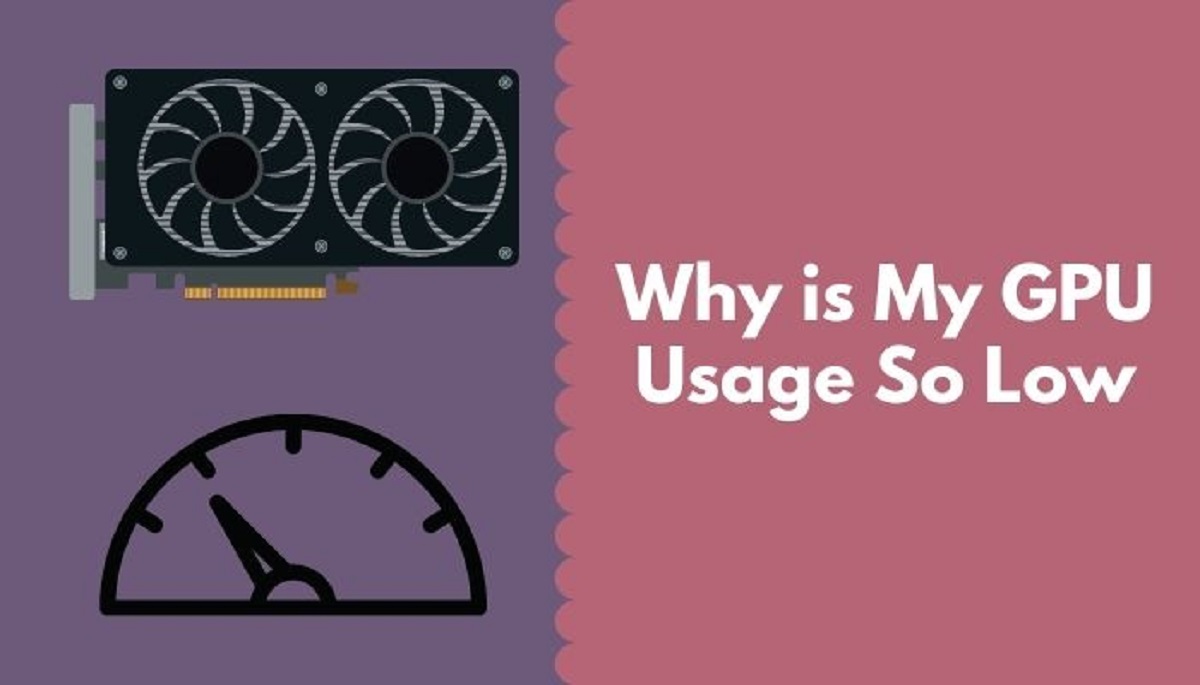Introduction
Welcome to our guide on how to determine if your CPU is bottlenecking your GPU. As technology continues to evolve, we always strive to achieve the best performance from our computers, especially when it comes to gaming or resource-intensive tasks. A key aspect of optimizing performance is ensuring a balanced system where the CPU and GPU work together harmoniously.
When either the CPU or GPU becomes the limiting factor, it can lead to a phenomenon known as bottlenecking. This occurs when one component is unable to keep up with the demands of the other, causing a decrease in overall performance. While GPU bottlenecking is commonly discussed, CPU bottlenecking can also be a significant issue.
In this guide, we will explain what CPU bottlenecking is and its impact on overall system performance. We will also discuss how to determine if your CPU is bottlenecking your GPU and provide recommended solutions to address this issue. Whether you are a gamer, content creator, or simply a computer enthusiast, understanding CPU-GPU balance is crucial for optimal performance.
Throughout the guide, we will walk you through the process of identifying CPU bottlenecking and provide you with the necessary tools and techniques to benchmark your system accurately. So, let’s dive in and gain a deeper understanding of how CPU and GPU work together and how to ensure they are working in perfect harmony.
What is CPU Bottlenecking?
CPU bottlenecking occurs when the central processing unit (CPU) in a computer system is unable to keep up with the demands placed on it by the graphics processing unit (GPU). In simpler terms, it means that the CPU is a limiting factor in the system’s performance, leading to a decrease in overall efficiency.
The CPU is responsible for executing instructions and performing calculations for all tasks on a computer, including running the operating system, executing software applications, and managing system resources. The GPU, on the other hand, is primarily responsible for rendering visual elements, such as graphics and animations, especially in graphics-intensive tasks like gaming or video editing.
When the CPU is unable to process instructions fast enough to keep up with the demands of the GPU, it leads to a bottleneck. As a result, the GPU has to wait for the CPU to catch up, causing a decrease in frame rates, slower load times, and overall performance degradation. In gaming, this can lead to stuttering, lag, and a less immersive experience.
CPU bottlenecking can occur due to several reasons. One common cause is having a lower-end or outdated CPU paired with a high-performance GPU. In this case, the GPU is capable of handling tasks more quickly than the CPU can process, leading to a bottleneck. Additionally, CPU bottlenecking can also occur if the CPU is being taxed by other resource-intensive processes, such as background applications or system tasks.
It’s important to note that CPU bottlenecking is not always a bad thing. In some cases, it may be an acceptable trade-off to have a slight CPU bottleneck to ensure a more balanced system and prevent GPU overheating or excessive power consumption.
Understanding CPU bottlenecking is crucial in optimizing system performance. In the next sections, we will delve into how to determine if your CPU is bottlenecking your GPU and provide useful tools and techniques to benchmark your system accurately.
What is GPU Bottlenecking?
GPU bottlenecking refers to a situation where the graphics processing unit (GPU) in a computer system is unable to operate at its full potential due to the limitations of other components, particularly the CPU. In essence, GPU bottlenecking occurs when the GPU is being underutilized because it is waiting for the CPU to provide it with instructions or data.
The GPU is a specialized processor designed to handle complex graphical computations and rendering tasks. It is responsible for generating the visuals you see on your screen, whether it’s high-resolution graphics in games, intricate visual effects in movies, or 3D modeling in design software. The CPU, on the other hand, handles general-purpose computing tasks and manages system resources.
When the CPU is unable to keep up with the demands of the GPU, it can lead to GPU bottlenecking. This means that the GPU is not being fully utilized, resulting in lower frame rates, slower rendering times, and overall reduced performance. The CPU becomes a limiting factor, restricting the GPU’s ability to perform at its maximum capacity.
GPU bottlenecking can occur due to various factors. One common cause is pairing a high-end, powerful GPU with a relatively weak CPU. In this scenario, the CPU may struggle to provide the necessary instructions and data for the GPU to process, leading to a bottleneck. Additionally, GPU bottlenecking can also be influenced by factors such as inefficient software optimization, driver issues, or system configuration mismatches.
It’s important to note that not all cases of GPU bottlenecking are detrimental. In some situations, having a slight GPU bottleneck can be a desirable trade-off to achieve a more balanced system performance. This can help prevent overheating, reduce power consumption, and ensure a smoother overall experience.
Determining whether your GPU is being bottlenecked is essential for maximizing your system’s performance. In the following sections, we will discuss how to identify if your CPU is bottlenecking your GPU and provide you with practical solutions to address this issue.
Importance of Balanced Performance
Having a balanced system performance is crucial for achieving optimal results in any computer-intensive task, be it gaming, video editing, or data analysis. When both the CPU and GPU are working in harmony without one component overpowering the other, it allows for a smoother and more efficient overall performance.
Imbalanced performance, caused by either CPU or GPU bottlenecking, can lead to several negative consequences. Let’s explore why balanced performance is important:
- Maximizing Performance: A balanced system ensures that both the CPU and GPU are operating at their maximum potential. This translates to faster render times, higher frame rates, and smoother gameplay, resulting in a more immersive and enjoyable user experience.
- Preventing Hardware Strain: When one component in the system is consistently bottlenecked, it may lead to excessive strain on the hardware. For example, if the CPU is constantly being overloaded while the GPU is underutilized, the CPU may run at high temperatures or experience increased power consumption, potentially shortening its lifespan.
- Reducing Lag and Stuttering: CPU or GPU bottlenecking can cause lag, stuttering, and erratic performance in games or other graphics-intensive applications. This is because the bottlenecked component struggles to keep up with the demands, leading to delays and inconsistent frame rates. A balanced performance helps minimize these issues and delivers a smoother gameplay experience.
- Enhancing Multitasking Abilities: A balanced system allows for efficient multitasking. With both the CPU and GPU working in harmony, you can seamlessly run multiple applications simultaneously without significant performance degradation.
- Future-Proofing: As technology advances and software requirements become more demanding, having a balanced system ensures that your computer is prepared for the future. Upgrading the CPU without considering the potential bottlenecking effect on the GPU, or vice versa, can lead to suboptimal performance even with new hardware.
By striving for a balanced performance, you can maximize the capabilities of your system and achieve the best results in your tasks. In the next sections, we will discuss how to identify if your CPU is bottlenecking your GPU and provide effective solutions to address this issue.
Symptoms of CPU Bottlenecking GPU
Identifying the symptoms of CPU bottlenecking GPU is essential in understanding if your system is experiencing this performance limitation. While the exact manifestations may vary depending on the specific hardware configuration and tasks being performed, there are a few common symptoms that indicate CPU bottlenecking in relation to GPU performance:
- Decreased Frame Rates: One of the most noticeable indicators of CPU bottlenecking is a significant drop in frame rates during gaming or graphics-intensive applications. If your GPU is capable of delivering higher frame rates, but you consistently experience lower than expected performance, it may be due to the CPU struggling to keep up with the demands placed on it by the GPU.
- Stuttering and Lag: CPU bottlenecking often leads to stuttering and lag in games or other GPU-driven applications. This manifests as irregular pauses, jumps, or freezes in the graphics, making the experience choppy and less fluid. These interruptions occur when the CPU cannot deliver instructions and data to the GPU fast enough.
- Longer Load Times: If you notice that games or applications take longer to load than expected, it could be a sign that the CPU is struggling to process the necessary information and hand it off to the GPU. This delay in loading times is a common symptom of CPU bottlenecking.
- High CPU Utilization: Monitoring CPU utilization can provide valuable insights into potential bottlenecking issues. If you consistently observe high CPU utilization while the GPU utilization remains relatively low, it suggests that the CPU is working tirelessly to keep up with the GPU’s demands, indicating potential bottlenecking.
- Uneven GPU Utilization: CPU bottlenecking can also result in uneven GPU utilization. You may notice that the GPU usage fluctuates, with periods of activity followed by idleness. This pattern indicates that the GPU is waiting for the CPU to complete tasks, resulting in the uneven utilization of GPU resources.
It’s important to note that these symptoms can also be caused by other factors, such as insufficient RAM or outdated drivers. Therefore, it’s crucial to consider these symptoms in conjunction with other diagnostic methods, which we will explore in the following sections, to accurately identify if CPU bottlenecking is occurring.
Now that we have explored the symptoms of CPU bottlenecking GPU, let’s move on to the methods and tools to determine if your CPU is indeed bottlenecking your GPU.
How to Determine if CPU is Bottlenecking GPU?
Identifying whether your CPU is bottlenecking your GPU requires a systematic approach and a combination of observation, data analysis, and benchmarking. Here are some methods and tools that can help you determine if your CPU is indeed bottlenecking your GPU:
- Observation and Monitoring: Start by monitoring the performance of your CPU and GPU during various tasks or scenarios, such as gaming or rendering. Utilize built-in system monitoring tools or third-party software to keep an eye on the CPU and GPU utilization percentages. If you consistently observe high GPU utilization with low CPU utilization, it indicates a potential CPU bottlenecking issue.
- Benchmarking Tools: Benchmarking tools provide a standardized way to assess system performance and compare results against other systems. Utilize reputable benchmarking software, such as 3DMark or Heaven Benchmark, to run tests that stress both the CPU and GPU. Compare the results and look for disparities between the CPU and GPU scores. If the GPU is significantly underperforming relative to its capabilities, it indicates a potential CPU bottleneck.
- Frame Rate Analysis: Monitoring the frame rates in games or graphically-demanding applications can provide insights into potential CPU bottlenecking. With the help of frame rate monitoring software, observe how the frame rates fluctuate during gameplay. If the frame rates decrease significantly when more CPU-intensive tasks are being processed, it suggests a CPU bottlenecking effect.
- Task Manager or Resource Monitor: Utilize the Task Manager (Windows) or Resource Monitor (Mac) to analyze the performance of your CPU and GPU during different tasks. Keep an eye on CPU usage, GPU usage, and their respective clock speeds. If you notice consistent high CPU usage coupled with lower GPU utilization, it indicates a potential CPU bottleneck.
- Comparative Analysis: Compare your system’s performance with that of similar systems or configurations. This can be done by referring to online forums, tech communities, or hardware review websites. If your CPU and GPU performance significantly deviates from what is expected, it could suggest a CPU bottlenecking issue.
It’s important to note that determining CPU bottlenecking in isolation may not provide the complete picture. Other factors, such as RAM speed, storage speed, and software optimizations, can also impact system performance. Therefore, it’s crucial to consider these factors alongside CPU-GPU interaction when diagnosing potential bottlenecking issues.
In the next sections, we will delve deeper into benchmarking techniques and step-by-step methods to accurately identify CPU bottlenecking of your GPU.
Benchmarking Tools and Techniques
Benchmarking tools and techniques play a vital role in accurately assessing the performance of your CPU and GPU and identifying any potential bottlenecking issues. These tools provide standardized tests and metrics that allow you to compare your system’s performance against others and track changes over time. Here are some commonly used benchmarking tools and techniques:
- 3DMark: 3DMark is a popular benchmarking tool that focuses on GPU performance. It provides a variety of tests, such as Time Spy and Fire Strike, which stress the GPU and analyze its performance in different scenarios. Running these tests can help you identify how your GPU performs compared to other systems and detect any potential bottlenecking issues.
- Heaven Benchmark: Heaven Benchmark is another widely used tool that assesses GPU performance. It renders a visually stunning scene while recording frame rates and other metrics. By comparing the results to reference scores or other systems, you can gauge the performance of your GPU and identify potential bottlenecks.
- Cinebench: Cinebench is a benchmarking tool specifically designed to assess CPU performance. It runs a series of tests that stress the CPU by rendering complex 3D scenes. By comparing your CPU’s performance against other systems, you can determine if your CPU is bottlenecking the GPU.
- UserBenchmark: UserBenchmark provides an overall assessment of your system’s performance, including CPU, GPU, RAM, and storage. It compares your system’s scores to other similar systems and highlights any potential bottlenecks. It’s a comprehensive tool that can give you a holistic view of your system’s performance.
- Manual Stress Testing: Another technique to assess CPU bottlenecking is manual stress testing. This involves running resource-intensive tasks, such as running multiple applications simultaneously or encoding videos, and monitoring the CPU and GPU utilization. If the CPU struggles to keep up with the demands while the GPU remains underutilized, it suggests a potential bottlenecking issue.
When using benchmarking tools, ensure that you have closed unnecessary background applications, updated drivers, and applied appropriate settings (e.g., resolution, graphical presets) to accurately measure your system’s performance. It’s also beneficial to run multiple tests or benchmarks to get a more comprehensive understanding of your system’s capabilities.
Now that you are familiar with benchmarking tools and techniques, let’s move on to the step-by-step process of identifying CPU bottlenecking of your GPU.
Steps to Identify CPU Bottlenecking GPU
Identifying if your CPU is bottlenecking your GPU requires a systematic approach and careful analysis. Follow these steps to accurately determine if CPU bottlenecking is occurring:
- Monitor CPU and GPU Utilization: Start by monitoring the CPU and GPU utilization percentages during various tasks, such as gaming or rendering. Utilize system monitoring software or task manager to observe the workload distribution between the CPU and GPU. If the GPU consistently operates at high utilization, while the CPU remains underutilized, it may indicate a CPU bottleneck.
- Run Benchmark Tests: Utilize benchmarking tools like 3DMark or Cinebench to stress test your CPU and GPU. These tests will give you standardized metrics that you can use to compare the performance of your hardware against reference scores or other systems. Look for discrepancies between the CPU and GPU scores, as a significantly lower GPU score relative to its capabilities could suggest a CPU bottleneck.
- Analyze Frame Rate Performance: Monitor the frame rates during gaming or graphically intensive applications. Use FPS monitoring software to observe how the frame rates fluctuate. If you notice a significant drop in frame rates during CPU-intensive tasks, it could indicate CPU bottlenecking affecting the GPU performance.
- Compare Performance with Similar Systems: Research and compare the performance of your CPU and GPU with similar system configurations. Online forums, tech communities, or hardware review websites can provide valuable insights. If your system’s performance deviations from what is expected, it may indicate a CPU bottleneck.
- Consider Other System Factors: Take into account other system factors, such as RAM speed, storage speed, and software optimizations. These factors can also impact system performance and lead to bottlenecks. Ensure that your hardware is optimized, drivers are up to date, and unnecessary background tasks are minimized.
- Repeat Tests and Analysis: For accurate results, run multiple tests and repeat the analysis. This helps to validate findings and minimize any anomalies. Running tests in different scenarios, such as under heavy CPU and GPU load, will provide a more comprehensive understanding of your system’s performance.
Remember that identifying CPU bottlenecking requires a combination of observation, data analysis, and benchmarking. By following these steps and considering all relevant factors, you can determine if your CPU is indeed bottlenecking your GPU.
In the next section, we will discuss recommended solutions to address CPU bottlenecking of your GPU and optimize system performance.
Recommended Solutions if CPU is Bottlenecking GPU
If you have determined that your CPU is indeed bottlenecking your GPU and causing performance degradation, there are several recommended solutions to improve the situation. Here are some options you can explore:
- Upgrade the CPU: Upgrading your CPU to a more powerful and modern model is the most effective solution to alleviate CPU bottlenecking. Research and choose a CPU that offers better performance and is compatible with your motherboard. Look for CPUs with higher clock speeds, more cores, and better single-threaded performance, as these factors significantly impact gaming and overall system performance.
- Optimize Software and Background Tasks: Ensure that your operating system, drivers, and applications are up to date. Optimize your software settings to utilize resources efficiently. Close unnecessary background tasks and disable unnecessary startup programs to free up CPU resources for GPU-bound tasks.
- Balance Graphics Settings: Adjusting the graphics settings in games or applications can help alleviate CPU bottlenecking. Lowering certain CPU-intensive settings, such as draw distance, shadow quality, or particles, can reduce the workload on the CPU, allowing it to better keep up with the demands of the GPU. Optimize the settings for a balance between visual quality and performance.
- Upgrade RAM and Storage: Insufficient RAM or slow storage can also contribute to CPU bottlenecking. Consider upgrading your RAM to a higher capacity or faster speed to provide the CPU with ample resources for smoother operation. Additionally, upgrading to a faster SSD or NVMe drive can improve data transfer speeds and reduce load times, indirectly benefiting CPU-GPU performance.
- Consider CPU Cooling: CPU overheating can throttle performance and exacerbate bottlenecking. Ensure that your CPU is adequately cooled with a high-quality CPU cooler. Proper cooling helps maintain optimal performance levels and prevents thermal throttling that can hinder both CPU and GPU performance.
- Balance Hardware Components: When building or upgrading your system, ensure a balanced configuration between the CPU and GPU. Pairing a high-end GPU with a budget CPU is likely to result in bottlenecking. Take into account the performance capabilities of both components and aim for a balanced combination that allows for optimal performance across the board.
It’s important to note that the recommended solution(s) for CPU bottlenecking may vary depending on your specific hardware configuration, budget, and individual needs. Consider your requirements, do thorough research, and consult with knowledgeable sources before making any hardware upgrades or adjustments.
With the implementation of the recommended solutions, you should see an improvement in the CPU-GPU balance and overall system performance. Keep in mind that achieving a perfectly balanced system may not always be possible or necessary. Aim for a configuration that provides a satisfactory user experience while considering factors like power consumption, heat generation, and budget constraints.
In the next section, we will provide a concise summary of the key points discussed in this guide.
Conclusion
Understanding CPU bottlenecking and its impact on GPU performance is crucial for optimizing your system’s overall performance. In this guide, we have explored what CPU bottlenecking is, its symptoms, and how to determine if your CPU is bottlenecking your GPU. We have also discussed benchmarking tools and techniques to assess system performance accurately.
Identifying CPU bottlenecking requires a systematic approach, including monitoring CPU and GPU utilization, running benchmark tests, analyzing frame rates, and comparing performance with similar systems. By following these steps, you can pinpoint CPU bottlenecking and take appropriate measures to address it.
If you find that your CPU is indeed bottlenecking your GPU, there are several recommended solutions to alleviate the issue. Upgrading the CPU, optimizing software and background tasks, balancing graphics settings, upgrading RAM and storage, considering CPU cooling, and balancing hardware components are all viable options to optimize system performance.
Remember, achieving a perfectly balanced system may not always be necessary or feasible. Strive for a configuration that provides a satisfactory user experience while considering practical factors like power consumption, heat generation, and budget constraints.
By implementing the recommended solutions and maintaining a balanced CPU-GPU performance, you can ensure smoother gaming experiences, faster rendering times, and overall improved performance for your computer system.
We hope this guide has provided you with valuable insights and practical steps to identify and address CPU bottlenecking of your GPU. May your computing endeavors be free from performance limitations and filled with optimal efficiency!