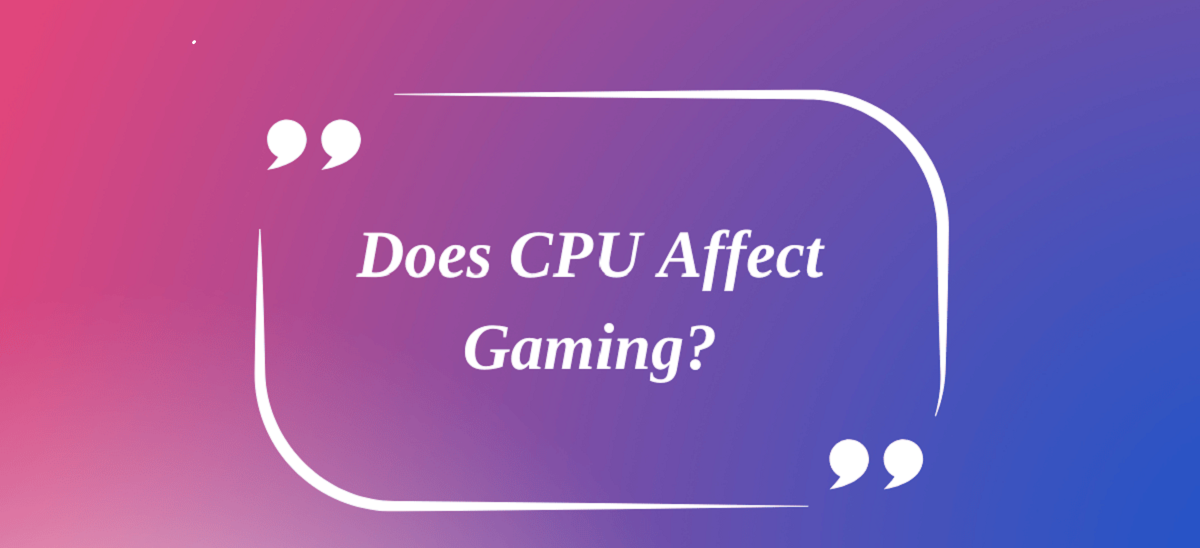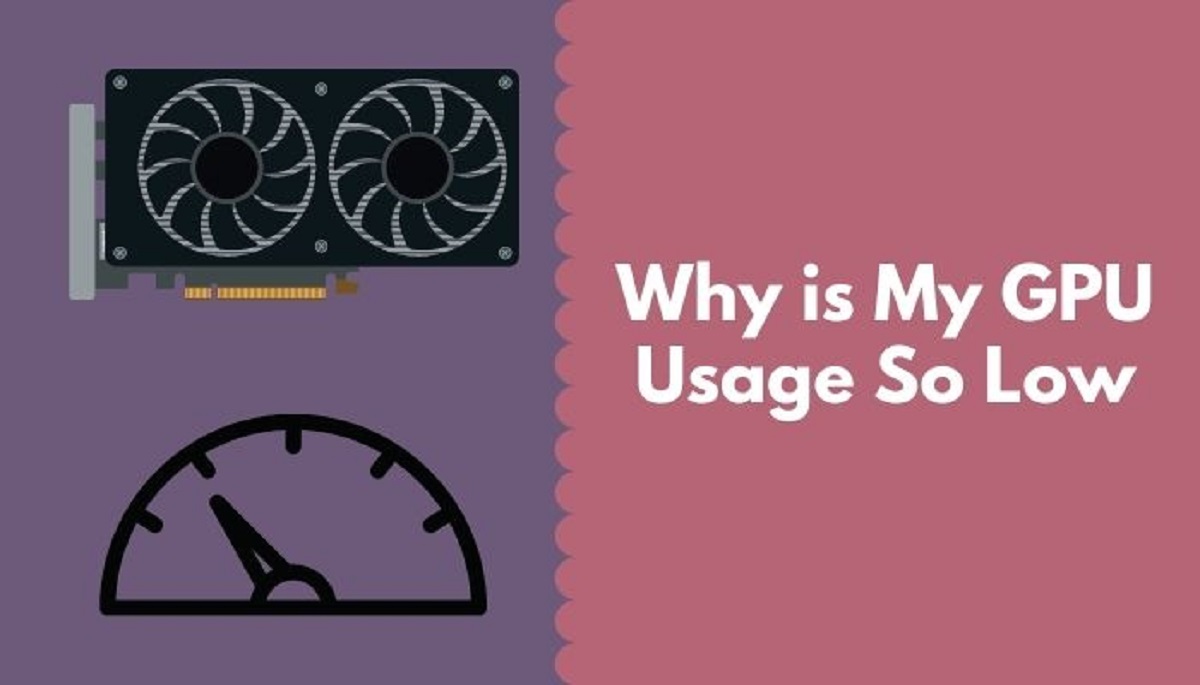Introduction
Welcome to this guide on how to determine if your CPU is bottlenecking your GPU. As a computer enthusiast and gamer, understanding the performance limitations of your system is crucial for optimizing your gaming experience. CPU bottlenecking occurs when the CPU cannot keep up with the processing demands of the GPU, causing a significant reduction in overall performance. This can result in lower frame rates, stuttering, and a less enjoyable gaming experience.
On the other hand, GPU bottlenecking happens when the CPU can handle the processing demands, but the graphics card is not powerful enough to fully utilize the CPU’s capabilities. While GPU bottlenecking may result in lower graphics settings or resolution, it doesn’t have as severe an impact on performance as CPU bottlenecking.
Identifying and addressing CPU bottlenecking is essential for maintaining optimal gaming performance. By monitoring CPU and GPU utilization, checking temperatures, running benchmark tests, and comparing performance across different applications and games, you can determine if your CPU is a bottleneck and take appropriate actions to alleviate the issue.
In this guide, we will discuss various methods to determine if your CPU is bottlenecking your GPU. By following these steps, you’ll gain valuable insights into your system’s performance and make informed decisions on potential upgrades or optimizations. Let’s delve into the details and start maximizing your gaming experience!
What is CPU Bottlenecking?
CPU bottlenecking refers to a situation where the performance of the graphics card (GPU) is limited by the capabilities of the central processing unit (CPU). This happens when the CPU cannot keep up with the tasks and computations required by the GPU, causing a slowdown in overall performance.
Think of your CPU as the brain of your computer, responsible for executing instructions and carrying out calculations. The GPU, on the other hand, is specifically designed to handle graphics-intensive tasks, such as rendering complex visuals, textures, and effects.
In an ideal scenario, the CPU and GPU work in harmony, with each component handling its respective workload efficiently. However, when the CPU becomes a bottleneck, the GPU is unable to reach its full potential. This results in the GPU waiting for instructions from the CPU, leading to decreased frame rates, stuttering, and a generally slower gaming experience.
There are several factors that can contribute to CPU bottlenecking. One common reason is an outdated or underpowered CPU. As technology advances and game requirements become more demanding, older CPUs may struggle to keep up. Additionally, CPU bottlenecking can occur when running resource-intensive software or multitasking, where the CPU is unable to allocate sufficient processing power to the GPU.
It’s important to note that CPU bottlenecking is not limited to gaming. It can also impact other applications that rely heavily on CPU processing power, such as video editing, 3D rendering, and scientific simulations.
Identifying CPU bottlenecking is essential because it allows you to diagnose and address any performance limitations your system may have. By understanding the extent to which your CPU is bottlenecking your GPU, you can make informed decisions regarding hardware upgrades, system optimizations, or adjusting the graphical settings in games to alleviate the bottlenecking effect.
What is GPU Bottlenecking?
GPU bottlenecking occurs when the performance of the central processing unit (CPU) exceeds the capabilities of the graphics processing unit (GPU). In other words, the CPU is capable of handling more tasks and computations than the GPU can efficiently process, resulting in underutilization of the CPU’s potential.
While CPU bottlenecking is often discussed, GPU bottlenecking is also an important aspect to consider, especially when it comes to gaming. The GPU is responsible for rendering and processing graphics, including textures, lighting, and effects. It works closely with the CPU to create smooth and visually appealing gaming experiences.
When a system experiences GPU bottlenecking, the CPU is waiting for the GPU to catch up with the graphic processing tasks. This can lead to limitations in the overall performance and can manifest in lower graphics settings or reduced frame rates.
There are several factors that can contribute to GPU bottlenecking. One common reason is when the GPU is outdated or underpowered compared to the CPU. Modern games and applications often require more graphics processing power, and if your GPU falls behind, it may struggle to keep up with the CPU’s capabilities, leading to a bottleneck effect.
Additionally, GPU bottlenecking can occur when using multiple monitors, running high-resolution displays, or utilizing graphics-intensive software like video editing programs or 3D rendering applications. In these scenarios, the GPU may become overwhelmed by the demands placed upon it, causing it to become the limiting factor in performance.
Identifying GPU bottlenecking is essential for optimizing your system’s performance. While it may not result in as significant a decrease in overall performance as CPU bottlenecking, it can still impact your gaming experience. By monitoring GPU utilization, analyzing performance in different applications and games, and considering potential upgrades or optimizations, you can identify and address GPU bottlenecking to achieve smoother and more visually impressive graphics.
Why is CPU Bottlenecking Important?
CPU bottlenecking is an important consideration for anyone looking to optimize their computer’s performance, especially when it comes to gaming. Understanding and addressing CPU bottlenecking is crucial for several reasons:
1. Maximizing Gaming Performance: In gaming, CPU bottlenecking can significantly reduce frame rates and overall performance. When the CPU cannot keep up with the demands of the graphics card (GPU), it creates a bottleneck effect, limiting the potential of the GPU. By identifying and addressing CPU bottlenecking, gamers can ensure they are getting the most out of their hardware, with smoother gameplay, higher frame rates, and a more immersive gaming experience.
2. Avoiding Stuttering and Lag: CPU bottlenecking can result in stuttering and lag during gameplay. When the CPU is unable to process instructions quickly enough to keep up with the GPU, it can lead to delays in rendering frames, causing an inconsistent and choppy visual experience. Addressing CPU bottlenecking helps reduce or eliminate these performance issues, resulting in smoother gameplay without sudden stutters or lag spikes.
3. Optimizing System Efficiency: CPU bottlenecking not only affects gaming performance but also impacts other resource-intensive tasks. Whether it’s video editing, 3D rendering, or running complex simulations, an efficient CPU is essential. By identifying and addressing CPU bottlenecking, you can ensure that your system is better equipped to handle these tasks, improving efficiency and productivity.
4. Future-Proofing Your System: As technology continues to advance, software and games become more demanding. Upgrading your CPU can help future-proof your system, ensuring it can handle upcoming releases and run the latest software smoothly. By addressing CPU bottlenecking, you can avoid potential performance limitations and enjoy a longer lifespan for your computer without the need for frequent upgrades.
5. Balancing Hardware Performance: Balancing the performance between CPU and GPU is crucial for optimal system performance. If the CPU is significantly more powerful than the GPU, you may experience GPU bottlenecking. On the other hand, if the CPU is underpowered compared to the GPU, CPU bottlenecking can occur. By identifying CPU bottlenecking, you can make informed decisions about hardware upgrades or adjustments, ensuring a balanced and harmonious performance between these components.
Understanding the importance of CPU bottlenecking allows you to assess and optimize your system for maximum performance, whether you are a gamer or engage in other resource-intensive tasks. By addressing CPU bottlenecking, you can unlock the full potential of your hardware and enjoy a smoother, more efficient computing experience.
How to Determine if CPU is Bottlenecking GPU
Determining if your CPU is bottlenecking your GPU requires careful observation and analysis of various performance metrics. Here are some methods to help you assess if CPU bottlenecking is occurring:
- Monitor CPU utilization: Use monitoring software or task manager to check the CPU utilization while running demanding applications or games. If the CPU utilization consistently remains close to 100% while the GPU utilization is significantly lower, it indicates that the CPU is struggling to keep up, potentially causing a bottleneck effect.
- Monitor GPU utilization: Similarly, monitor the GPU utilization while running intensive tasks. If the GPU utilization stays at a low percentage while the CPU is near or at maximum utilization, it suggests that the CPU is restricting the GPU’s performance, potentially indicating a bottleneck.
- Check CPU and GPU temperatures: Higher temperatures can impact performance. If your CPU is running significantly hotter than your GPU, it may suggest that the workload is imbalanced, potentially indicating CPU bottlenecking. Use temperature monitoring software to check both CPU and GPU temperatures during heavy usage.
- Run benchmark tests: Benchmarking software can provide valuable insights into system performance. Run reputable benchmark tests that stress both the CPU and GPU, and compare the results to reference scores. If the GPU scores significantly lower than expected compared to the CPU scores, it may indicate a CPU bottleneck.
- Analyze frame rate drops and stuttering: Monitor the frame rate consistency during gameplay or graphics-intensive tasks. If you notice frequent frame rate drops or stuttering, especially during CPU-dependent moments, it may indicate CPU bottlenecking. These performance issues can be indicators that the CPU is struggling to keep up with the GPU.
- Compare performance in different applications and games: Test your system’s performance across various applications and games. If you notice significant performance variations, with some applications or games performing exceptionally well while others struggle, it could suggest CPU bottlenecking. Some software may be more CPU-dependent, exacerbating the bottleneck effect.
- Consider upgrading components if necessary: If you have confirmed CPU bottlenecking and have exhausted all optimization methods, upgrading your CPU or GPU can help to alleviate the bottleneck. Research and choose components that provide a better balance between CPU and GPU performance, ensuring compatibility with your motherboard and other hardware.
By utilizing these methods, you can gain insight into whether your CPU is bottlenecking your GPU. It is important to note that CPU and GPU bottlenecks can coexist, so it’s crucial to assess the overall system performance and make informed decisions regarding optimizations or upgrades to improve the overall gaming experience and system efficiency.
Monitor CPU utilization
Monitoring CPU utilization is a fundamental method to determine if your CPU is bottlenecking your GPU. By observing the CPU’s workload during resource-intensive tasks, you can identify if the CPU is operating near its maximum capacity, potentially causing a bottleneck effect. Here’s how to monitor CPU utilization:
Using Task Manager: On Windows, you can use the built-in Task Manager to monitor CPU utilization. Right-click on the taskbar, select “Task Manager,” and go to the “Performance” tab. Under “CPU,” you’ll see real-time graphs displaying CPU utilization. Launch demanding applications or games and observe if the CPU utilization remains close to or reaches 100%. Consistently high CPU utilization with underutilized GPU indicates CPU bottlenecking.
Using Third-Party Software: Various third-party monitoring software, such as HWMonitor, MSI Afterburner, or CPU-Z, provide detailed insights into CPU utilization. These applications offer real-time monitoring of CPU usage percentages and other relevant parameters like clock speed. They often provide more comprehensive information than Task Manager, enabling you to analyze CPU utilization under different workloads.
When monitoring CPU utilization, it’s important to run demanding tasks that fully stress the system. This can include running multiple applications simultaneously or using dedicated benchmarking software that specifically targets CPU performance.
It’s worth noting that certain applications or games may not fully utilize multiple CPU cores, leading to imbalanced CPU utilization. In such cases, monitoring individual core utilization can help identify if certain cores are heavily loaded while others remain idle. In some instances, overclocking or adjusting CPU affinity settings for specific applications may help distribute the workload evenly across multiple CPU cores.
By consistently monitoring CPU utilization, you can gain valuable insights into the CPU’s performance and identify if it is a potential bottleneck for your system. This is the first step in determining if further optimizations or upgrades are necessary to alleviate the CPU’s strain and improve overall performance.
Monitor GPU utilization
Monitoring GPU utilization is another crucial method to assess if your CPU is bottlenecking your GPU. By analyzing the GPU’s workload during resource-intensive tasks, you can determine if it is being fully utilized or if it is being limited by the CPU’s performance. Here’s how to monitor GPU utilization:
Using GPU Monitoring Software: Many GPU manufacturers provide dedicated software that allows you to monitor GPU utilization. For example, Nvidia offers the Nvidia Control Panel and GeForce Experience, which provide real-time GPU utilization data. AMD offers similar software such as Radeon Software. Additionally, third-party tools like MSI Afterburner or GPU-Z can be utilized to monitor GPU utilization across various applications and games.
Using Task Manager: On Windows, you can also use Task Manager to monitor GPU utilization. Open Task Manager, go to the “Performance” tab, and under “GPU,” you will find GPU utilization graphs. Note that Task Manager may show GPU utilization only for certain applications or games that are optimized to be recognized by Task Manager’s GPU monitoring feature.
When monitoring GPU utilization, it’s important to perform tasks that put a significant load on the graphics card. This includes running graphically demanding games or applications that stress the GPU’s capabilities.
By monitoring GPU utilization, you can assess if the GPU is being fully utilized during intense tasks. If you observe low GPU utilization while the CPU is working near its maximum capacity, it may indicate that the CPU is bottlenecking the GPU’s performance.
It’s essential to consider that GPU utilization can vary depending on the application or game being run. Some software may not be optimized to fully utilize the GPU, leading to lower utilization even if the CPU is not bottlenecking. Therefore, it’s important to compare GPU utilization across different applications and assess if the GPU is consistently underutilized regardless of the workload.
By closely monitoring GPU utilization and comparing it with CPU utilization, you can gain insights into the balance of workload between the CPU and GPU. If you consistently observe the GPU being underutilized while the CPU is highly loaded, it suggests that the CPU may be bottlenecking the GPU’s full potential.
Monitoring GPU utilization allows you to identify if the CPU is limiting the GPU’s performance, helping you make informed decisions regarding system optimizations or potential hardware upgrades to alleviate the bottlenecking effect and improve overall system performance.
Check CPU and GPU temperatures
Checking the temperatures of both the CPU and GPU is an important step in determining if your CPU is bottlenecking your GPU. High temperatures can impact performance and indicate potential bottlenecks. Here’s how to check CPU and GPU temperatures:
Using Temperature Monitoring Software: There are various temperature monitoring software available, such as HWMonitor, Core Temp, or SpeedFan. These programs provide real-time temperature readings for both the CPU and GPU. Install one of these tools and run resource-intensive tasks to observe the temperature values.
Using GPU Manufacturer Software: GPU manufacturers often provide dedicated software that includes temperature monitoring features. For example, Nvidia’s GeForce Experience or AMD’s Radeon Software allows you to monitor GPU temperatures alongside other GPU-related settings and optimizations.
Checking BIOS/UEFI: Some system BIOS or UEFI interfaces provide temperature monitoring options. By entering the BIOS/UEFI during system startup, you may find temperature readings for both the CPU and GPU. However, these readings may not be as detailed or real-time as dedicated monitoring software.
When checking temperatures, make sure to run demanding tasks that put a significant load on both the CPU and GPU. This ensures that the temperatures reach their peak values during testing.
High temperatures can indicate potential throttling or performance limitations, including CPU bottlenecking. If the CPU temperature is significantly higher than the GPU temperature, it may suggest that the CPU is working harder and potentially causing a bottleneck. Similarly, if the GPU temperature is significantly higher than the CPU temperature, it may indicate that the GPU is being pushed to its limits while the CPU remains relatively cool.
It’s important to note that the optimal temperature range for CPUs and GPUs may vary depending on the specific model and manufacturer. Consult the documentation or manufacturer’s website for guidelines on safe temperature ranges for your CPU and GPU.
If high temperatures are observed, there are several actions you can take to address the issue. These include improving system cooling by adding additional fans or upgrading to a more efficient CPU cooler, ensuring proper airflow within the case, or even cleaning dust buildup that might be hindering heat dissipation. Managing temperatures effectively can help optimize CPU and GPU performance, potentially improving system responsiveness and minimizing the impact of any potential bottlenecks.
By regularly checking and monitoring CPU and GPU temperatures, you can assess if high temperatures are contributing to CPU bottlenecking. Taking appropriate steps to mitigate excessive temperatures can positively impact system performance and reduce the likelihood of bottlenecks.
Run benchmark tests
Running benchmark tests is a reliable method to assess if your CPU is bottlenecking your GPU. Benchmarking software pushes your system to its limits and provides performance scores that can help identify any bottlenecks. Here’s how to use benchmark tests to evaluate CPU performance:
Selecting Reputable Benchmarking Software: Choose a reputable benchmarking software, such as 3DMark, Unigine Heaven, or Cinebench. These applications stress both the CPU and GPU to provide comprehensive performance metrics.
Understanding Reference Scores: Before running benchmark tests, familiarize yourself with reference scores or performance expectations for your specific CPU and GPU model. These scores serve as a baseline for comparison against your own test results.
Running CPU-focused Benchmarks: Some benchmarking tools provide CPU-focused tests, such as Cinebench or PassMark CPU Benchmarks. These tests specifically evaluate the CPU’s performance and provide scores that can be compared to reference values.
Comparing CPU and GPU Scores: After running benchmark tests, compare the CPU and GPU scores. If the CPU score significantly exceeds the GPU score compared to expected reference scores, it could indicate CPU bottlenecking. The GPU score should be more aligned with the GPU’s expected performance based on reference values.
Running Games or Applications Benchmarked: In addition to dedicated benchmarking software, consider running games or applications that are known for their demanding requirements. Monitor the CPU and GPU performance while playing these games. If the CPU is consistently at maximum utilization while the GPU struggles to keep up, it suggests potential CPU bottlenecking.
Benchmark tests allow you to objectively measure the performance of your CPU and GPU and compare them to reference values. They provide valuable data that can help identify any performance limitations and determine if your CPU is bottlenecking your GPU.
It’s important to note that benchmark tests are simulations and may not perfectly reflect real-world performance. However, they provide a reliable indicator of how your system performs under load and can help identify potential bottlenecks. It’s recommended to run multiple benchmark tests and compare the results to get a more accurate assessment of your system’s capabilities.
If benchmark scores consistently suggest CPU bottlenecking, it may be worth considering hardware upgrades. Research and choose a CPU and GPU combination that provides a better balance and minimizes any potential bottlenecks.
By utilizing benchmark tests, you can objectively evaluate your CPU’s performance and determine if it is bottlenecking your GPU, enabling you to make informed decisions for system optimizations or potential hardware upgrades.
Analyze frame rate drops and stuttering
Analyzing frame rate drops and stuttering is an effective method to determine if your CPU is bottlenecking your GPU. These performance issues can indicate that the CPU is struggling to keep up with the demands of the graphics card, resulting in an inconsistent and choppy gaming experience. Here’s how to analyze frame rate drops and stuttering:
Observe Frame Rate Consistency: During gameplay or graphics-intensive tasks, monitor the frame rate to see if it remains stable or if it frequently drops. Frame rate drops can manifest as sudden freezes or significant dips in performance, impacting the smoothness of gameplay.
Identify GPU-Intensive Scenes: Pay attention to moments in games or applications that heavily utilize the GPU, such as intense action sequences or graphically demanding areas. If frame rate drops and stuttering occur primarily during these scenes, it suggests that the GPU is being pushed to its limits while the CPU struggles to keep up with the workload.
Monitor CPU and GPU Utilization During Stuttering: While experiencing frame rate drops or stuttering, monitor the CPU and GPU utilization in real-time. If the CPU utilization is consistently high or at maximum capacity while the GPU utilization is lower, it indicates potential CPU bottlenecking. The CPU is struggling to deliver instructions to the GPU, causing the stuttering effect.
Analyze Task Manager or Monitoring Software: Use Task Manager or dedicated monitoring software to closely examine CPU and GPU utilization and temperatures during these performance issues. Look for any significant discrepancies between CPU and GPU performance that may suggest a bottleneck.
Consider Different Graphics Settings: Experiment with adjusting the graphics settings in games or applications to see if there are any improvements in frame rate drops and stuttering. Lowering graphics settings can reduce the overall workload on the GPU, potentially minimizing the impact of CPU bottlenecking.
Compare Performance Across Different Systems: If possible, compare your system’s performance in specific games to other systems with similar or more powerful CPUs and GPUs. If you notice that other systems with similar or lower CPU specifications perform better, it may indicate a CPU bottleneck in your own system.
Frame rate drops and stuttering can have multiple causes, but if they consistently occur during GPU-intensive scenes and coincide with high CPU utilization, it suggests that the CPU is a potential bottleneck. Addressing the bottleneck may involve upgrading the CPU, optimizing system settings, or adjusting the workload distribution between the CPU and GPU.
It’s important to note that in some cases, frame rate drops may also be influenced by factors such as insufficient RAM, outdated drivers, or system configuration issues. Thus, it is crucial to consider these factors alongside CPU bottlenecking when analyzing frame rate drops and stuttering.
By closely observing and analyzing frame rate drops and stuttering, you can gain insights into whether your CPU is bottlenecking your GPU. This allows you to take appropriate measures to alleviate the bottleneck and improve the overall gaming experience.
Compare performance in different applications and games
Comparing performance across different applications and games is a valuable method for assessing if your CPU is bottlenecking your GPU. The performance variation can help identify if the bottleneck is specific to certain applications or if it is a more widespread issue. Here’s how to compare performance in different applications and games:
Select Diverse Applications and Games: Choose a range of applications and games that have varying degrees of CPU and GPU demands. Select both CPU-intensive applications, such as video editing software or rendering programs, and GPU-intensive games that stress graphical capabilities. This allows you to observe how your system performs in different scenarios.
Monitor CPU and GPU Utilization: While running these applications and games, monitor the CPU and GPU utilization in real-time. Note any variations in utilization between CPU and GPU across different applications. If the CPU utilization consistently remains high while the GPU utilization fluctuates, it may suggest CPU bottlenecking in certain applications or games.
Observe Frame Rates and Smoothness: Pay attention to the frame rates and overall smoothness of gameplay or graphics rendering in these applications and games. If you notice significant differences in frame rates and smoothness between CPU-intensive and GPU-intensive tasks, it indicates that the CPU may be a potential bottleneck in certain scenarios.
Compare Performance to System Requirements: Refer to the system requirements for the applications and games you are testing. If your system’s hardware specifications meet or exceed the recommended requirements, but you still experience performance inconsistencies, it points to potential CPU bottlenecking.
Gather Performance Data: Record benchmark scores, frame rates, and any other relevant performance metrics for each application and game. Compare these results to expected performance based on your CPU and GPU specifications. If there are significant disparities, it can highlight areas where the CPU may be limiting the GPU’s performance.
Comparing performance in different applications and games helps identify if the CPU bottlenecking is specific to certain workloads or if it is a more general issue. It allows you to determine if the CPU is struggling to keep up with CPU-intensive tasks while performing well in GPU-intensive tasks, or vice versa.
It’s essential to consider that different applications and games utilize CPU and GPU resources differently. Some applications may heavily depend on single-core CPU performance, while others may benefit from multi-core processing. By comparing performance across a variety of tasks, you get a more comprehensive understanding of how your system handles different workloads.
If you consistently observe CPU bottlenecking in specific applications or games, consider adjusting their settings, updating drivers, or seeking optimization guides specific to those software. It may help alleviate the bottleneck and improve performance.
By comparing performance in different applications and games, you can gather valuable data to assess if your CPU is bottlenecking your GPU. This information aids in making informed decisions regarding system optimizations, potential hardware upgrades, or adjusting software settings to achieve a more balanced and efficient performance.
Upgrade components if necessary
If you have determined that your CPU is bottlenecking your GPU, it may be necessary to upgrade certain components to alleviate the bottleneck effect. Upgrading components can help provide a better balance between the CPU and GPU, maximizing system performance. Here are some considerations when upgrading components:
Upgrade the CPU: If your current CPU is outdated or underpowered for your workload, upgrading to a more powerful CPU can alleviate the bottleneck. Research and choose a CPU that offers higher clock speeds, more cores, or better single-core performance, depending on the specific requirements of your applications or games.
Check Motherboard Compatibility: Before upgrading the CPU, ensure that your motherboard is compatible with the new CPU. Check the motherboard’s specifications and supported CPU list to ensure a proper fit and compatibility.
Upgrade the GPU: In some cases, upgrading the GPU can help alleviate the CPU bottleneck. If your CPU is capable of handling more tasks than your current GPU can efficiently process, upgrading to a more powerful GPU can balance the workload and improve overall performance. Consider a GPU that is better matched to your upgraded CPU.
Consider Overall System Balance: Upgrading components should be done with consideration for overall system balance. Aim for a configuration where neither the CPU nor the GPU is significantly overpowering the other, creating a potential bottleneck. Research compatible components that provide a balanced performance without one component significantly outperforming the other.
Optimize Other System Components: Upgrading components shouldn’t be the only solution. Optimizing other system components can also help alleviate CPU bottlenecking. Consider upgrading your RAM to ensure sufficient memory bandwidth or installing a faster solid-state drive (SSD) to improve data access speeds. These optimizations can contribute to overall system performance and reduce any potential CPU bottlenecks.
Professional Assistance: If you are uncertain about upgrading components or the compatibility of different hardware, seek professional assistance. Consult with experts or technicians who can offer guidance on the most suitable upgrades for your specific needs and budget.
Upgrading components is a long-term investment that can significantly enhance your system’s performance. However, it is essential to evaluate your budget, specific requirements, and goals before deciding on any upgrades. Upgrading only the CPU or GPU may not always be the most effective solution, depending on the underlying causes of the bottlenecking issue.
Before making any upgrades, consider testing your system after implementing software optimizations or adjusting settings to ensure that CPU bottlenecking is indeed the primary cause of performance limitations.
By carefully selecting and upgrading components if necessary, you can minimize or eliminate the CPU bottleneck, optimize system performance, and achieve a more balanced and efficient computing experience.
Conclusion
Identifying if your CPU is bottlenecking your GPU is crucial for optimizing system performance, particularly in gaming and other resource-intensive tasks. Through the methods discussed in this guide, such as monitoring CPU and GPU utilization, checking temperatures, running benchmark tests, analyzing frame rate drops and stuttering, comparing performance across different applications and games, and considering component upgrades, you can gain valuable insights into the performance limitations of your system.
CPU bottlenecking occurs when the CPU cannot keep up with the processing demands of the GPU, while GPU bottlenecking happens when the GPU is not powerful enough to fully utilize the CPU’s capabilities. Understanding the importance of CPU bottlenecking and its impact on gaming performance, system efficiency, and future-proofing your computer is crucial for addressing optimization needs.
By carefully monitoring CPU and GPU utilization, observing frame rate drops and stuttering, and comparing performance across different applications and games, you can assess if a CPU bottleneck is present. If confirmed, you can take appropriate actions, such as upgrading components if necessary, optimizing system settings, or adjusting workload distribution, to alleviate the bottleneck and optimize performance.
It’s important to note that while resolving CPU bottlenecking can improve overall system performance, other factors, such as RAM, storage speed, or system configuration, can also contribute to performance limitations. Therefore, it’s crucial to consider a holistic approach, taking into account all relevant aspects of your system.
Remember, every system is unique, and the severity of CPU bottlenecking can vary. It’s essential to assess your specific hardware, workload requirements, and budget constraints when implementing optimizations or considering component upgrades.
By implementing the strategies outlined in this guide and continuously monitoring your system’s performance, you can ensure that your CPU and GPU work harmoniously, providing optimal performance and a smooth gaming experience. Emphasize system balance, keep your hardware up to date, and make informed decisions to address and mitigate CPU bottlenecking, ultimately maximizing the potential of your computer.