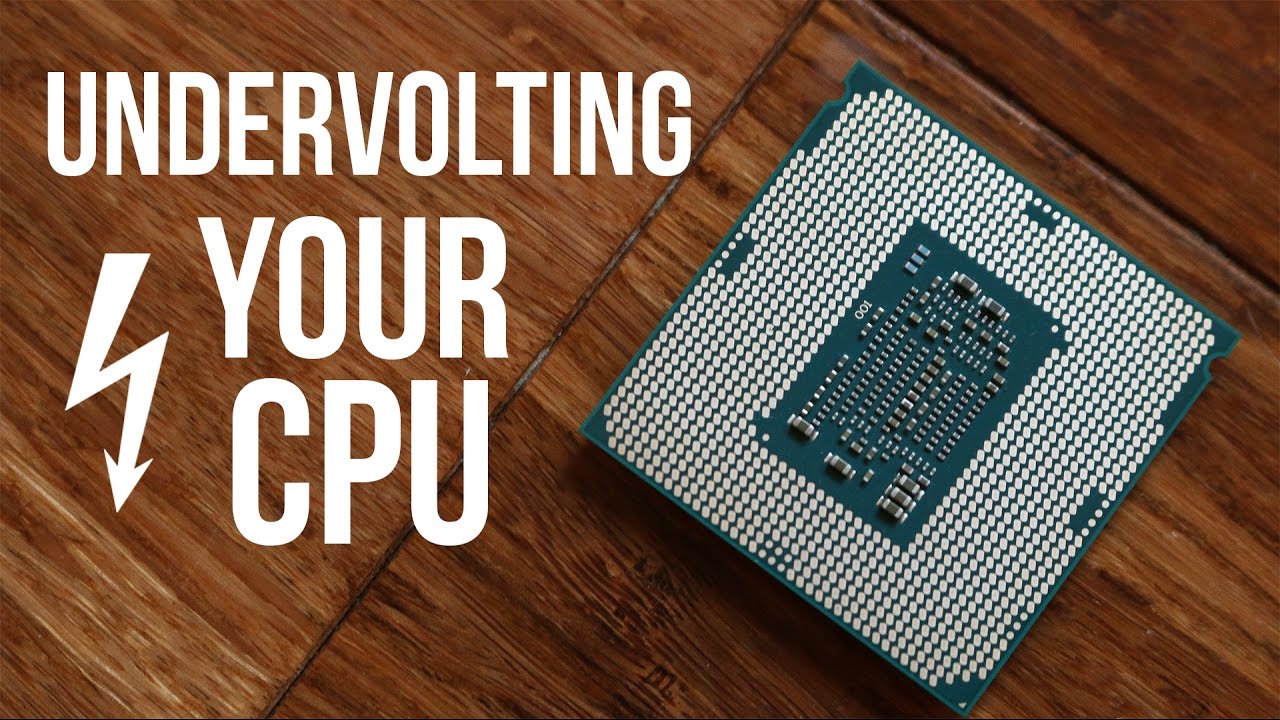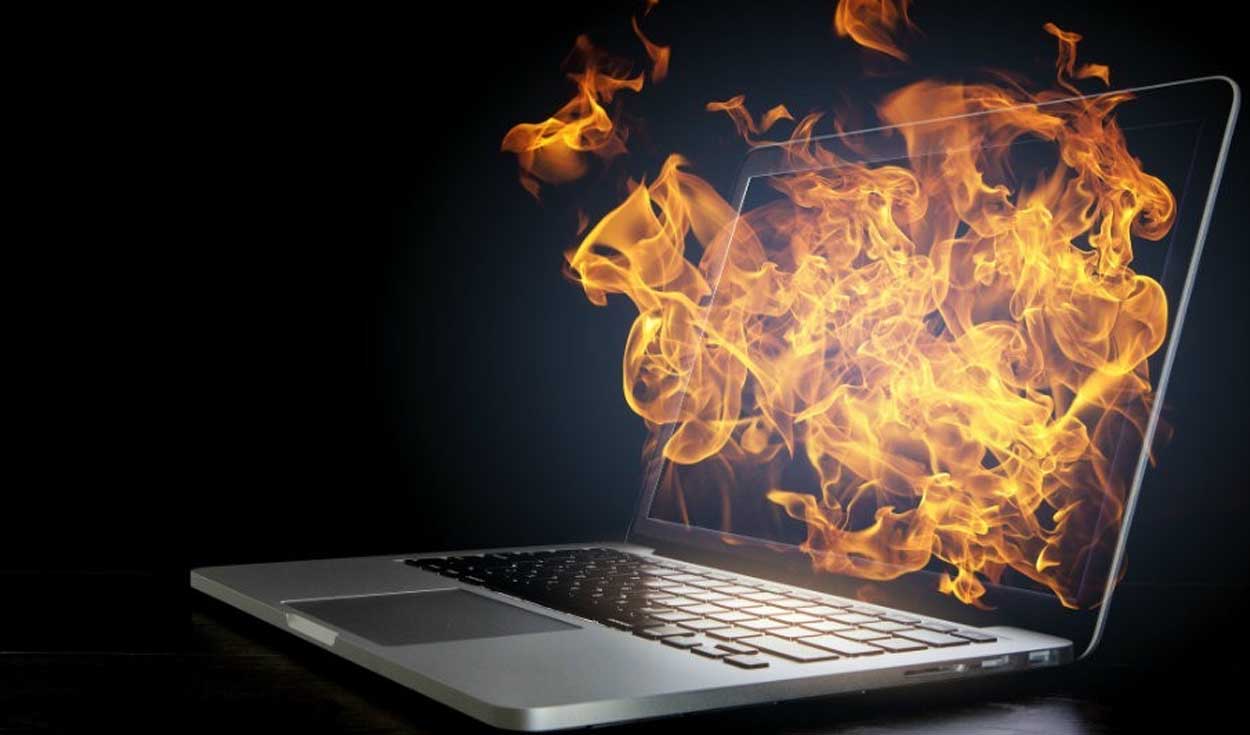Introduction
Welcome to the technical world of CPU undervolting. In this article, we will delve into the fascinating concept of undervolting your CPU and explore its benefits, risks, and the necessary precautions to take. Undervolting has gained popularity among tech enthusiasts and overclockers who are constantly seeking ways to maximize performance while minimizing heat and power consumption.
Before we dive into the nitty-gritty details, it’s important to understand what exactly CPU undervolting entails. At its core, undervolting refers to the process of reducing the voltage supplied to your CPU, thereby lowering its power consumption. By doing so, you can potentially achieve cooler operating temperatures, extend the life of your CPU, and even improve energy efficiency.
Undervolting has become especially relevant in recent years with the rise of powerful CPUs that tend to run hotter, particularly in demanding tasks such as gaming or video editing. By fine-tuning the voltage levels, users can strike a balance between performance and temperature, effectively optimizing their CPU’s operation.
Now, you might be wondering why you should consider undervolting your CPU. Well, there are a few compelling reasons. First and foremost, undervolting can significantly reduce the heat generated by your CPU, leading to cooler operating temperatures. Lower temperatures not only enhance the overall stability and longevity of your CPU but also create headroom for higher clock speeds, potentially boosting performance.
Additionally, undervolting can have a positive impact on power consumption. By decreasing the voltage supplied to the CPU, you can decrease the energy required to power it. This not only results in energy savings, but also helps minimize your environmental footprint.
Undoubtedly, the benefits of undervolting your CPU are enticing, but it’s important to be aware of the risks involved. Incorrectly undervolting your CPU could lead to system instability, crashes, or even permanent damage to your hardware. Therefore, it’s crucial to follow best practices and take proper precautions when embarking on the undervolting journey.
As we progress through this article, we will cover the steps to undervolting your CPU, the tools and software that can assist in the process, and provide real-life examples and testimonials to showcase the tangible benefits of this technique. So, strap in and get ready to explore the world of CPU undervolting!
What is CPU Undervolting?
CPU undervolting is a technique in which the voltage supplied to the central processing unit (CPU) is reduced below its default settings. By lowering the voltage, the CPU requires less power to operate, resulting in several benefits such as reduced heat generation, improved energy efficiency, and potential performance gains.
When a CPU is manufactured, it is designed to operate at a certain voltage level to ensure stable performance under various operating conditions. However, these voltage levels are often set conservatively to accommodate a wide range of CPUs with varying performance capabilities.
Undervolting allows users to optimize the power delivery to their CPU based on its specific capabilities and requirements. By fine-tuning the voltage levels, users can achieve a more efficient balance between power consumption and performance, ultimately enhancing the overall efficiency of the system.
One of the main goals of undervolting is to reduce heat generation. CPUs tend to generate heat as a byproduct of their operations, and excessive heat can lead to thermal throttling, decreased performance, and even hardware damage. By undervolting, the CPU operates at a lower voltage, which in turn reduces the heat output. This can be particularly beneficial for users who engage in resource-intensive tasks such as gaming, video editing, or 3D rendering, as it helps keep the CPU temperatures in check and ensures smoother and more stable performance.
Another advantage of undervolting is improved energy efficiency. The traditional approach of supplying high voltages to the CPU may result in unnecessary power consumption. By undervolting, users can decrease the voltage and subsequently reduce the power consumption of the CPU without sacrificing performance. This not only benefits the environment through lower energy consumption, but it also translates into longer battery life for laptops and increased efficiency for desktop systems.
It’s important to note that undervolting is not the same as underclocking. Underclocking involves reducing the clock speed of the CPU, which can lead to reduced performance. Undervolting, on the other hand, aims to maintain or even enhance performance while decreasing power consumption and heat generation.
Undervolting your CPU requires careful monitoring and testing to ensure stability. Each CPU is unique, and the optimal undervolting settings may vary from one chip to another. It’s crucial to strike the right balance between voltage reduction and CPU stability to avoid system crashes or data corruption.
Now that we have a clear understanding of what CPU undervolting entails, let’s explore the reasons why you might consider undervolting your CPU and the benefits it can bring.
Reasons to Undervolt Your CPU
Undervolting your CPU can bring several significant benefits, making it a technique worth considering. Whether you are a performance enthusiast, a laptop user looking to extend battery life, or simply want to reduce heat and energy consumption, here are some compelling reasons to undervolt your CPU:
1. Reduced heat generation: Undervolting can effectively lower the temperature of your CPU by reducing the voltage supplied to it. This is particularly beneficial for users who frequently engage in resource-intensive tasks such as gaming or video editing, where temperatures can soar quickly. By keeping temperatures in check, undervolting helps prevent thermal throttling, which can lead to performance degradation and instability.
2. Improved energy efficiency: Undervolting allows your CPU to operate at lower voltages, resulting in reduced power consumption. This is ideal for users who prioritize energy efficiency or rely on laptops that run on battery power. By decreasing the power requirements of your CPU, undervolting can help extend the battery life of your laptop or reduce electricity costs for desktop users.
3. Potential performance gains: While undervolting primarily focuses on reducing power consumption and heat generation, it can also lead to unforeseen performance benefits. By optimizing the voltage levels of your CPU, you may find that it can maintain higher clock speeds for longer periods without thermal throttling. This can result in improved system responsiveness and better overall performance.
4. Extended lifespan of hardware: Excessive heat can significantly impact the longevity of your CPU and other system components. By undervolting and maintaining lower operating temperatures, you can increase the lifespan of your hardware. This is especially crucial for users who rely on their systems for long periods or in demanding environments.
5. Noise reduction: Reduced heat generation through undervolting can also lead to quieter system operation. When the CPU runs cooler, the cooling fans don’t need to work as hard, resulting in reduced noise levels. This can contribute to a more pleasant and peaceful computing experience, particularly for users who value a quiet working or gaming environment.
6. Environmental friendliness: Undervolting promotes energy efficiency, which is not only advantageous for your personal power consumption but also contributes to a greener and more sustainable environment. By minimizing power consumption, you are actively reducing your carbon footprint and helping to conserve energy resources.
It’s important to note that not all CPUs are created equal, and results may vary depending on the specific model and individual silicon lottery. It’s recommended to thoroughly research your CPU and consult with the manufacturer’s guidelines before embarking on the undervolting journey.
Next, we will explore the benefits of undervolting in more detail, helping you understand why this technique is gaining popularity among tech enthusiasts and how it can positively impact your computing experience.
Benefits of Undervolting
Undervolting your CPU offers several key benefits that can enhance your computing experience. Whether you’re an overclocker looking for improved performance or a laptop user aiming to extend battery life, here are some notable advantages of undervolting:
1. Reduced heat and improved thermal performance: By lowering the voltage supplied to your CPU, undervolting can significantly decrease heat generation. This helps to keep your CPU temperatures in check, reducing the risk of thermal throttling and ensuring stable performance even during demanding tasks. Cooler operating temperatures can also extend the lifespan of your CPU and other system components.
2. Energy efficiency and power savings: Undervolting enables your CPU to operate at lower voltages, resulting in reduced power consumption. This is especially beneficial for laptop users since it can help extend battery life and allow for longer periods of untethered productivity. For desktop users, undervolting can lead to lower electricity bills and a greener computing setup.
3. Potential for increased overclocking headroom: Undervolting can sometimes unlock higher overclocking potentials by lowering operating temperatures. With less heat to dissipate, the CPU can sustain higher clock speeds for longer durations without encountering thermal limitations. This can result in improved performance for tasks that are heavily reliant on CPU power, such as gaming, content creation, and scientific simulations.
4. Noise reduction: Lowering the voltage supplied to the CPU via undervolting can reduce the workload on cooling fans and other system components. This, in turn, can lead to quieter operation as the fans don’t need to spin as fast or for as long. The result is a more pleasant and peaceful computing environment, especially for those who value a quiet workspace or enjoy undisturbed gaming sessions.
5. Improved system stability and reliability: Undervolting, when done correctly and with proper testing, can enhance the stability and reliability of your system. By ensuring that your CPU receives an optimal voltage supply, you can minimize the risks of system crashes, freezes, and other stability issues. This is particularly crucial for users who rely on their systems for critical tasks or extended periods of operation.
6. Customizability and fine-tuning: Undervolting offers a level of personalization and fine-tuning not usually available with stock CPU settings. Each CPU is unique, and undervolting allows you to find the optimal voltage settings for your specific chip. This level of customization allows you to achieve the right balance between performance, temperature, and power consumption according to your individual preferences and requirements.
Overall, undervolting can deliver a range of benefits that improve both the performance and longevity of your CPU. Whether you’re a power-hungry gamer, a content creator, or a casual user looking for efficiency and reliability, undervolting is a technique that can enhance your computing experience. However, it’s essential to understand the risks involved and proceed with caution, as improper undervolting can lead to system instability or hardware damage. In the next section, we will explore the potential risks of undervolting and the precautions you should take to ensure a smooth and safe process.
Risks and Precautions
Undervolting your CPU can offer numerous benefits, but it’s important to be aware of the potential risks involved and take necessary precautions to ensure a smooth and safe experience. Here are some of the risks associated with undervolting and the precautions you should take:
1. System instability: Undervolting your CPU without proper knowledge and testing can lead to system instability. If the voltage is set too low, your CPU may not receive enough power to function properly, resulting in crashes, freezes, or even data corruption. To mitigate this risk, it is crucial to start with conservative undervolting settings and gradually test for stability. Stress-testing tools like Prime95 or AIDA64 can help identify any potential instabilities.
2. Data loss: Sudden system crashes or freezes caused by excessive undervolting can potentially lead to data loss or corruption. It’s important to regularly back up your important files and documents to prevent any loss in the event of a system failure. Performing regular backups ensures that your data is protected and can be easily recovered if any issues occur during the undervolting process.
3. Potential hardware damage: While undervolting is generally considered safe, extreme undervolting or incorrect settings can potentially damage your CPU or other system components. It’s essential to thoroughly research and understand the undervolting limits and recommendations for your specific CPU model. Referencing the CPU manufacturer’s guidelines and accessing reliable online resources can help ensure that you are within safe parameters.
4. Loss of warranty: It’s important to note that undervolting, like any form of CPU modification, can void your warranty. If you plan to undervolt your CPU, carefully consider the potential impact on your warranty coverage. If you experience any issues related to the CPU or other components, it is best to revert to the default settings before seeking warranty support.
5. Monitoring and adjustment: Undervolting requires continuous monitoring to ensure stability and adjust voltage settings if necessary. It’s recommended to use monitoring software, such as CPU-Z or HWMonitor, to keep an eye on your CPU’s temperature, voltage, and other vital statistics. Regularly monitor your system’s performance and temperature to ensure that the undervolting settings are appropriate for your CPU’s workload.
6. Stay within recommended voltage limits: Each CPU has its own recommended voltage range, and exceeding these limits can cause permanent damage to your CPU or other components. Consult your CPU specifications and the manufacturer’s guidelines to determine the safe voltage limits for undervolting. It’s critical to exercise caution and avoid pushing the voltage too low, especially when striving for aggressive undervolting.
Undervolting can be a rewarding process, but it requires thorough preparation, research, and cautious implementation. By taking the necessary precautions and closely monitoring your system’s performance, you can minimize the risks associated with undervolting and enjoy the benefits it brings. In the next section, we will explore the step-by-step process of undervolting your CPU and discuss the tools and software that can assist you in this endeavor.
How to Undervolt Your CPU
Undervolting your CPU requires careful consideration and proper execution. While the process may seem daunting, it can be relatively straightforward with the right approach. Here is a step-by-step guide on how to undervolt your CPU:
1. Research your CPU: Start by researching your CPU model and its recommended undervolting limits. Identify the safe voltage range for your specific chip to ensure you stay within appropriate parameters.
2. Download monitoring software: Install monitoring software such as CPU-Z, HWMonitor, or Core Temp. These tools will help you monitor and track your CPU’s temperature, voltage, and other relevant performance metrics.
3. Enable voltage control in BIOS: Access your computer’s BIOS settings by rebooting and pressing the designated key (typically Del, F2, or F10) during startup. Enable voltage control and ensure that the settings are adjustable.
4. Start with conservative undervolting: Begin by reducing the CPU voltage by a small increment, such as 0.01V. Save the changes in the BIOS and reboot the system. Test for stability by running stress-test programs like Prime95 or AIDA64 for a reasonable amount of time to ensure the system remains stable.
5. Monitor your CPU’s temperature and performance: Observe the CPU’s temperature and performance while running at the reduced voltage. Ensure that the temperature stays within acceptable limits and that performance remains stable. If the system crashes or exhibits instability, increase the voltage slightly to find the optimal balance between stability and undervolting.
6. Repeat the process: Gradually decrease the voltage in small increments and test for stability after each adjustment. Monitor the CPU’s temperature and performance at each stage to ensure the system remains stable.
7. Fine-tune the undervolting: Once you find a stable undervolted setting, fine-tune the voltage by making smaller adjustments. This will help you determine the optimal voltage that balances temperature, performance, and stability.
8. Continuously monitor and adjust: After finding the optimal undervolting settings, continue to monitor your CPU’s temperature and performance regularly. Make necessary adjustments if you notice any issues or changes in system stability.
Remember, undervolting is a trial-and-error process that requires careful monitoring and testing. Not all CPUs will undervolt to the same extent, and individual chips may have different voltage requirements. It’s crucial to be patient and make incremental adjustments while closely observing the system’s performance and stability.
Additionally, keep in mind that undervolting may have different steps or considerations depending on your CPU model and motherboard. Always refer to the manufacturer’s documentation or online resources specific to your hardware for guidance.
In the next section, we will explore some tools and software that can assist you in the undervolting process, making it easier and more convenient.
Tools and Software for Undervolting
Undervolting your CPU often requires the use of specialized tools and software to make the process more streamlined and efficient. These tools can help you monitor your CPU’s performance, adjust voltage settings, and fine-tune the undervolting process. Here are some commonly used tools and software for undervolting:
1. CPU-Z: CPU-Z is a popular software tool that provides detailed information about your CPU, including voltage, clock speed, and other vital statistics. It is widely used for monitoring CPU performance and temperature. CPU-Z’s real-time monitoring capabilities make it an essential tool during the undervolting process.
2. HWMonitor: HWMonitor is another versatile monitoring tool that provides information about various hardware components, including CPU temperature, voltage, and fan speeds. It offers an easy-to-understand interface, making it ideal for monitoring crucial system metrics while undervolting your CPU.
3. ThrottleStop: ThrottleStop is a powerful utility specifically designed for undervolting Intel CPUs. It offers comprehensive control over CPU voltage, clock speed, and power settings. ThrottleStop also provides detailed monitoring capabilities, allowing you to fine-tune your undervolting settings and keep a close eye on your CPU’s temperature and performance.
4. Ryzen Master: If you have an AMD Ryzen processor, Ryzen Master is a software utility designed specifically for overclocking and undervolting AMD CPUs. It provides an intuitive interface to adjust voltage settings, clock speeds, and other performance parameters. Ryzen Master also offers real-time monitoring, making it easier to optimize your undervolting configuration.
5. Intel XTU: Intel Extreme Tuning Utility (XTU) is a powerful tool for fine-tuning Intel CPUs. It allows you to manipulate voltage settings, clock speeds, and power limits for optimal performance. XTU offers real-time monitoring and stress-testing capabilities, making it an all-in-one solution for undervolting and optimizing Intel CPUs.
6. BIOS: Many motherboards offer basic undervolting capabilities directly within the BIOS. Accessing the BIOS settings allows you to adjust voltage parameters and optimize performance at a hardware level. However, the availability and functionality of undervolting options may vary depending on your specific motherboard model.
It’s important to note that undervolting tools and software may vary based on your CPU manufacturer and model. Always ensure that you use tools that are compatible with your CPU and refer to official documentation or reputable sources for guidance.
Before using any undervolting software, it’s essential to thoroughly understand the features, settings, and potential risks associated with them. Be sure to take necessary precautions and proceed with caution to avoid any system instability or hardware damage.
In the next section, we will explore some best practices to keep in mind while undervolting your CPU, helping you achieve the optimal balance of performance, temperature, and stability.
Best Practices for Undervolting
Undervolting can be a great way to optimize your CPU’s performance, temperature, and power consumption. To ensure a successful undervolting experience, it’s important to follow these best practices:
1. Thoroughly research your CPU: Before starting the undervolting process, research your CPU model to understand its recommended voltage range and any specific considerations. This will help you set realistic expectations and avoid potential pitfalls.
2. Start with conservative undervolting: Begin by making small adjustments to the voltage, such as reducing it by 0.01V increments. Test for stability after each adjustment to ensure that the system remains stable and that the temperatures are within acceptable limits.
3. Monitor temperatures and performance: Use monitoring software like CPU-Z, HWMonitor, or Core Temp to track your CPU’s temperature and performance. This will help you identify any temperature spikes or performance issues that may arise during the undervolting process.
4. Make gradual adjustments: Avoid making drastic voltage adjustments all at once. Instead, make incremental changes and test for stability before proceeding to the next step. This will help you find the optimal undervolting settings more effectively.
5. Stress test your system: Perform stress tests using applications like Prime95 or AIDA64 to ensure system stability under heavy loads. These tests will help identify any instability issues caused by undervolting, allowing you to make necessary adjustments.
6. Keep an eye on system crashes and freezes: If your system experiences crashes or freezes after undervolting, it may be a sign that the voltage settings are too low. Increase the voltage slightly and retest for stability to find the optimal balance.
7. Maintain regular backups: Before starting the undervolting process, ensure that you have a backup of your important files and data. This will safeguard your data in case of system instability or data corruption during the undervolting process.
8. Document your settings: Keep a record of the voltage settings you have tested and the corresponding stability and performance results. This will help you track your progress and easily revert to previous settings if necessary.
9. Refer to manufacturer’s guidelines: Consult your CPU manufacturer’s guidelines and documentation for specific undervolting recommendations and limitations. Following their recommendations will help you ensure the longevity and reliability of your CPU.
10. Continue monitoring and adjusting: Even after finding stable undervolting settings, regularly monitor your CPU’s temperatures and performance. Make any necessary adjustments if you notice any changes in stability or performance over time.
Undervolting is a process that requires patience and careful observation. Remember that each CPU is unique, and what works for one chip may not work for another. With proper testing, monitoring, and adjustment, you can find the optimal undervolting settings for your CPU and achieve a balance of performance, temperature, and stability.
In the next section, we will provide real-life examples and testimonials to showcase the tangible benefits and experiences of individuals who have undervolted their CPUs.
Real-Life Examples and Testimonials
To highlight the practical benefits and experiences of undervolting, let’s explore some real-life examples and testimonials from individuals who have successfully implemented this technique:
1. John: “Undervolting my CPU has been a game-changer for me. As a content creator, my CPU used to run hot and cause thermal throttling, which impacted my rendering times. After undervolting, I noticed a significant decrease in temperatures, allowing my CPU to maintain higher clock speeds consistently. This has translated into faster rendering times and a more efficient workflow.”
2. Sarah: “I recently undervolted my laptop’s CPU to extend its battery life. As a frequent traveler, I depend on my laptop for work. Undervolting has helped me achieve an extra hour of battery life, allowing me to be more productive on the go. It’s amazing how a simple adjustment in voltage settings can make such a big difference.”
3. Michael: “I’m an avid gamer, and I used to struggle with high CPU temperatures during intense gaming sessions. After undervolting my CPU and finding the optimal voltage settings, I noticed a significant reduction in temperatures. This has not only improved the overall stability of my system but also allowed me to push my CPU’s performance to new heights.”
4. Emily: “Undervolting my CPU has not only reduced the noise level of my system but also helped me lower my energy consumption. I work in a quiet office, and the constant fan noise used to be a distraction. After undervolting, my system runs cooler, and the fans don’t have to work as hard, resulting in a much quieter and more pleasant working environment.”
5. David: “Undervolting my CPU has given my aging system a new lease on life. I was experiencing frequent crashes and system freezes due to overheating. Undervolting significantly reduced the temperatures and improved the stability of my system. It’s remarkable how a simple adjustment in voltage can breathe new life into an older CPU.”
These real-life examples showcase the tangible benefits of undervolting, including reduced temperatures, improved performance, extended battery life, noise reduction, and enhanced stability. It’s clear that undervolting can have a positive impact on various aspects of computing, whether you’re a content creator, gamer, traveler, or someone looking to optimize energy consumption.
However, it’s important to remember that each CPU and system configuration is unique, and results may vary. It’s essential to conduct thorough testing, monitor your system’s performance, and be cautious when adjusting voltage settings to ensure the best outcome.
In the final section, we will summarize the key points covered in this article and offer some closing thoughts on the benefits and considerations of CPU undervolting.
Conclusion
CPU undervolting can be a powerful technique for optimizing the performance, temperature, and power consumption of your CPU. By reducing the voltage supplied to the CPU, you can achieve lower temperatures, improved energy efficiency, potential performance gains, and prolonged hardware lifespan.
Undervolting offers benefits such as reduced heat generation, improved energy efficiency, potential overclocking headroom, noise reduction, improved stability, and the ability to customize and fine-tune your CPU’s performance. However, it’s essential to understand the risks involved, including system instability, potential data loss, and the possibility of voiding warranties if not done correctly.
To successfully undervolt your CPU, follow best practices such as thorough research, starting with conservative adjustments, monitoring temperatures and performance, making gradual changes, stress testing, maintaining backups, documenting settings, and referring to manufacturer guidelines. Additionally, utilizing tools and software like CPU-Z, HWMonitor, ThrottleStop, Ryzen Master, or Intel XTU can assist in the undervolting process.
Real-life examples and testimonials have demonstrated the tangible benefits individuals have experienced by undervolting their CPUs. It has improved rendering times for content creators, extended battery life for laptop users, enhanced gaming performance, reduced noise levels, and revitalized older systems.
Undervolting is a balancing act, and it’s essential to find the optimal voltage settings for your specific CPU while maintaining stability. Each CPU is unique, and results may vary, so patience, testing, and monitoring are key.
In conclusion, CPU undervolting offers a range of benefits and advantages that can enhance your computing experience. With proper research, careful adjustments, and monitoring, you can achieve a well-optimized CPU that balances performance, temperature, and power efficiency. Undertake the undervolting process with caution and enjoy the improved performance and efficiency that this technique can bring to your computing endeavors.