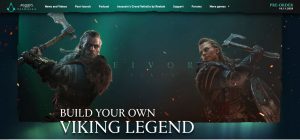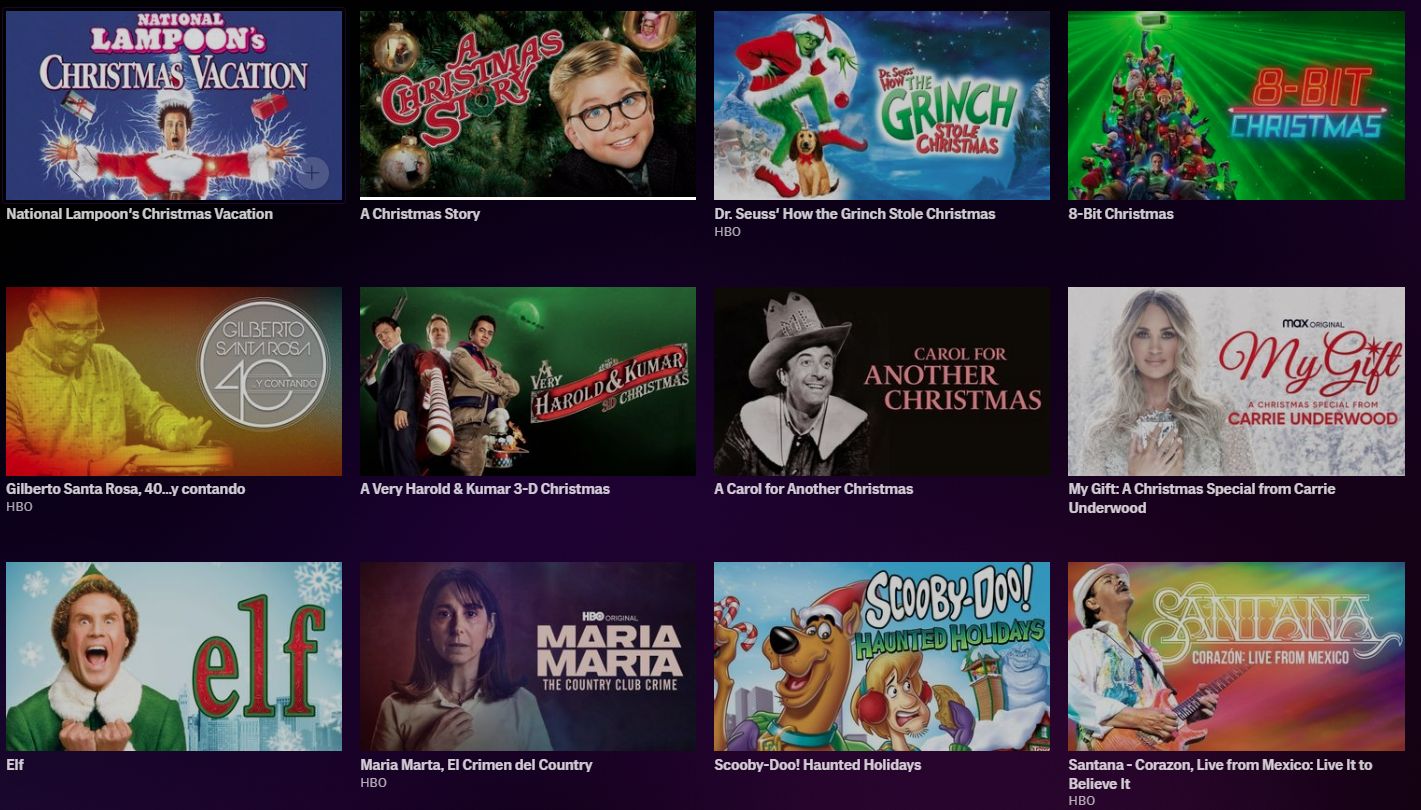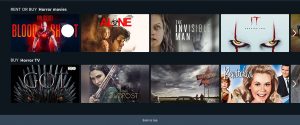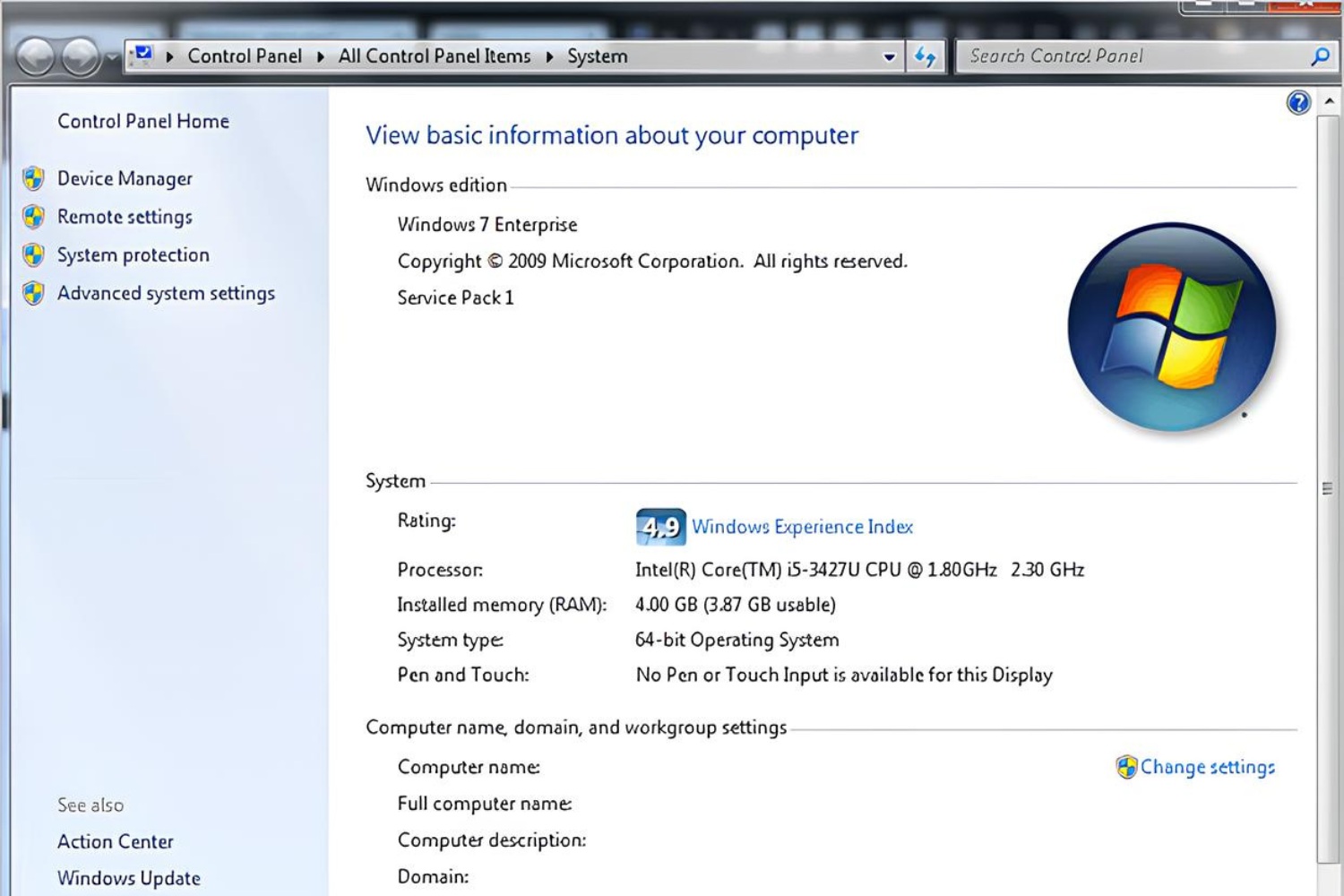Introduction
Welcome to the world of computer hardware! If you find yourself in need of upgrading your computer’s memory, you’re in the right place. Random Access Memory (RAM) is an integral component that affects the performance and speed of your computer. Whether you are a gamer, a multimedia enthusiast, or simply someone looking to speed up their daily tasks, understanding what kind of RAM you need is essential.
Upgrading RAM can significantly improve your computer’s performance by allowing it to handle more data simultaneously and execute tasks faster. However, choosing the right type of RAM can be a daunting task, especially with the myriad of options available in the market.
In this article, we will guide you through the process of determining what kind of RAM you need for your computer. We will explore various factors to consider, including the specifications of your computer, the type of RAM supported, the speed requirements, and the physical form factor. By the end of this article, you will have a clear understanding of how to choose the right RAM for your needs.
It is essential to note that if you are unsure about the technical aspects of your computer, it’s always a good idea to consult your computer manufacturer’s documentation or reach out to a professional.
Now, let’s dive into the world of RAM and discover how to determine the right type for your computer!
Checking Your Computer’s Specifications
Before you start searching for the right type of RAM, it’s essential to understand the current specifications of your computer. This information will help you determine the compatibility and limitations when it comes to RAM upgrades.
The easiest way to access your computer’s specifications is to check the user manual that came with your computer or visit the manufacturer’s website. However, if you are unable to locate these documents, there are several ways to gather the necessary information:
- System Information: On most Windows computers, you can access the System Information tool by pressing the Windows key + R, then typing “msinfo32” and hitting Enter. In macOS, go to the Apple menu, click “About This Mac,” and then select “Overview” for basic information.
- Task Manager (Windows): Press Ctrl + Shift + Esc or right-click on the taskbar and select “Task Manager.” Under the “Performance” tab, you can find information about the installed RAM.
- About This Mac (macOS): Go to the Apple menu and click “About This Mac.” In the window that appears, click on “Memory” to see details about the installed RAM.
Once you have accessed the system information, you need to look for details such as the installed RAM capacity, the current speed, and the type of RAM modules (e.g., DDR3, DDR4). This information will be crucial in determining the type of RAM your computer supports and whether you need to upgrade or replace the existing modules.
While checking your computer’s specifications, it’s also worth noting any restrictions or limitations imposed by the motherboard or the operating system. Some older systems might have limitations on the maximum amount of RAM they can support or the maximum RAM capacity per slot.
By gathering all the necessary information about your computer’s specifications, you will be better equipped to make an informed decision when it comes to selecting the right type of RAM for your needs. So, let’s move on to the next step of determining the RAM type supported by your computer!
Determining the Type of RAM Your Computer Supports
Once you have gathered information about your computer’s specifications, the next step is to determine the type of RAM that is compatible with your system. This involves identifying the generation of RAM (DDR2, DDR3, DDR4) and the specific speed requirements.
To find out what type of RAM your computer supports, you can refer to the motherboard documentation or visit the manufacturer’s website. Look for details regarding the RAM technology and the maximum supported RAM capacity. This information will help you understand the compatibility and limitations of your system.
Alternatively, you can use tools like CPU-Z (available for Windows) or System Profiler (available on macOS) to extract detailed information about your system’s memory. These tools will provide you with valuable insights into the supported RAM type, the number of memory slots, and the maximum capacity that can be installed on each slot.
When it comes to the generation of RAM, there are several factors to consider:
- DDR2: Commonly found in older systems, DDR2 RAM is slower compared to newer generations but can still be suitable for basic applications and tasks.
- DDR3: This generation offers improved speed and efficiency compared to DDR2. DDR3 RAM is commonly used in mid-range systems and can handle most everyday computing needs.
- DDR4: The latest generation of RAM, DDR4, provides even higher speeds and improved performance. DDR4 RAM is found in newer systems and is ideal for gaming, multimedia editing, and resource-intensive applications.
It’s important to note that RAM generations are not cross-compatible. For example, DDR3 RAM modules will not fit in DDR4 slots and vice versa. Therefore, ensure that you select the correct generation of RAM that is supported by your system.
In addition to the RAM generation, you should also consider the specific speed requirements of your computer. RAM speed is measured in MHz and determines how quickly data can be transferred to and from the memory modules. Higher RAM speeds can result in improved performance, especially in tasks that involve heavy multitasking and data-intensive applications.
By determining the type of RAM your computer supports, including the generation and speed requirements, you will be one step closer to selecting the right memory modules for your system. In the next section, we will explore the importance of RAM speed in more detail.
Understanding RAM Speed
RAM speed, measured in megahertz (MHz), refers to how quickly the RAM module can transfer data to and from the computer’s processor. It plays a crucial role in determining the overall speed and performance of your computer.
When it comes to RAM speed, it’s important to understand that faster is not always better. The speed requirement largely depends on the specific needs of your computer usage. Tasks such as web browsing, word processing, and basic multimedia consumption may not require high RAM speeds. On the other hand, activities like gaming, video editing, and running resource-intensive applications benefit from higher RAM speeds.
RAM speed is closely linked to the system’s bus speed, which determines how quickly data can be transferred between components. If the RAM speed exceeds the bus speed, the RAM will operate at the maximum speed allowed by the bus. Therefore, it’s important to consider the bus speed of your system to ensure optimal performance.
When selecting RAM modules, you might come across terms like “DDR4-2400” or “DDR3-1600”. These numbers refer to the module’s speed rating, where DDR4-2400 means a transfer rate of 2400MHz, and DDR3-1600 indicates a transfer rate of 1600MHz. It’s essential to choose RAM modules that are compatible with your system’s bus speed to avoid any bottlenecks or compatibility issues.
It’s worth noting that mixing RAM modules with different speeds (e.g., combining a 2400MHz module with a 1600MHz module) can result in all modules running at the speed of the slowest module. Therefore, if you plan to upgrade your RAM, it’s generally recommended to use modules with the same speed to ensure optimal performance.
Remember that while higher RAM speeds can offer improved performance, the real-world difference might not always be noticeable for regular activities. It’s essential to strike a balance between your budget and the performance requirements of your computer. Allocating more of your budget towards higher capacity RAM modules might be more beneficial than investing in faster memory if your usage doesn’t demand it.
In the next section, we will discuss how to determine the appropriate capacity for your RAM upgrade needs. Keep reading to find out more!
Finding the Appropriate Capacity for Your Needs
When it comes to RAM, the capacity refers to the amount of memory available for your computer to store and access data. The appropriate capacity depends on the specific needs of your computer usage, including the types of applications you run and the multitasking requirements.
Identifying the appropriate capacity can be a balancing act. On one hand, having more RAM allows your computer to handle multiple tasks simultaneously and run resource-intensive applications smoothly. On the other hand, excessive RAM capacity can be a waste of resources if your usage doesn’t require it.
Here are some factors to consider when determining the appropriate capacity for your RAM:
- Usage Patterns: Evaluate your typical computer usage. If you mostly engage in basic tasks like web browsing, word processing, and media consumption, 8GB to 16GB of RAM should suffice. However, if you are a power user, gamer, or work with demanding applications like video editing or 3D rendering, consider upgrading to 16GB, 32GB, or even higher capacities for optimal performance.
- Future-Proofing: Consider your future needs and the longevity of your system. If you plan to keep your computer for several years or expect your usage to become more demanding, investing in higher capacity RAM now can save you from the hassle of upgrading again in the near future.
- System Limitations: Check your computer’s motherboard and operating system limitations regarding RAM capacity per slot and overall maximum capacity. Some systems have restrictions that cap the maximum amount of RAM you can install.
It’s important to note that the operating system, along with any running applications, also consumes a portion of the RAM. Therefore, the available RAM for your applications will be slightly less than the total installed capacity. Keep this in mind when deciding on the appropriate capacity.
While purchasing RAM, it’s advisable to buy modules with a higher capacity rather than filling up all available slots with smaller modules. This provides room for future upgrades without the need to remove and replace existing modules.
By considering your usage patterns, future needs, and system limitations, you can determine the appropriate RAM capacity that will enhance your computer’s performance and ensure smooth multitasking.
In the next section, we will explore the importance of considering the form factor and physical layout when selecting RAM modules. Keep reading to find out more!
Considering the Form Factor and Physical Layout
When selecting RAM modules, it is important to consider the form factor and physical layout to ensure compatibility with your computer’s motherboard and available slots.
RAM modules come in different form factors, with the most common ones being DIMM (Dual In-line Memory Module) and SO-DIMM (Small Outline Dual In-line Memory Module). DIMM modules are commonly used in desktop computers, while SO-DIMM modules are used in laptops and smaller form factor systems.
Before purchasing RAM, determine the form factor supported by your computer’s motherboard to ensure that the modules will fit properly. Check the motherboard specifications or consult the documentation to find the compatible form factor.
In addition to the form factor, you should also consider the physical layout of the RAM modules. This includes factors such as the height of the module and the presence of heatsinks or other cooling mechanisms. Some high-performance RAM modules feature larger heatsinks or have taller profiles, which might impact compatibility with certain computer cases or CPU coolers. Make sure to consider these factors to prevent any physical interference or installation issues.
Another aspect to consider is the number of RAM slots available on your motherboard. This will determine the maximum number of RAM modules you can install. Some motherboards may have only two slots, while others can accommodate four or more. Take note of the number of available slots to ensure that you can meet your desired RAM capacity.
It’s essential to refer to your computer’s documentation or the motherboard manufacturer’s website to determine the form factor, physical layout compatibility, and the number of slots available. This information will help you choose the right RAM modules that will fit properly and function optimally with your computer.
By considering the form factor and physical layout, you can avoid compatibility issues and ensure a hassle-free installation of your new RAM modules.
In the next section, we will discuss the importance of checking for additional features and branding when selecting RAM. Keep reading to learn more!
Verifying the Number of RAM Slots Available on Your Motherboard
When upgrading your computer’s RAM, it’s essential to verify the number of RAM slots available on your motherboard. The number of slots determines the maximum capacity and configuration options for your RAM.
To check the number of RAM slots on your motherboard, there are a few methods you can use:
- Motherboard Documentation: Consult the documentation or manual that came with your motherboard. This resource will provide detailed information on the layout and specifications of your motherboard, including the number of RAM slots available.
- System Information: Windows users can access the System Information tool by pressing the Windows key + R, then typing “msinfo32” and hitting Enter. Look for the “Memory/Slots” field to find the number of installed memory slots. On macOS, go to the Apple menu, click “About This Mac,” then select “Memory” to view the number of slots.
- Third-Party Tools: There are various third-party tools available that provide detailed information about your system’s hardware configuration, including the number of RAM slots. CPU-Z is a popular tool for Windows users, while System Profiler is a built-in utility for macOS.
Once you have determined the number of RAM slots, you can plan your RAM upgrade accordingly. If your motherboard has multiple slots and only a few are currently occupied, you can add additional RAM modules to increase the total capacity.
On the other hand, if all the slots are already occupied, you have the option to either replace the existing modules with higher capacity ones or upgrade to modules with a higher memory density. Upgrading the RAM density allows you to achieve a higher capacity without using up all the available slots.
It’s important to keep in mind that the maximum amount of RAM your motherboard can support per slot and overall will also impact your upgrade options. Refer to the motherboard documentation or manufacturer’s website to determine the maximum capacity supported per slot and the overall maximum RAM capacity.
By verifying the number of RAM slots available on your motherboard, you can ensure that you choose the appropriate RAM configuration to meet your desired capacity and configuration needs.
In the next section, we will discuss the importance of compatibility with the operating system when selecting RAM. Keep reading to find out more!
Compatibility with the Operating System
When selecting RAM for your computer, it’s crucial to consider compatibility with the operating system you are using. While most RAM modules are compatible with a wide range of operating systems, there are a few factors to keep in mind to ensure a seamless integration.
Firstly, check the system requirements of your operating system to determine the minimum and recommended RAM specifications. This information can usually be found on the official website or documentation provided by the operating system’s developer. Make sure that the RAM capacity you plan to install meets or exceeds these requirements.
Additionally, different versions of operating systems may have specific considerations for RAM compatibility. For example, older operating systems may have limitations on the amount of RAM they can utilize effectively. In contrast, newer operating systems may require specific RAM module technologies or configurations for optimal performance.
In some cases, your operating system may have specific recommendations for RAM configurations, such as dual-channel or quad-channel setups. These configurations can impact the overall performance of your RAM, so it’s worth checking the recommendations and guidelines from the operating system’s developer or community forums.
Another factor to consider is the compatibility of RAM drivers with your operating system. While most modern operating systems have built-in support for common RAM modules, some advanced or specialty RAM may require specific drivers or firmware updates to work optimally. Consult the manufacturer’s documentation or website to ensure compatibility with your operating system.
Lastly, it’s important to keep your operating system up to date. New updates and patches may improve RAM compatibility, stability, and performance. Regularly check for system updates and install them to ensure a smooth and compatible RAM experience.
By considering the compatibility of your chosen RAM with the operating system, you can ensure that your computer runs efficiently and takes full advantage of the available memory. This compatibility will contribute to a stable and reliable computing experience.
In the next section, we will discuss the importance of checking for additional features and branding when selecting RAM. Keep reading to learn more!
Checking for Additional Features and Branding
When selecting RAM for your computer, it’s worth checking for additional features and considering the reputation of different brands. While not essential for basic performance, these factors can enhance your overall computing experience.
One feature to consider is the presence of heat spreaders or heatsinks on the RAM modules. These components help dissipate heat generated during operation, which can improve stability and prolong the lifespan of the RAM. Heat spreaders also add a visual appeal to your computer’s internals, especially if you have a case with a windowed side panel.
Another important feature to look for is ECC (Error-Correcting Code) RAM. ECC RAM is designed to detect and correct errors in data stored in memory. It is commonly used in server-grade systems that require high reliability and data integrity. While ECC RAM may not be necessary for most consumer-grade computers, it can be beneficial for professionals working with critical data or running specialized applications that require strict error protection.
Additionally, consider the reputation and reliability of different RAM brands. Some manufacturers have a long-standing history of producing high-quality and reliable memory modules. Look for brands with strong customer reviews and a favorable track record. It’s also advisable to check for warranty coverage to ensure peace of mind in case of any issues or defects.
While branding and additional features can contribute to a better user experience, they should not be the sole basis for selecting RAM. It’s important to prioritize compatibility, specifications, and the specific requirements of your computer usage. However, if you find multiple options that meet your requirements, considering additional features and reputable brands can help you make a more informed decision.
Lastly, comparing prices across different retailers or online platforms can help you find the best deals for the RAM you choose. However, be cautious of counterfeit or untrusted sellers offering significantly lower prices. Stick with reputable retailers to ensure you receive genuine products backed by warranties and customer support.
By checking for additional features and considering reputable brands, you can enhance your RAM selection process and potentially enjoy additional benefits and peace of mind with your purchase.
In the next section, we will summarize the key points discussed throughout this article. So, let’s wrap things up!
Conclusion
Upgrading your computer’s RAM can significantly enhance its performance and speed. By understanding and considering various factors, you can choose the right type of RAM that suits your specific needs. Let’s recap the key points discussed in this article:
- Checking Your Computer’s Specifications: Start by gathering information about your computer’s specifications, including the current RAM capacity and speed. This will help you understand the limitations and compatibility when upgrading.
- Determining the Type of RAM: Identify the generation of RAM (DDR2, DDR3, DDR4) and the specific speed requirements supported by your computer. This ensures that you select compatible RAM modules.
- Understanding RAM Speed: RAM speed affects the overall performance and responsiveness of your computer. Consider the system requirements of your usage and strike a balance between performance and budget.
- Finding the Appropriate Capacity: Assess your usage patterns and future needs to determine the appropriate RAM capacity. Consider system limitations and allocate your budget accordingly.
- Considering the Form Factor and Physical Layout: Ensure compatibility with your computer’s motherboard by verifying the form factor, physical layout, and the number of available RAM slots.
- Verifying the Number of RAM Slots: Check the documentation or use system information tools to determine the number of RAM slots available on your motherboard. This helps plan your RAM configuration.
- Compatibility with the Operating System: Ensure that your chosen RAM is compatible with the operating system you are using. Consider minimum requirements, specific recommendations, and ensure up-to-date drivers for optimal performance.
- Checking for Additional Features and Branding: Consider features like heatsinks, ECC support, and the reputation of different brands. These can enhance performance, reliability, and aesthetics.
By following these guidelines and considering these factors, you can confidently choose the right type, speed, capacity, and brand of RAM for your computer. Remember to consult your computer’s documentation or consult with a professional if you are unsure about any aspect of the RAM upgrade process.
Now, armed with this knowledge, you are ready to embark on your RAM upgrade journey and experience improved performance and speed in your computing tasks. Happy upgrading!