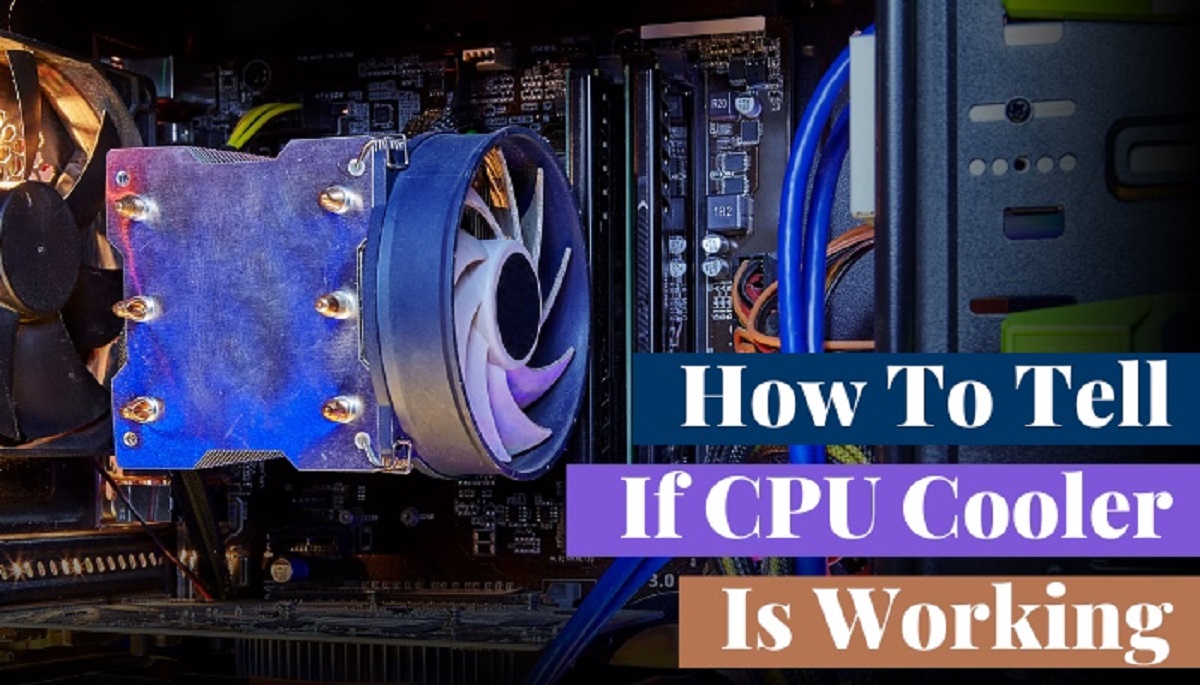Signs of an Overheating CPU
An overheating CPU can cause numerous performance issues and even lead to severe damage if not addressed promptly. It’s crucial to be able to recognize the signs of an overheating CPU to prevent any potential damage. Here are some common indicators to look out for:
- High Temperature Warning: Modern computers usually have built-in temperature sensors that can trigger a warning message or sound if the CPU temperature exceeds a certain threshold. If you receive such a warning, it’s a strong indication that your CPU is overheating.
- Frequent System Crashes: When a CPU gets too hot, it can cause the system to crash or freeze regularly. If you find your computer suddenly shutting down or experiencing frequent crashes during CPU-intensive tasks like gaming or video editing, it’s likely due to overheating.
- Sluggish Performance: An overheating CPU can’t perform optimally, resulting in a noticeable slowdown in overall system performance. You may experience delays in opening applications, laggy response times, or a general decrease in system speed.
- Unusual Fan Noise: The CPU is cooled by a fan, and when it gets hot, the fan has to work harder to dissipate the heat. This may result in a noticeable increase in fan noise. If you hear the fan constantly running at high speed or making unusual noises, it could be a sign of an overheating CPU.
- System Instability: Overheating can cause system instability, leading to random glitches, screen flickering, or even the infamous “blue screen of death.” If you notice any of these issues occurring frequently, it’s worth investigating if your CPU temperature is the culprit.
Remember, these signs are not exclusive to CPU overheating and can sometimes indicate other hardware or software issues. However, if you observe multiple symptoms mentioned above, it’s essential to take action to prevent any potential damage to your CPU.
Importance of Monitoring CPU Temperature
Monitoring the temperature of your CPU is crucial for maintaining a healthy and efficient computer system. Here are several reasons why monitoring CPU temperature is of utmost importance:
- Prevent Hardware Damage: Excessive heat can significantly damage the delicate components of your CPU over time. Prolonged exposure to high temperatures can cause thermal throttling, reduced lifespan of components, and even permanent damage, requiring costly repairs or replacement.
- Ensure Stable Performance: An overheating CPU can lead to system instability and errors. It can result in crashes, freezes, and general slowdowns, negatively affecting your overall computing experience. Monitoring CPU temperature allows you to take preventive measures to ensure stable and reliable performance at all times.
- Extend System Lifespan: By keeping your CPU temperature within the recommended range, you can extend the lifespan of your computer system. Overheating can cause the internal components to degrade faster, leading to a shorter lifespan. Regular monitoring and maintenance help prevent premature failure and extend the longevity of your system.
- Optimize Performance: Monitoring CPU temperature allows you to identify potential bottlenecks and take necessary steps to optimize performance. By keeping your CPU cool, you can ensure that it operates at its maximum potential, minimizing throttling and maintaining consistent performance, especially during demanding tasks like gaming or video editing.
- Proactive Maintenance: Monitoring CPU temperature helps you adopt a proactive approach to computer maintenance. By regularly checking the temperature readings, you can detect any abnormalities or upward trends in temperature. This enables you to take preventive actions such as improving airflow, cleaning dust buildup, or applying new thermal paste to prevent overheating issues before they escalate.
Overall, monitoring CPU temperature is vital for the health, performance, and longevity of your computer system. It allows you to take necessary precautions, maintain optimal operating conditions, and protect your investment by avoiding potential hardware damage and costly repairs.
Tools to Monitor CPU Temperature
Monitoring the temperature of your CPU is essential to ensure that it is operating within safe limits. Fortunately, there are several tools available that allow you to monitor CPU temperature effectively. Here are some popular tools:
- HWMonitor: HWMonitor is a widely-used software tool that provides comprehensive monitoring of your computer’s hardware, including CPU temperature. It displays real-time temperature readings, along with other vital information such as voltages, fan speeds, and power usage. HWMonitor is user-friendly and supports most CPU models.
- Core Temp: Core Temp is a lightweight utility that specifically focuses on monitoring CPU temperature. It provides accurate temperature readings for individual CPU cores, allowing you to identify any temperature imbalances or hotspots. Core Temp displays the temperature in the system tray and supports a wide range of CPUs.
- Open Hardware Monitor: Open Hardware Monitor is an open-source program that provides in-depth monitoring of various hardware components, including CPU temperature. It displays detailed temperature information, along with other sensor data like GPU temperature, HDD temperature, and fan speeds. Open Hardware Monitor is compatible with most CPU models and offers customization options.
- MSI Afterburner: While primarily known as a graphics card overclocking tool, MSI Afterburner also includes CPU temperature monitoring functionality. It offers real-time temperature display, customizable graphs, and the ability to set temperature-based fan profiles. Although primarily designed for MSI graphics cards, MSI Afterburner is compatible with other GPU and CPU models as well.
- SpeedFan: SpeedFan is a popular utility that provides advanced fan control and temperature monitoring features. It can monitor CPU temperature, fan speeds, voltages, and more. SpeedFan also offers the ability to create custom fan profiles to adjust fan speeds based on temperature readings. It supports a wide range of hardware configurations.
Remember to download tools from official websites or trusted sources and to check for compatibility with your specific CPU model. These tools provide valuable insights into CPU temperature, helping you monitor and maintain optimal operating conditions for your computer system.
Common Causes of CPU Overheating
Several factors can contribute to CPU overheating, and understanding these causes is essential for effective troubleshooting and prevention. Here are some common causes of CPU overheating:
- Poor Thermal Management: Inadequate cooling solutions, such as insufficient airflow or improperly installed cooling fans, can lead to heat buildup around the CPU. This can result in elevated temperatures and eventual overheating.
- Dust and Dirt Accumulation: Over time, dust and dirt can accumulate on the surface of cooling components, including fans, heat sinks, and air vents. This buildup restricts airflow and hampers heat dissipation, causing the CPU to overheat.
- Dried or Aging Thermal Paste: The thermal paste that sits between the CPU and heat sink helps to conduct heat away from the CPU. Over time, this thermal paste can dry out or degrade, reducing its effectiveness and leading to increased CPU temperatures.
- Overclocking: Overclocking, or running the CPU at higher clock speeds than its default settings, can dramatically increase its heat output. Without adequate cooling, overclocked CPUs can quickly overheat and cause instability or crashes.
- Insufficient Power Supply: A power supply unit (PSU) that cannot deliver enough power to the system can put excessive strain on the CPU, leading to increased heat generation. This can result in overheating if the PSU is not capable of meeting the system’s power demands.
- Improper PC Case Placement: Placing a PC case in a confined or poorly ventilated space can hinder the circulation of fresh air and heat dissipation. This can cause the CPU temperature to rise, leading to overheating.
- Hardware Malfunction: Faulty or malfunctioning hardware components, such as a malfunctioning CPU fan or a failing heat sink, can contribute to CPU overheating. It is crucial to regularly inspect and maintain hardware components to avoid potential issues.
By identifying these common causes of CPU overheating, you can take the necessary steps to mitigate the risks. Regular cleaning, proper thermal management, careful overclocking, and ensuring the functionality of hardware components are all important measures to prevent CPU overheating and maintain optimal performance.
Steps to Check CPU Temperature
Checking CPU temperature is a straightforward process that can help you monitor the health of your computer system. Here are the steps to check CPU temperature:
- Use Monitoring Software: Install a CPU monitoring software tool such as HWMonitor, Core Temp, or Open Hardware Monitor on your computer. These tools provide real-time temperature readings and other relevant information.
- Open the Monitoring Software: Launch the installed CPU monitoring software. It will display various statistics and sensor readings for your computer’s CPU and other components.
- Check CPU Temperature: Look for the temperature readings specifically related to your CPU. The software will typically display the current CPU temperature along with the minimum and maximum temperature recorded. Monitor these readings to ensure your CPU is operating within safe temperature limits.
- Monitor Temperature Trends: Pay attention to any temperature trends or fluctuations over time. If you notice a consistent rise in temperature or sudden spikes, it may indicate a cooling issue or heavy CPU load that requires investigation.
- Consider CPU Load: Take into account the CPU load while checking the temperature. Higher CPU loads, such as during intensive tasks like gaming or video editing, can result in increased temperature readings. Ensure that the temperatures stay within acceptable limits even under high load conditions.
- Perform Regular Checks: Make it a habit to monitor CPU temperature regularly, especially during demanding tasks or prolonged usage periods. By checking the temperature periodically, you can identify any potential issues before they cause damage or impact system performance.
Always remember to refer to the specific documentation or guidelines provided by the monitoring software you are using, as the steps may slightly vary between different programs. By following these steps, you can effectively monitor CPU temperature and ensure that your computer operates within safe temperature ranges.
Tips to Prevent CPU Overheating
Preventing CPU overheating is crucial for maintaining the performance and longevity of your computer system. Here are some effective tips to help prevent CPU overheating:
- Maintain Proper Ventilation: Ensure that your computer case has proper ventilation by clearing obstructions around vents and ensuring adequate space around the system for airflow. Consider using additional case fans or upgrading to a case with better airflow if necessary.
- Clean Dust Regularly: Dust accumulation on cooling components can hinder airflow and cause the CPU to overheat. Regularly clean the dust from fans, heat sinks, and air vents using a can of compressed air or a soft brush to maintain optimal cooling efficiency.
- Ensure Proper Cable Management: Proper cable management inside the computer case allows for better airflow and prevents cables from obstructing airflow around the CPU and cooling components. Neatly arrange cables and use cable ties or Velcro straps to keep them organized.
- Apply Fresh Thermal Paste: Over time, thermal paste between the CPU and heat sink can dry out or degrade, compromising heat transfer. Reapplying fresh thermal paste can improve heat dissipation and lower CPU temperatures. Follow manufacturer guidelines for proper application.
- Avoid Overclocking: Overclocking the CPU increases its heat output, making it more susceptible to overheating. Unless you have proper cooling solutions in place, avoid overclocking or keep the overclock within safe limits defined by the CPU manufacturer.
- Monitor CPU Temperature: Use monitoring software to regularly check the CPU temperature and identify any abnormal temperature spikes or trends. By keeping an eye on the temperature, you can take necessary actions if the CPU starts overheating.
- Ensure Adequate Power Supply: Insufficient power supply can put additional strain on the CPU and result in increased heat generation. Make sure your power supply unit (PSU) is rated appropriately for your system’s power needs.
- Keep the System Updated: Ensure that your system’s BIOS, drivers, and operating system are up to date. Updates often include optimizations and bug fixes that can improve both system stability and thermal management.
- Avoid Blockage of Air Vents: Place your computer in a location where the air vents are not blocked. Avoid placing it on soft surfaces like beds or carpets that can block air circulation and cause the CPU to overheat.
- Invest in an Aftermarket CPU Cooler: If you have a high-end CPU or frequently engage in intensive tasks, consider investing in an aftermarket CPU cooler. These coolers often offer better heat dissipation and more efficient cooling than the stock coolers provided with CPUs.
By following these tips, you can effectively prevent CPU overheating and ensure that your computer runs smoothly, without any performance issues or long-term damage caused by excessive heat.
How to Cool Down an Overheating CPU
An overheating CPU can cause various issues, but there are several steps you can take to cool it down and prevent any potential damage. Here’s a guide on how to cool down an overheating CPU:
- Check for Proper Ventilation: Ensure that your computer case has adequate ventilation and that no vents or fan intakes are blocked. Clear any obstructions around the vents to promote better airflow.
- Clean Dust Buildup: Dust accumulation on cooling components hampers heat dissipation. Clean the dust from fans, heat sinks, and air vents regularly using a can of compressed air or a soft brush.
- Improve Airflow: Install additional case fans, especially those that direct cool air toward the CPU and heat sink. This can help enhance overall airflow and prevent stagnant hot air from accumulating around the CPU.
- Reapply Thermal Paste: If the thermal paste between the CPU and heat sink is old or degraded, remove the heatsink, clean off the old paste, and apply a new, thin layer of high-quality thermal paste. This allows for better heat transfer and lower CPU temperatures.
- Upgrade to Aftermarket CPU Cooler: Consider replacing the stock CPU cooler with an aftermarket cooler that provides better cooling performance. These coolers often feature larger heatsinks and more efficient fans to effectively dissipate heat from the CPU.
- Reduce Overclocking or Undervolt: If you have overclocked your CPU, consider reducing the clock speed or voltage to lower heat output. Alternatively, undervolting the CPU can help reduce power consumption and heat generation while maintaining performance.
- Ensure Proper Fan Speed: Check if the CPU fan is spinning at an appropriate speed. If the fan is running too slowly or not at all, it may need to be replaced. Ensure that the fan is properly connected to the CPU fan header on the motherboard.
- Improve Room Temperature: High ambient temperatures can contribute to CPU overheating. Consider improving the ventilation in the room or using air conditioning to lower the room temperature and create a cooler environment for your computer.
- Run Resource-Intensive Tasks Conservatively: Avoid running demanding tasks for prolonged periods without breaks. Take breaks between sessions or consider limiting the CPU usage by managing background processes or adjusting power settings.
- Monitor CPU Usage: Keep an eye on CPU usage, and close any unnecessary applications or processes that put a heavy load on the CPU. This helps in reducing the heat generated and gives the CPU a chance to cool down.
Remember that each computer setup is unique, so it may require a combination of these cooling methods to effectively cool down an overheating CPU. Regular maintenance, proper cooling solutions, and monitoring CPU temperatures are key to preventing overheating and ensuring the longevity and performance of your computer system.