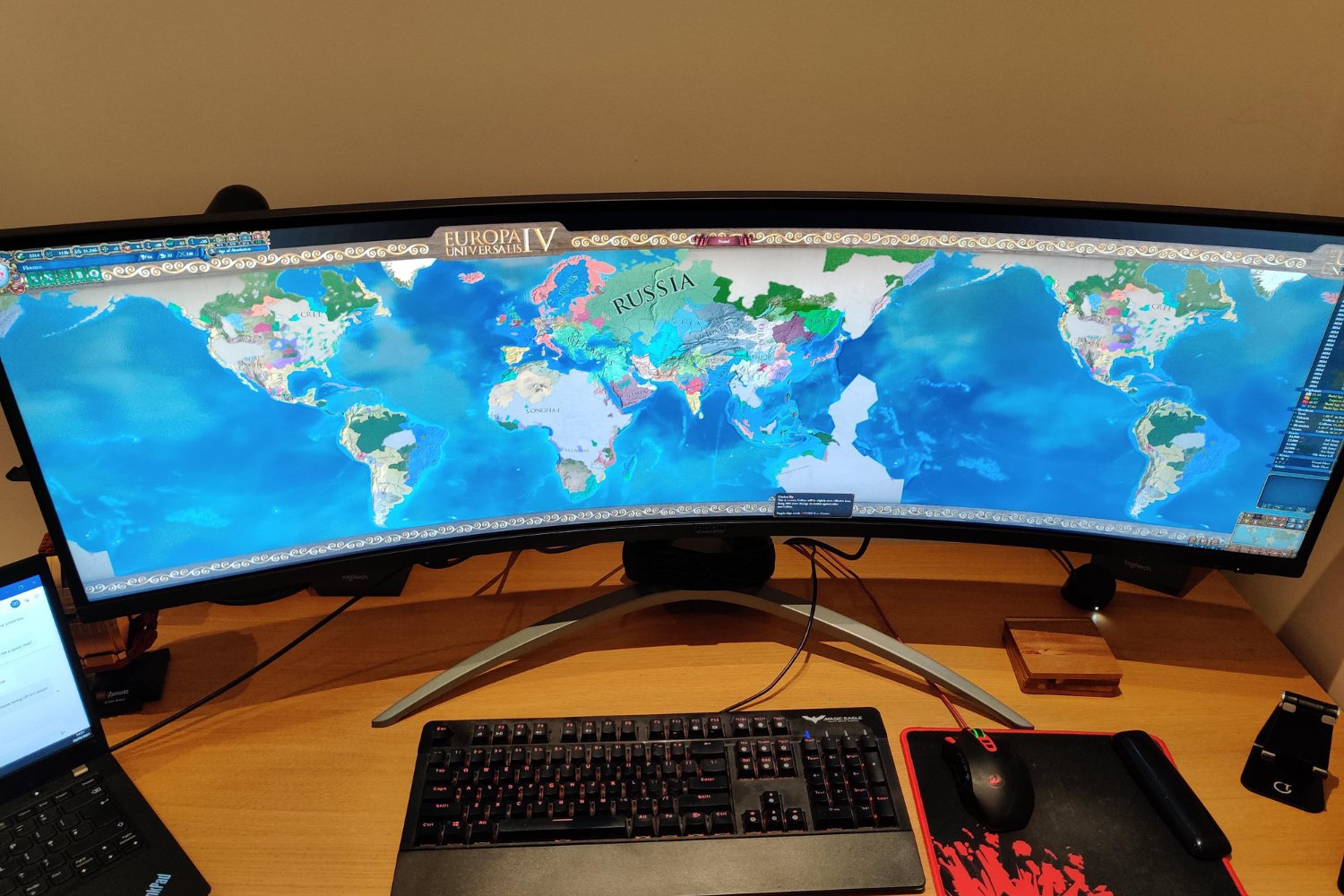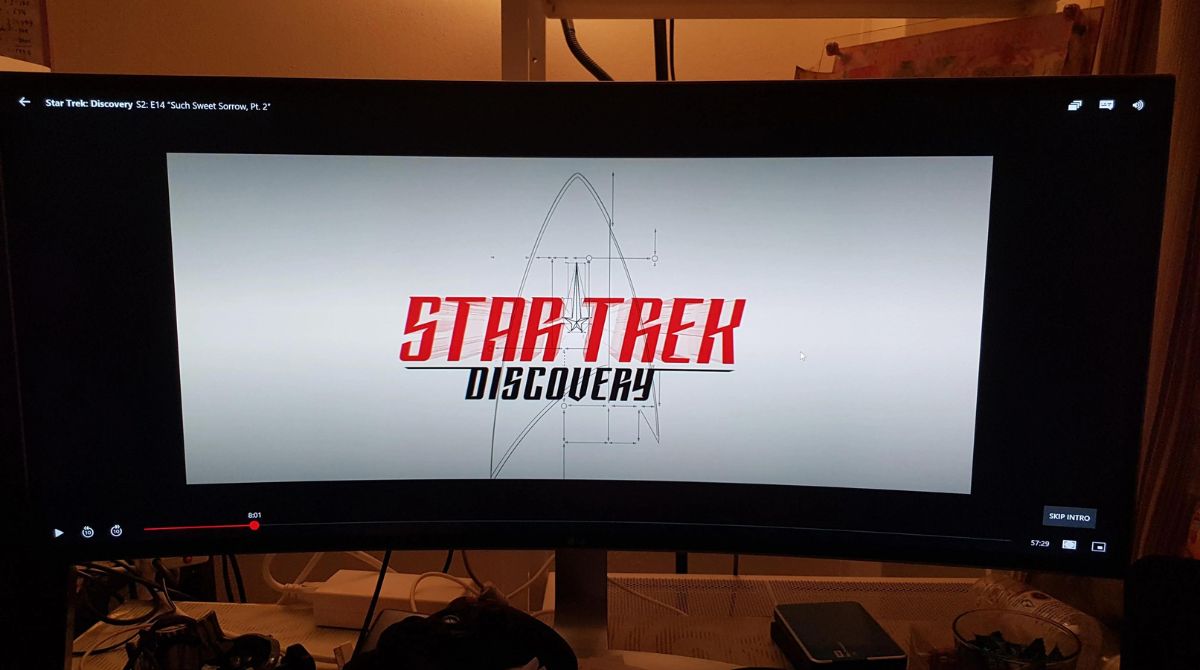Introduction
If you’re lucky enough to own an ultrawide monitor, you’re already familiar with the immersive experience it provides. With its expansive screen real estate, ultrawide monitors offer a wider field of view, making it perfect for gaming, editing videos, and multitasking. However, when it comes to displaying images on an ultrawide monitor, there’s a common dilemma – maintaining the image’s aspect ratio or stretching it to fit the widescreen display.
In this article, we’ll explore the concept of stretching images on an ultrawide monitor and guide you through the process. Whether you’re a designer, photographer, or enthusiast, understanding how to properly stretch images on your ultrawide monitor can greatly enhance your visual experience and ensure that your images look their best.
We’ll discuss the benefits of stretching images on an ultrawide monitor and explore the various methods you can use to achieve the desired effect. From adjusting monitor settings to using specific software, we’ll cover all the steps you need to take. So, let’s dive in and explore the world of stretching images on an ultrawide monitor.
Understanding Ultrawide Monitors
Before we delve into the intricacies of stretching images on an ultrawide monitor, let’s first understand what exactly an ultrawide monitor is. An ultrawide monitor is a type of display that has an aspect ratio wider than the standard 16:9 ratio found in most monitors. Instead, ultrawide monitors typically have a 21:9 aspect ratio, providing a wider and more immersive viewing experience.
Ultrawide monitors come in various sizes, from 29 inches to a whopping 49 inches, with curved and flat panel options available. The curved design enhances the user’s visual experience by creating a more even viewing distance from the edges to the center of the screen.
These monitors offer a multitude of benefits for both work and entertainment purposes. The extra screen real estate allows for increased productivity, as users can have multiple windows open side by side without the need for multiple displays. For gamers, ultrawide monitors provide a wider field of view, allowing for a more immersive gaming experience.
One of the key advantages of ultrawide monitors is their ability to display content in a cinematic aspect ratio. This means that movies, videos, and games intended for a wider aspect ratio will be displayed as intended, without any black bars on the top and bottom of the screen.
However, when it comes to displaying images on an ultrawide monitor, there’s often a trade-off between maintaining the image’s original aspect ratio and stretching it to fit the wider screen. Let’s explore why stretching images on an ultrawide monitor can be advantageous, as well as the factors to consider when deciding whether to stretch or not.
Why Stretch Images on an Ultrawide Monitor?
When it comes to displaying images on an ultrawide monitor, the question arises – why stretch them? After all, stretching an image can potentially distort its original proportions and impact its visual appeal. However, there are several compelling reasons why stretching images on an ultrawide monitor can be beneficial:
- Maximizing Screen Real Estate: Ultrawide monitors offer a wider aspect ratio, which means that they have more horizontal space compared to standard monitors. By stretching images to fit this wider screen, you can make better use of the available screen real estate and showcase more of the image.
- Immersive Experience: Ultrawide monitors are designed to provide a more immersive viewing experience. When you stretch images to fit the wider screen, it can enhance this immersive effect by filling your field of vision and enveloping you in the visual content.
- Consistency with Other Content: If you primarily use your ultrawide monitor for gaming or watching videos, stretching images can create a consistent visual experience. It ensures that all the content you view on your monitor, including images, maintains the same aspect ratio as the other media.
- Showcasing Wide-Angle Shots: Stretching images can be particularly advantageous when viewing or showcasing wide-angle shots or panoramic images. These types of images are intended to capture a broader perspective, and stretching them to fit the ultrawide monitor can emphasize their immersive nature.
- Customizability: Stretching images on an ultrawide monitor gives you the flexibility to customize the viewing experience according to your personal preference. You can experiment with different stretching options to find the balance that suits your taste, ensuring that the images are displayed to your liking.
While stretching images on an ultrawide monitor offers these benefits, it’s important to note that not all images may be suitable for stretching. Certain images with specific proportions or intricate details might be better displayed with their original aspect ratio intact.
Now that we understand the advantages of stretching images on an ultrawide monitor, let’s explore the different methods you can use to achieve this effect and maintain a visually appealing display.
Maintaining Aspect Ratio vs. Stretching Images
When it comes to displaying images on an ultrawide monitor, you have a choice between maintaining the image’s original aspect ratio or stretching it to fit the wider screen. Each option has its own merits, and the decision ultimately depends on the specific image and your personal preference.
Maintaining Aspect Ratio: Maintaining the image’s aspect ratio means that the image will retain its original proportions when displayed on the ultrawide monitor. This approach ensures that the image isn’t stretched or distorted in any way, preserving its visual integrity. Images with intricate details or specific compositions, such as portraits or fine art, may benefit from maintaining their original aspect ratio to showcase the intended details and aesthetics.
Stretching Images: On the other hand, stretching images involves adjusting the width of the image to fill the wider screen of the ultrawide monitor. This can create a visually immersive experience, especially when viewing wide-angle shots or panoramic images. Ultrawide monitors are designed to enhance immersion, and stretching images to fit this wider display can further enhance that effect. However, it’s important to note that stretching images can potentially distort the proportions and impact the image’s visual quality, particularly for images that rely heavily on accurate proportions or precise compositions.
Ultimately, the decision to maintain the aspect ratio or stretch an image comes down to personal preference and the nature of the image itself. Some images are more suited for stretching, while others benefit from maintaining their original aspect ratio. It’s essential to consider the intended use and impact of the image, as well as the potential consequences of stretching or maintaining its aspect ratio.
Now that we have explored the concept of maintaining aspect ratio versus stretching images on an ultrawide monitor, let’s dive into the various methods you can use to achieve these effects and optimize your visual experience.
Step 1: Adjusting Monitor Settings
Adjusting the settings of your ultrawide monitor is often the first step in optimizing the display of stretched images. Different monitors have varying options and features, so it’s important to consult your monitor’s user manual or support documentation for specific instructions. However, here are some general guidelines to follow:
- Aspect Ratio Setting: Many ultrawide monitors offer an aspect ratio setting that allows you to choose between maintaining the image’s original aspect ratio or stretching it to fit the screen. Navigate through the monitor’s settings menu and select the desired aspect ratio option that suits your preference.
- Resolution: Ensure that your monitor resolution is set to its native resolution, as this typically provides the best visual quality. The native resolution is the resolution recommended by the manufacturer for optimal display on the monitor. Using a lower resolution may result in pixelation or a blurry image.
- Scaling: Depending on your monitor and operating system, there may be scaling options available to adjust the size and appearance of the displayed content. Experiment with different scaling settings to achieve a balanced and visually pleasing display.
- Overdrive: Some monitors have an overdrive or response time setting that helps reduce motion blur. Adjusting this setting can enhance the image sharpness and overall visual clarity, especially when viewing fast-paced content such as games or videos.
- Color Calibration: Properly calibrating your monitor’s colors can greatly impact the accuracy and vibrancy of the displayed images. Use calibration software or hardware to adjust the brightness, contrast, gamma, and color settings of your monitor for optimal results.
Remember, every monitor is unique, so it’s important to experiment with different settings and find the configuration that best suits your preferences. Additionally, keep in mind that adjusting monitor settings only affects the display of images on that specific monitor. If you use multiple monitors, you may need to adjust the settings individually for each one.
Now that you’ve optimized your monitor settings, let’s move on to the next step – using monitor-specific software to further enhance the display of stretched images on your ultrawide monitor.
Step 2: Using Monitor-Specific Software
To further optimize the display of stretched images on your ultrawide monitor, many manufacturers provide monitor-specific software that can enhance the visual experience. This software gives you more control over various aspects of the display, such as image stretching, color settings, and customization options. Here’s how you can make use of monitor-specific software:
- Install the Software: Visit the manufacturer’s website and look for the software downloads section specific to your monitor model. Download and install the recommended software for your monitor.
- Explore the Options: Once the software is installed, open it to access the available options and features. Monitor-specific software often provides settings related to image stretching or aspect ratio adjustment. Look for these options and familiarize yourself with how they work.
- Customize the Stretching: Depending on the software, you may have the ability to customize the stretching of images. Experiment with different stretching options to achieve the desired visual effect. Some software even offers advanced features like customizable aspect ratios or automatic scaling for specific applications.
- Adjust Color Settings: Monitor-specific software often includes tools for adjusting color settings and profiles. Take advantage of these features to fine-tune the brightness, contrast, color temperature, and other color-related parameters to suit your preferences and the content you’re working with.
- Save and Apply Settings: Once you’ve customized the settings to your liking, make sure to save and apply them. This ensures that your preferred options are applied whenever you use your ultrawide monitor.
Using monitor-specific software can provide you with more control and customization options, allowing you to optimize the display of stretched images on your ultrawide monitor. However, keep in mind that these software tools and features may vary depending on the manufacturer and monitor model.
Now that you’ve explored the options provided by monitor-specific software, let’s move on to the next step – adjusting image settings on your computer to further optimize the display of stretched images on your ultrawide monitor.
Step 3: Adjusting Image Settings on Your Computer
Another important step in optimizing the display of stretched images on your ultrawide monitor is adjusting the image settings on your computer. These settings can affect how the images are displayed and ensure they look their best. Here’s what you can do:
- Display Resolution: Adjust the resolution settings on your computer to match the native resolution of your ultrawide monitor. This ensures that the images are displayed at their intended size and maintain their visual quality. Go to your computer’s display settings and select the appropriate resolution.
- Image Viewing Applications: Depending on the image viewing application you use, there may be specific settings that can enhance the display of stretched images. Explore the preferences or settings options in your preferred image viewing software to adjust the zoom level, aspect ratio handling, or other relevant parameters to achieve the desired effect.
- Color Management: To ensure accurate and vibrant colors, configure the color management settings on your computer. This includes settings related to color profiles, gamma correction, and color calibration. Use the built-in color management tools or third-party software to calibrate your computer’s display for optimal image viewing.
- Graphics Card Settings: Depending on your graphics card, there may be additional settings to adjust that can impact the display of images. These settings can include options like display scaling, aspect ratio control, or image enhancement features. Access the graphics card control panel or settings software to explore these options.
- Experiment and Fine-Tune: Each computer and user preference is unique, so it’s important to experiment with the settings and fine-tune them according to your specific needs. Adjust parameters such as brightness, contrast, and sharpness until you achieve the desired visual result.
By adjusting the image settings on your computer, you can ensure that the stretched images on your ultrawide monitor are displayed accurately and with optimal visual quality. It’s worth noting that these settings may vary depending on your operating system, graphics card, and image viewing software.
With the image settings on your computer optimized, let’s move on to the next step – using third-party software to further enhance the display of stretched images on your ultrawide monitor.
Step 4: Using Third-Party Software
If the built-in settings and monitor-specific software are not sufficient for your needs, you can explore third-party software options to further enhance the display of stretched images on your ultrawide monitor. These software tools offer additional features and customization options to achieve the desired visual effect. Here’s how you can make use of third-party software:
- Research and Select Software: Start by researching and identifying third-party software that is specifically designed for optimizing the display on ultrawide monitors. Look for software that offers features like aspect ratio adjustment, image scaling, and customization options. Read user reviews and compare features to choose the software that best suits your requirements.
- Install and Configure: Once you’ve selected the software, download and install it on your computer. Follow the instructions provided by the software’s developer to configure the settings according to your preferences. This may include options for stretching images, adjusting aspect ratios, and fine-tuning other display parameters.
- Experiment with Customization: Third-party software often provides a range of customization options for stretching and displaying images. Explore these options and experiment with different settings to achieve the desired visual effect. Adjust aspects such as image scaling, aspect ratio handling, and stretching algorithms to find the configuration that suits your needs.
- Additional Features: Depending on the third-party software you choose, there may be additional features that can enhance your image viewing experience. These features could include color calibration, color management, or advanced image enhancement options. Take advantage of these features to further optimize the display of stretched images on your ultrawide monitor.
- Keep Software Updated: Regularly check for software updates from the developer to ensure that you have the latest features and bug fixes. Updates often bring performance improvements and additional functionalities, which can enhance your overall experience with the software.
Using third-party software can provide you with advanced capabilities to accurately stretch and display images on your ultrawide monitor. However, it’s important to choose reputable and trusted software from reliable sources to ensure the security and stability of your system.
Now that you’ve explored the steps to optimize the display of stretched images using third-party software, let’s wrap up and summarize the key points we’ve covered.
Conclusion
Stretching images on an ultrawide monitor can significantly enhance your visual experience and take full advantage of the widescreen display. By carefully adjusting monitor settings, utilizing monitor-specific software, adjusting image settings on your computer, and exploring third-party software options, you can optimize the display of stretched images to suit your personal preferences and the content you’re viewing.
Throughout this article, we have explored the benefits of stretching images on an ultrawide monitor, as well as the importance of maintaining aspect ratios when necessary. We’ve discussed the various steps you can take to achieve the desired effect, from adjusting monitor settings to exploring third-party software solutions. By following these steps, you can enhance the immersive experience and make the most out of your ultrawide monitor setup.
Remember, the decision to stretch or maintain aspect ratios depends on the specific image and your personal preference. It’s important to consider the intent of the image, the impact of stretching on its proportions, and the overall visual appeal when deciding how to display the image on your ultrawide monitor.
Whether you’re a designer, photographer, or simply an enthusiast looking to make the most out of your ultrawide monitor, understanding how to properly stretch images is essential. By utilizing the steps and tips outlined in this article, you can enjoy an immersive and visually pleasing experience with your ultrawide monitor.
So go ahead, experiment with the different methods and tools at your disposal, and unlock the true potential of stretching images on your ultrawide monitor!