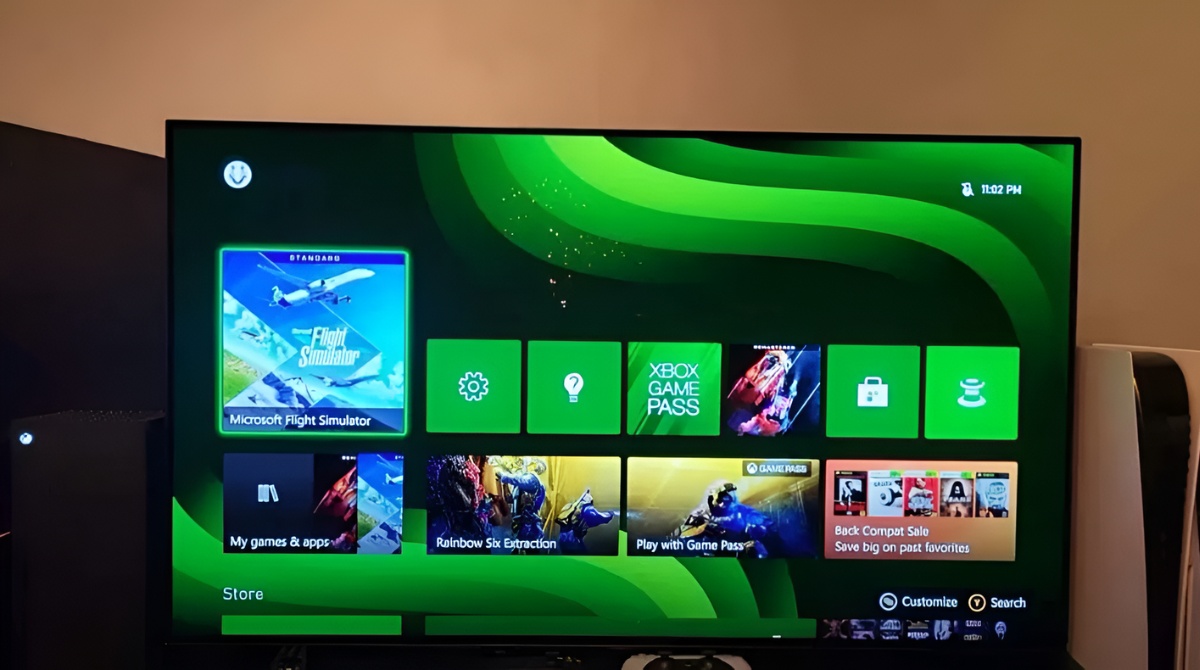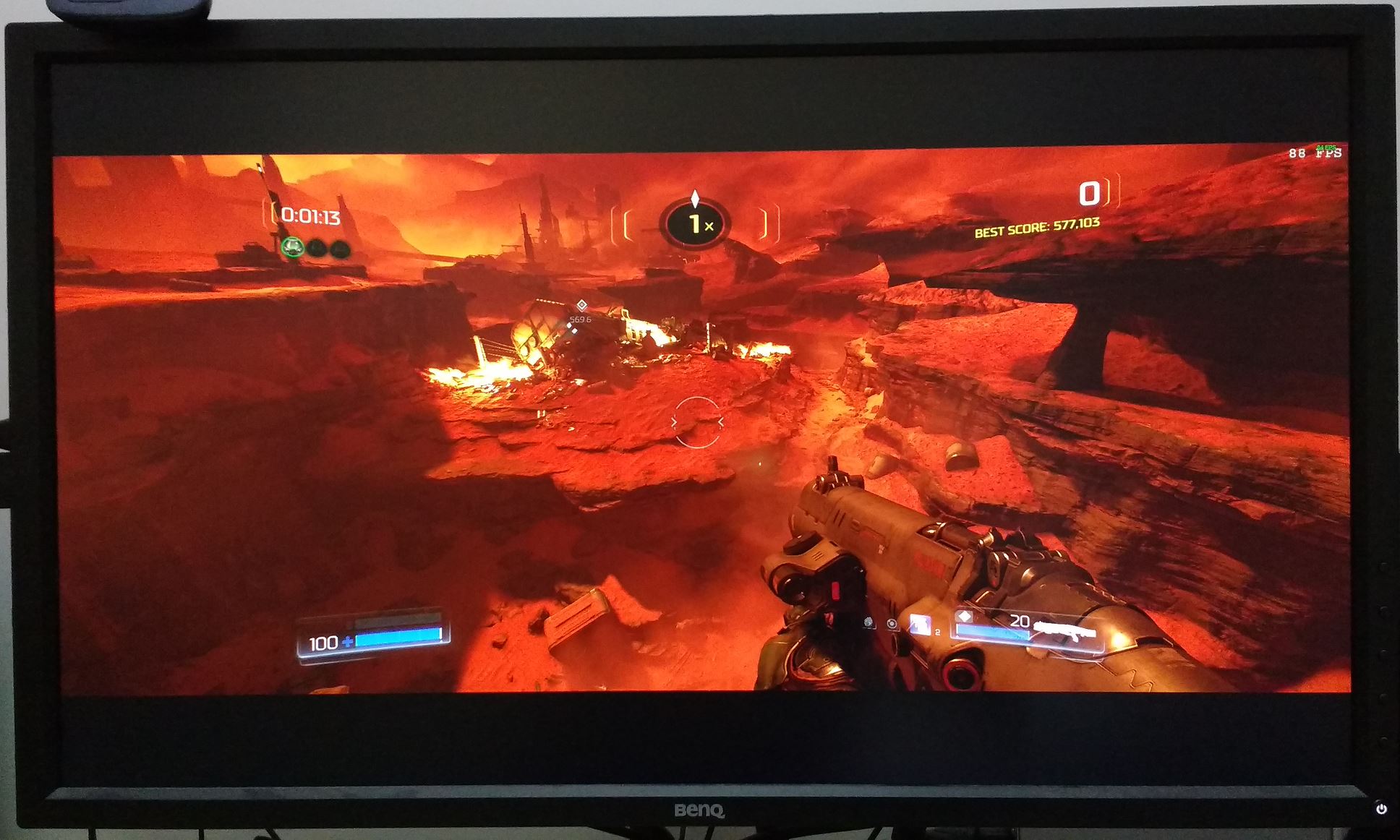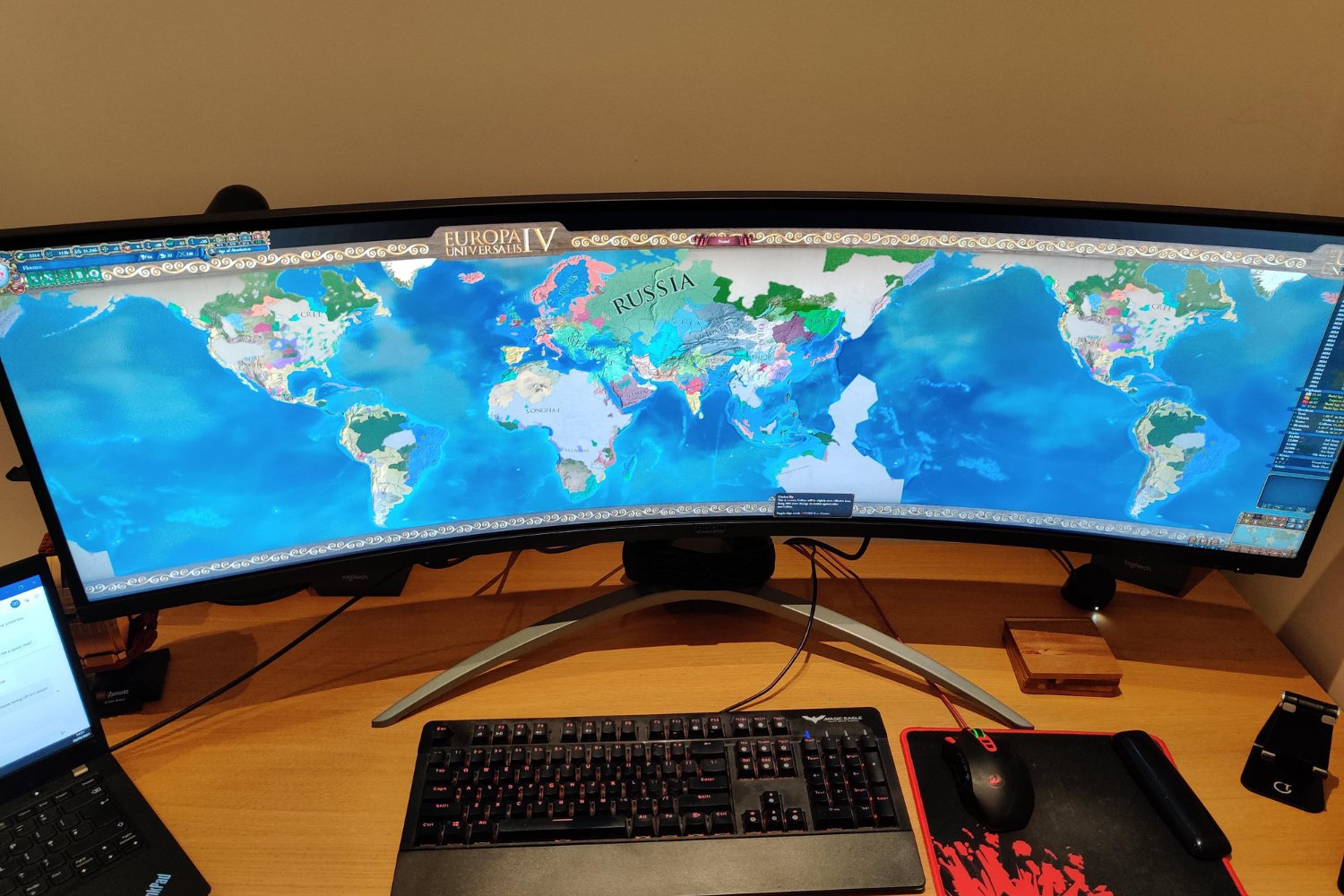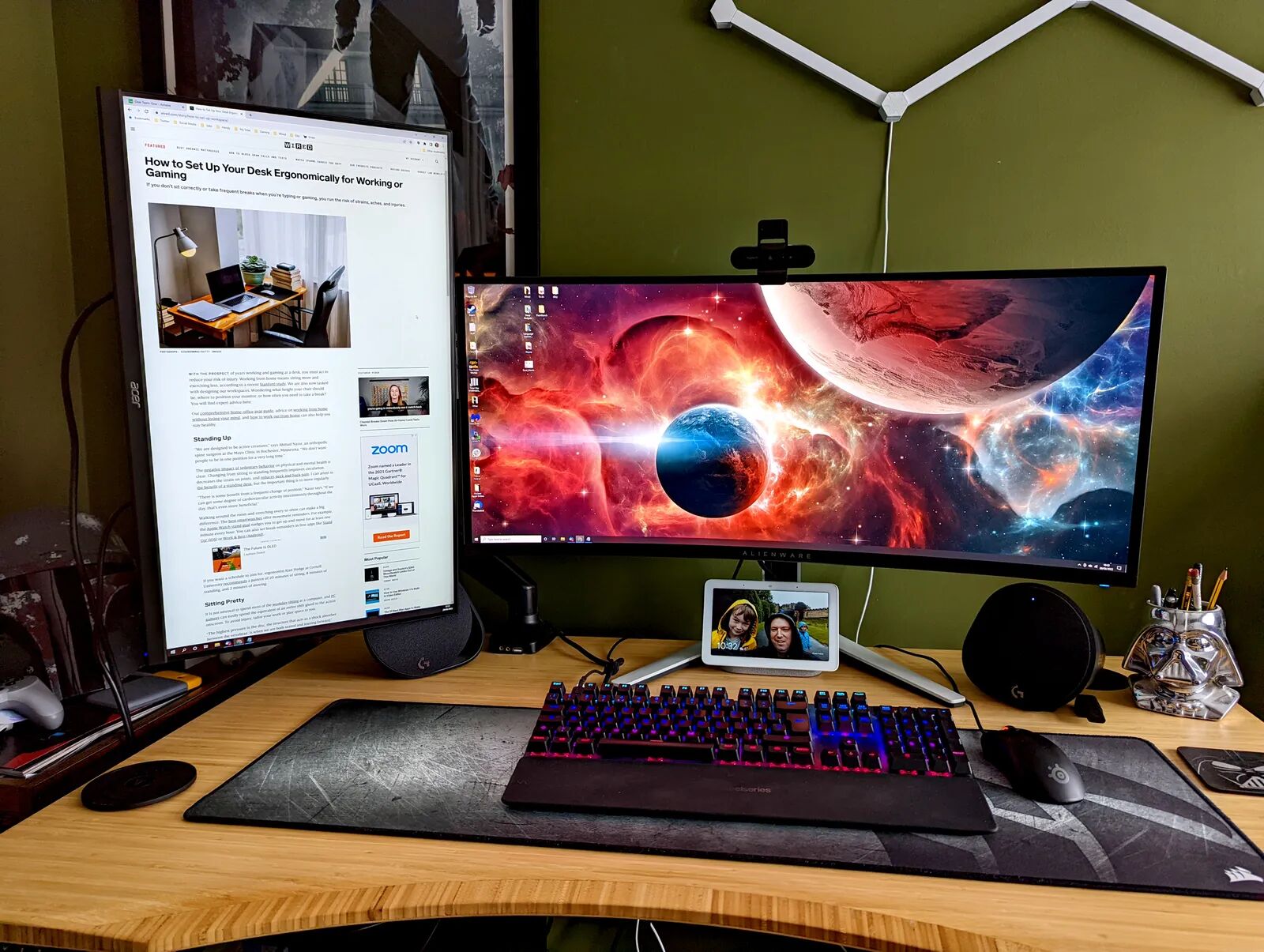Introduction
Welcome to the world of gaming on ultrawide monitors. As gaming technology continues to advance, so does the demand for immersive gameplay experiences. Ultrawide monitors, with their wider aspect ratio and increased screen real estate, have gained popularity among gamers for their ability to provide a more cinematic and expansive view of the gaming world.
However, one common challenge faced by gamers with ultrawide monitors is playing games that are designed for the standard 16:9 aspect ratio. While many modern games have built-in support for ultrawide resolutions, older titles or certain niche games may not. Fortunately, there are several methods you can utilize to play 16:9 games on an ultrawide monitor without sacrificing the visual experience.
In this article, we will explore various methods and solutions to help you enjoy your favorite 16:9 games on your ultrawide monitor. Whether you prefer letterboxing, stretching, or exploring third-party software options, we’ve got you covered. So, let’s dive in and unlock the full potential of your ultrawide monitor for gaming!
Understanding Ultrawide Monitors and 16:9 Games
Before we delve into the methods of playing 16:9 games on an ultrawide monitor, let’s first understand the basics. Ultrawide monitors, as the name suggests, have a wider aspect ratio compared to traditional 16:9 monitors. While standard monitors typically feature a 16:9 aspect ratio, ultrawide monitors come in various sizes, with the most common aspect ratio being 21:9.
Ultrawide monitors provide a wider field of view, allowing gamers to be fully immersed in their gaming experience. These monitors offer more horizontal screen space, which is particularly advantageous for games that demand a wide viewing angle, such as racing games or immersive open-world titles.
On the other hand, many games are designed for the standard 16:9 aspect ratio. These games may not fully utilize the additional horizontal space offered by ultrawide monitors, resulting in black bars on the sides or a stretched image. This can be visually unappealing and can disrupt the gaming experience for some players.
To address this issue, we need to explore different methods that can help us optimize the display of 16:9 games on an ultrawide monitor. The goal is to either adjust the game’s display to fit the ultrawide screen or find a solution that maintains the original aspect ratio while utilizing the screen space more effectively.
Now that we have a clear understanding of the components involved, let’s move on to the various methods you can employ to play 16:9 games seamlessly on your ultrawide monitor.
Method 1: Letterboxing
Letterboxing is a commonly used method to play 16:9 games on an ultrawide monitor while maintaining the original aspect ratio. This technique involves adding black bars, or “letterboxes,” to the top and bottom of the screen to fill in the extra horizontal space.
To enable letterboxing, you’ll typically need to access the game’s graphics or display settings. Look for options related to aspect ratio or screen resolution. From there, you can choose the original 16:9 aspect ratio and select a resolution that fits within the vertical space of your ultrawide monitor.
Once you’ve made these adjustments, the game will display with black bars on the sides to fill in the extra space. While this may result in a smaller playable area, it ensures that the game retains its original proportions and prevents any stretching or distortion.
Letterboxing is a preferred method for gamers who value maintaining the intended visual experience of the game. It allows you to play 16:9 games on an ultrawide monitor without compromising the original aspect ratio and without distorting the game’s graphics or user interface.
Although letterboxing limits the use of the full ultrawide screen space, many gamers find that the black bars become less noticeable over time, as they become engrossed in the gameplay. Plus, this method ensures that the game is displayed as intended by the developers, with no image stretching or distortion.
It’s important to note that not all games may have in-built letterboxing options. In such cases, you may need to rely on third-party software or create custom display resolutions to achieve the desired letterboxed effect.
Now that you’re familiar with letterboxing, let’s explore another method that allows you to make full use of your ultrawide monitor’s screen space while playing 16:9 games.
Method 2: Stretching
If you’re willing to sacrifice the original aspect ratio of a 16:9 game, stretching it to fit the ultrawide monitor is an option to consider. This method involves expanding the width of the game’s display to fill the entire screen. However, it’s essential to note that stretching the image can result in distorted visuals and altered proportions.
To stretch a 16:9 game on an ultrawide monitor, you’ll need to access the game’s graphics or display settings. Look for options related to aspect ratio or screen resolution. In this case, you’ll want to select a resolution that matches the native resolution of your monitor.
By choosing the native resolution, the game will expand to fill the entire width of the ultrawide screen, utilizing the extra horizontal space. While this method maximizes the use of screen real estate and eliminates any black bars, it can cause the graphics and user interface to appear stretched and distorted. It’s important to weigh the benefits of a wider field of view against the potential loss in visual quality.
Stretching is a personal preference, and some gamers may find the distorted display tolerable or even preferable in certain situations. For example, in fast-paced multiplayer games, the wider field of view can be advantageous, giving you a greater scope to spot enemies or objects in the game environment.
However, it’s worth noting that not all games can be stretched without visual issues. Some games have fixed aspect ratios and may not respond well to stretching. In such cases, you may encounter distorted character models, skewed environments, or text that becomes hard to read.
It’s important to experiment with stretching on a per-game basis and decide whether it enhances or hinders your gaming experience. If stretching does not produce satisfactory results, you can explore other methods such as letterboxing or utilizing third-party software solutions.
Now that you understand the concept of stretching games on an ultrawide monitor, let’s move on to explore another method that may prove more effective for specific games.
Method 3: UltraWide Gaming Support
As ultrawide monitors continue to gain popularity among gamers, many game developers have recognized the demand for native ultrawide support. The good news is that an increasing number of modern games now come with built-in options to fully utilize the extra screen space provided by ultrawide monitors.
When a game has native ultrawide support, it means that it has been specifically optimized to display properly on ultrawide monitors without any additional adjustments. These games typically offer wider field of view, enhanced UI scaling, and properly aligned graphics, ensuring a seamless and immersive gaming experience.
To take advantage of the ultrawide support in a game, check the game’s options or settings menu for display or graphics settings. Look for an option that allows you to select your monitor’s native resolution or an ultrawide aspect ratio, such as 21:9.
Enabling ultrawide support will automatically adjust the game’s display to make full use of your ultrawide monitor’s screen space. You won’t need to worry about letterboxing or stretching the image since the game will natively adapt to the wider aspect ratio, providing a visually optimized experience.
Native ultrawide support is highly desirable as it ensures that the game is displayed as intended by the developers. With the wider field of view that ultrawide monitors offer, you can immerse yourself in the gaming world, spotting details you may have missed on a standard 16:9 screen.
Although not all games have built-in ultrawide support, the number of titles embracing this feature is steadily increasing. You can check the game’s official website, forums, or community discussions to see if ultrawide support is available or planned for future updates. Additionally, you can consult online resources that provide lists of games with native ultrawide support.
Now that you’re aware of native ultrawide support in games, let’s move on to explore another method that involves utilizing third-party software solutions.
Method 4: Third-Party Software Solutions
If a game does not have native ultrawide support or the built-in options are insufficient for your needs, you can turn to third-party software solutions to help you play 16:9 games on your ultrawide monitor with enhanced visuals and functionality.
There are several third-party software applications available that can assist you in expanding the gameplay area on your ultrawide monitor. These software solutions typically offer features such as custom resolutions, FOV (Field of View) adjustments, and screen stretching or cropping options.
One popular software solution is Flawless Widescreen, which provides support for a wide range of games and helps to fix aspect ratio issues, adjust FOV, and optimize the game’s display on ultrawide monitors. Flawless Widescreen works by applying patches or plugins to the game, ensuring compatibility and seamless functionality.
Another option is the Ultrawide Video extension for the Google Chrome browser. This extension allows you to stretch videos to fit the ultrawide screen, providing an immersive viewing experience. While not specifically designed for gaming, it can be useful for enjoying cinematic cutscenes or gameplay footage on ultrawide monitors.
Additionally, there are community-driven solutions available for specific games that may not have official ultrawide support. These solutions are often developed and shared by passionate gamers who have found ways to modify game files, create custom resolutions, or apply other tweaks to enable ultrawide gameplay.
Before using any third-party software or modifications, it’s essential to research and ensure that the solution is safe, reliable, and compatible with your specific game and setup. Always exercise caution when downloading and installing software, and follow the instructions provided by the developers or community members.
Using third-party software solutions can significantly enhance your gaming experience on an ultrawide monitor. These tools offer greater flexibility and customization options, allowing you to adapt and optimize your favorite 16:9 games according to your preferences.
Now that you’re aware of the benefits of third-party software solutions, let’s explore another method you can try to play 16:9 games on an ultrawide monitor.
Method 5: Custom Resolutions
If none of the previous methods have met your requirements, or if you want to take customization to the next level, creating custom resolutions is another option to consider. This method involves manually specifying a custom resolution for your game to match the aspect ratio of your ultrawide monitor.
Before attempting to set a custom resolution, it’s important to ensure that your graphics card and monitor support the desired resolution. Most modern graphics cards and ultrawide monitors can handle a variety of resolutions beyond the standard 16:9 aspect ratio.
To create a custom resolution, you’ll need to access your graphics card’s control panel or driver settings. Different graphics card manufacturers have their control panels, such as NVIDIA Control Panel or AMD Radeon Settings, which provide options to manage display settings.
Within the control panel, look for an option related to custom resolutions or display settings. Typically, you’ll be able to specify the desired width, height, and refresh rate for your custom resolution. Ensure that the aspect ratio aligns with the native aspect ratio of your ultrawide monitor, such as 21:9.
Once you’ve created the custom resolution, you can apply it to your game through the game’s graphics or display settings menu. Look for options related to resolution or display mode and select the custom resolution you defined in the graphics card control panel.
Using custom resolutions allows you to fully utilize the screen space of your ultrawide monitor while maintaining the intended aspect ratio. This method eliminates any black bars or stretching, providing a visually optimized experience with a wider field of view.
However, it’s important to note that not all games may handle custom resolutions flawlessly. Some games may not support resolutions beyond the standard presets or may have graphical glitches when using custom resolutions. It’s recommended to test the custom resolution with each game and ensure that it functions properly without any adverse effects.
Custom resolutions grant you the freedom to tailor the display settings to your preferences and the capabilities of your ultrawide monitor. It provides a level of flexibility that allows you to create an optimal gaming experience on your ultrawide monitor, even for games that don’t have native support.
Now that you understand the method of using custom resolutions, let’s wrap up and summarize the various methods discussed in this article.
Conclusion
Playing 16:9 games on an ultrawide monitor may initially present some challenges, but with the methods outlined in this article, you can overcome these obstacles and enjoy a seamless gaming experience. Whether you choose to use letterboxing, stretching, native ultrawide support, third-party software solutions, or custom resolutions, there is a method available to suit your preferences and requirements.
Letterboxing provides a way to maintain the original aspect ratio of 16:9 games on an ultrawide monitor, ensuring that the game’s visuals are displayed as intended without distortion. Stretching can maximize the use of screen space but may result in distorted visuals and altered proportions.
If a game has native ultrawide support, you can simply enable this feature to fully utilize the immersive potential of your ultrawide monitor. Third-party software solutions offer additional flexibility and customization options, which can be invaluable for games without native support or for players who desire more control over their gaming experience.
Custom resolutions allow you to create resolutions that match the aspect ratio of your ultrawide monitor, maximizing the use of screen space while maintaining the correct proportions. However, it’s important to thoroughly test custom resolutions for each game to ensure compatibility and avoid any graphical glitches that may arise.
By utilizing these methods, you can transform your gaming sessions on an ultrawide monitor, immersing yourself in the wider field of view and taking full advantage of the increased screen real estate. Remember to explore the options available in each game, consult community resources, and experiment with different methods to find the one that works best for your specific setup and preferences.
Now that you have a solid understanding of the various methods, go ahead and optimize your gaming experience on your ultrawide monitor. Level up your gameplay and enjoy a truly immersive gaming adventure!