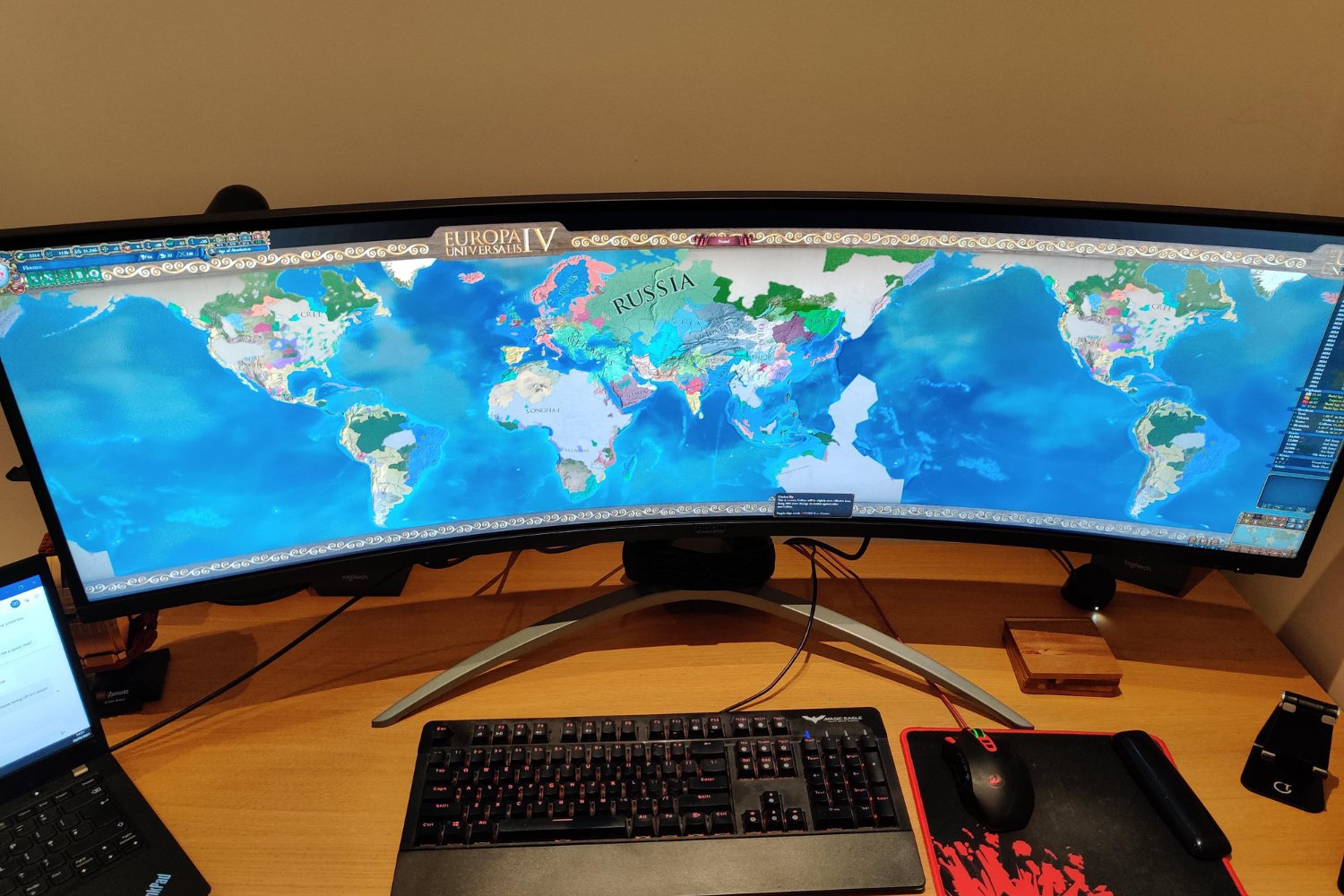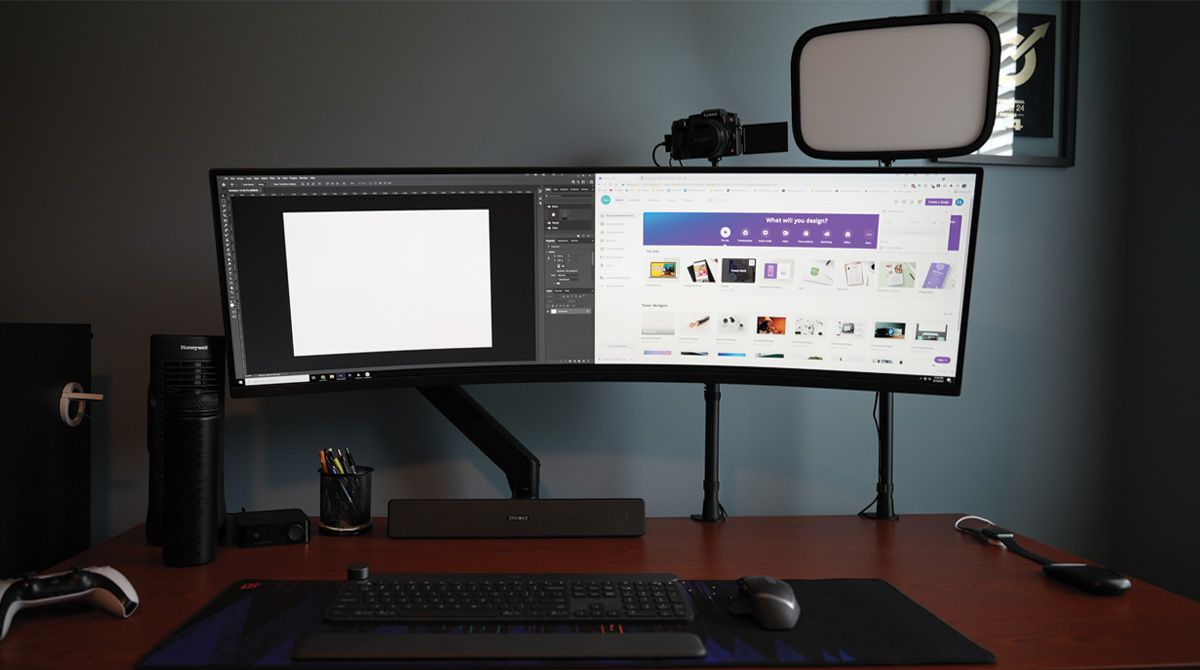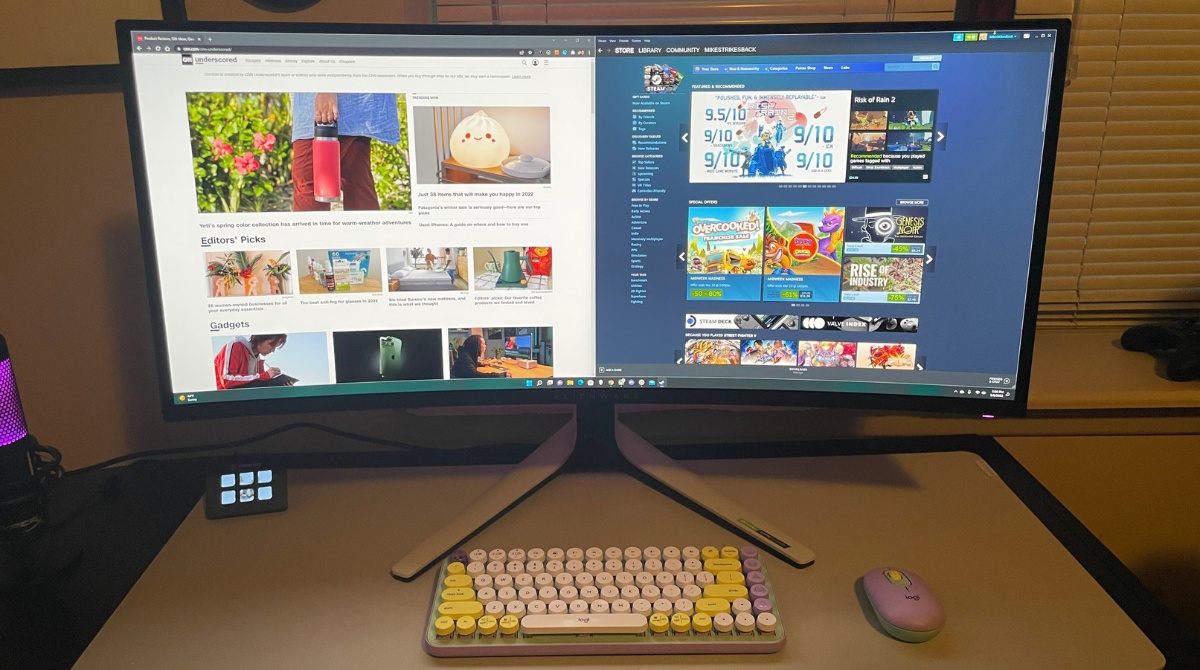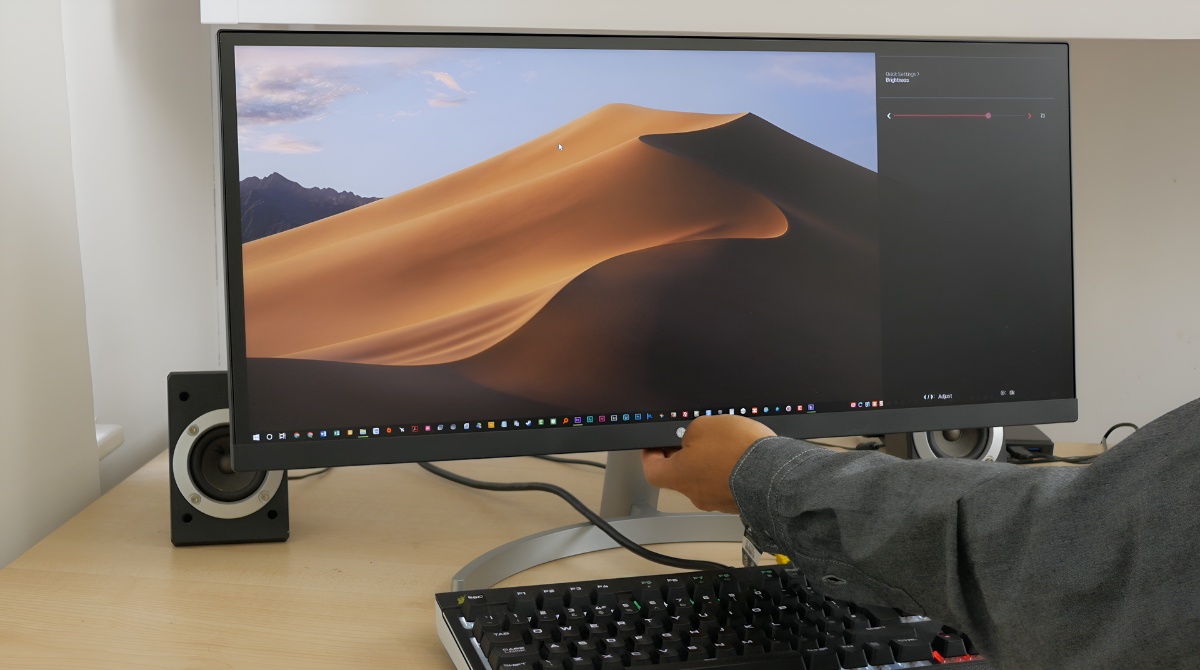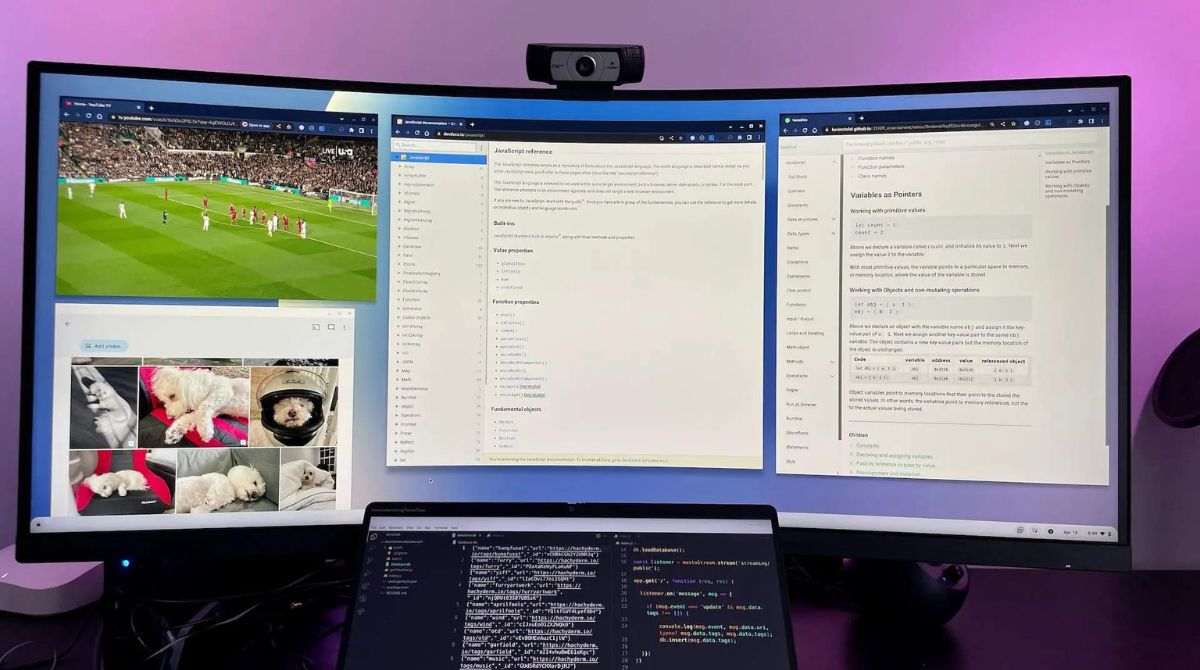Introduction
Ultrawide monitors have become increasingly popular among computer users, offering a wider and more immersive viewing experience. With their wider aspect ratio, ultrawide monitors provide a wider field of vision, allowing users to see more content at once. However, one question that often arises for users of ultrawide monitors is why their mouse cursor changes or behaves differently on these types of displays.
In this article, we will explore the reasons behind the changes in mouse cursor appearance and behavior on ultrawide monitors. We will dive into the technical aspects of how mouse cursors work, the compatibility issues that can arise, and the various settings and customization options available to address these issues. So, whether you have recently upgraded to an ultrawide monitor or are considering making the switch, this article aims to provide you with valuable insights into understanding and troubleshooting mouse cursor changes on these displays.
Understanding how your mouse cursor functions on an ultrawide monitor starts with delving into the technical aspects of these displays. Unlike traditional monitors, which typically have a 16:9 aspect ratio, ultrawide monitors often have a wider aspect ratio, such as 21:9 or even 32:9. This extended width can impact the way your operating system and software interact with the mouse cursor, leading to changes in its appearance and behavior.
Compatibility issues can arise when software applications are not specifically designed to adapt to ultrawide resolutions and aspect ratios. Some older or poorly optimized software may not properly scale the mouse cursor image, resulting in cursor elements appearing stretched or distorted. This can be particularly noticeable on software that relies heavily on graphical elements or complex user interfaces.
Additionally, compatibility issues may also arise with certain operating systems. Different operating systems handle mouse cursor scaling and behavior differently, which can affect how the cursor appears and moves on an ultrawide monitor. This is especially relevant for users who dual-boot between different operating systems, as they may notice inconsistencies in mouse cursor behavior between the two.
Understanding Ultrawide Monitors
Ultrawide monitors offer a wider aspect ratio compared to traditional monitors, providing a more expansive and immersive viewing experience. While standard monitors typically have a 16:9 aspect ratio, ultrawide monitors come in various ratios, such as 21:9 or even 32:9. This increased width allows for a wider field of view, making it ideal for multitasking, gaming, and content creation.
Ultrawide monitors come in different sizes, ranging from 29 inches to 49 inches. The larger screen real estate enables users to have multiple windows open side by side, eliminating the need for multiple monitors. This not only enhances productivity but also improves the overall workflow by reducing unnecessary window switching.
In terms of resolution, ultrawide monitors can support varying resolutions, such as 2560×1080 (Full HD), 3440×1440 (Quad HD), or even 5120×1440 (Super Ultrawide). These high resolutions result in crisp and detailed visuals, ensuring a more immersive and enjoyable viewing experience.
One key benefit of ultrawide monitors is the ability to have a wider viewing angle. This means that you can view the screen comfortably from different positions without experiencing distortion or washed-out colors. The wider aspect ratio also adds depth to the content, making it appear more cinematic.
Ultrawide monitors are popular among gamers as they provide a broader field of view, allowing players to see more of the game environment. This enhanced peripheral vision can give gamers a competitive edge and a more immersive gaming experience. Additionally, many ultrawide monitors come with features like high refresh rates and adaptive sync technologies, ensuring smooth gameplay with minimal stutter and screen tearing.
For professionals working with graphics or multimedia, ultrawide monitors offer a significant advantage. The wider workspace allows for better multitasking and streamlining of workflows. Graphic designers, video editors, and photographers can have their editing software, tool palettes, and reference material all visible simultaneously, leading to increased efficiency and productivity.
However, it is important to note that not all applications and content are optimized for ultrawide displays. Some software may not scale properly or have user interfaces that are not designed to accommodate the wider aspect ratio. As a result, users may encounter issues with text readability, graphical elements being distorted, or content appearing stretched.
Despite these limitations, the benefits and immersive experience provided by ultrawide monitors make them an increasingly popular choice for both work and play. As technology continues to evolve, we can expect further advancements in ultrawide monitor capabilities, ensuring an even more seamless and enjoyable user experience.
How Mouse Cursors Work
The mouse cursor is an essential element of user interaction with a computer. It serves as a visual representation of the user’s input and provides feedback on where the user is pointing on the screen. Understanding how mouse cursors work is crucial to comprehending the changes that may occur on an ultrawide monitor.
A mouse cursor is created using pixels, the smallest unit of display. The cursor’s appearance is often defined by an image file, commonly in the form of a bitmap. This bitmap image represents the shape and design of the cursor, including its size, outline, and filled pixels.
When the mouse moves, the cursor position is tracked by the computer’s operating system, which determines the new location of the cursor on the screen. The operating system then redraws the cursor at the new location accordingly. This process happens rapidly, giving the illusion of smooth movement as the user navigates the mouse.
The size of the mouse cursor can vary depending on the operating system and user preferences. However, on most systems, it is typically a small image, usually between 16×16 and 32×32 pixels. This size ensures that the cursor remains visible and doesn’t obstruct the content on the screen.
In addition to the basic cursor design, modern operating systems and software applications provide various cursor themes and customization options. These options allow users to personalize their cursor, change its color or shape, and even enable special effects like trails or animations. Customization options can enhance the user experience and make the cursor more visually appealing.
On an ultrawide monitor, the mouse cursor may appear different due to changes in the display’s aspect ratio and resolution. The wider aspect ratio of ultrawide monitors can cause the cursor to appear stretched or elongated, as the cursor image file is designed for a standard 16:9 aspect ratio. This distortion is more noticeable when using a cursor with a non-standard design, such as an arrowhead or a custom shape.
Furthermore, the higher resolution of ultrawide monitors can affect the clarity and precision of the cursor image. If the cursor image file does not have a high enough resolution, it may appear pixelated or blurry on the higher pixel density offered by ultrawide displays.
It is important to note that mouse cursor behavior and appearance can be influenced by various factors, including the operating system, graphics card settings, and specific software applications. Understanding these factors and adjusting the necessary settings will help ensure optimal cursor performance and visual presentation on an ultrawide monitor.
Compatibility Issues with Ultrawide Monitors
While ultrawide monitors offer an immersive and visually stunning experience, they can sometimes present compatibility issues, particularly when it comes to software applications and content that are not optimized for wider aspect ratios. These compatibility issues can manifest in various ways and may affect the appearance and functionality of the software on the ultrawide monitor.
One common compatibility issue is the lack of proper scaling for graphical elements and user interfaces. Some older software applications were designed with a specific set of aspect ratios in mind, typically the standard 16:9 ratio. When running these applications on an ultrawide monitor, the graphical elements within the application may not scale correctly, resulting in stretched or distorted visuals. Buttons, icons, and text may be misaligned or appear elongated, making it difficult to interact with the software effectively.
In addition to scaling issues, some software may not properly handle mouse input on ultrawide monitors. The wider aspect ratio can cause the location of the cursor to be mismatched with the position on the screen where the user intends to click. This can lead to frustration and inaccuracies when interacting with on-screen elements or performing precise tasks such as graphic design or video editing.
Another compatibility issue that may arise is with older or less optimized video games. Many games were developed with the standard 16:9 aspect ratio in mind. When played on an ultrawide monitor, these games may not adjust their field of view or user interface elements to match the wider display. As a result, the game may only occupy a portion of the screen, leaving black bars on the sides or stretching the image to fit, which can lead to distorted visuals.
Content consumption can also be affected by compatibility issues on ultrawide monitors. Some streaming platforms or video players may not support the wider aspect ratio, resulting in black bars appearing on the sides of the video or the video being stretched to fit the screen. This can diminish the viewing experience and compromise the intended aspect ratio of the content.
Addressing these compatibility issues typically involves software updates or adjustments in the display settings. Software developers may release patches or updates specifically aimed at resolving compatibility issues with ultrawide monitors. It is recommended to keep your software applications up to date and check for compatibility information or patches on the software developer’s website or support forums.
Additionally, most modern operating systems offer display settings that allow users to adjust scaling, resolution, and aspect ratio preferences. By configuring these settings properly, users can ensure that their ultrawide monitor operates optimally with the software and content they use. This may involve adjusting the aspect ratio or enabling scaling options to ensure proper rendering of graphical elements and user interfaces.
While compatibility issues can pose challenges when using ultrawide monitors, it’s important to note that most software and hardware manufacturers are aware of these issues and continuously work to provide solutions. With the increasing popularity of ultrawide monitors, you can expect more applications and content to be optimized for these displays in the future, further enhancing the compatibility and user experience.
Mouse Cursor Scaling
Mouse cursor scaling refers to how the size and appearance of the cursor are adjusted to match the resolution and aspect ratio of the display. With ultrawide monitors having wider aspect ratios compared to traditional monitors, mouse cursor scaling becomes particularly crucial to ensure accurate and visually pleasing cursor representation.
When using an ultrawide monitor, the default cursor size may appear smaller relative to the increased screen real estate. As a result, the cursor might become harder to locate and track, especially for those who rely on precise mouse movements, such as graphic designers or gamers. To address this, most operating systems provide cursor scaling settings that allow users to resize the cursor according to their preference.
The cursor scaling functionality can be adjusted in the operating system’s display settings. Depending on the OS, users may find options like cursor size, cursor magnification, or mouse pointer scaling. Increasing the size or magnification of the cursor makes it more noticeable on the larger screen of an ultrawide monitor, enhancing visibility and making it easier to locate.
It is worth noting that simply increasing the cursor size does not always provide the best experience. When the cursor is scaled up significantly, it may appear blurry or pixelated, particularly if the original cursor image file is not designed for such enlargement. To avoid this, operating systems utilize various interpolation techniques to smooth out the enlarged cursor image, ensuring a sharp and clear appearance on the screen.
While cursor scaling is available in most operating systems, it is essential to consider the limitations and potential trade-offs. Scaling the cursor too large might result in it occupying a significant portion of the screen or obscuring the content, which can be distracting or hinder productivity. Striking the right balance between cursor size and usability is crucial.
Moreover, the scaling of the cursor might differ between the operating system and specific software applications. Some software may have their own cursor scaling settings that need to be adjusted independently from the operating system. It is advisable to explore application settings to ensure consistent cursor scaling across all software used on the ultrawide monitor.
Another point to consider is the shape and design of the cursor when scaling. If using a custom cursor with a non-standard design, scaling it up or down may affect its proportions and appearance. In such cases, it is recommended to use cursor themes or designs explicitly created for the desired size or utilize software that offers native scaling support for custom cursors.
By understanding the importance of mouse cursor scaling on ultrawide monitors and experimenting with the available settings, users can find the optimal cursor size and appearance that suits their preference and enhances their overall user experience.
Graphics Card Settings
Graphics card settings play a crucial role in optimizing the display output on an ultrawide monitor, including the appearance and functionality of the mouse cursor. By adjusting various graphics card settings, users can ensure that their ultrawide monitor operates at its maximum potential and resolves any cursor-related issues.
One essential graphics card setting to consider is the display resolution. Ultrawide monitors often support higher resolutions than traditional monitors, such as 3440×1440 or even 5120×1440 for super ultrawide displays. It is crucial to set the resolution to match the native resolution of the ultrawide monitor to ensure the sharpest and most accurate display. Using a non-native resolution may result in a less crisp image and potentially impact the cursor’s appearance and movement.
Additionally, graphics card settings often include options related to aspect ratio or screen scaling. When using an ultrawide monitor, it is important to set the aspect ratio to match the native aspect ratio of the display. This ensures that the graphics card processes and scales the content correctly for the ultrawide screen. Applying an incorrect aspect ratio may result in stretched or distorted visuals, affecting the appearance and movement of the mouse cursor.
Some graphics card drivers also provide specific settings for cursor-related functionality. These settings may include customizing the speed or acceleration of the cursor movement, adjusting the cursor’s visibility or transparency, or enabling hardware cursors for better performance. Exploring these options can help fine-tune the cursor behavior to suit individual preferences and improve the overall user experience.
Another important graphics card setting to consider is the refresh rate. Ultrawide monitors often offer high refresh rates, such as 144Hz or 240Hz, which provide smoother motion on the screen. By setting the graphics card to match the native refresh rate of the ultrawide monitor, users can enjoy improved cursor movement and reduced latency, resulting in a more responsive and precise cursor experience.
It is worth noting that graphics card settings can vary depending on the manufacturer and the specific graphics card model. Graphics card drivers usually provide a control panel or software interface where these settings can be accessed and adjusted. Users should refer to the documentation or support resources provided by the graphics card manufacturer to ensure they are making the appropriate changes.
Regularly updating the graphics card drivers is also important. Graphics card manufacturers frequently release driver updates that include bug fixes, performance improvements, and better compatibility with the latest software and operating systems. Updating to the latest driver version ensures that the graphics card is optimized to work seamlessly with the ultrawide monitor and can help resolve any cursor-related issues that may arise.
By understanding and adjusting the graphics card settings, users can optimize their ultrawide monitor’s display output and enhance the appearance and functionality of the mouse cursor. Experimenting with different settings and keeping the graphics card drivers up to date will ensure a smooth and enjoyable user experience on an ultrawide monitor.
Resolution and Aspect Ratio
Resolution and aspect ratio are fundamental factors that greatly impact the visual experience on an ultrawide monitor, including the appearance and functionality of the mouse cursor. Understanding and optimizing these settings are essential to ensure optimal display quality and cursor performance.
Resolution refers to the number of pixels that make up the display’s screen. Ultrawide monitors often have higher resolutions compared to traditional monitors. Common ultrawide resolutions include 2560×1080 (Full HD), 3440×1440 (Quad HD), or even 5120×1440 (Super Ultrawide). Higher resolutions result in sharper and more detailed visuals, allowing users to enjoy rich and immersive content.
When it comes to the mouse cursor, the resolution setting plays a crucial role in the cursor’s clarity and precision. Setting the resolution to match the native resolution of the ultrawide monitor ensures the cursor appears sharp and does not appear pixelated or blurry. Deviating from the native resolution may result in a less optimal cursor experience and potentially affect cursor movement accuracy.
Another important consideration is the aspect ratio of the ultrawide monitor. Traditional monitors typically have a 16:9 aspect ratio, while ultrawide monitors feature wider aspect ratios, such as 21:9 or even 32:9. The wider aspect ratio provides a more immersive and expansive viewing experience, but it can also impact the appearance and behavior of the mouse cursor.
When using an ultrawide monitor, it is crucial to ensure that the aspect ratio setting matches the native aspect ratio of the display. This ensures that the graphics card and operating system properly adjust and render the content according to the wider screen. Mismatching the aspect ratio may result in stretched or distorted visuals, affecting the appearance and movement of the mouse cursor.
Furthermore, it is worth noting that aspect ratio settings can vary depending on the software or application being used. Some software may have their own aspect ratio settings that override the operating system’s default setting. Users should explore the software’s graphics settings to ensure consistent aspect ratio behavior across different applications.
Adjusting the resolution and aspect ratio settings is typically done in the operating system’s display settings. Users can access these settings by right-clicking on the desktop, selecting “Display settings,” and adjusting the resolution and aspect ratio values accordingly.
While ultrawide monitors provide a wider aspect ratio and higher resolutions, it is important to consider the limitations of content and software optimization. Some applications and content may not fully support ultrawide resolutions or wider aspect ratios, leading to issues with scaling, misplaced interfaces, or stretched visuals. Users should be mindful of these compatibility considerations and search for software or content that explicitly supports ultrawide displays to ensure the best possible cursor experience.
By properly configuring the resolution and aspect ratio settings and ensuring compatibility with software and content, users can maximize the visual quality and optimize the mouse cursor performance on an ultrawide monitor, creating a seamless and immersive computing experience.
Operating System Settings
Operating system settings have a significant impact on the overall performance and user experience on an ultrawide monitor, including the behavior and customization of the mouse cursor. Understanding and configuring these settings can help optimize the display output and enhance cursor functionality on an ultrawide screen.
One crucial aspect of operating system settings is the display scaling option. Scaling determines how the content on the screen, including the mouse cursor, is adjusted to fit the resolution and size of the display. Ultrawide monitors typically have a higher pixel density due to their wider aspect ratio, resulting in smaller text and graphical elements. Adjusting the display scaling settings ensures that the cursor and other on-screen elements are appropriately sized and easily visible. Users can adjust scaling options in the operating system’s display settings, allowing them to scale the content up or down to their desired preference.
Another important setting is the mouse acceleration, which determines how the cursor speed changes based on the mouse movement. Some users prefer a more predictable and consistent cursor movement, while others may find acceleration helpful for faster cursor navigation. Operating systems offer settings to enable or disable mouse acceleration, allowing users to customize the cursor behavior to their personal preference.
Additionally, operating systems often provide customization options for cursor themes and pointers. Users can select from a variety of pre-installed cursor themes or even download and install custom cursor themes. These themes can modify the appearance of the cursor, including its design, color, and animation. Customizing the cursor theme allows users to personalize their computing experience and make the cursor more visually appealing on the ultrawide monitor.
Operating systems also offer accessibility options that can benefit users with specific needs or preferences. These options can include features like cursor size and color customization, cursor trails for better visibility, or even alternative cursor control methods such as eye-tracking technology. Utilizing these accessibility settings ensures that users have a comfortable and accessible cursor experience on their ultrawide monitors.
Moreover, operating systems may have specific settings that control the behavior of cursor movement and interaction. This can include options to adjust the cursor sensitivity, scroll speed, or double-click speed. Tweaking these settings helps users fine-tune the responsiveness of the cursor to their liking and optimize its performance on the ultrawide monitor.
It is important to regularly check for operating system updates and install them to ensure compatibility and resolve any potential issues related to cursor behavior on an ultrawide monitor. Operating system updates often include bug fixes, performance improvements, and enhanced compatibility with newer hardware and software.
By exploring and customizing the operating system settings, users can optimize the cursor performance and tailor the visual aspects of the mouse cursor to their preferred style on an ultrawide monitor. Adjusting display scaling, mouse acceleration, cursor themes, and other relevant settings will contribute to a more enjoyable and productive computing experience.
Mouse Cursor Themes and Customization
Mouse cursor themes and customization options allow users to personalize their computing experience and make the cursor on an ultrawide monitor more visually appealing. Customizing the mouse cursor not only adds a touch of personalization but also enhances visibility and usability, making it easier to locate and track the cursor on the larger screen.
Operating systems provide a range of built-in cursor themes that users can choose from. These themes often include different cursor designs, colors, and animations. Users can select a theme that suits their preferences and complements the overall aesthetic of their desktop environment.
In addition to the pre-installed themes, users can also download and install custom cursor themes created by third-party artists and designers. These themes can be found on various websites or online communities dedicated to cursor customization. Custom themes offer a wide range of unique designs and styles, allowing users to find a cursor that truly matches their personal taste and complements the ultrawide monitor’s visual aesthetics.
Customization options often go beyond just changing the appearance of the cursor. Many operating systems offer settings that allow users to adjust the size of the cursor. This option is particularly useful on an ultrawide monitor, where the increased screen real estate might make the default cursor size appear too small. Enlarging the cursor size improves visibility and makes it easier to locate on the larger display.
Some operating systems also provide options to adjust the cursor color, transparency, or add additional effects such as shadows or trails. These customization options can make the cursor stand out and become more visually distinctive, enhancing its visibility and making it easier to track, especially during fast cursor movements.
Cursor customization is not limited to just the appearance and effects. Users can also adjust the sensitivity and speed of the cursor movement. By tweaking the cursor settings, users can find the right balance between precision and cursor responsiveness, ensuring a comfortable and fluid cursor experience on the ultrawide monitor.
Furthermore, operating systems often allow users to create custom shortcuts or gestures that trigger specific cursor actions. For example, users can set up a gesture to quickly move the cursor to a specific corner of the screen or perform a specific function when a specific key combination is pressed. These shortcut customization options can greatly enhance efficiency and productivity with the mouse cursor on an ultrawide display.
It is worth noting that while cursor customization options are available, excessive or overly complex customization may impact performance or visual clarity. It is important to find a balance between personalization and usability. Experimenting with different cursor themes and customization options is encouraged to find the perfect combination that matches the desired visual aesthetic and enhances cursor visibility and usability on an ultrawide monitor.
By taking advantage of cursor themes and customization, users can personalize their cursor experience on an ultrawide monitor. From changing the cursor design to adjusting the size, color, and effects, customization options offer a range of possibilities to enhance visibility, tracking, and overall enjoyment when using the mouse cursor on an ultrawide display.
Conclusion
Understanding the behavior and customization options of the mouse cursor on an ultrawide monitor is essential for optimizing the visual experience and enhancing user productivity. Ultrawide monitors offer a wider aspect ratio and higher resolutions, presenting unique challenges and opportunities when it comes to the appearance, movement, and usability of the mouse cursor.
Compatibility issues, such as improper scaling or misaligned interfaces, can arise when using software that is not specifically optimized for ultrawide displays. It is crucial to keep software and operating systems up to date and explore compatibility settings or patches provided by developers to ensure a seamless cursor experience.
Display settings, such as resolution and aspect ratio, play a significant role in cursor performance. Matching the resolution and aspect ratio to the native specifications of the ultrawide monitor ensures sharp visuals and accurate cursor movement. Adjusting display scaling, on the other hand, allows users to customize the cursor size to their preference, enhancing visibility and usability.
Graphics card settings, including refresh rate and aspect ratio configurations, further contribute to cursor performance and overall display quality on an ultrawide monitor. Regularly updating graphics card drivers and exploring the available settings offer users the ability to fine-tune their cursor experience to suit their needs.
Operating system settings provide an array of customization options for the mouse cursor, ranging from selecting pre-installed cursor themes to downloading custom cursor designs. Adjusting cursor size, color, transparency, and applying effects can significantly improve cursor visibility and tracking on the ultrawide monitor.
By understanding these factors and leveraging the available customization options, users can personalize their cursor experience and optimize it for their workflow and preferences. Experimenting with different settings and themes, while keeping an eye on compatibility considerations, will help users achieve a comfortable and efficient cursor experience on their ultrawide monitor.
As technology advances and ultrawide monitors continue to gain popularity, we can expect further optimizations and improvements in cursor performance and compatibility. By staying informed and staying up to date with software updates and operating system enhancements, users can ensure a seamless and enjoyable cursor experience on their ultrawide monitors, enhancing their overall computing and productivity endeavors.