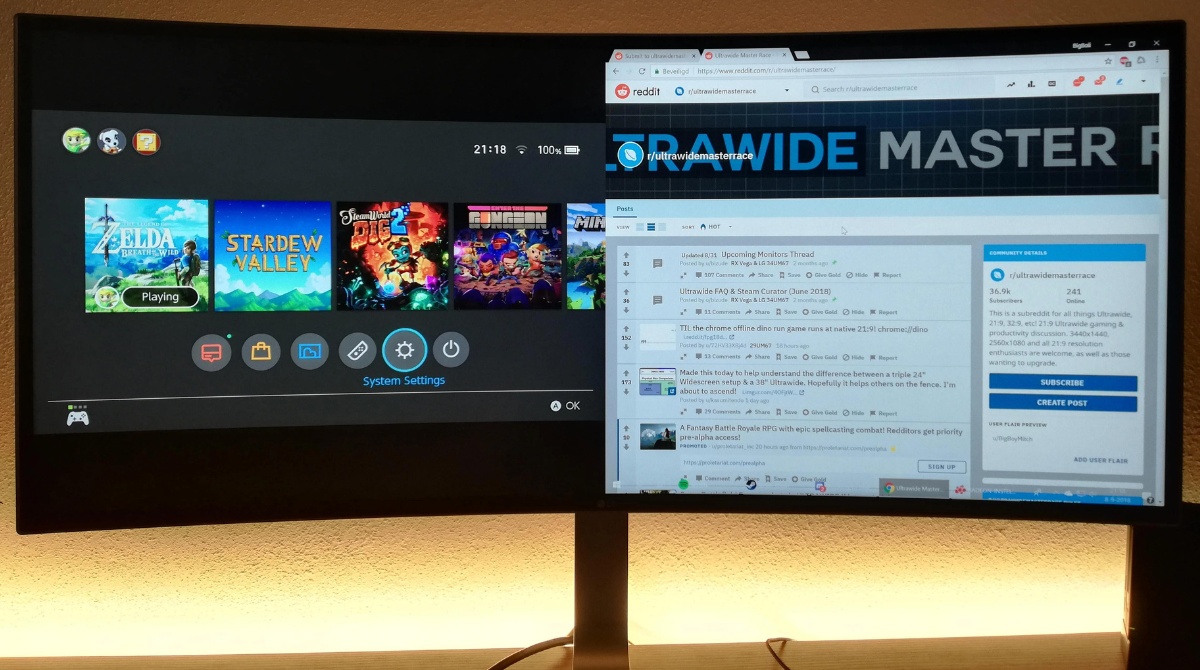Introduction
Welcome to this guide on how to download drivers for an LG Ultrawide Monitor. LG Ultrawide Monitors offer a wide range of features and functionalities, providing users with an immersive and high-quality visual experience. To ensure that your LG Ultrawide Monitor performs optimally, it is essential to have the correct drivers installed on your computer. Drivers serve as the communication link between your monitor and the operating system, allowing them to work together seamlessly.
In this article, we will take you through a step-by-step process to download the drivers specifically designed for LG Ultrawide Monitors. By following these instructions, you will be able to ensure that your monitor is recognized by your computer and capable of delivering the best possible performance.
Before we get started, it’s important to note that the steps involved in downloading drivers may vary slightly depending on the model of your LG Ultrawide Monitor. Therefore, be sure to consult the official documentation or support resources provided by LG for your specific monitor model.
Now, without further ado, let’s dive into the process of downloading drivers for your LG Ultrawide Monitor!
Step 1: Identify your LG Ultrawide Monitor Model
The first step in downloading drivers for your LG Ultrawide Monitor is to identify the specific model you own. This information is crucial as it will determine the correct drivers to download for your monitor.
To find out the model number of your LG Ultrawide Monitor, you can start by checking the physical documentation that came with the monitor, such as the user manual or the product box. Look for labels or stickers on the monitor itself that may display the model number.
If you cannot find the model number through these means, don’t worry; there are still other ways to determine the model of your LG Ultrawide Monitor. One option is to check the monitor’s settings. On most LG monitors, you can access the settings through a menu button located on the monitor itself. Navigate through the menu and look for an “Information” or “System Information” option. Once you select this option, the model number should be displayed.
In some cases, the model number may also be visible on the monitor’s bezel or stand. Look for any identifiers or labels that may contain the model information.
If none of these methods yield the model number, you can try connecting your monitor to your computer and checking the device manager. To do this, right-click on the Start button, select “Device Manager,” and then expand the “Monitors” category. You should see your LG Ultrawide Monitor listed along with its model number.
Once you have successfully identified the model number of your LG Ultrawide Monitor, you’re one step closer to downloading the right drivers. In the next step, we’ll guide you on how to visit LG’s official website to find the appropriate drivers for your monitor model.
Step 2: Visit LG’s Official Website
After identifying the model number of your LG Ultrawide Monitor, the next step is to visit LG’s official website. It is essential to download the drivers from the official source to ensure their authenticity and compatibility with your monitor.
To begin, open your preferred web browser and navigate to LG’s official website. You can easily find the website by searching for “LG” in a search engine like Google or by entering “www.lg.com” directly into your browser’s address bar.
Once you’re on the LG website’s homepage, look for the “Support” or “Support & Services” section. This section may be located at the top or bottom of the page, or you may find it in the site’s main menu.
Click on the “Support” or “Support & Services” link, and you will be directed to a new page that provides various support options for LG products.
On the support page, you may encounter different categories or sections depending on the LG website’s layout. Look for a section specifically dedicated to monitors or display devices.
Click on the section related to monitors or display devices, and you will be presented with a list of available options.
Search for your LG Ultrawide Monitor model within this list. You can use the model number that you identified in the previous step to quickly locate the correct monitor.
Once you have found your monitor model, click on it to access the support page specifically designed for your LG Ultrawide Monitor.
On this support page, you will find a wealth of information and resources related to your monitor, including drivers, manuals, FAQs, and troubleshooting guides.
Now that you have successfully navigated to the support page for your LG Ultrawide Monitor, you’re ready to move on to the next step, where you will enter your model number to find the appropriate drivers.
Step 3: Navigate to the Support Page
After reaching the support section related to monitors or display devices on LG’s official website, it’s time to navigate to the specific support page for your LG Ultrawide Monitor model. This page will provide you with the necessary resources, including the drivers you need to download.
On the support page, you may encounter different options or tabs related to different aspects of your monitor. Look for a tab or option labeled “Drivers” or “Downloads.” This is where you will find the drivers for your LG Ultrawide Monitor.
Click on the “Drivers” or “Downloads” tab to access the section dedicated to downloading the drivers for your monitor model.
Depending on the LG website’s design, you may be presented with various driver versions or options to choose from. Look for the appropriate driver version that matches your operating system, ensuring compatibility between your monitor and computer.
It’s crucial to select the correct operating system to avoid any compatibility issues, so double-check the version of your operating system before proceeding.
Once you have identified the correct driver version for your operating system, click on the download link or button to begin downloading the driver file.
The file may be in a compressed format, such as a ZIP file, so ensure that you have appropriate software installed on your computer to extract the contents of the file.
Some LG Ultrawide Monitor models may have additional software or utilities available for download, such as calibration tools or monitor management software. If these options are available for your monitor model and you find them useful, feel free to download and install them as well.
With the driver file successfully downloaded, you’re now ready to move on to the next step, where we will guide you through the process of installing the driver on your computer.
Step 4: Enter your Model Number
Now that you have reached the support page for your LG Ultrawide Monitor and located the section for downloading drivers, it’s time to enter your model number. This will ensure that you are directed to the correct driver downloads for your specific monitor model.
Look for an input field or search bar labeled “Enter Model Number” or “Search for your Monitor Model.” This field is usually prominently displayed on the support page.
Enter your LG Ultrawide Monitor’s model number in the provided input field and click on the “Search” button or press Enter on your keyboard.
The website will search for your model number and direct you to a page that displays all the available downloads and resources for your specific monitor model.
This page will contain a list of drivers, software, manuals, and other resources related to your LG Ultrawide Monitor.
Double-check that the model number displayed on this page matches the model number of your monitor to ensure accuracy.
If you do not see any downloads or resources specifically related to your monitor model, double-check the model number you entered. If the issue persists, it is recommended to contact LG customer support for further assistance.
Once you have confirmed that you are on the correct support page, proceed to the next step to select the appropriate operating system for your computer.
By entering your model number and reaching the dedicated support page, you have now cleared another hurdle on your way to downloading the correct drivers for your LG Ultrawide Monitor.
Step 5: Select the Correct Operating System
After entering your LG Ultrawide Monitor’s model number and accessing the support page, the next critical step is to select the correct operating system for your computer. This step ensures that you download the drivers that are compatible with your operating system.
Look for a drop-down menu or a section labeled “Operating System” or “OS.” This option is usually located near the driver downloads or specifications section.
Click on the drop-down menu and choose the operating system that you are currently using on your computer, such as Windows, macOS, or Linux.
If you are unsure of your computer’s operating system, you can check it by right-clicking on the “My Computer” or “This PC” icon on your desktop (or in the Start menu), selecting “Properties,” and finding the information under the “System” section.
Once you have selected the correct operating system, the website will automatically filter the driver downloads and resources to display only those that are compatible with your operating system.
Make sure that the displayed driver versions and downloads are applicable to your chosen operating system.
It’s important to note that some LG Ultrawide Monitor models may support multiple operating systems. Therefore, if you have dual-booted your computer or use multiple operating systems, ensure that you choose the correct one during this step.
If you cannot find the appropriate operating system in the drop-down menu or if your specific operating system is not listed, it is possible that LG does not have the drivers available for that particular operating system. In such cases, it is recommended to contact LG customer support for further assistance or explore alternative sources for compatible drivers.
Once you have successfully selected the correct operating system for your computer, you are now one step closer to downloading and installing the appropriate drivers for your LG Ultrawide Monitor.
Step 6: Download the Driver
With the correct operating system selected, it’s time to download the driver for your LG Ultrawide Monitor. Follow the steps below to obtain the driver file:
On the support page, scroll down to the section that lists the available driver downloads for your monitor model.
Review the list and locate the driver that corresponds to your operating system and monitor model. Ensure that the driver version matches your requirements.
Next to the driver listing, you will typically find a “Download” button or link. Click on it to initiate the driver download.
The download process may take a few moments, depending on the size of the driver file and the speed of your internet connection.
Once the download is complete, you will have a driver file on your computer in a format such as .exe (for Windows) or .dmg (for macOS).
Before proceeding with the installation, it’s a good idea to make note of the location where the driver file was saved on your computer. This will come in handy in the next step.
It’s worth mentioning that some LG Ultrawide Monitor models may require the installation of additional software or utilities alongside the driver. These tools may offer additional features or functionality specific to your monitor model. If such options are available and you find them useful, consider downloading and installing them as well.
With the driver downloaded, you’re now ready to proceed to the next step, where we will guide you through the installation process for the driver.
Step 7: Install the Driver
Now that you have downloaded the driver file for your LG Ultrawide Monitor, the next step is to install it on your computer. Follow the steps below to complete the installation:
Locate the driver file that you downloaded in the previous step. It is usually saved in your “Downloads” folder or the location you specified during the download process.
Double-click on the driver file to initiate the installation. If you downloaded a compressed file (e.g., a ZIP file), extract its contents first and then run the installation file.
A setup wizard or installation prompt will appear on your screen. Follow the on-screen instructions and accept any license agreements or terms of use that may be presented.
The installation process may take a few moments as the driver software is extracted and installed onto your computer.
During the installation, make sure to keep your LG Ultrawide Monitor connected to your computer. If prompted, you may need to restart your computer to complete the driver installation.
Once the installation is complete, you will receive a notification or confirmation message indicating the successful installation of the driver.
It is recommended to restart your computer even if not prompted to ensure that the driver changes take effect properly.
After restarting your computer, your LG Ultrawide Monitor should be recognized and configured with the newly installed driver.
It’s a good idea to verify that the driver installation was successful. You can do this by accessing the “Device Manager” on your computer, expanding the “Monitors” category, and ensuring that your LG Ultrawide Monitor is listed without any warning signs or exclamation marks.
Congratulations! You have successfully installed the driver for your LG Ultrawide Monitor. Now you can enjoy the full capabilities and optimal performance of your monitor.
Step 8: Restart your Computer
After installing the driver for your LG Ultrawide Monitor, it is recommended to restart your computer. Restarting your computer ensures that the driver changes take effect and your monitor functions optimally. Follow the steps below to restart your computer:
Save any unsaved work and close all open applications on your computer.
Click on the “Start” button located on your computer’s taskbar.
In the Start menu, select the “Restart” or “Shutdown” option. Choose “Restart” if available.
Your computer will initiate the restart process. It may take a moment for the computer to shut down and start up again.
Once your computer has restarted, it will go through the boot process. You may see a manufacturer’s logo or a loading screen during this time.
After the computer has fully restarted, log in to your operating system using your usual credentials.
Your LG Ultrawide Monitor is now ready to be used with the newly installed driver. The restart ensures that any changes made by the driver are properly applied and the monitor is recognized by your computer.
Feel free to adjust any display settings or preferences as desired. You may also explore any additional features or functionalities that the driver may offer for your LG Ultrawide Monitor.
If you encounter any issues or abnormalities after the restart, double-check that the driver was installed correctly and that it is compatible with your operating system and monitor model. In case of persistent issues, you may need to reinstall the driver or consult LG’s customer support for assistance.
By restarting your computer, you have completed the final step in the process of installing the driver for your LG Ultrawide Monitor. You can now enjoy your monitor’s enhanced performance and features.
Conclusion
Congratulations on successfully downloading and installing the drivers for your LG Ultrawide Monitor! By following the step-by-step process outlined in this guide, you have ensured that your monitor is equipped with the necessary drivers to perform optimally.
Remember, the correct drivers are essential for the smooth communication between your LG Ultrawide Monitor and your computer’s operating system. Having the latest drivers installed can improve compatibility, stability, and overall performance.
Throughout this guide, we covered various steps that included identifying your LG Ultrawide Monitor model, visiting LG’s official website, navigating to the support page, entering your model number, selecting the correct operating system, downloading the driver, installing the driver, and restarting your computer to finalize the installation.
Always remember to refer to the official documentation or support resources provided by LG for your specific monitor model, as the steps involved may vary slightly.
If you encounter any issues during the driver installation process or have any questions, it is recommended to reach out to LG’s customer support for further assistance. Their knowledgeable support team is there to help you resolve any concerns or troubleshoot any problems you may encounter.
By ensuring that you have the correct drivers for your LG Ultrawide Monitor, you can fully enjoy the immersive visual experience and advanced features that your monitor offers.
Thank you for following this guide, and we hope you have found it helpful in successfully downloading and installing the drivers for your LG Ultrawide Monitor!