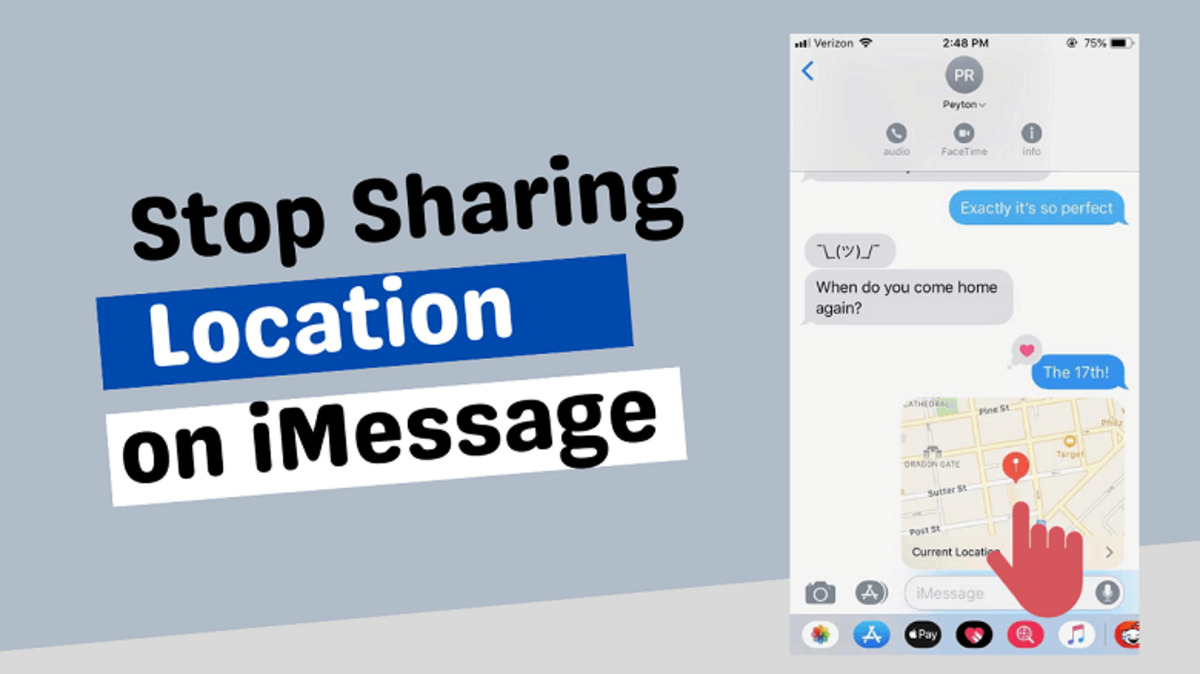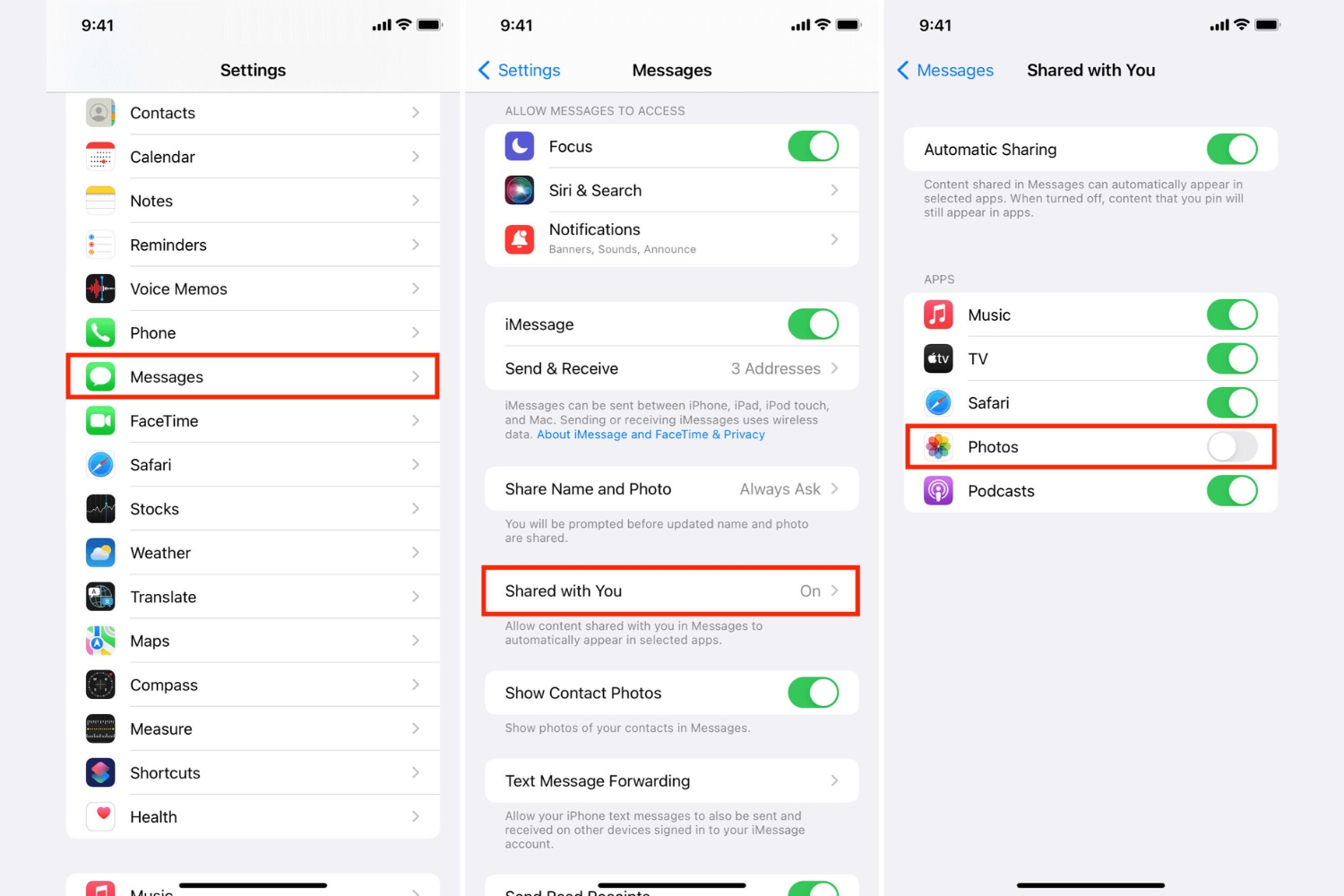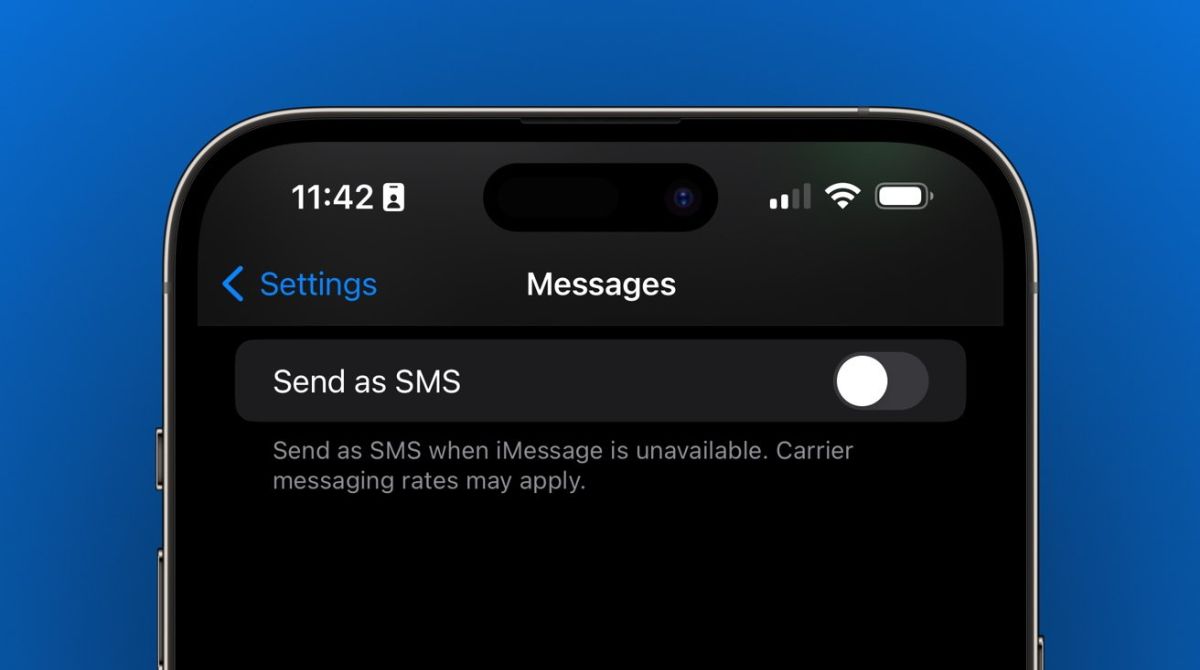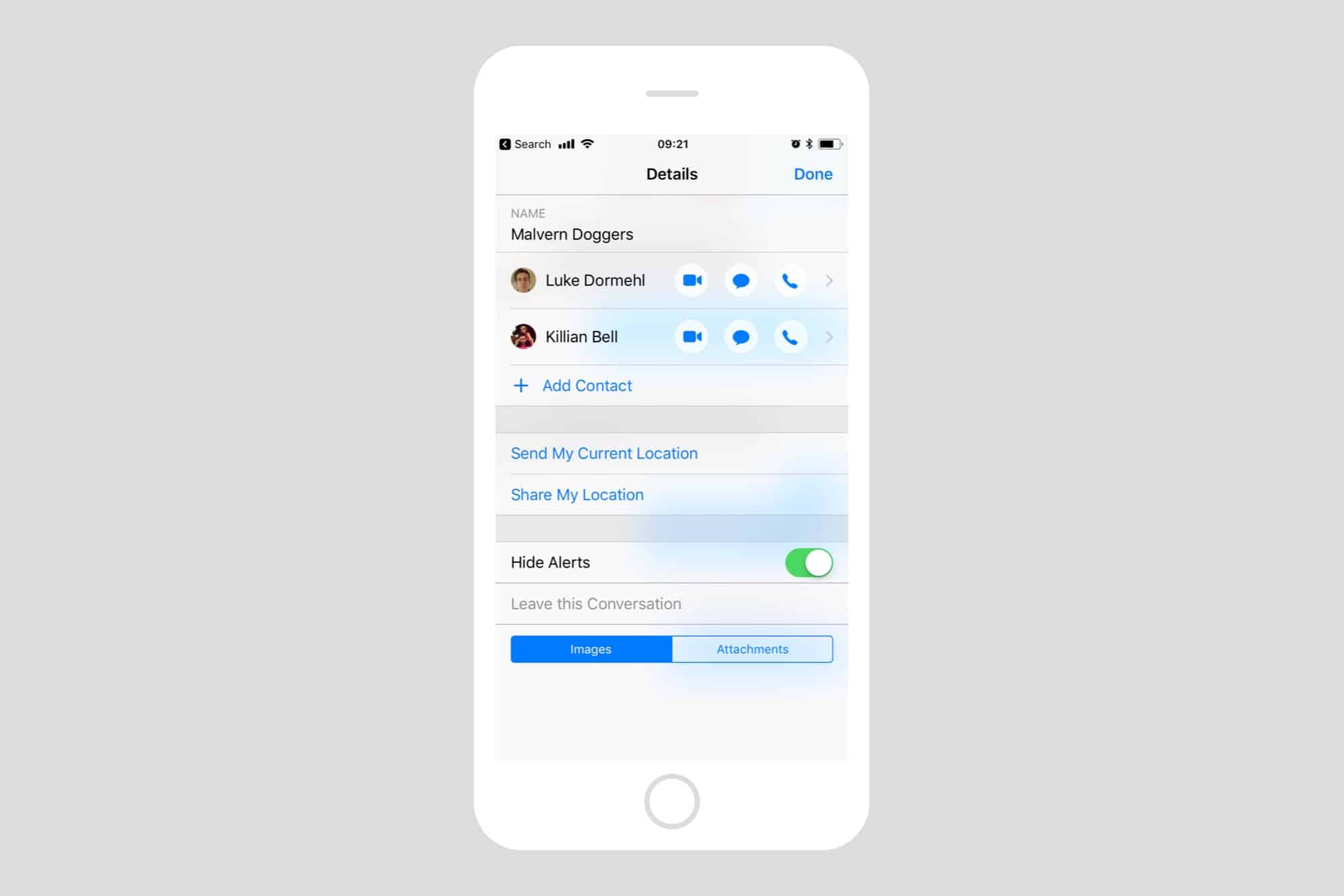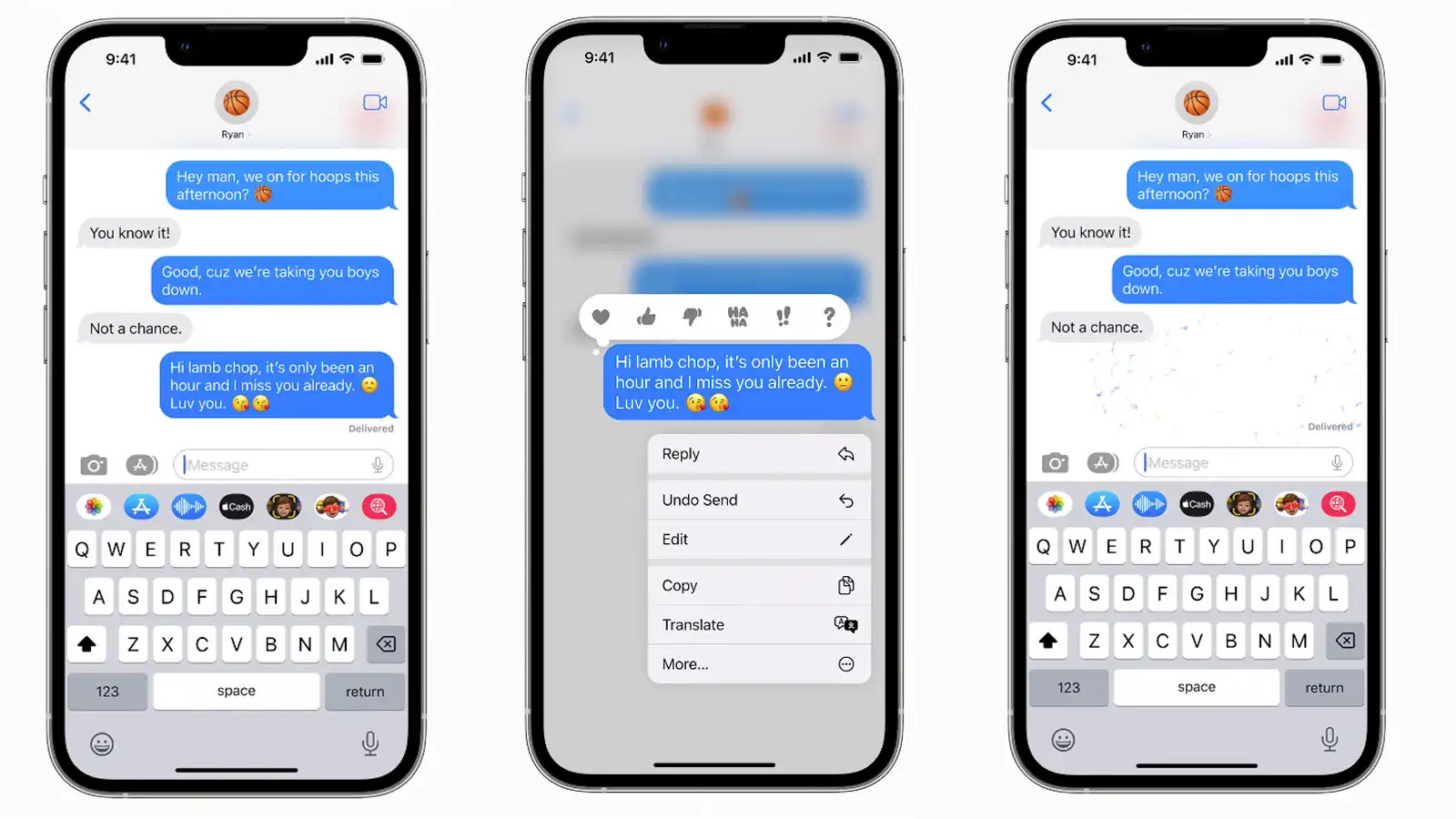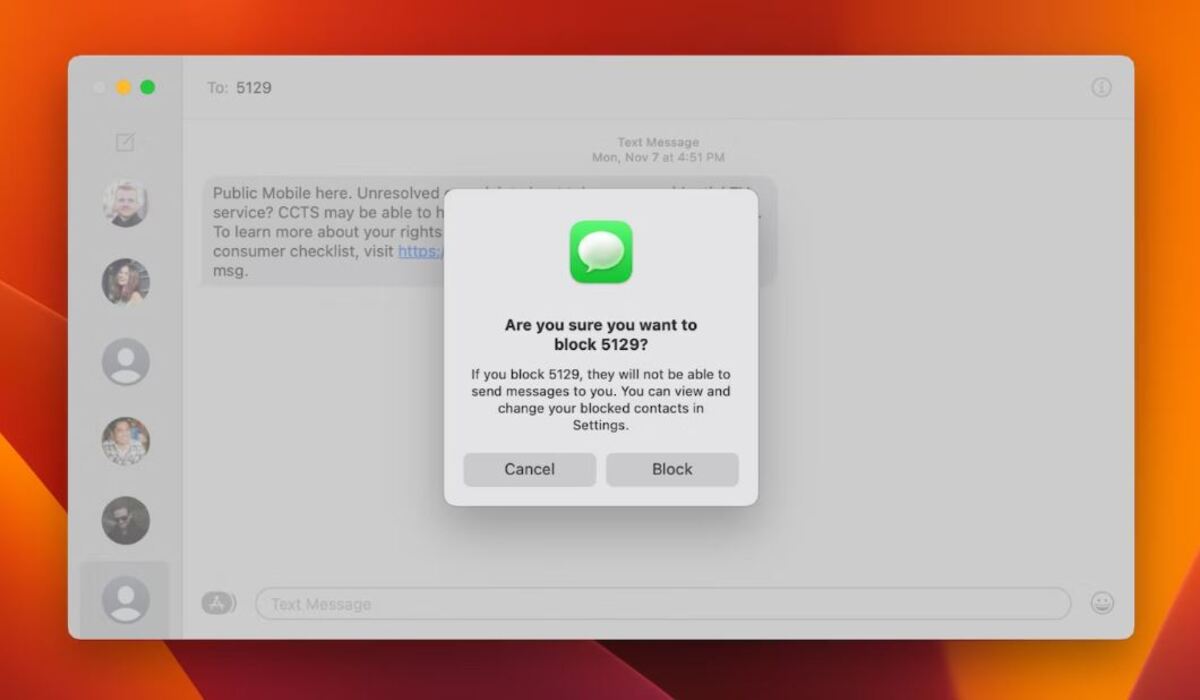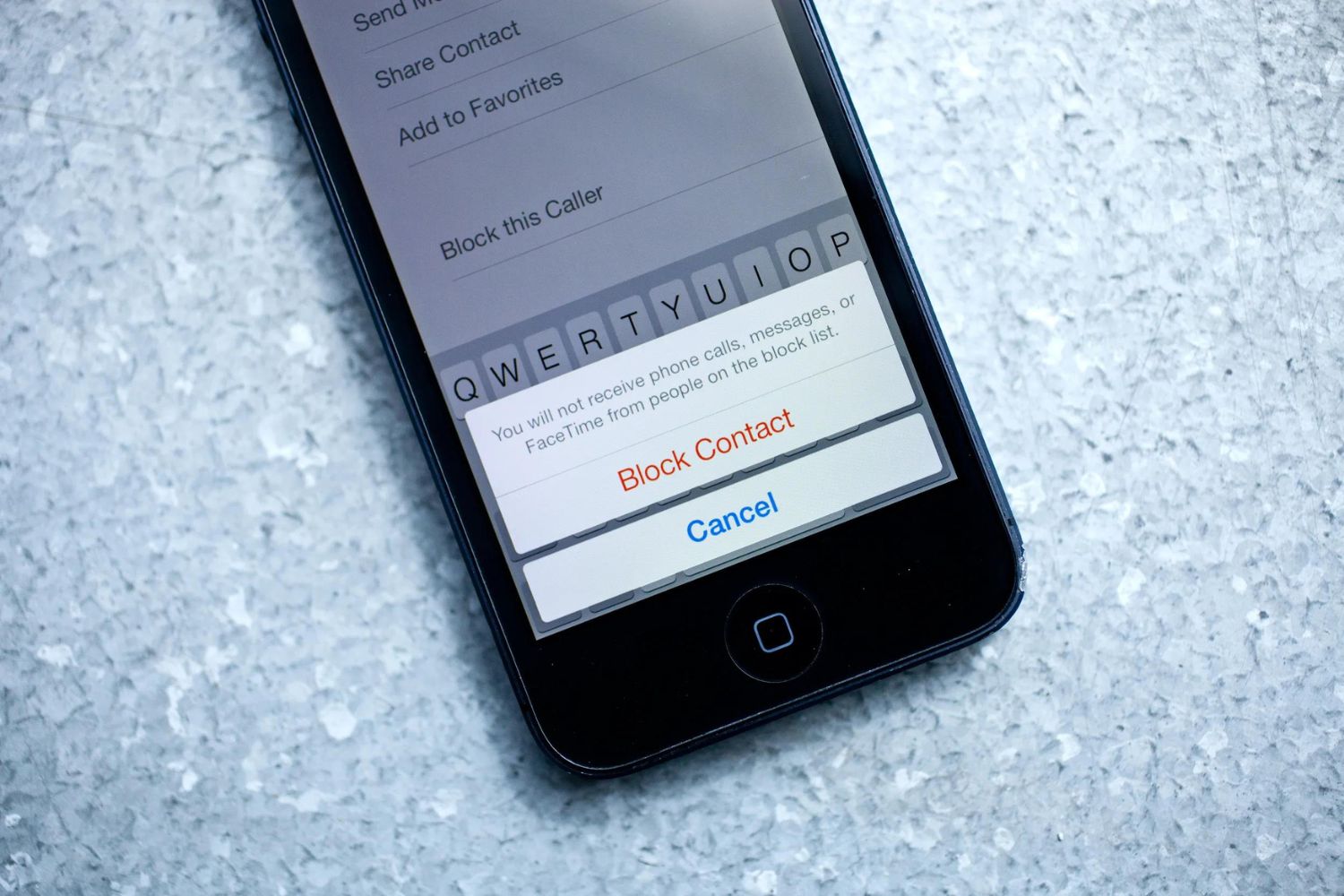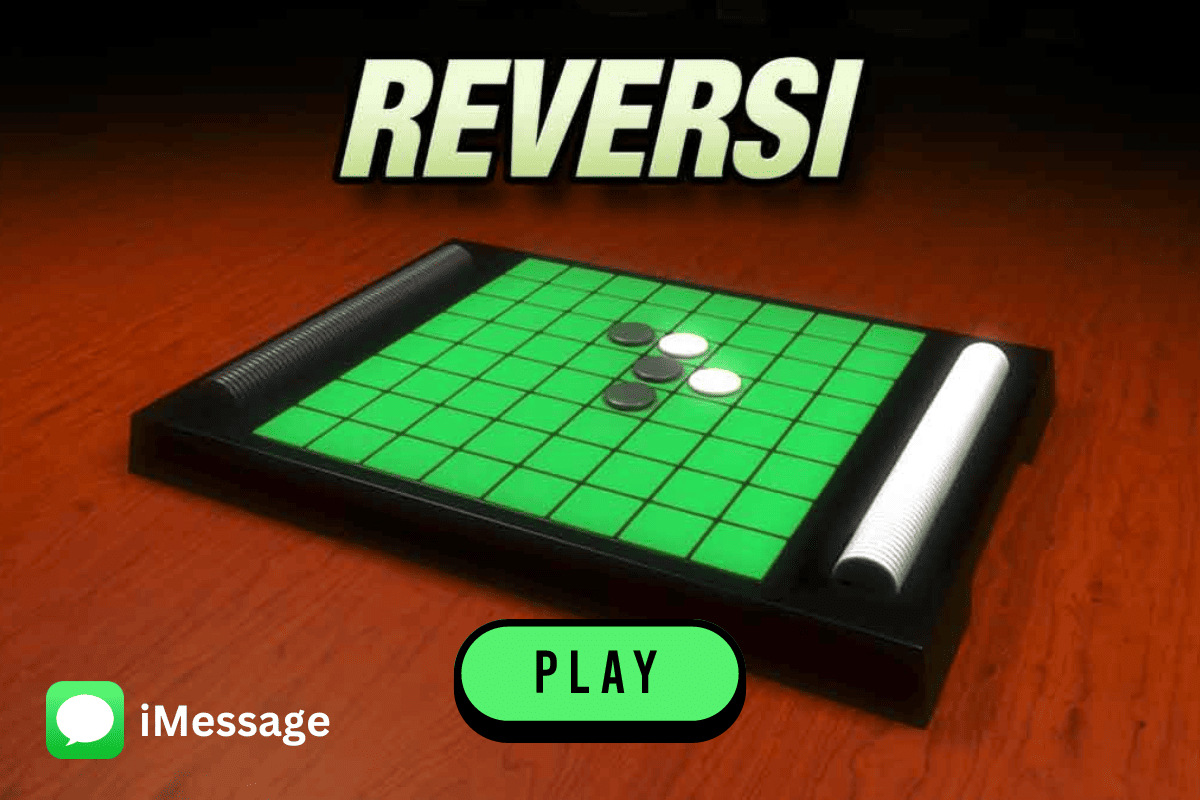Introduction
When it comes to sharing your location with others, it’s important to have control over who can see your whereabouts. While iMessage offers the convenience of sharing your location with friends and family, there might be situations where you want to stop sharing your location without them knowing. Whether it’s for privacy reasons, personal safety, or simply wanting some alone time, there are methods you can use to prevent others from tracking your location through iMessage.
In this article, we will explore different strategies to stop sharing your location without others knowing in iMessage. These methods range from disabling location services to using third-party apps, giving you the flexibility to choose the option that best suits your needs and preferences.
Before we dive into the methods, it’s important to note that taking control over your location sharing settings doesn’t mean you’re being deceitful or acting maliciously. Everyone has the right to privacy, and sometimes it’s necessary to limit access to your location information for various reasons. With that being said, let’s explore the different ways you can stop sharing your location in iMessage without others being aware.
Methods to Stop Sharing Location Without Them Knowing in iMessage
In this section, we will discuss several effective methods to prevent others from knowing your location while using iMessage. These methods allow you to maintain your privacy and control over your location sharing settings.
1. Disable Location Services for iMessage: One straightforward way to stop sharing your location is by disabling location services specifically for iMessage. To do this, go to “Settings” on your iPhone, then tap on “Privacy” and select “Location Services.” Scroll down and find “System Services,” then toggle off the option for “Share My Location.”
2. Turn Off Share My Location: Another method is to turn off the “Share My Location” feature directly within iMessage. Open the Messages app, tap on the conversation you want to adjust, and select the “i” icon in the upper-right corner. From there, tap on “Info” and toggle off the option for “Share My Location.”
3. Use GhostMode App: If you’re looking for more advanced privacy features, consider using a third-party app like GhostMode. GhostMode allows you to selectively share your location with specific contacts or disable location sharing altogether without them knowing. This app provides you with a higher level of control over your location privacy.
4. Enable Airplane Mode before Sending: By enabling Airplane Mode before sending a message with your location, you effectively sever the connection to your device’s GPS and cellular network. This prevents iMessage from updating your location information and allows you to send the message without sharing your real-time location.
5. Turn off Wi-Fi and Cell Data before Sending: Similar to the previous method, turning off Wi-Fi and cellular data on your device can prevent iMessage from accessing your location information. With these connections disabled, the message will still be sent, but your location won’t be shared.
6. Use a VPN to Mask Your Location: A VPN (Virtual Private Network) can help mask your real location by routing your internet connection through a server in a different geographic location. By using a VPN app on your device, you can change your IP address and appear as if you’re accessing iMessage from a different region, effectively stopping others from knowing your actual location.
7. Clear Location History in iMessage: iMessage keeps a record of your location history, which can be accessed by others. To ensure your location information isn’t readily available, go to “Settings” on your iPhone, then tap on “Privacy” and select “Location Services.” Scroll down and tap on “System Services” followed by “Significant Locations.” From there, you can clear all the stored location history.
By utilizing these methods, you can have more control over your location sharing settings in iMessage. Feel free to choose the method that aligns with your privacy preferences and gives you the desired level of control.
Method 1: Disable Location Services for iMessage
One effective way to stop sharing your location without others knowing in iMessage is by disabling location services specifically for the iMessage app. By doing so, you can prevent iMessage from accessing your real-time location information. Follow the steps below to disable location services for iMessage:
- First, open the “Settings” app on your iPhone.
- Scroll down and tap on “Privacy.”
- Next, select “Location Services.”
- Scroll down to find “System Services” and tap on it.
- Locate and toggle off the option for “Share My Location.”
By turning off the “Share My Location” option in the system services, you effectively disable location services for iMessage. This means that iMessage will no longer have access to your real-time location and won’t share it with others. However, keep in mind that this method will disable location services for other apps and features that rely on it as well.
Disabling location services for iMessage is a simple and effective way to maintain your privacy and control over your location sharing settings. It allows you to choose when and with whom you want to share your location, giving you the freedom to keep your whereabouts private when needed.
Method 2: Turn Off Share My Location
To prevent others from knowing your location without their knowledge in iMessage, you can turn off the “Share My Location” feature directly within the iMessage app. This method allows you to selectively disable location sharing for specific conversations. Follow the steps below to turn off the “Share My Location” feature:
- Open the Messages app on your iPhone.
- Select the conversation in which you want to adjust the location sharing settings.
- Tap on the “i” icon located in the upper-right corner of the screen.
- From the information screen, tap on “Info.”
- Toggle off the option for “Share My Location.”
By turning off the “Share My Location” feature for a specific conversation, you ensure that your location is not shared with that particular person or group. This gives you more control over who can track your whereabouts through iMessage. It’s important to note that this method needs to be repeated for each conversation where you want to disable location sharing.
By using the “Turn Off Share My Location” method, you have the flexibility to control your location privacy on a per-conversation basis. You can choose to share your location with some contacts while disabling it for others, providing you with a customized and tailored approach to location sharing within iMessage.
Method 3: Use GhostMode App
If you’re looking for more advanced privacy features and want to stop sharing your location without others knowing in iMessage, consider using a third-party app called GhostMode. This app provides you with additional control over your location sharing settings and allows you to selectively share your location or disable it altogether. Follow the steps below to use the GhostMode app:
- Search for the GhostMode app in the App Store and download it onto your iPhone.
- Launch the app and set up your account.
- Grant the app permission to access your location when prompted.
- Open the app and adjust your location sharing settings according to your preferences.
GhostMode offers various options to control your location sharing. You can choose to share your location with specific contacts or disable location sharing completely. The app also allows you to set timers for location sharing, ensuring your location updates only for a limited duration.
By using the GhostMode app, you can have a higher level of control and privacy when it comes to sharing your location through iMessage. This gives you the ability to decide who can track your location and when, providing you with peace of mind and safeguarding your privacy.
Method 4: Enable Airplane Mode before Sending
An effective method to prevent others from knowing your location without their knowledge in iMessage is by enabling Airplane Mode before sending a message. By doing so, you can temporarily disconnect your device from GPS and cellular networks, ensuring that your location is not updated or shared. Follow the steps below to use this method:
- Swipe up from the bottom of your iPhone screen to access the Control Center.
- Tap on the Airplane Mode icon to enable it. Alternatively, you can go to “Settings” and toggle on the Airplane Mode option.
- Compose and send your message with the location information through iMessage.
- Once the message is sent, you can disable Airplane Mode by following the same steps or tapping on the Airplane Mode icon in the Control Center.
By enabling Airplane Mode before sending a message in iMessage, you effectively disconnect your device from the GPS and cellular networks. This means that your location information will not be updated or shared with others. However, it’s important to note that any other communication, such as calls or messages, will also be interrupted while Airplane Mode is enabled.
Using Airplane Mode to stop sharing your location without others knowing in iMessage is a simple and quick method. It allows you to send messages with location information while maintaining your privacy and control over the visibility of your real-time location.
Method 5: Turn off Wi-Fi and Cell Data before Sending
If you want to stop sharing your location without others knowing in iMessage, you can turn off Wi-Fi and cellular data before sending a message. By disabling these connections, you prevent iMessage from accessing your location information and sharing it with others. Follow the steps below to use this method:
- Swipe up from the bottom of your iPhone screen to access the Control Center.
- Tap on the Wi-Fi icon to disable it. Alternatively, you can go to “Settings” and toggle off the Wi-Fi option.
- Tap on the Cellular Data icon to disable it. Alternatively, you can go to “Settings” and toggle off the Cellular Data option.
- Compose and send your iMessage with the location information.
- Once the message is sent, you can enable Wi-Fi and cellular data by following the same steps or tapping on the respective icons in the Control Center.
By turning off Wi-Fi and cellular data before sending a message in iMessage, you effectively prevent the app from accessing your location information. This ensures that your real-time location is not updated or shared with others, providing you with enhanced privacy and control over your location sharing.
This method allows you to have more control over when and with whom you share your location. It’s important to note that while Wi-Fi and cellular data are disabled, you won’t have internet access for other apps or services that rely on these connections.
By temporarily disabling Wi-Fi and cellular data, you can maintain your privacy while still using iMessage to communicate with others and share messages that don’t include your real-time location.
Method 6: Use a VPN to Mask Your Location
If you want to stop sharing your location without others knowing in iMessage, you can use a Virtual Private Network (VPN) to mask your location. A VPN routes your internet connection through a server in a different geographic location, making it appear as if you’re accessing iMessage from that location. Here’s how you can use a VPN to mask your location:
- Search for a reputable VPN service provider and download their app onto your iPhone.
- Open the VPN app and sign in or create an account if necessary.
- Select a server location from the available options provided by the VPN.
- Connect to the chosen server location within the VPN app.
- Once the VPN connection is established, open iMessage and send messages with the assurance that your location is masked.
By using a VPN to mask your location, you can effectively hide your real IP address and appear as if you’re accessing iMessage from a different location. This prevents others from knowing your actual whereabouts while still allowing you to communicate through the app.
It’s important to choose a reliable VPN service provider that offers strong encryption and a wide range of server locations. This ensures that your data is secure and that you have options to select the most appropriate server for masking your location.
Keep in mind that using a VPN may affect the performance of your internet connection, as your data is being routed through an additional server. Additionally, the effectiveness of masking your location may vary depending on the VPN provider and the server location you choose.
By utilizing a VPN to mask your location, you can enjoy greater privacy and control over your location sharing in iMessage. It’s a versatile method that allows you to appear as if you’re accessing the app from a different geographic location without others knowing your actual whereabouts.
Method 7: Clear Location History in iMessage
If you want to prevent others from knowing your location without their knowledge in iMessage, you can clear your location history within the app. iMessage keeps a record of your location history, which can be accessed by others. Clearing this history ensures that your location information is not readily available. Here’s how you can clear your location history in iMessage:
- Open the “Settings” app on your iPhone.
- Scroll down and tap on “Privacy.”
- Select “Location Services.”
- Scroll down to find “System Services” and tap on it.
- From the list of options, tap on “Significant Locations.”
- You might be prompted to authenticate with Face ID, Touch ID, or your device passcode for security.
- Once inside the Significant Locations, you can scroll through the list and review your location history.
- To clear the location history, tap on “Clear History” at the bottom.
- Confirm your action by tapping on “Clear History” again when prompted.
By following these steps, you can remove all the stored location history within iMessage. This ensures that others won’t have access to your previous location information. Additionally, iMessage will no longer use this data to suggest location-based information in conversations.
Clearing your location history in iMessage provides an extra layer of privacy and control. It allows you to prevent others from gaining access to your previous locations and restricts the visibility of your past whereabouts.
It’s important to note that clearing your location history only affects the data within iMessage. Other apps or services that use location services may have their own separate location history and settings.
By periodically clearing your location history within iMessage, you can maintain your privacy and have greater control over the visibility of your past locations.
Conclusion
Taking control of your location sharing settings in iMessage is essential for maintaining your privacy and ensuring that you have control over who can track your whereabouts. We have explored various methods to stop sharing your location without others knowing in iMessage.
Disabling location services for iMessage, turning off the “Share My Location” feature, using third-party apps like GhostMode, enabling Airplane Mode before sending, turning off Wi-Fi and cellular data, using a VPN to mask your location, and clearing your location history in iMessage are effective strategies to maintain your privacy.
Each method offers its own advantages and considerations, allowing you to choose the option that aligns with your unique privacy preferences and requirements. Whether you want to selectively share your location with specific contacts, temporarily disable location sharing, or mask your actual location, these methods provide you with the flexibility and control you need.
Remember, privacy is a fundamental right, and it’s important to take steps to protect your personal information. By implementing these methods, you can have peace of mind knowing that you can stop sharing your location in iMessage without others being aware.
Keep in mind that while these methods are effective in preventing others from knowing your location without their knowledge, it’s always important to communicate openly and honestly with your contacts about your privacy preferences. Mutual respect and understanding are essential in maintaining healthy relationships.
By utilizing the methods discussed in this article, you can strike a balance between staying connected with loved ones through iMessage while also safeguarding your privacy and maintaining control over your location information.