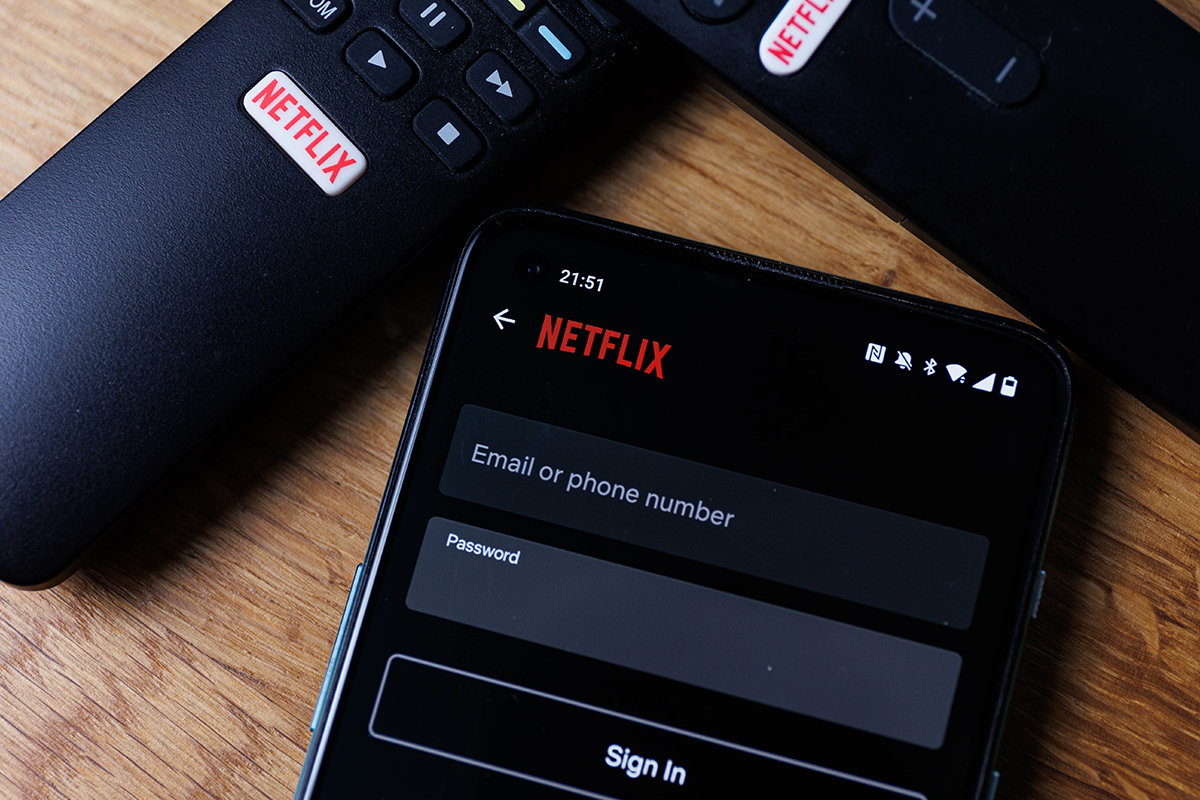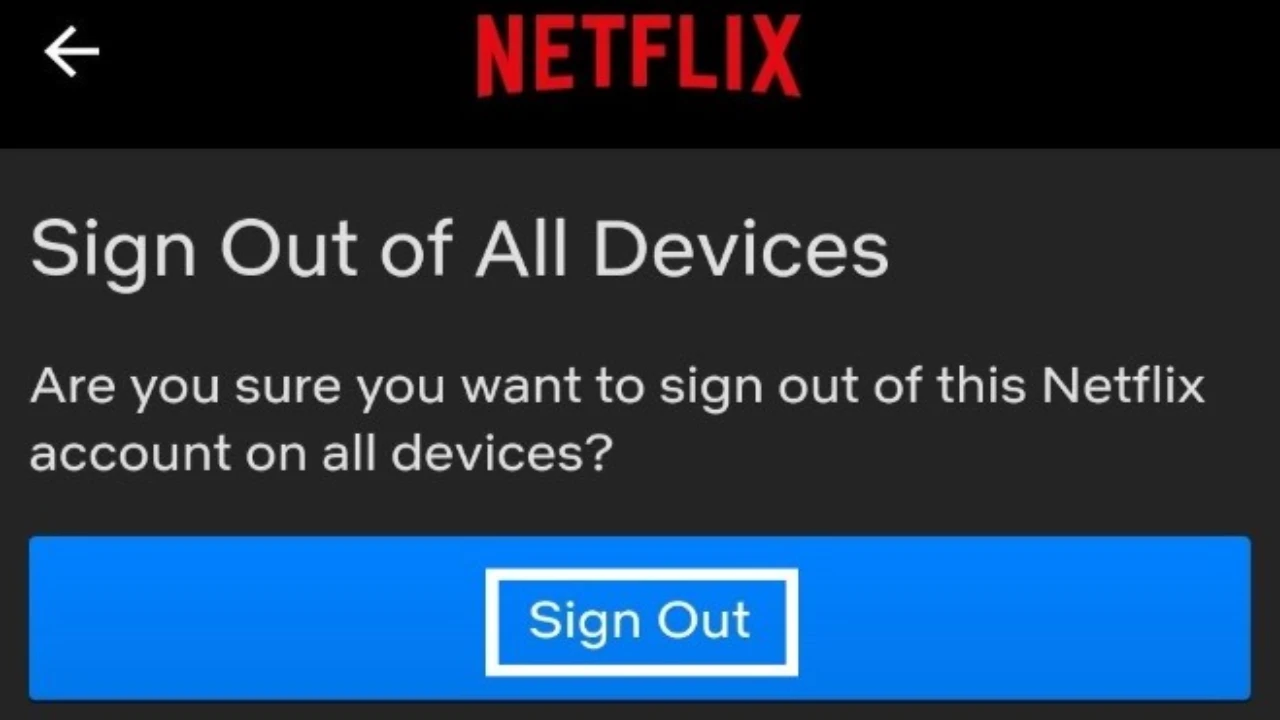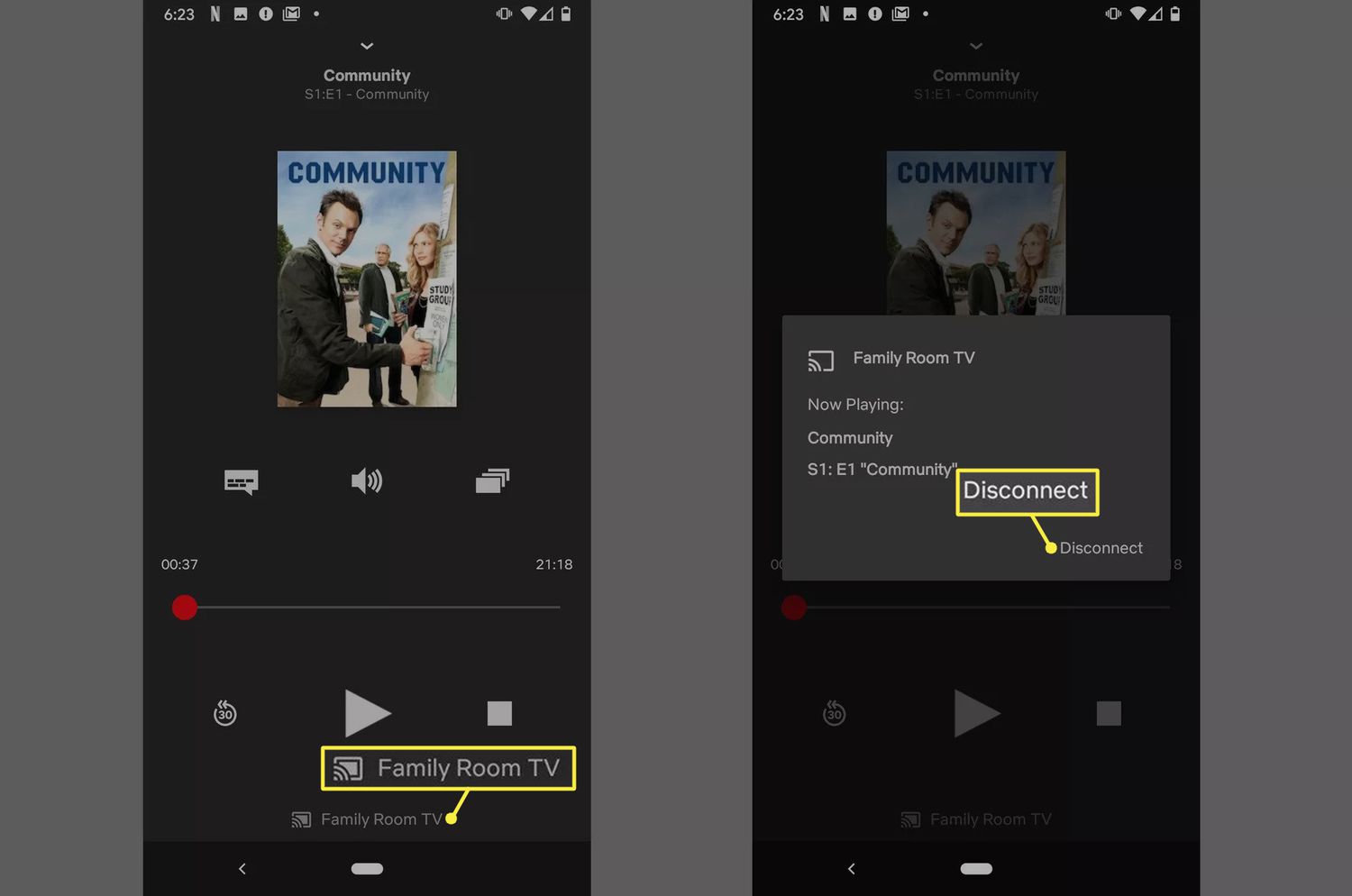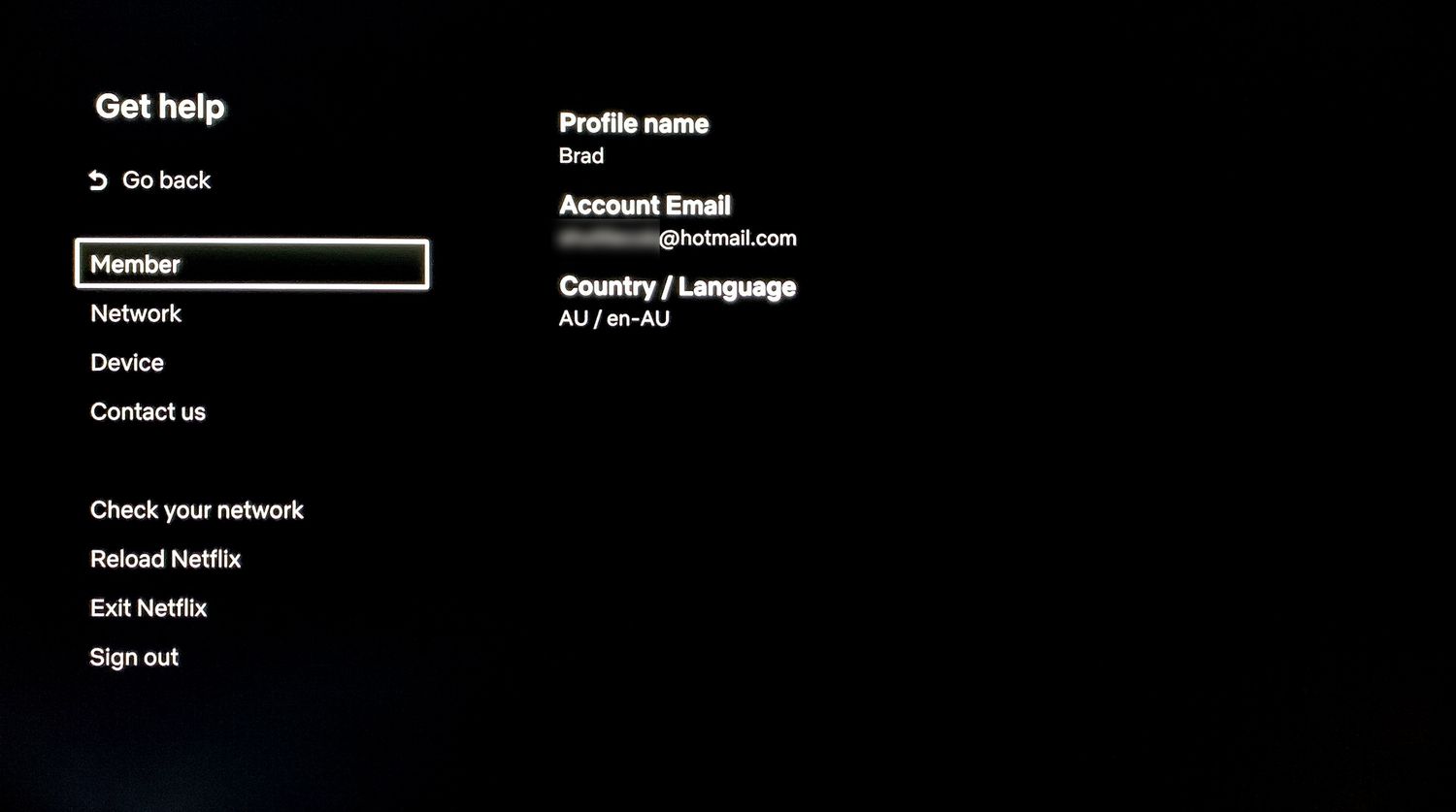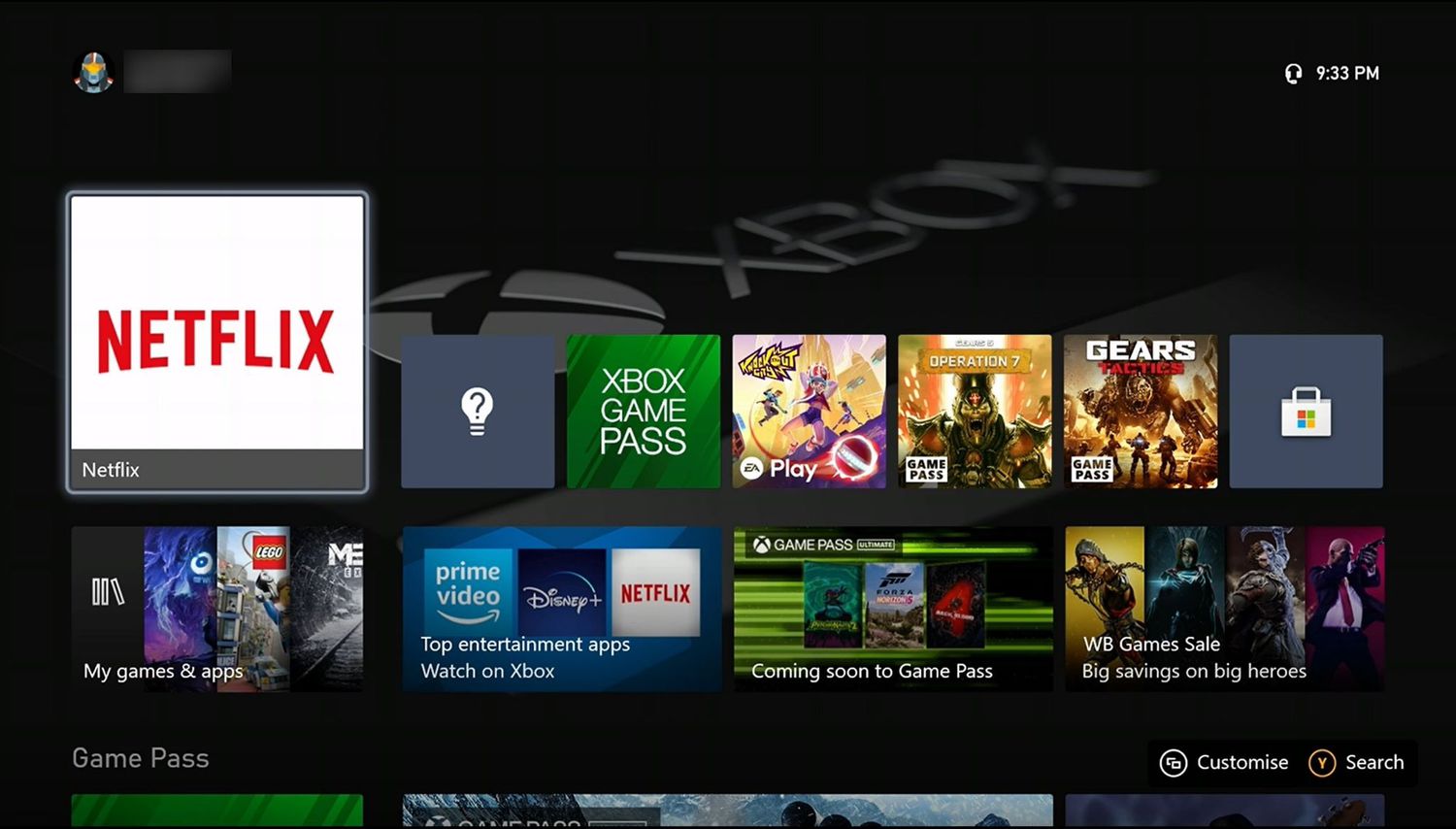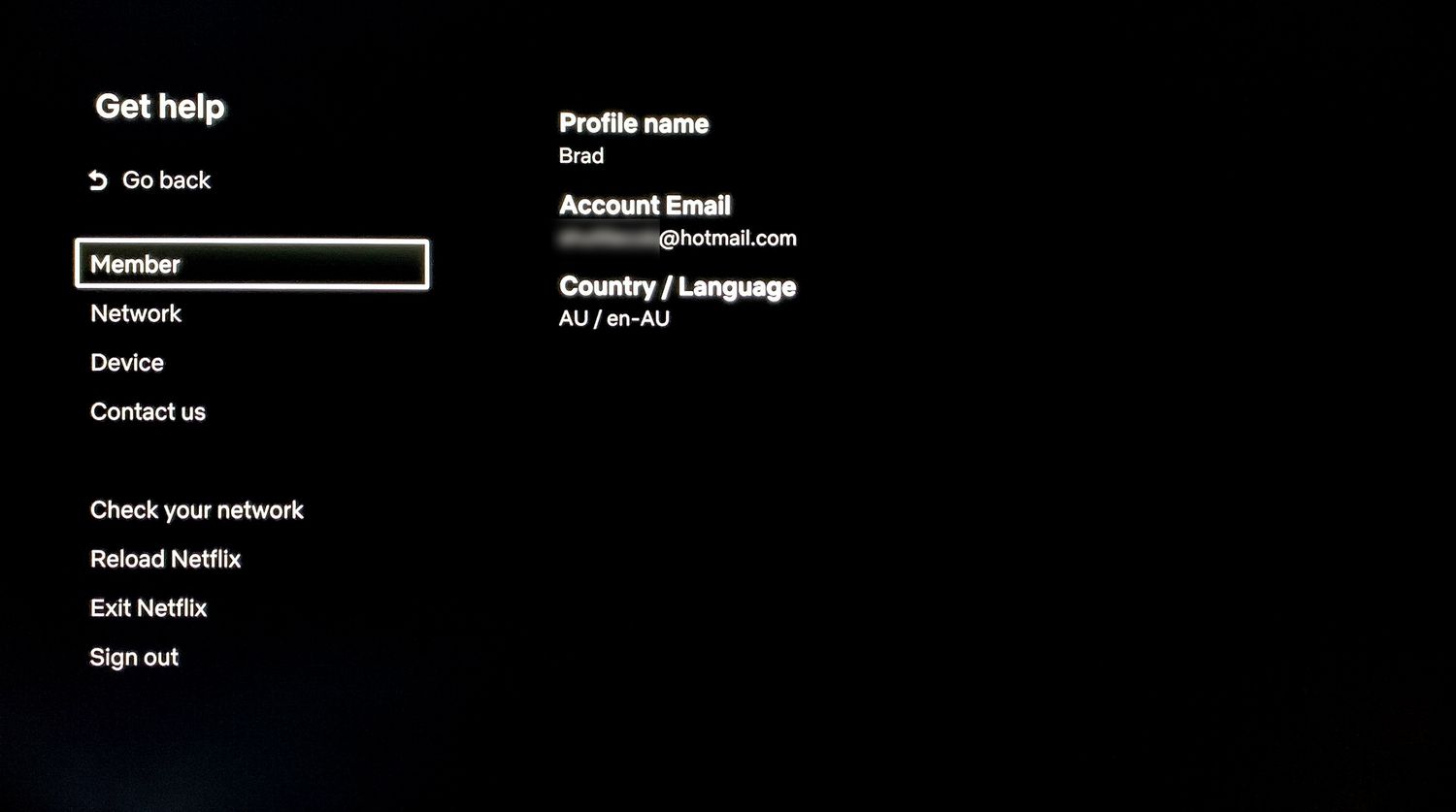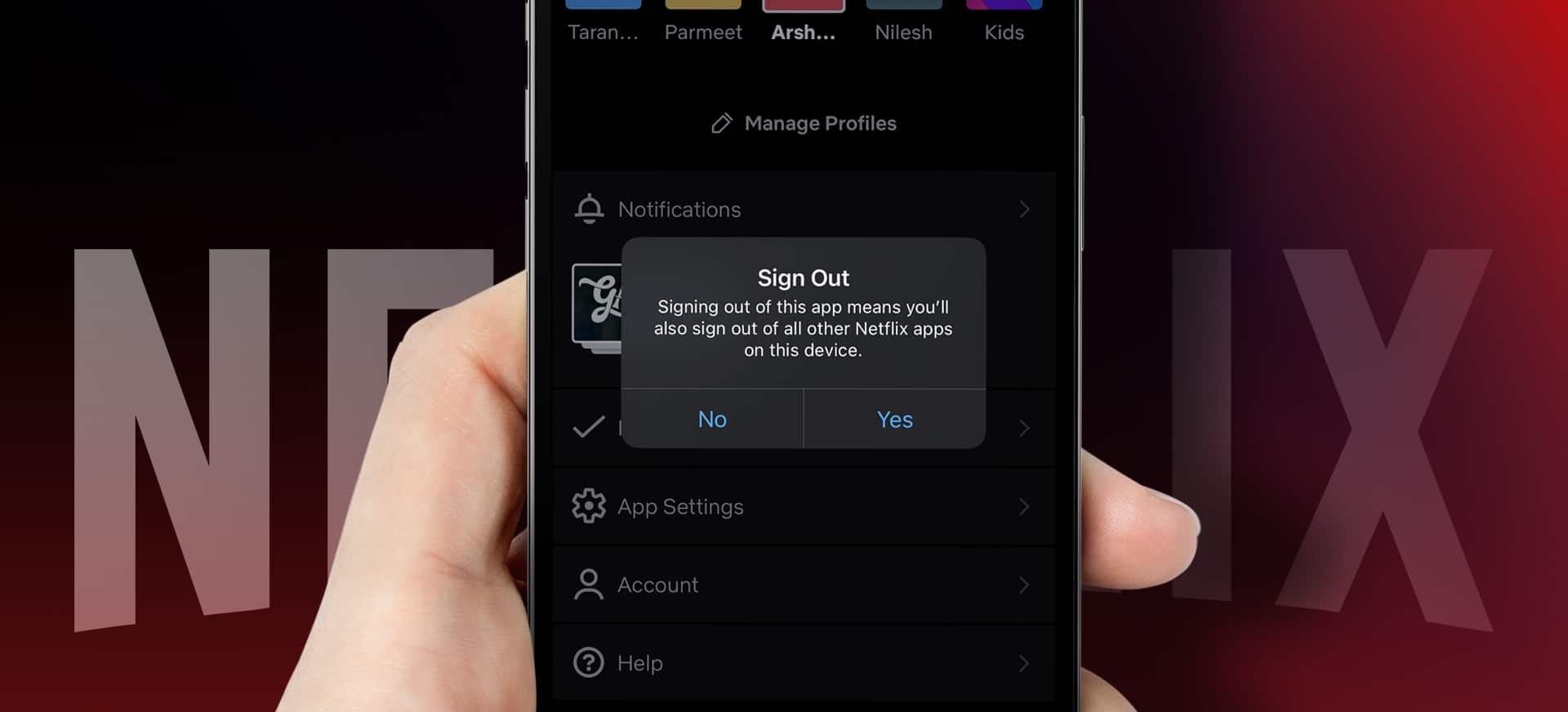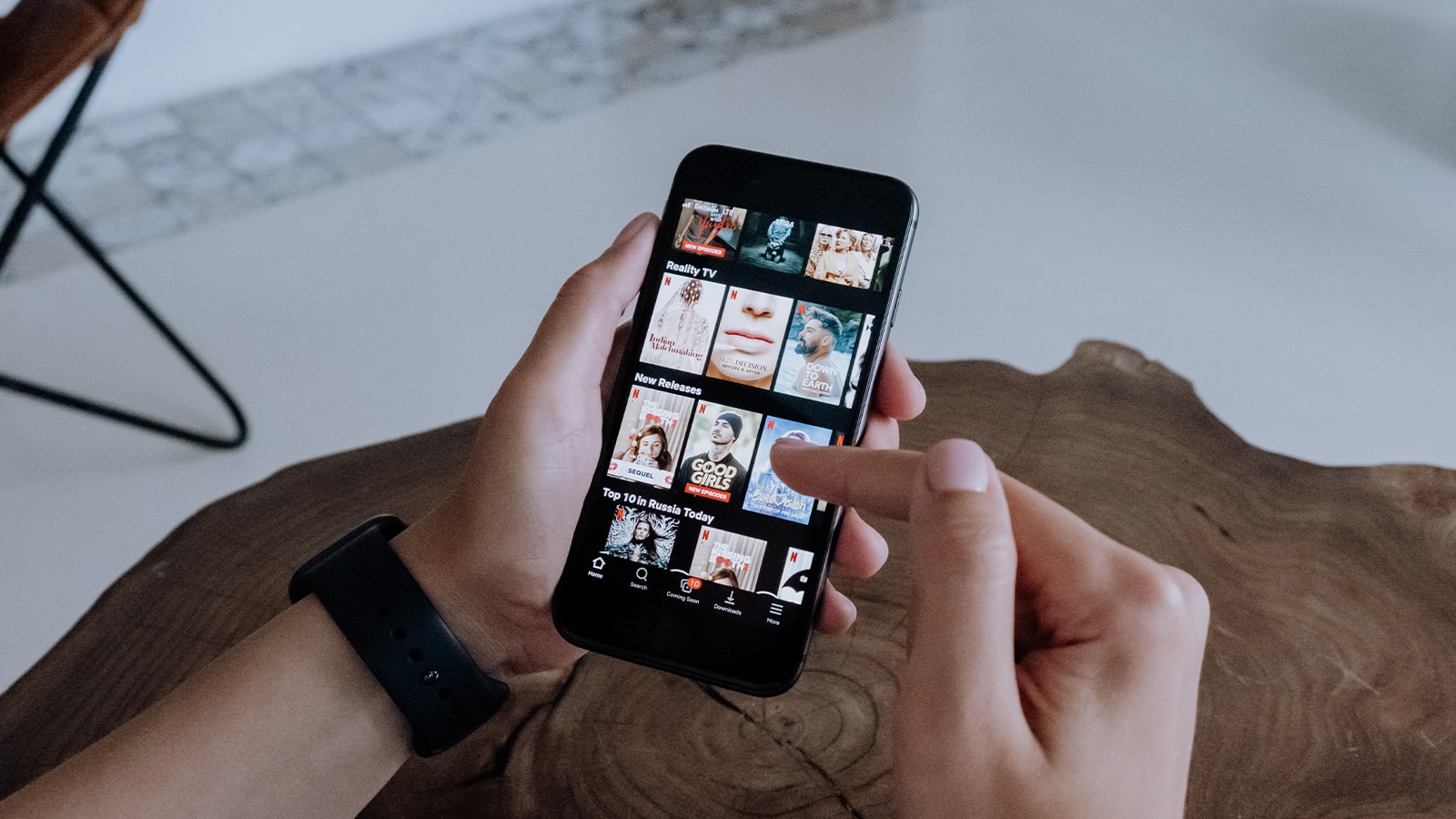Introduction
Welcome to the world of Netflix, where entertainment knows no bounds. Whether you’re a fan of binge-watching your favorite TV series or you’re in the mood for a movie marathon, signing into Netflix is the first step towards an immersive cinematic experience. With a vast library of movies, TV shows, documentaries, and more, Netflix offers something for everyone.
Signing into Netflix is a straightforward process that can be done either through the Netflix app on your device or by visiting the Netflix website. In just a few simple steps, you’ll be ready to embark on an exciting journey through a vast collection of captivating content.
In this guide, we’ll walk you through the step-by-step process of signing into Netflix, ensuring that you can access your favorite shows and movies with ease. Whether you’re a new user or a returning subscriber, the login process remains consistent across all devices and platforms.
So let’s dive in and discover how to sign into Netflix, unlocking endless hours of entertainment and enjoyment!
Step 1: Launch the Netflix App or Open the Website
The first step to sign into Netflix is to launch the Netflix app on your device or open the Netflix website in your preferred web browser. The Netflix app is available on a wide range of devices, including smartphones, tablets, smart TVs, gaming consoles, and streaming media players. If you prefer to watch Netflix on your computer, you can simply open your web browser and go to the Netflix website.
To launch the Netflix app on your device, locate the app icon on your home screen or in your app drawer. Tap or click on the app to open it. If you don’t have the Netflix app installed on your device, you can download it for free from the app store or marketplace that is compatible with your device.
If you’re accessing Netflix through a web browser, open your preferred browser and enter the Netflix website URL in the address bar. The Netflix website can be accessed by typing “www.netflix.com” in the address bar and pressing Enter.
Once you have successfully launched the Netflix app or opened the website, you’re ready to move on to the next step.
Step 2: Click on “Sign In”
After launching the Netflix app or opening the Netflix website, the next step is to locate the “Sign In” button. On the Netflix app, the “Sign In” button is usually located at the bottom of the screen. It may be labeled as “Sign In,” “Log In,” or may show an icon resembling a person.
If you’re accessing Netflix through the website, you’ll find the “Sign In” option at the top right corner of the homepage. It will be displayed as a button or a link, usually accompanied by the text “Sign In” or “Log In.”
Once you have located the “Sign In” button, click or tap on it to proceed to the next step of the login process.
It’s worth noting that if you’re a new user and have never signed up for Netflix before, you’ll need to click on the “Join Free for a Month” or “Start Your Free Trial” button instead. This will take you to the signup page where you can create a new Netflix account.
Now that you’ve clicked on “Sign In,” let’s move on to the next step and enter your email address to access your Netflix account.
Step 3: Enter Your Email Address
After clicking on the “Sign In” button, you will be directed to a login page where you can enter your email address to access your Netflix account. The email address associated with your Netflix account serves as your unique identifier and allows you to securely sign in to your account.
In the provided text field on the login page, enter the email address associated with your Netflix account. Make sure to double-check for any typos or errors to ensure that you enter the correct email address.
If you’re using the Netflix app on a mobile device, your device’s keyboard will automatically appear for you to enter your email address. On the Netflix website, simply click or tap on the text field to activate your keyboard and enter your email address manually.
If you have multiple Netflix profiles linked to the same email address, you will need to select the specific profile you want to sign in to. The profile selection will be displayed below or next to the email input field, allowing you to choose the desired profile.
Once you have entered your email address correctly and selected your profile (if applicable), you’re ready to proceed to the next step and enter your password to complete the sign-in process.
Step 4: Enter Your Password
After entering your email address, the next step is to enter your password. Your Netflix password serves as a crucial security measure to protect your account and ensure that only authorized individuals can access your personal information and content.
On the login page, locate the password field, usually located below the email input field. Click or tap on the password field to activate it and enter your password. As you type, the characters will be masked for privacy purposes.
Make sure to enter your password accurately, paying attention to any uppercase and lowercase letters, as well as any numbers or special characters. Netflix passwords are case-sensitive, so ensure that you enter both uppercase and lowercase letters exactly as you set them during the account creation process.
If you have forgotten your password, don’t worry. Netflix provides a password recovery option. Simply click or tap on the “Forgot Your Password?” link, which is usually located below the password field. This will guide you through the password recovery process and allow you to set a new password for your account.
After accurately entering your password, you are one step closer to signing into your Netflix account. Proceed to the next step to complete the sign-in process.
Step 5: Click on “Sign In” Again
Once you have entered your email address and password, the next step is to click or tap on the “Sign In” button again to complete the login process. This step verifies the provided login credentials and grants you access to your Netflix account.
Locate the “Sign In” button, which is usually positioned below the password field. The button may be labeled as “Sign In,” “Log In,” or may show an icon such as an arrow or a checkmark.
Click or tap on the “Sign In” button to initiate the authentication process. A loading screen or a brief delay may occur as Netflix verifies your credentials and prepares to log you into your account.
During this step, it is important to be patient and avoid double-clicking or tapping the sign-in button multiple times. This can result in potential login issues or delays in accessing your account.
If you have entered the correct email address and password, you will be successfully logged into your Netflix account. However, if the provided credentials are incorrect, you may encounter an error message indicating that the login information is invalid. In such cases, confirm your email address and password, and try signing in again.
Once you have clicked or tapped on the “Sign In” button and successfully logged in, you’re just one step away from enjoying your favorite content. Let’s move on to the next step and choose your profile.
Step 6: Choose Your Profile
After signing into your Netflix account, the next step is to choose your profile. If you are the only user of the account, your profile will be automatically selected, and you can skip this step. However, if there are multiple profiles associated with the account, you will need to choose the profile you want to use for your current viewing session.
On the profile selection page, you will see a list of all the available profiles. Each profile is represented by a name, usually the name of the person who created the profile or a preferred nickname.
To select a profile, simply click or tap on the name of the profile you want to use. The selected profile will be highlighted or displayed differently to indicate that it is currently active. This step is crucial if you share your Netflix account with family members or friends, as it allows you to personalize your viewing preferences and recommendations.
If you don’t see the desired profile listed, you can add a new profile by clicking on the “Add Profile” button or link. This will take you to the profile creation page, where you can enter the name and customize the profile with a unique icon or picture.
Choosing the right profile is important for an optimal Netflix experience. Each profile has its own personalized content recommendations, watch history, and preferences, making it easier to discover shows and movies that align with your interests.
Once you have selected your desired profile or created a new one, you’re all set to start watching! Let’s move on to the final step and dive into the streaming wonderland that is Netflix.
Step 7: Start Watching!
Congratulations! You have successfully signed into your Netflix account and chosen your profile. Now, it’s time to sit back, relax, and immerse yourself in the vast world of entertainment that Netflix has to offer.
Once you are logged in and your profile is selected, you will be taken to the Netflix home screen. Here, you will find a curated selection of movies, TV shows, and documentaries tailored to your preferences and viewing history. The Netflix homepage may also showcase popular and trending content, as well as personalized recommendations based on your previous watches.
To start watching, simply browse through the available content or use the search bar to find a specific title you have in mind. Netflix offers a wide range of genres and categories to explore, making it easy to find something that suits your mood.
Once you have found a movie or TV show that catches your interest, click or tap on its thumbnail to go to its respective page. Here, you can find more information about the title, watch trailers, read reviews, and see the cast and crew.
To begin streaming, just click or tap on the “Play” button or icon. The selected content will start playing, and you can enjoy it on your device’s screen. You can customize your viewing experience by adjusting the playback settings like audio and subtitles, as well as control playback using the player controls.
Remember, Netflix offers a seamless streaming experience, allowing you to watch your favorite shows and movies across multiple devices. So whether you want to continue watching on your TV, switch to your smartphone, or even take a break and resume later on a different device, Netflix makes it easy to pick up where you left off.
With a vast library of content, a user-friendly interface, and a personalized viewing experience, Netflix provides countless hours of entertainment at your fingertips. So grab your popcorn, find a comfy spot, and let your Netflix journey begin!
Conclusion
Signing into Netflix is a simple and convenient process that unlocks a world of entertainment possibilities. Whether you’re using the Netflix app on your device or accessing their website, following the step-by-step guide outlined in this article will ensure a smooth login experience.
We started by launching the Netflix app or opening the website, then proceeded to click on the “Sign In” button. After that, we entered our email address and password, followed by clicking on the “Sign In” button again to complete the login process. Next, we selected our profile and finally, we were ready to start watching our favorite shows and movies.
Netflix offers a wide range of content, including movies, TV shows, documentaries, and more, ensuring there’s something for everyone. With personalized recommendations, multiple profiles, and a user-friendly interface, Netflix makes it easy to find and enjoy your preferred content.
So, whether you’re craving a thrilling series, an award-winning movie, or an insightful documentary, signing into Netflix is the first step towards a world of entertainment tailored to your preferences.
Now that you know how to sign into Netflix, it’s time to grab the remote, fire up the app, or open the website, and indulge in a limitless streaming experience. Happy watching!