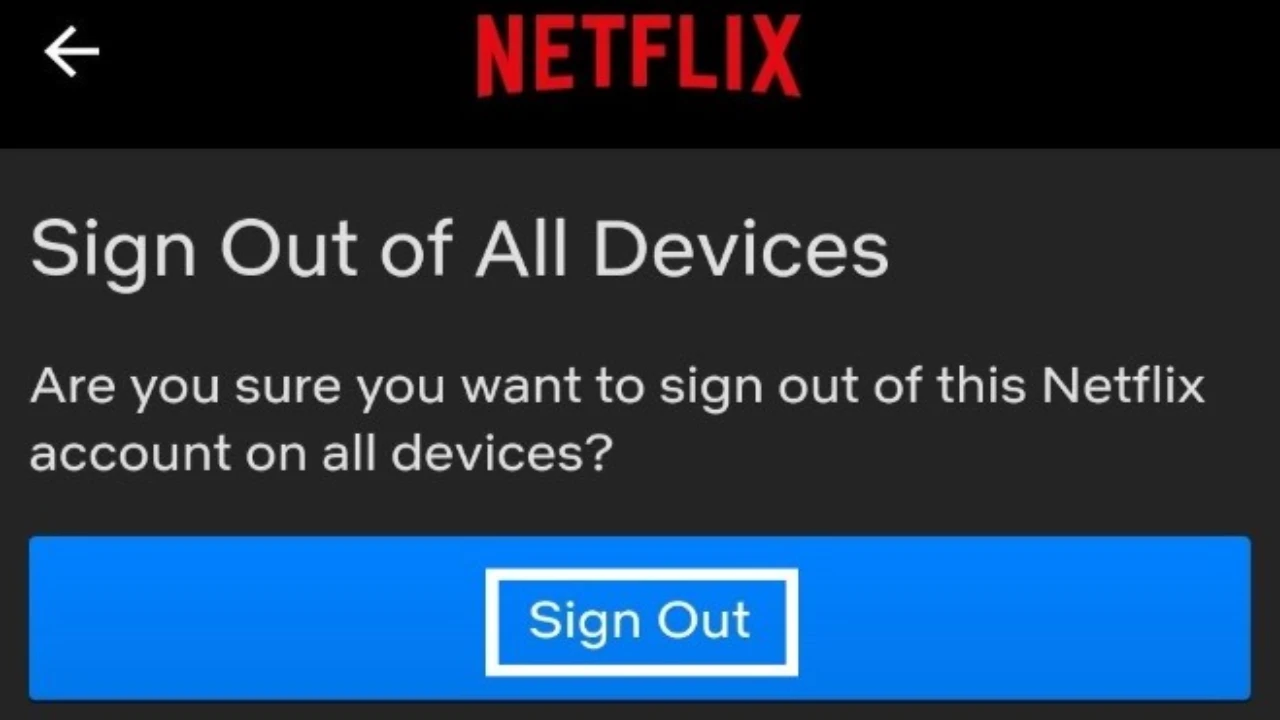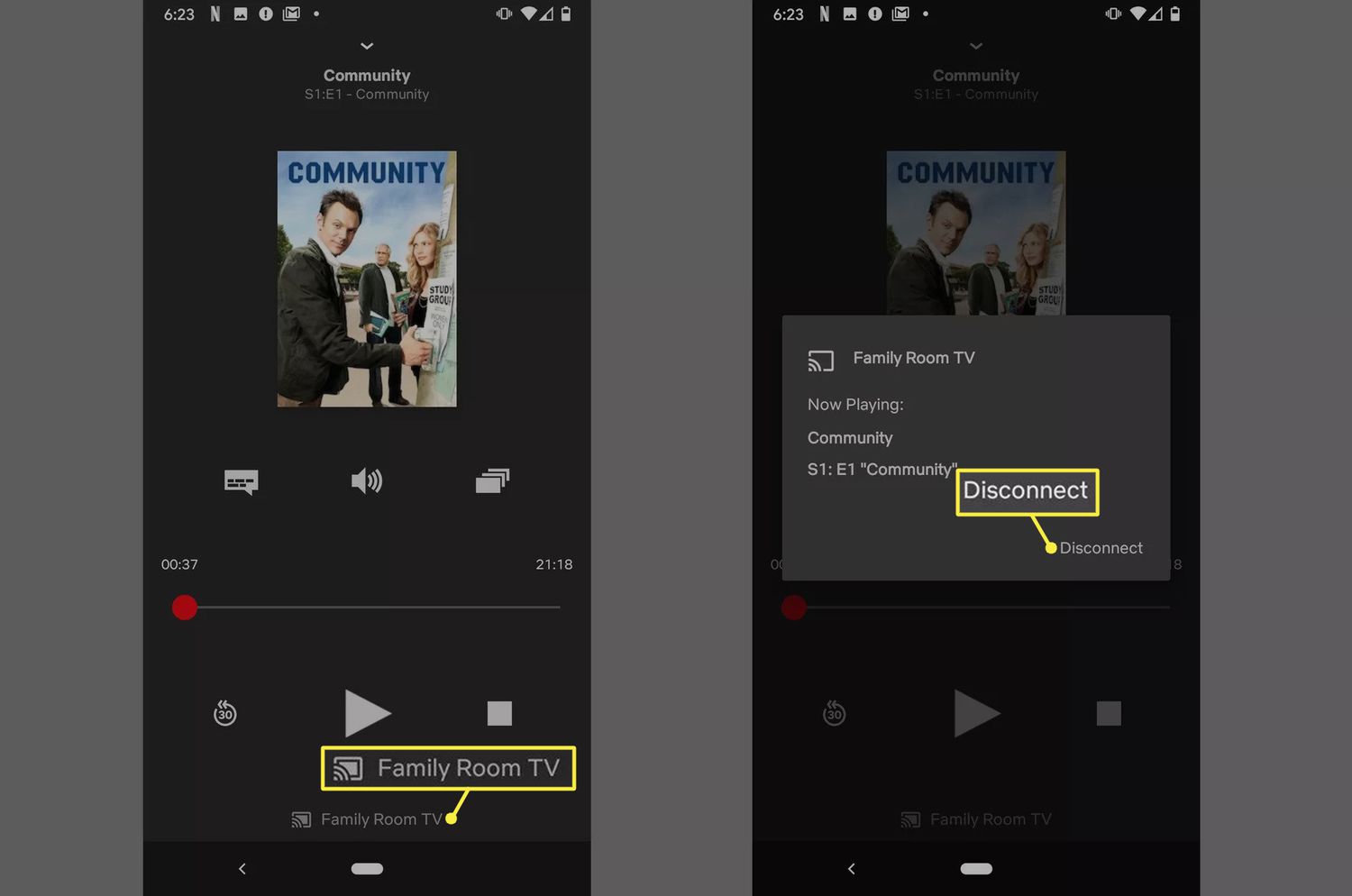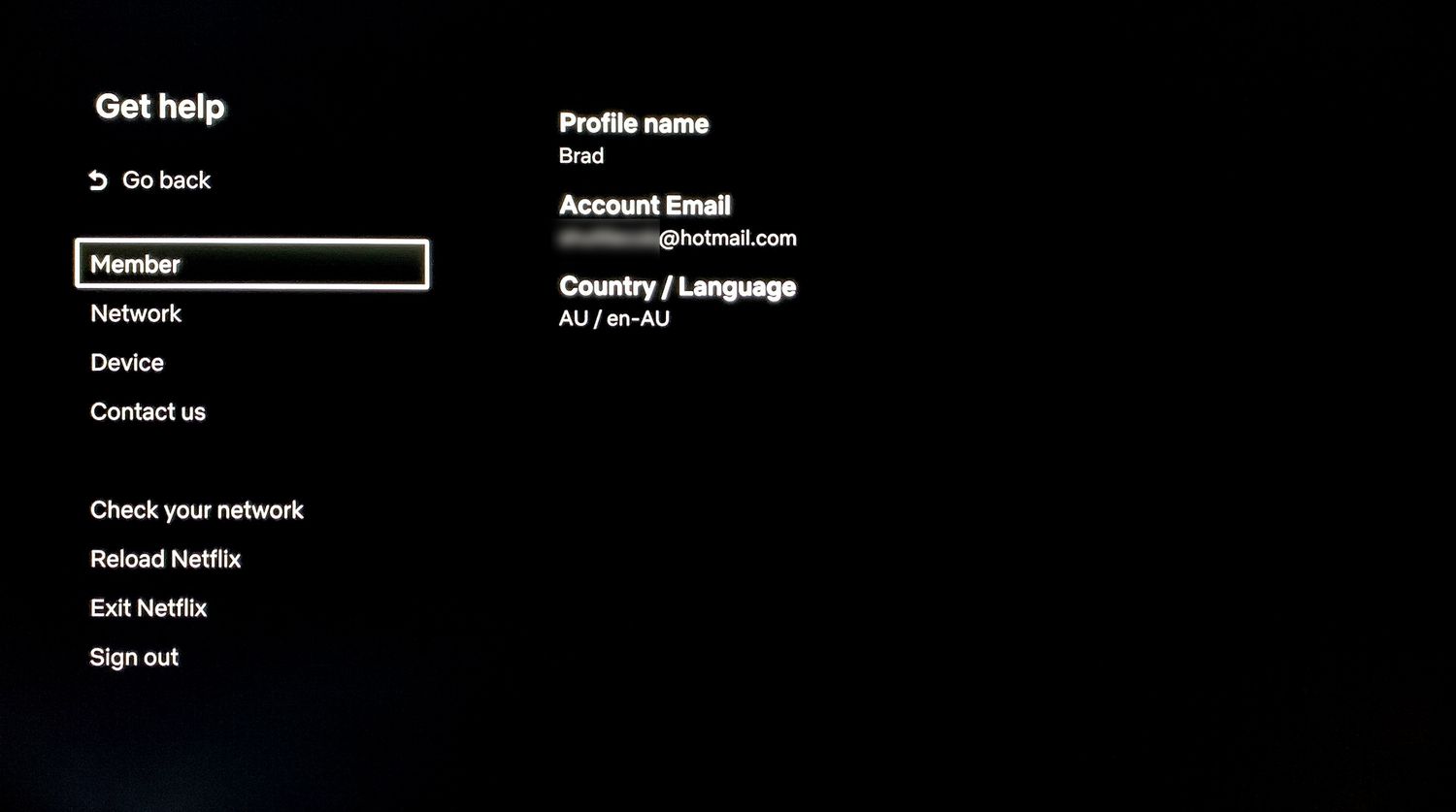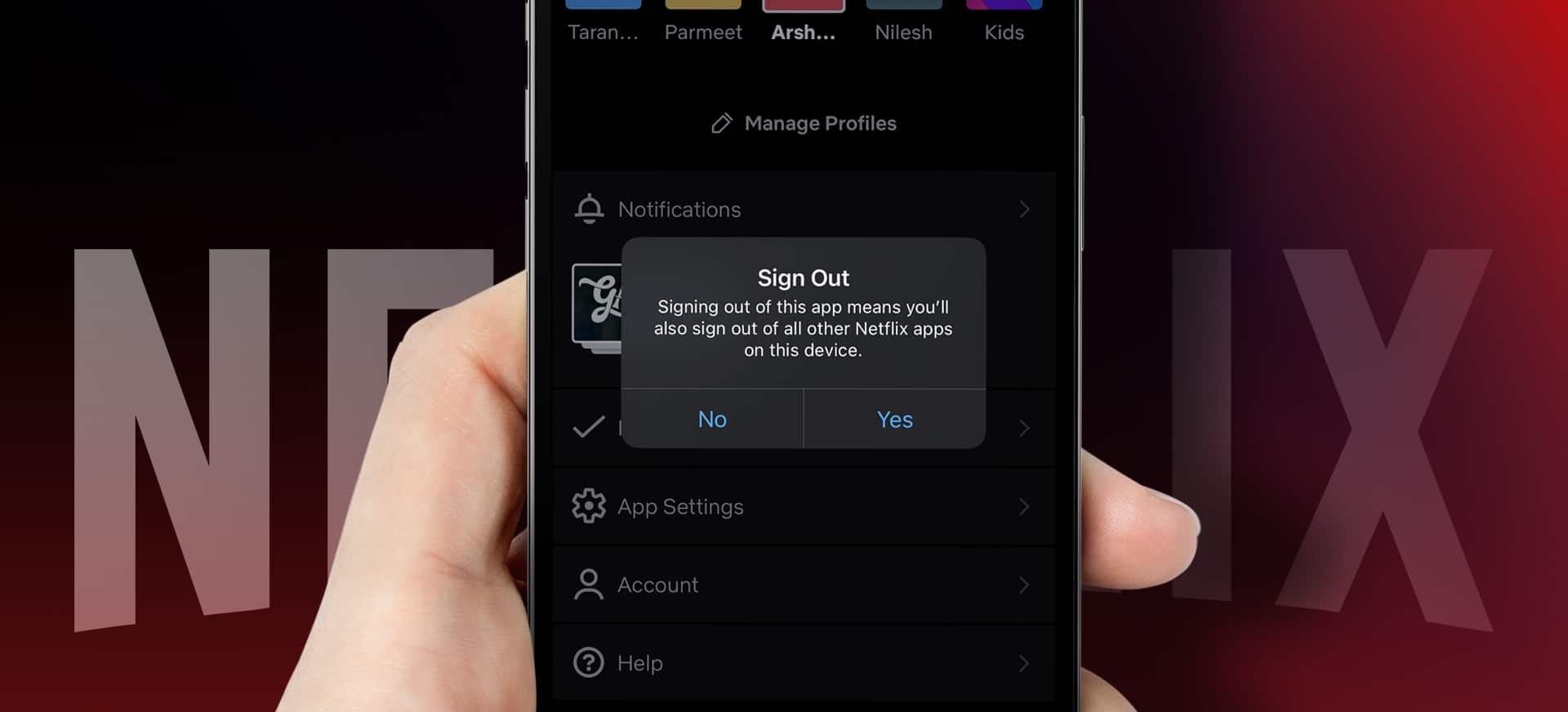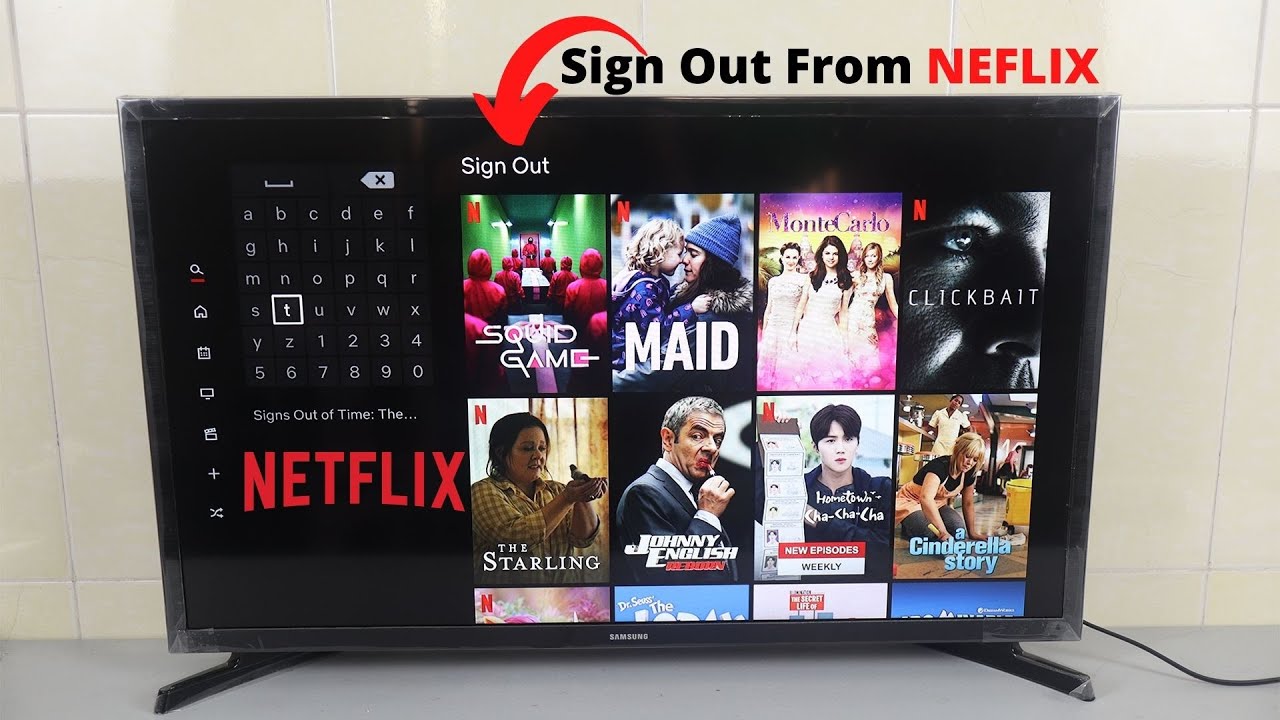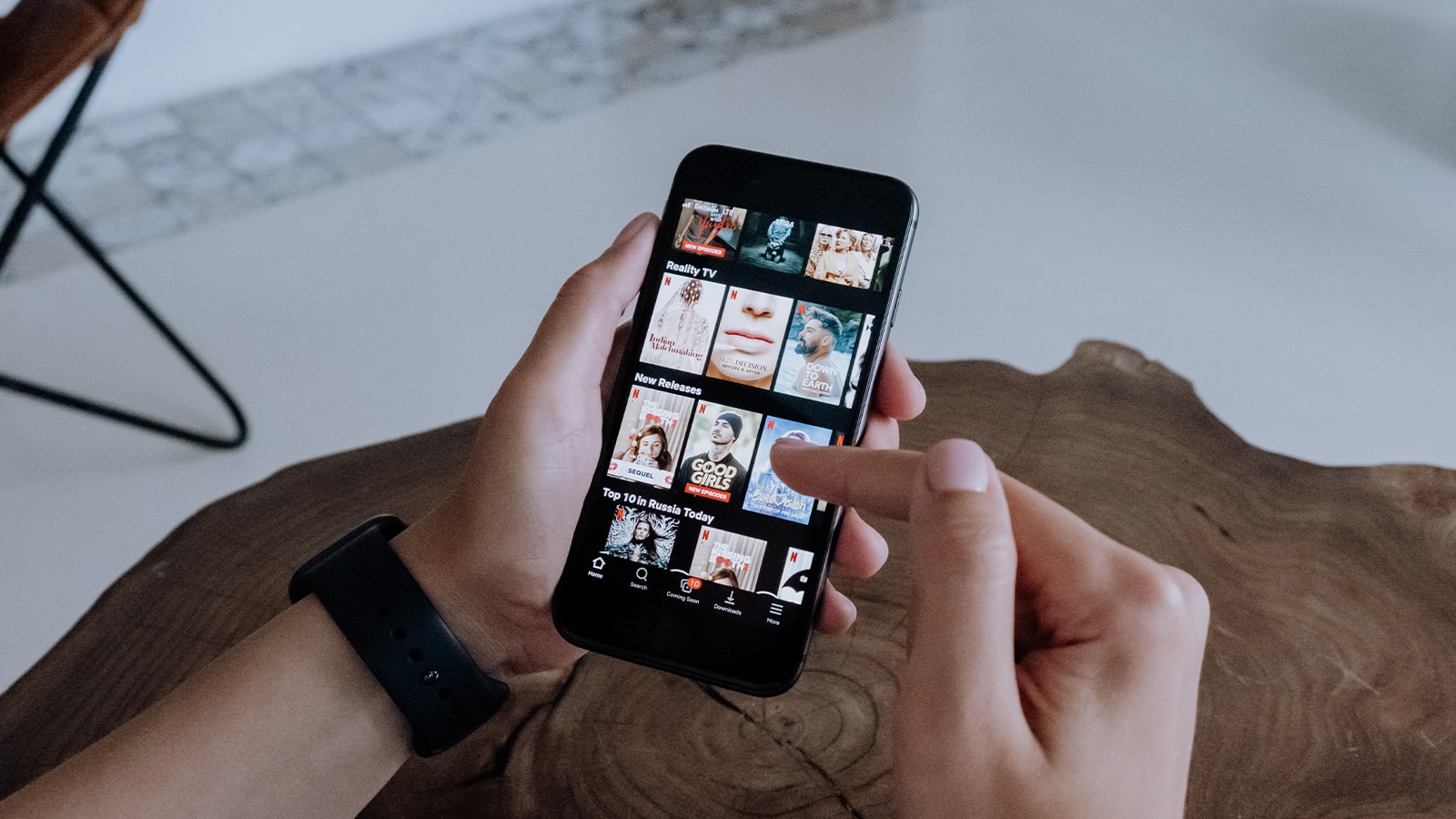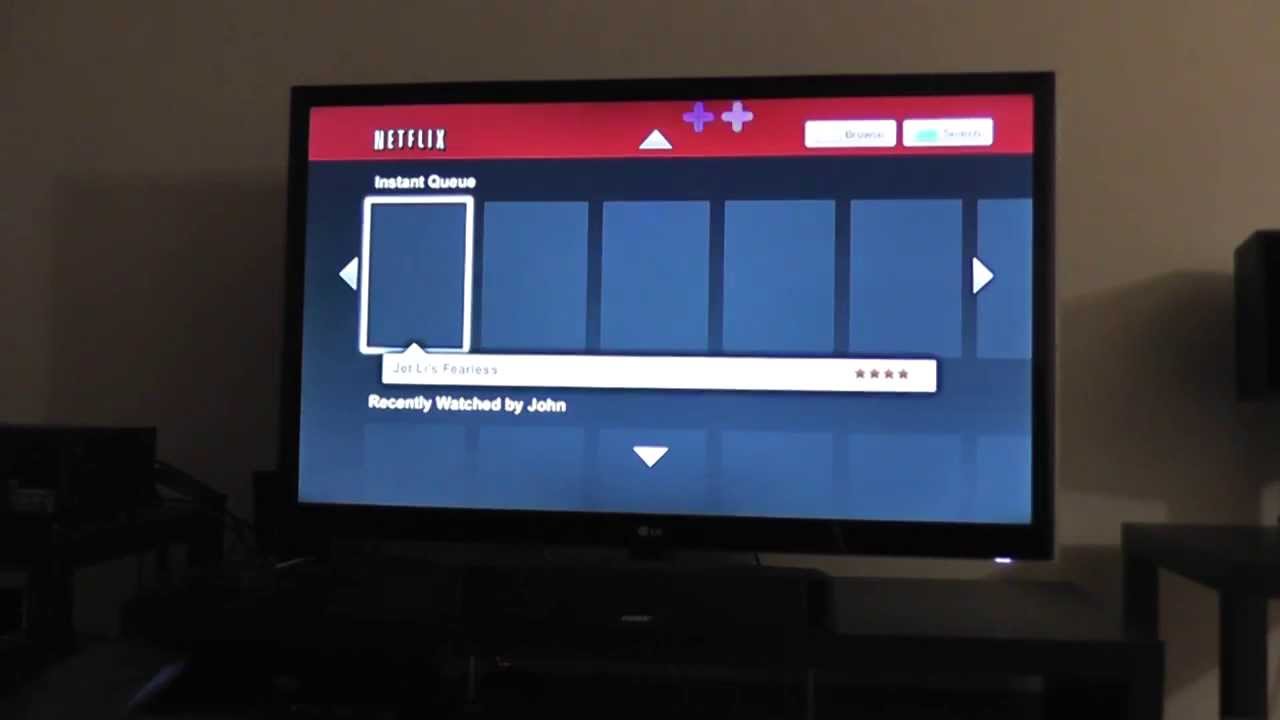Introduction
Welcome to the era of on-demand streaming services, where we have unlimited access to a vast library of movies and TV shows right at our fingertips. Netflix, a frontrunner in the streaming industry, offers a wide range of content that keeps us glued to our screens for hours on end. Although staying logged in to Netflix makes it easier to resume watching your favorite shows, there may come a time when you need to sign out of your Netflix account on all devices. Whether you want to ensure your account security or simply want to clear your viewing history, signing out of Netflix on all devices is a straightforward process that we will guide you through.
In this article, we will walk you through the step-by-step process of signing out of Netflix on various devices, including web browsers, mobile devices, smart TVs, game consoles, and streaming devices. Whether you are using a PC, smartphone, smart TV, or streaming device such as Chromecast, we’ve got you covered. So, if you’re ready to bid farewell to your Netflix account for a little while or want to switch to a different account, let’s dive into the steps on how to sign out of Netflix on all devices.
Note that signing out of your Netflix account will not cancel your subscription. It simply logs you out of all devices, ensuring that no one can access your account without your permission. You can always sign back in whenever you’re ready to delve into the countless hours of binge-watching that Netflix has to offer.
Why You Should Sign Out of Netflix
While the convenience of having instant access to your favorite shows and movies on Netflix is undeniable, there are several reasons why you should consider signing out of your account on all devices:
- Account Security: Signing out of Netflix ensures the security of your account. By logging out, you prevent unauthorized access to your account. This is especially important if you share your account with others or use it on public devices.
- Personal Privacy: Signing out of Netflix helps protect your personal privacy. By logging out, you prevent others from viewing your recently watched shows and movies, as well as your viewing history. This can be particularly helpful if you don’t want others to know what you’ve been watching.
- Data Usage: If you notice that your internet bandwidth is being used up quickly or you are experiencing slow internet speeds, it might be due to streaming content on multiple devices that are still logged in to your Netflix account. Signing out on all devices helps manage your data usage and internet connection speed.
- Multiple User Profiles: If you have multiple user profiles on your Netflix account, signing out ensures that someone else using the same profile doesn’t accidentally switch to your account. This helps maintain individual preferences and personalized recommendations.
- Account Management: If you have shared your Netflix account with family or friends, signing out allows you to manage who has access to your account. By periodically signing out, you can revoke access for individuals who no longer need to use your account.
By signing out of your Netflix account on all devices, you can protect your account’s security, maintain your personal privacy, manage data usage, and ensure the individuality of user profiles. Now that you understand the reasons behind signing out, let’s move on to the step-by-step process of logging out of Netflix on various devices.
How to Sign Out of Netflix on a Web Browser
If you’re using Netflix on a web browser on your computer, signing out of your account is a quick and simple process. Here’s how you can do it:
- Step 1: Open your preferred web browser and go to the Netflix website.
- Step 2: In the top-right corner of the Netflix homepage, hover over your profile picture. A dropdown menu will appear.
- Step 3: Click on “Account” from the dropdown menu. You will be redirected to your Netflix account settings page.
- Step 4: Scroll down the page to the “Settings” section. Under the “My Profile” tab, click on the “Sign out of all devices” link.
- Step 5: A confirmation prompt will appear asking if you are sure you want to sign out of all devices. Click on the “Sign Out” button to proceed.
By following these steps, you will successfully sign out of your Netflix account on all devices that are currently logged in.
It’s important to note that signing out of your Netflix account does not cancel your subscription. If you wish to cancel your subscription, you will need to go through a separate process. Signing out simply logs you out of your account on all devices, ensuring that no one can access it without your permission.
Now that you know how to sign out of Netflix on a web browser, let’s move on to the next section where we’ll explore how to sign out on mobile devices.
How to Sign Out of Netflix on Mobile Devices
If you’re using Netflix on your mobile device, such as a smartphone or tablet, signing out of your account is a straightforward process. Here are the steps to sign out of Netflix on popular mobile platforms:
On Android
- Step 1: Open the Netflix app on your Android device.
- Step 2: Tap on the “Menu” icon, typically represented by three horizontal lines, in the top-left corner of the screen.
- Step 3: Scroll down the menu and tap on “Account”. This will open your Netflix account settings in the device’s web browser.
- Step 4: Scroll down to the “Settings” section and tap on “Sign out of all devices”.
- Step 5: A confirmation prompt will appear asking if you are sure you want to sign out of all devices. Tap on “Sign Out” to proceed.
On iOS (iPhone or iPad)
- Step 1: Open the Netflix app on your iOS device.
- Step 2: Tap on the “More” tab, usually located at the bottom-right corner of the screen.
- Step 3: Scroll down and select “Account” from the menu options. This will open your Netflix account settings in the device’s web browser.
- Step 4: Scroll down to the “Settings” section and tap on “Sign out of all devices”.
- Step 5: A confirmation prompt will appear asking if you are sure you want to sign out of all devices. Tap on “Sign Out” to proceed.
By following these steps, you can easily sign out of your Netflix account on your Android or iOS device. This ensures that your account is logged out on all devices, providing added security and privacy.
Now that you know how to sign out of Netflix on mobile devices, let’s move on to the next section where we’ll explore how to sign out on smart TVs.
How to Sign Out of Netflix on Smart TVs
If you’re using Netflix on a smart TV, signing out of your account might vary depending on the brand and model of your television. However, here are some common methods that you can try:
Method 1: Using the Netflix App
- Step 1: On your smart TV remote, press the “Home” button to navigate to the home screen.
- Step 2: Select the Netflix app from the list of available apps.
- Step 3: Once the Netflix app is open, navigate to the “Settings” or “Account” section.
- Step 4: Look for the option to sign out or log out of your Netflix account.
- Step 5: Follow the on-screen instructions to sign out of your Netflix account.
Method 2: Using the TV Settings
- Step 1: On your smart TV remote, press the “Menu” or “Settings” button.
- Step 2: Navigate to the “Account” or “Apps & Accounts” section.
- Step 3: Look for the Netflix app and select it.
- Step 4: Choose the option to sign out or log out of your Netflix account.
- Step 5: Follow the on-screen instructions to sign out of your Netflix account.
Note that the exact steps may vary depending on your smart TV’s interface. If these methods don’t work for you, refer to your TV’s instruction manual or visit the manufacturer’s website for specific instructions.
By signing out of your Netflix account on your smart TV, you can ensure that your account remains secure and private. Now that you know how to sign out on smart TVs, let’s explore how to sign out on game consoles.
How to Sign Out of Netflix on Game Consoles
If you’re using Netflix on a game console, such as Xbox, PlayStation, or Nintendo Switch, signing out of your account may vary slightly depending on the specific console you’re using. Here’s a general guide on how to sign out of Netflix on game consoles:
On Xbox
- Step 1: Navigate to the Xbox home screen.
- Step 2: Go to “My Games & Apps” and select the Netflix app.
- Step 3: Press the “Menu” button on your controller (three lined button on the Xbox controller).
- Step 4: Select “Quit” or “Sign Out” from the menu.
- Step 5: Confirm your selection to sign out of Netflix on Xbox.
On PlayStation
- Step 1: From the PlayStation home screen, navigate to the Netflix app.
- Step 2: Press the “Options” button on your controller (three lined button on the PlayStation controller).
- Step 3: Choose “Close Application” or “Sign Out” from the options menu.
- Step 4: Confirm your selection to sign out of Netflix on PlayStation.
On Nintendo Switch
Currently, Nintendo Switch does not have a dedicated Netflix app. However, you can still sign out through the settings of the account tied to your console. Here’s how:
- Step 1: From the Nintendo Switch home screen, select “System Settings”.
- Step 2: Scroll down and select “Users”
- Step 3: Choose the user profile associated with Netflix.
- Step 4: Select “Sign Out”.
- Step 5: Confirm your selection to sign out of Netflix on Nintendo Switch.
Remember, the specific steps may vary depending on the console version and updates. Refer to your console’s instruction manual or the manufacturer’s website for detailed instructions.
By signing out of your Netflix account on game consoles, you can ensure the security of your account and prevent unauthorized access. Now that you know how to sign out on game consoles, let’s move on to the next section where we’ll explore how to sign out on streaming devices.
How to Sign Out of Netflix on Streaming Devices
If you’re using a streaming device, such as Chromecast or Roku, to watch Netflix, signing out of your account is relatively easy. Here’s how you can sign out of Netflix on these popular streaming devices:
On Google Chromecast
- Step 1: Open the Google Home app on your mobile device.
- Step 2: Tap on the “Devices” icon in the top-right corner of the screen.
- Step 3: Select your Chromecast device from the list of available devices.
- Step 4: Tap on the three vertical dots in the top-right corner of the screen.
- Step 5: From the menu, select “Settings”.
- Step 6: Scroll down and tap on “Sign out of Netflix”.
On Roku
- Step 1: Using your Roku remote, navigate to the Netflix app on the Roku home screen.
- Step 2: Press the star (*) button on your remote.
- Step 3: Select “Sign out” from the options menu.
- Step 4: Confirm your selection to sign out of Netflix on Roku.
Note that the steps may vary slightly depending on the specific model and version of your streaming device. If you’re using a different streaming device, refer to the device’s user manual or visit the manufacturer’s website for detailed instructions.
By signing out of Netflix on your streaming devices, you can ensure the security of your account and prevent others from accessing your profile. Now that you know how to sign out on streaming devices, let’s move on to the next section where we’ll wrap up this guide on signing out of Netflix.
How to Sign Out of Netflix on Google Chromecast
If you’re using Google Chromecast to stream Netflix on your TV, signing out of your account is a simple process. Here’s how you can do it:
- Step 1: Make sure your Chromecast and your device with the Netflix app are connected to the same Wi-Fi network.
- Step 2: Open the Netflix app on your smartphone or tablet.
- Step 3: Start casting the Netflix content by tapping the Chromecast icon located in the top-right corner of the screen.
- Step 4: Once the content is successfully casting to your TV, tap on the “Cast” icon again in the app.
- Step 5: From the list of available devices, select your Chromecast.
- Step 6: Tap on the “Stop Casting” button to stop the cast session.
- Step 7: The Netflix app will return to the device screen, and you will be signed out of Netflix on Chromecast.
By following these steps, you can easily sign out of your Netflix account on Google Chromecast. This ensures that your account remains secure and prevents unauthorized access to your profile.
It’s important to note that signing out of Netflix on Chromecast will not cancel your Netflix subscription. To cancel your subscription, you will need to follow the cancellation process separately.
Now that you know how to sign out of Netflix on Google Chromecast, you can switch between different accounts or keep your account secured. Let’s wrap up this guide on signing out of Netflix.
Conclusion
Signing out of your Netflix account on all devices is a simple yet essential step to ensure the security and privacy of your account. Whether you’re using a web browser, mobile device, smart TV, game console, or streaming device, following the right steps will help you log out and protect your Netflix account.
By signing out, you prevent unauthorized access to your account, maintain personal privacy, manage data usage, and ensure the individuality of user profiles. Whether you want to keep your viewing history private, manage who has access to your account, or simply take a break from binge-watching, signing out of Netflix on all devices is a recommended practice.
In this guide, we have provided step-by-step instructions on how to sign out of Netflix on various platforms. From web browsers and mobile devices to smart TVs, game consoles, and streaming devices like Google Chromecast, we’ve covered it all.
Remember, signing out of your Netflix account is different from canceling your subscription. Signing out simply logs you out of all devices, while canceling your subscription requires a separate process. If you choose to sign out, you can always sign back in whenever you’re ready to resume your Netflix experience.
We hope this guide has been helpful in guiding you through the process of signing out of Netflix. Now you can take control of your Netflix account’s security and privacy with confidence.
Happy streaming!