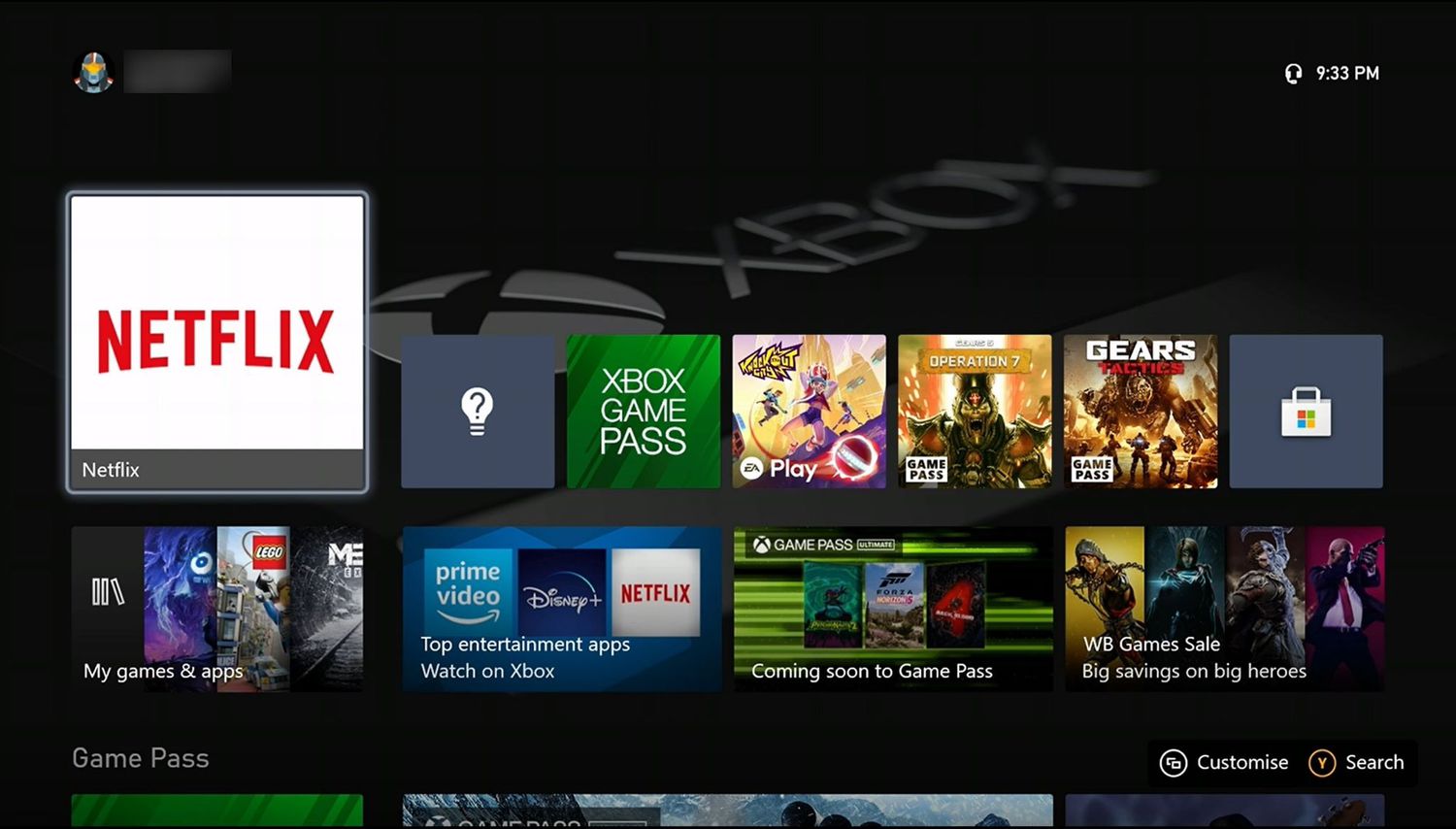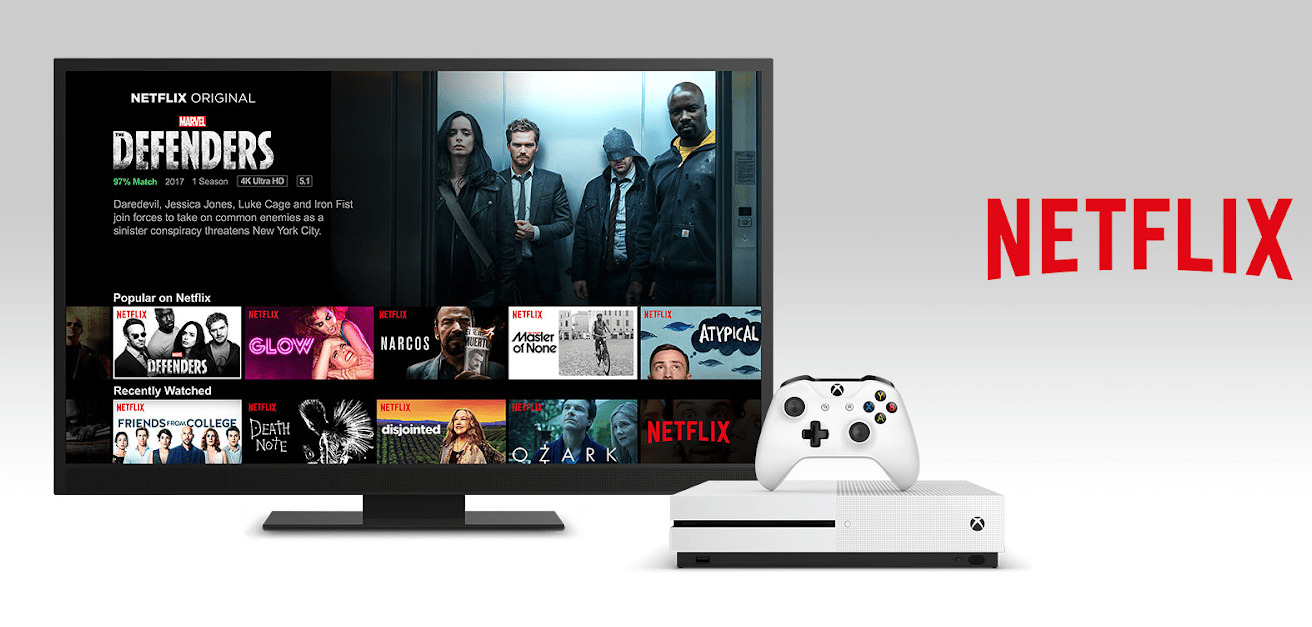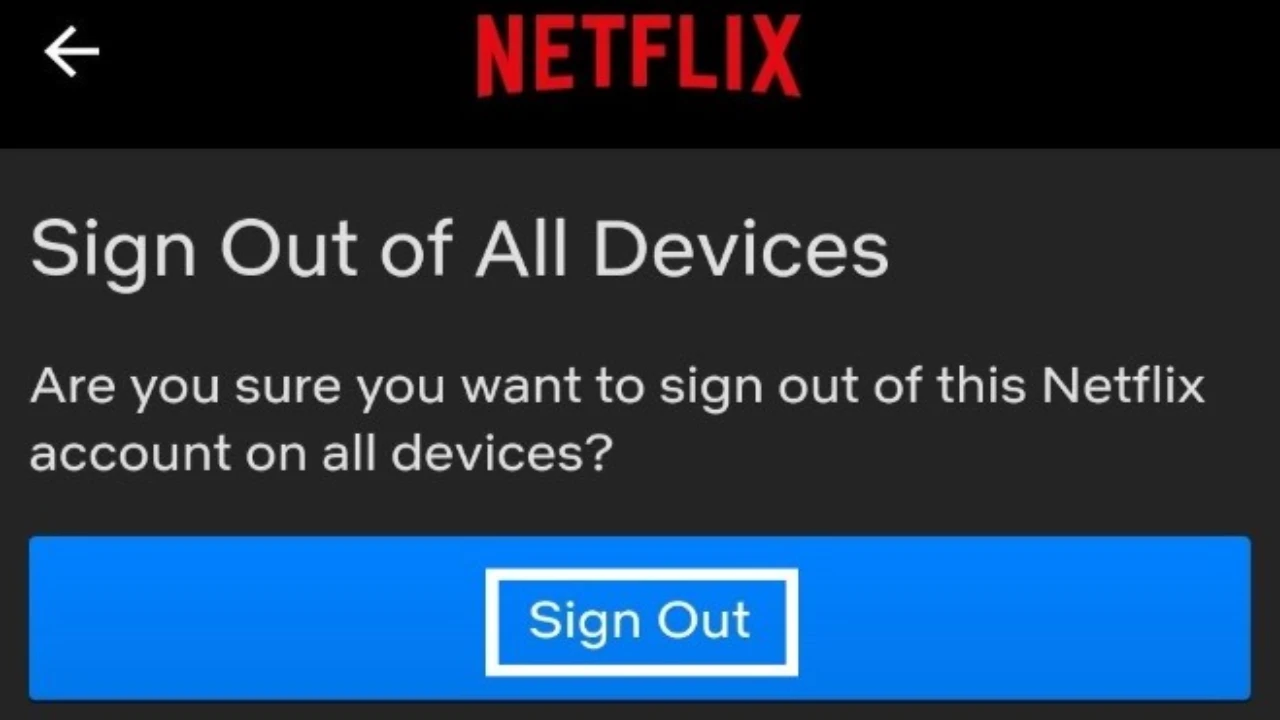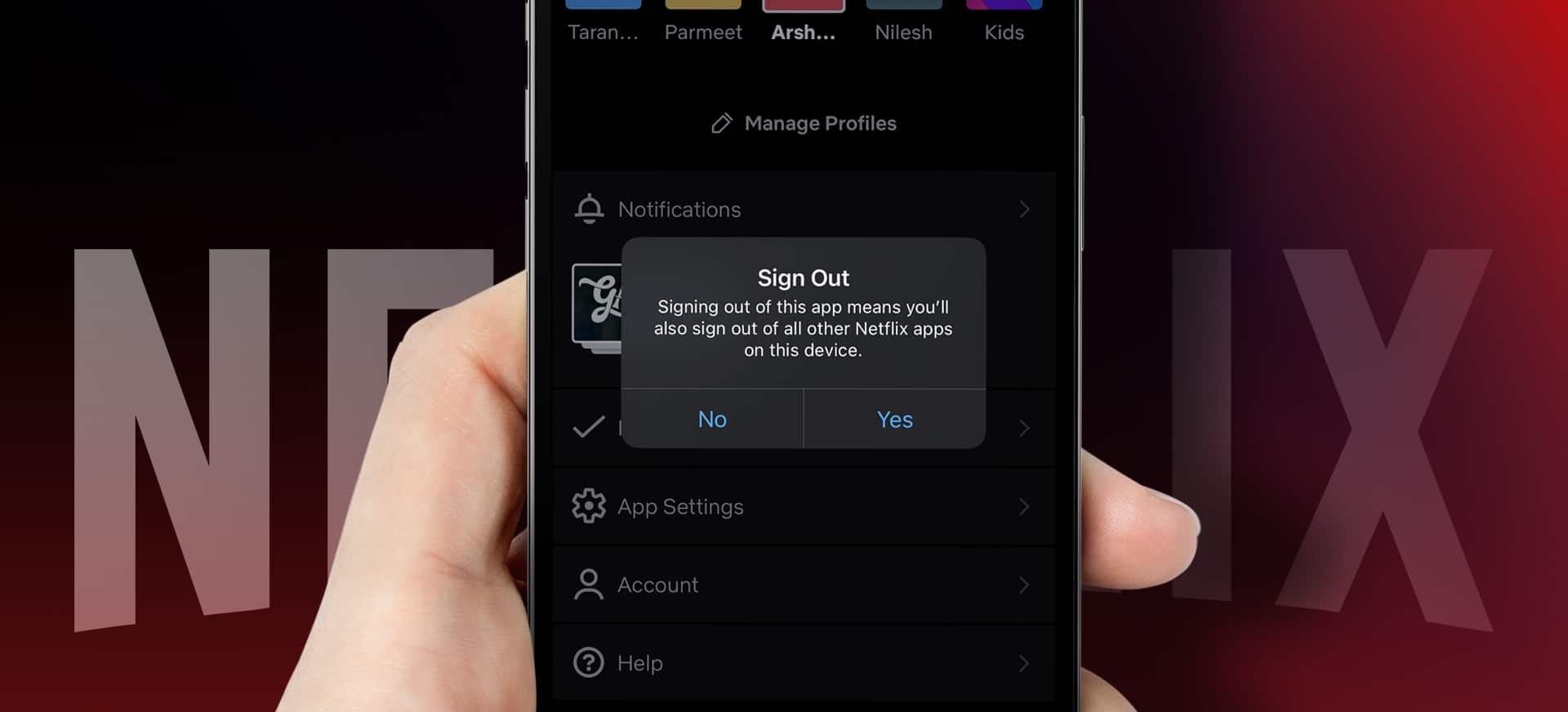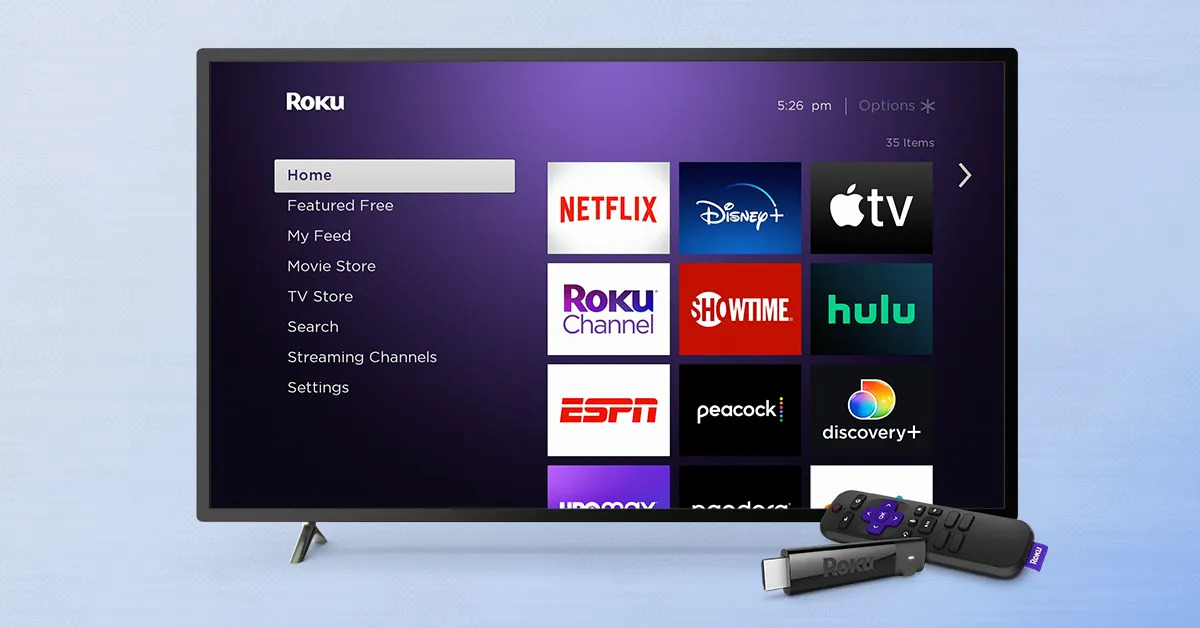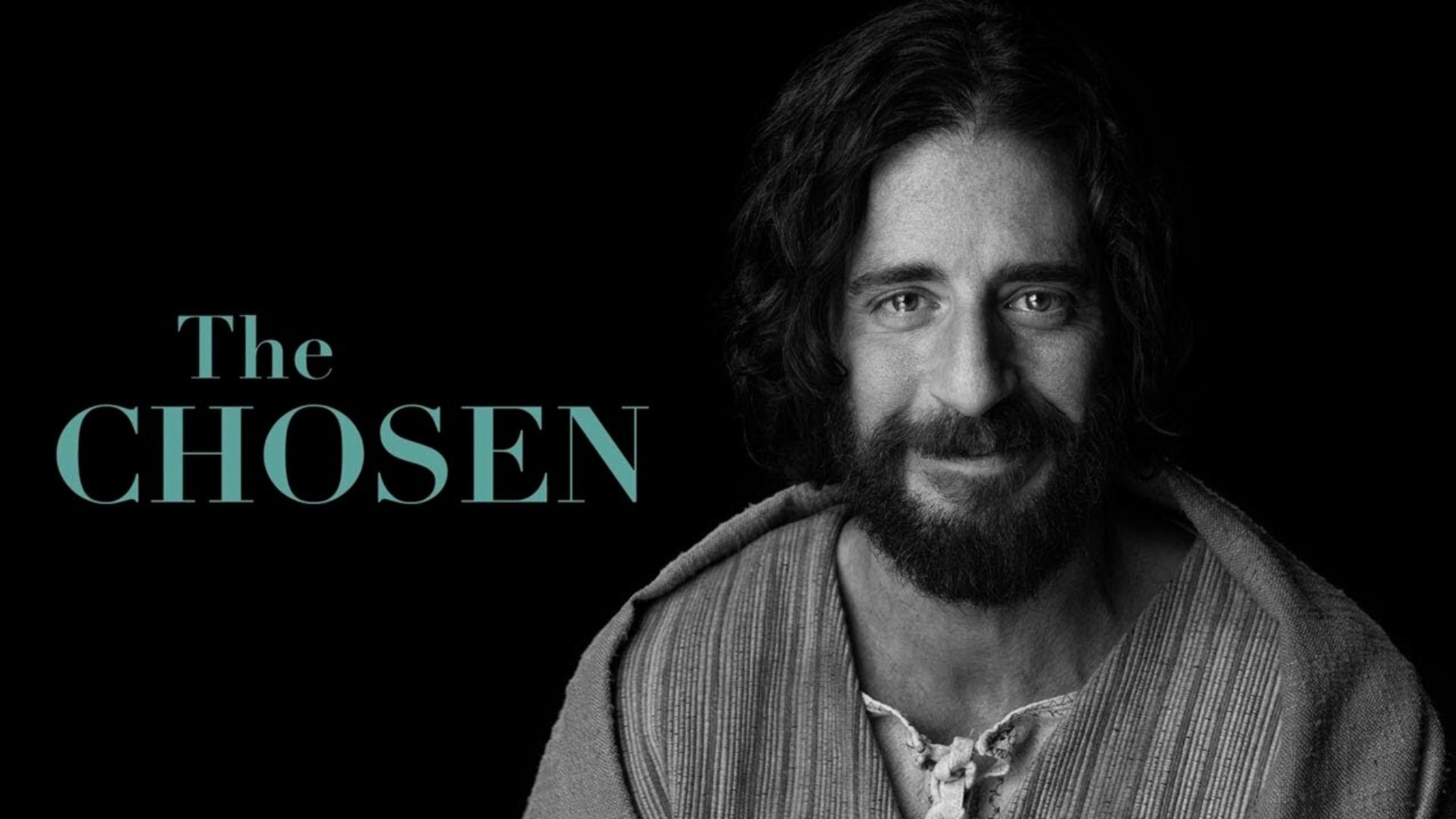Introduction
Netflix is one of the most popular streaming platforms that offers a wide range of movies and TV shows to its subscribers. If you enjoy watching Netflix on your Xbox, it’s important to know how to sign out of your account when you’re done using it. This can be particularly useful if you share your gaming console with others or if you want to ensure your account remains secure.
In this guide, we will walk you through the steps to sign out of Netflix on your Xbox. Whether you’re using the latest Xbox Series X or the previous generations of Xbox consoles, the process is fairly straightforward and can be completed in just a few minutes.
By signing out of your Netflix account, you can prevent others from accessing your personal profile and recommendations. It also allows you to switch accounts easily or sign in with a different Netflix account. So, if you’re ready to learn how to sign out of Netflix on your Xbox, let’s dive into the steps below.
Step 1: Go to the Netflix App on Your Xbox
The first step in signing out of Netflix on your Xbox is to navigate to the Netflix app. You can easily find the app on your Xbox dashboard or in the apps section. Here’s how:
- Power on your Xbox console and make sure it is connected to the internet.
- From the Xbox home screen, use your controller to scroll left or right until you reach the “Apps” section.
- Locate the Netflix app icon and select it by pressing the “A” button on your controller.
The Netflix app will now launch, and you will be directed to the main screen where you can browse through the available content. Make sure you are signed in to your Netflix account before proceeding to the next step.
Note: If you don’t have the Netflix app installed on your Xbox, you can download it from the Microsoft Store. Simply search for “Netflix” in the store, select the app, and follow the prompts to install it on your console.
Now that you’ve accessed the Netflix app on your Xbox, you’re ready to move on to the next step and navigate to the account options.
Step 2: Navigate to the Account Options
After launching the Netflix app on your Xbox, the next step is to navigate to the account options. This is where you’ll find the settings and sign-out option. Follow these simple steps:
- Once you’re on the Netflix main screen, use your controller to scroll down to the bottom of the page.
- Look for the “Settings” option, which is usually represented by a gear icon.
- Select the “Settings” option by pressing the “A” button on your controller.
By selecting the “Settings” option, you’ll access a menu that contains various settings related to your Netflix account and preferences. This menu is where you’ll be able to sign out of your Netflix account on your Xbox.
Now that you’ve successfully navigated to the account options, it’s time to move on to the next step and locate the sign-out option.
Step 3: Select the “Settings” Menu
Once you’re on the Netflix app’s main screen on your Xbox, the next step is to select the “Settings” menu. This menu contains various options and preferences that you can customize according to your preferences. Here’s how to proceed:
- Using your Xbox controller, navigate to the bottom of the screen where you’ll find the menu bar.
- Look for the “Settings” option, which is usually represented by a gear icon.
- Select the “Settings” option by pressing the “A” button on your controller.
After selecting the “Settings” option, you will be directed to the settings menu, where you can make adjustments to your Netflix account and viewing experience. This menu provides you with various options like audio and subtitle settings, video playback preferences, and more.
Remember that we’re specifically interested in signing out of your Netflix account, so make sure to proceed to the next step to locate the sign-out option.
Step 4: Choose “Sign Out”
Now that you’ve accessed the settings menu in the Netflix app on your Xbox, it’s time to locate the “Sign Out” option. This step will allow you to log out of your Netflix account and ensure the privacy and security of your account information. Follow these simple steps:
- Using your Xbox controller, navigate through the settings menu until you find the “Sign Out” option. This option is typically located in the account or profile settings section.
- Once you’ve located the “Sign Out” option, select it by pressing the “A” button on your controller.
By choosing the “Sign Out” option, you’re confirming your decision to log out of your Netflix account on your Xbox. It’s important to note that by signing out, any saved progress or personalized settings will be cleared, and you’ll need to sign in again the next time you want to access your Netflix account on the Xbox.
This step ensures that your account remains secure and prevents unauthorized access to your Netflix profile. It also allows you to switch accounts or sign in with a different Netflix account, if desired.
Now that you’ve successfully chosen the “Sign Out” option, it’s time to move on to the next step and confirm your sign-out action.
Step 5: Confirm Your Sign-Out Action
After selecting the “Sign Out” option in the Netflix settings menu on your Xbox, the next step is to confirm your sign-out action. This confirmation step ensures that you intentionally want to log out of your Netflix account. Follow these simple steps to proceed:
- Upon selecting the “Sign Out” option, a confirmation message or prompt will appear on the screen.
- Read the message carefully to ensure that you understand the consequences of signing out.
- Use your controller to navigate to the “Confirm” or “Sign Out” button.
- Press the “A” button on your controller to confirm your sign-out action.
By confirming your sign-out action, you’re indicating that you want to log out of your Netflix account on your Xbox. Make sure you have saved any progress or settings that you want to retain before proceeding with the sign-out process.
Confirming your sign-out action is an important step to protect your Netflix account’s security and maintain your privacy. It ensures that no one can access your personal information or continue using your Netflix account without your consent.
Now that you’ve successfully confirmed your sign-out action, it’s time to proceed to the next step and clear your login information.
Step 6: Clear Your Login Information
After confirming your sign-out action in the previous step, it’s important to go one step further and clear your login information from the Netflix app on your Xbox. This will ensure that your account credentials are not stored and that no one can easily access your account. Follow these steps to clear your login information:
- After confirming your sign-out action, you will be redirected to the Netflix login screen on your Xbox.
- Using your controller, navigate to the email/username and password fields.
- For each field, highlight the existing information and delete it using the appropriate button on your controller (usually the “X” button).
By deleting your login information, you’re effectively removing any stored data related to your Netflix account. This ensures that even if someone manages to access your Xbox, they won’t be able to automatically log in to your Netflix account.
It’s important to note that clearing your login information in the Netflix app won’t affect your account on other devices. If you want to log back in to your Netflix account on your Xbox or another device, you’ll need to enter your credentials again.
Now that you’ve successfully cleared your login information, you can rest assured that your Netflix account is secured and protected.
Conclusion
Signing out of Netflix on your Xbox is a simple yet crucial step in maintaining the security and privacy of your account. By following the steps outlined in this guide, you can easily log out of your Netflix account and ensure that your personal information remains secure.
Remember, the process involves accessing the Netflix app on your Xbox, navigating to the account options, selecting the “Settings” menu, choosing the “Sign Out” option, confirming your sign-out action, and clearing your login information. By following these steps in order, you can rest assured that your Netflix account is protected when using your Xbox.
Whether you share your Xbox console with others or want to switch to a different Netflix account, signing out is a quick and effective way to prevent unauthorized access. Additionally, clearing your login information further enhances the security of your account.
So, the next time you finish watching Netflix on your Xbox or need to switch accounts, remember these simple steps to sign out of your Netflix account. By taking this proactive measure, you can enjoy your favorite shows and movies, knowing that your account is protected.