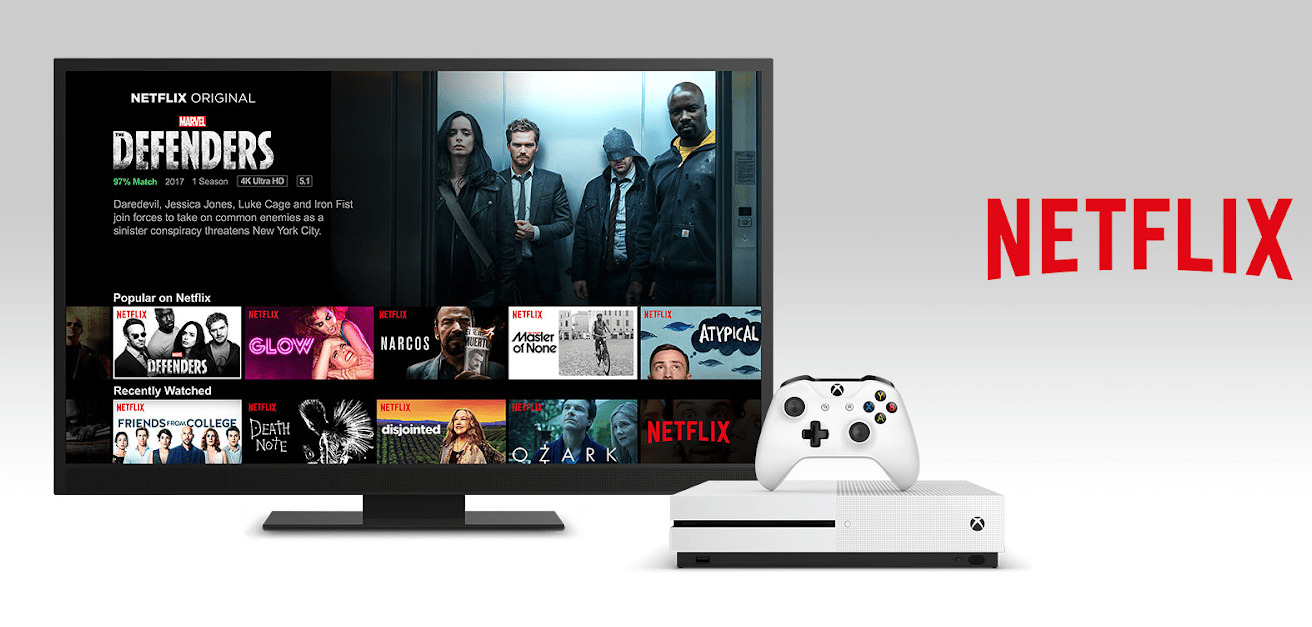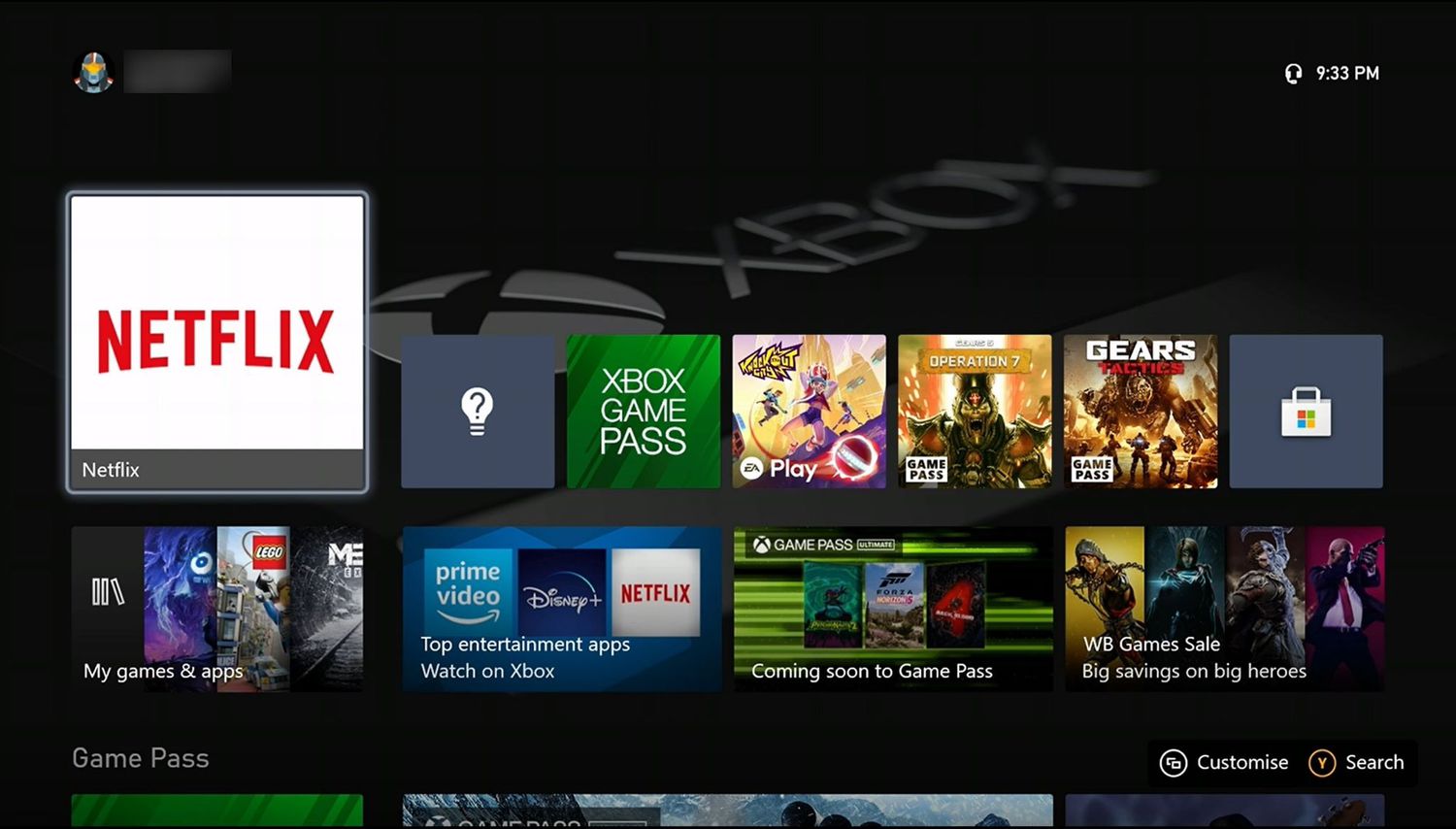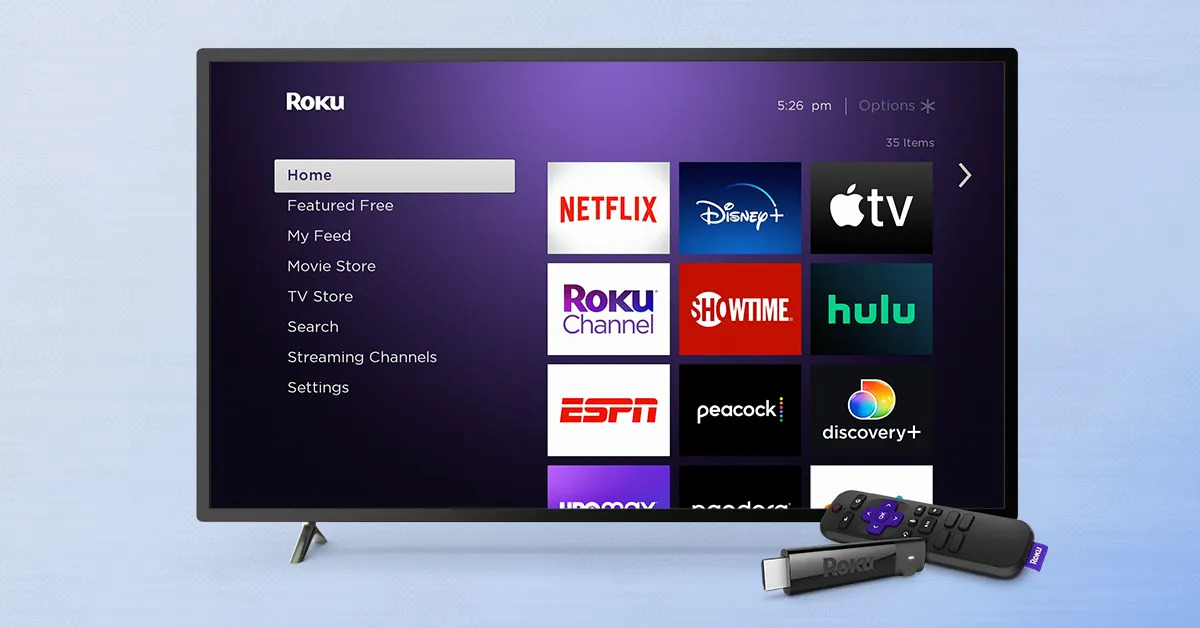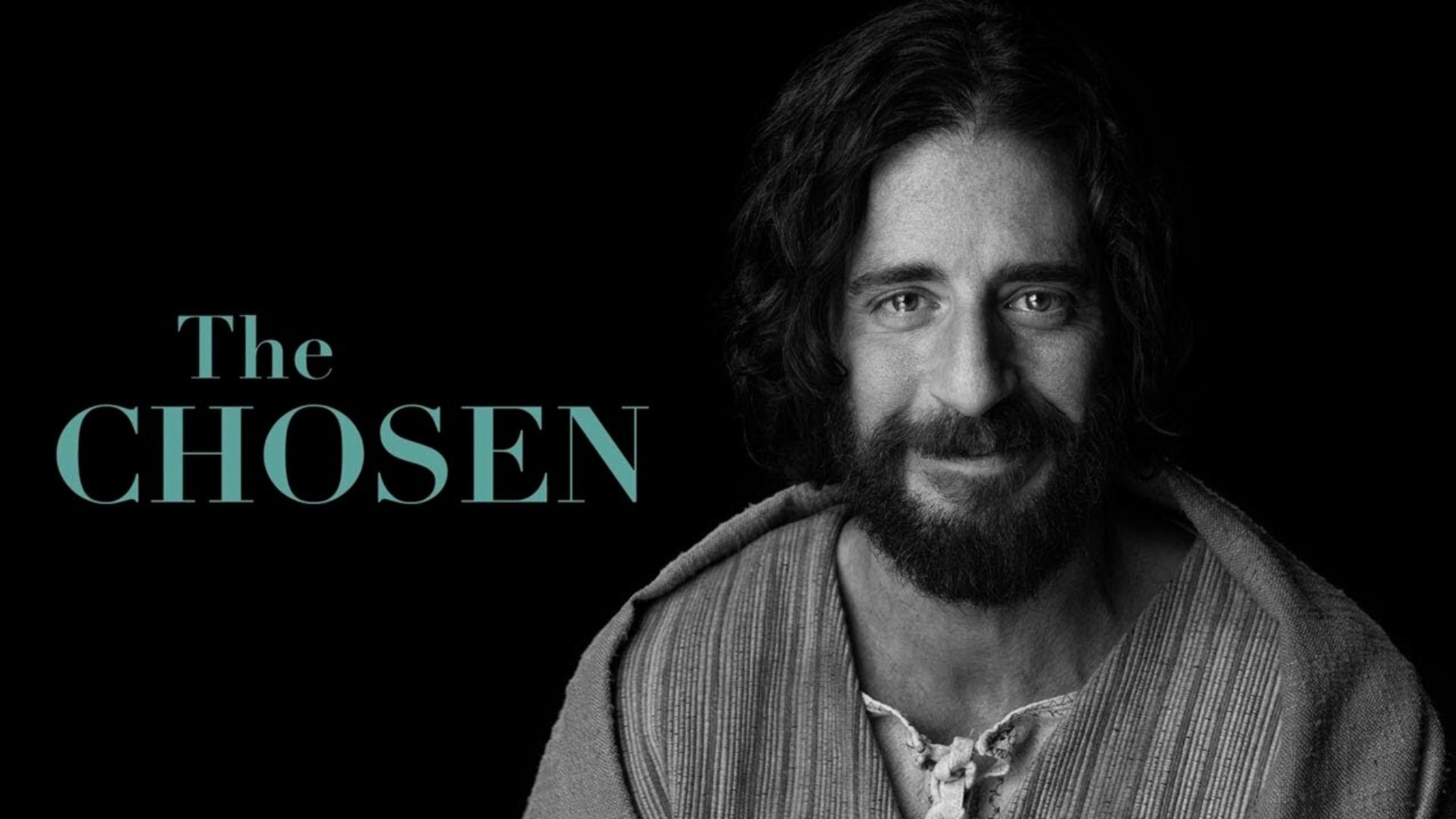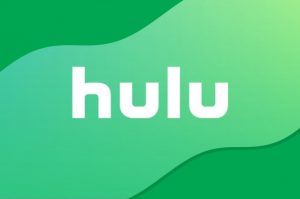Introduction
Streaming services like Netflix have revolutionized the way we consume entertainment, allowing us to access a vast library of movies and TV shows right from the comfort of our own homes. And if you are an Xbox 1 user, you’re in luck! Netflix is available for download on the Xbox 1, bringing the magic of online streaming to your gaming console.
In this article, we will guide you through the step-by-step process of downloading Netflix on your Xbox 1, so you can start binge-watching your favorite shows without any hassle. Whether you’re a gaming enthusiast or simply looking to expand your entertainment options, having Netflix on your Xbox 1 is a game-changer.
Before we begin, it’s important to note that downloading Netflix on Xbox 1 requires an active Xbox Live Gold subscription. So make sure you have your subscription up and running before proceeding with the steps mentioned below.
Without further ado, let’s dive into the world of Netflix on Xbox 1 and make your entertainment experience even more immersive!
Step 1: Check for Compatibility
Before you can download Netflix on your Xbox 1, it’s crucial to ensure that your gaming console is compatible with the streaming service. Here’s how to do it:
- Turn on your Xbox 1 and sign in to your Xbox account.
- Navigate to the home screen of your Xbox 1 and go to the “Store” tab.
- From the “Store” tab, select the “Apps” option.
- Scroll down or use the search function to find “Netflix” in the list of available apps.
- Click on the Netflix app to open its page.
- On the Netflix page, look for the “Requirements” section. Here, you will find the compatibility information for the app.
- Make sure your Xbox 1 meets the minimum requirements mentioned in the “Requirements” section. This may include having the latest system software updates or sufficient storage space on your console.
If your Xbox 1 meets the compatibility requirements, you’re good to go! Proceed to the next step to start the download process. However, if your console does not meet the requirements, you may need to update your system software or clear up some storage space to proceed with the installation.
It’s always a good idea to ensure your Xbox 1 is up to date with the latest software updates to ensure a seamless streaming experience. Now that you’ve checked for compatibility, let’s move on to the next step: signing in to your Xbox account.
Step 2: Sign in to your Xbox account
Before you can download and install the Netflix app on your Xbox 1, you need to sign in to your Xbox account. Here’s how:
- Turn on your Xbox 1 and ensure it is connected to the internet.
- On your console’s home screen, navigate to the top left corner and select the “Sign in” option.
- A sign-in prompt will appear on your screen. Enter your Xbox account email address and password using the on-screen keyboard.
- If you have two-step verification enabled for your Xbox account, you may be prompted for a security code. Follow the instructions to enter the code.
- Once you’ve successfully signed in to your Xbox account, you’ll be directed back to the home screen.
Signing in to your Xbox account is essential as it allows you to access the Microsoft Store and download apps like Netflix. It also ensures that you have the necessary permissions and settings to install and use the app on your Xbox 1.
Once you’ve signed in to your Xbox account, you’re one step closer to enjoying Netflix on your gaming console. In the next step, we’ll show you how to navigate to the Microsoft Store to find the Netflix app.
Step 3: Open the Microsoft Store
Now that you’ve signed in to your Xbox account, it’s time to open the Microsoft Store, where you’ll find the Netflix app for download. Follow these steps:
- From the Xbox 1 home screen, use the controller to navigate to the right and select the “Store” tab.
- In the Microsoft Store, you’ll find a range of apps, games, and entertainment options.
- Use the left analog stick or the D-pad on your controller to navigate through the different categories available in the store.
- If you know exactly what you’re looking for, you can use the search function at the top of the screen to find the Netflix app directly.
- However, if you want to explore the store, you can browse through featured apps, top charts, or specific categories.
- Once you’ve located the Netflix app, highlight it and select it to open the app’s description page.
The Microsoft Store is your gateway to various apps and entertainment options, including Netflix. It provides a user-friendly interface that makes it easy to find and install the apps you desire. With the store open and the Netflix app selected, you’re ready to proceed to the next step and install Netflix on your Xbox 1.
Step 4: Search for the Netflix app
Now that you have the Microsoft Store open, it’s time to search for the Netflix app and prepare for installation. Follow these steps:
- On the Netflix app description page, review the app’s details, ratings, and user reviews to ensure it meets your expectations.
- If you’re satisfied with the app’s information, select the “Get” or “Install” button on the page.
- If you have multiple accounts on your Xbox 1, you may be prompted to select the account for which you want to install the app.
- Wait for the installation process to complete. This may take a few moments, depending on your internet connection speed.
Searching for and installing the Netflix app from the Microsoft Store is a straightforward process. The store provides a reliable and secure platform for downloading apps, ensuring you can enjoy the best streaming experience on your Xbox 1.
Once the installation is complete, you’ll have the Netflix app ready to use on your Xbox 1. In the next step, we’ll guide you through launching the app for the first time.
Step 5: Install the Netflix app
After searching for the Netflix app in the Microsoft Store, it’s time to install it on your Xbox 1. Follow these simple steps:
- On the Netflix app description page, select the “Get” or “Install” button to initiate the installation process.
- If you have multiple accounts on your console, you may be asked to select the account for which you want to install the app.
- Wait for the installation to complete. The progress will be indicated by a status bar that appears on the screen.
- Once the installation is finished, a notification will appear confirming that the Netflix app is installed and ready to use.
The installation process may take a few moments, depending on your internet connection speed. It’s important to have a stable internet connection during the installation to ensure a seamless experience.
Now that the Netflix app is successfully installed on your Xbox 1, you’re just a few steps away from enjoying your favorite shows and movies. In the next section, we’ll guide you through launching the Netflix app for the first time.
Step 6: Launch the Netflix app
Congratulations on successfully installing the Netflix app on your Xbox 1! Now, let’s launch the app and get ready for some exciting streaming sessions. Follow these steps:
- From the Xbox 1 home screen, navigate to the “My games & apps” section.
- Scroll through the list of installed apps or use the search function to locate the Netflix app.
- Highlight the Netflix app and press the “A” button on your controller to launch the app.
Once you launch the Netflix app, you’ll be greeted by the familiar Netflix interface, where you can explore a wide range of movies, TV shows, and documentaries. It’s time to get comfortable and start immersing yourself in the world of entertainment!
If this is your first time using Netflix on your Xbox 1, you’ll need to sign in to your Netflix account to access and stream the content. Don’t worry, we’ll guide you through the sign-in process in the next step.
Now that you’ve successfully launched the Netflix app on your Xbox 1, prepare to enter a world of endless entertainment possibilities. In the next step, we’ll show you how to sign in to your Netflix account.
Step 7: Sign in to your Netflix account
Now that you’ve launched the Netflix app on your Xbox 1, it’s time to sign in to your Netflix account to access your personalized content. Follow these steps:
- On the Netflix app home screen, you’ll see a prompt to sign in or create a new account.
- Using your Xbox controller, navigate to the sign-in option and select it.
- A sign-in page will appear on your screen. Enter your Netflix email address and password using the on-screen keyboard.
- If you have trouble entering your credentials with the controller, you can also use the Xbox mobile app or the Xbox One SmartGlass app to input your login information.
- Once you’ve entered your email address and password, select “Sign In” to proceed.
If you’re on a shared device or don’t want to sign in every time you access Netflix, you can select the “Remember Me” option.
After signing in, you’ll be directed to the Netflix app’s main interface, where you can explore different genres, search for specific titles, and continue watching shows and movies from where you left off.
Congratulations! You’re now signed in to your Netflix account on your Xbox 1, ready to dive into the vast ocean of entertainment. In the final step, we’ll guide you through starting the streaming experience on your Xbox 1.
Step 8: Start streaming on Xbox 1
With the Netflix app installed and your account signed in, it’s time to start streaming your favorite movies and TV shows on your Xbox 1. Follow these final steps:
- On the Netflix app home screen, you’ll see a wide range of popular titles and personalized recommendations.
- Use the Xbox controller to navigate through the different categories, or use the search function to find a specific title.
- Highlight the content you want to watch and press the “A” button on your controller to select it.
- You’ll be directed to the title’s detail page, where you can read the description, view ratings, and choose to play the content.
- Select the “Play” button to start streaming the selected movie or TV show.
- Enjoy the seamless streaming experience offered by Netflix on your Xbox 1.
While streaming, you can use the controller’s navigation buttons to pause, play, rewind, fast forward, and adjust the volume of the content. You can also explore other features of the Netflix app, such as creating profiles, adding shows to your watchlist, and browsing through different categories and genres.
Get ready to immerse yourself in a world of entertainment, where you have access to countless hours of captivating content on your Xbox 1.
With this final step, you’re all set to enjoy the wide variety of movies, TV shows, and documentaries available on Netflix. Grab your controller, sit back, and have an extraordinary streaming experience on your Xbox 1!
Conclusion
Downloading Netflix on your Xbox 1 opens up a world of entertainment right at your fingertips. With the simple steps outlined in this guide, you can easily install the Netflix app on your Xbox 1 and start streaming your favorite movies and TV shows.
From checking for compatibility to signing in to your Netflix account, and navigating the Microsoft Store to downloading and launching the app, we’ve covered every step to ensure a seamless setup process.
Once you have the Netflix app installed, you can explore the vast library of content available, including popular movies, TV shows, documentaries, and even Netflix Originals. With the powerful capabilities of the Xbox 1, you’ll enjoy a high-quality streaming experience that brings your favorite entertainment to life.
Remember, to download Netflix on your Xbox 1, you will need an active Xbox Live Gold subscription. Additionally, ensure that your console meets the compatibility requirements for the app.
Now, it’s time to sit back, grab your controller, and immerse yourself in the world of Netflix on your Xbox 1. Enjoy hours of binge-watching, discovering new shows, and experiencing seamless streaming on your gaming console.
Get ready to embark on a remarkable entertainment journey, where your Xbox 1 and Netflix come together to provide hours of excitement and enjoyment. Happy streaming!