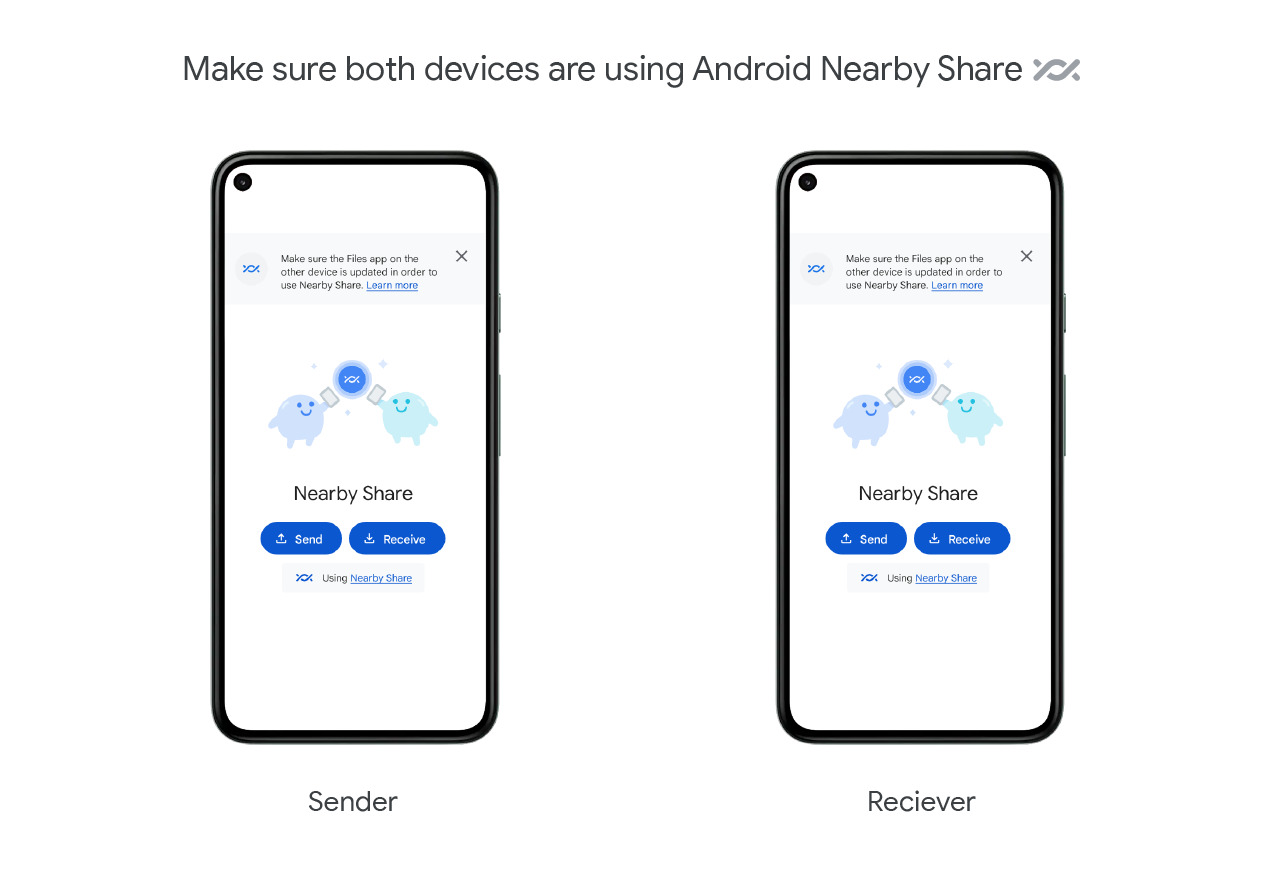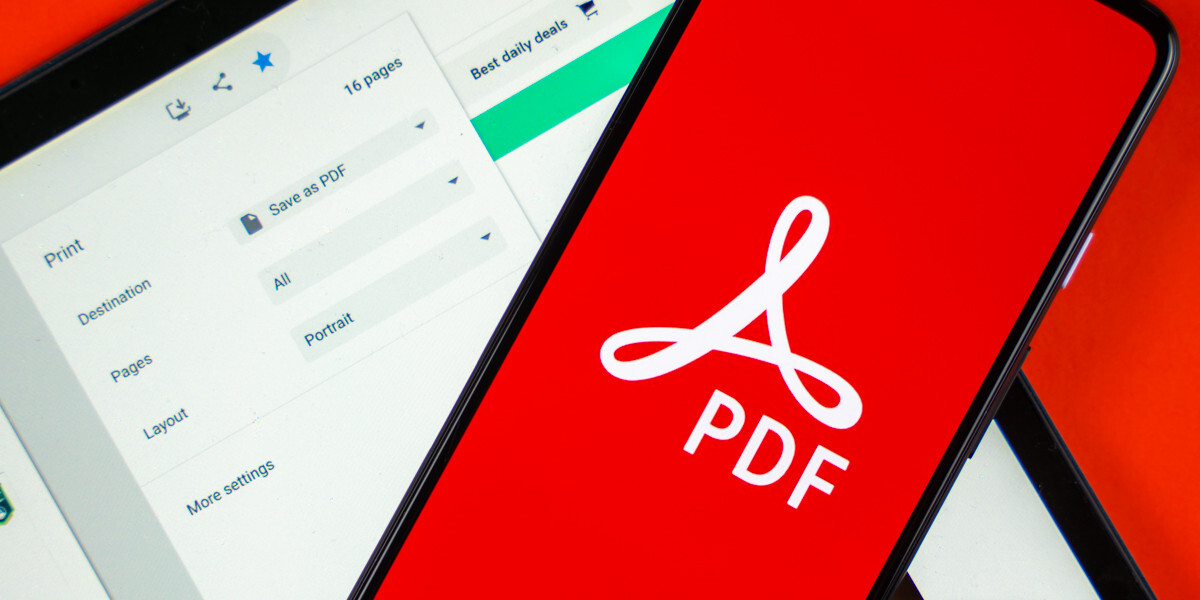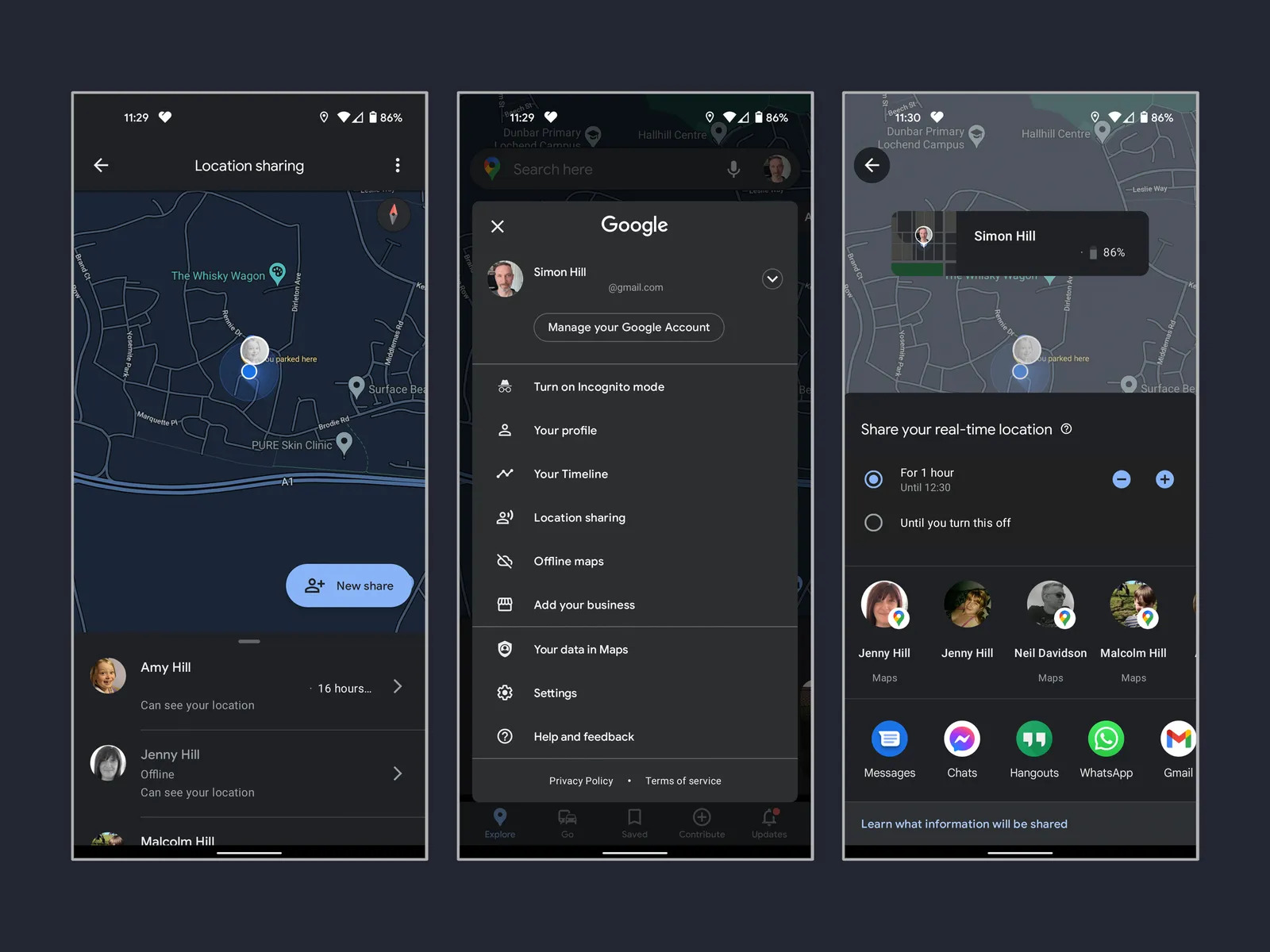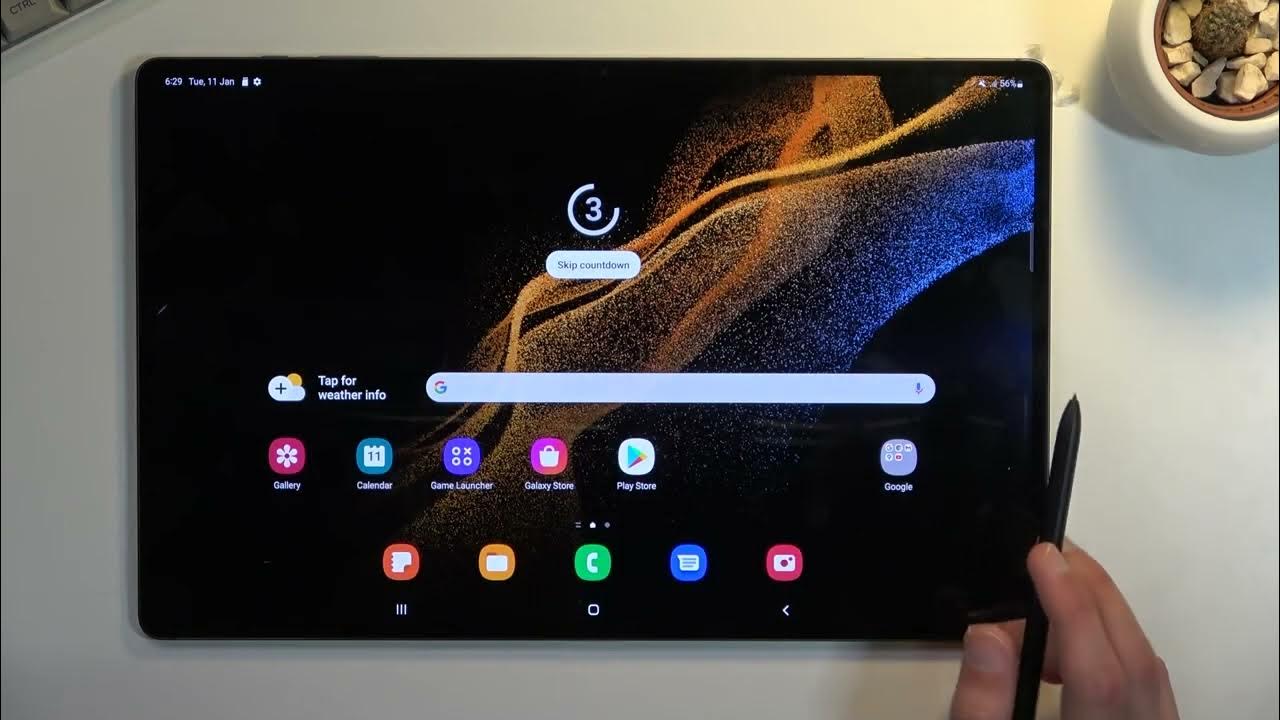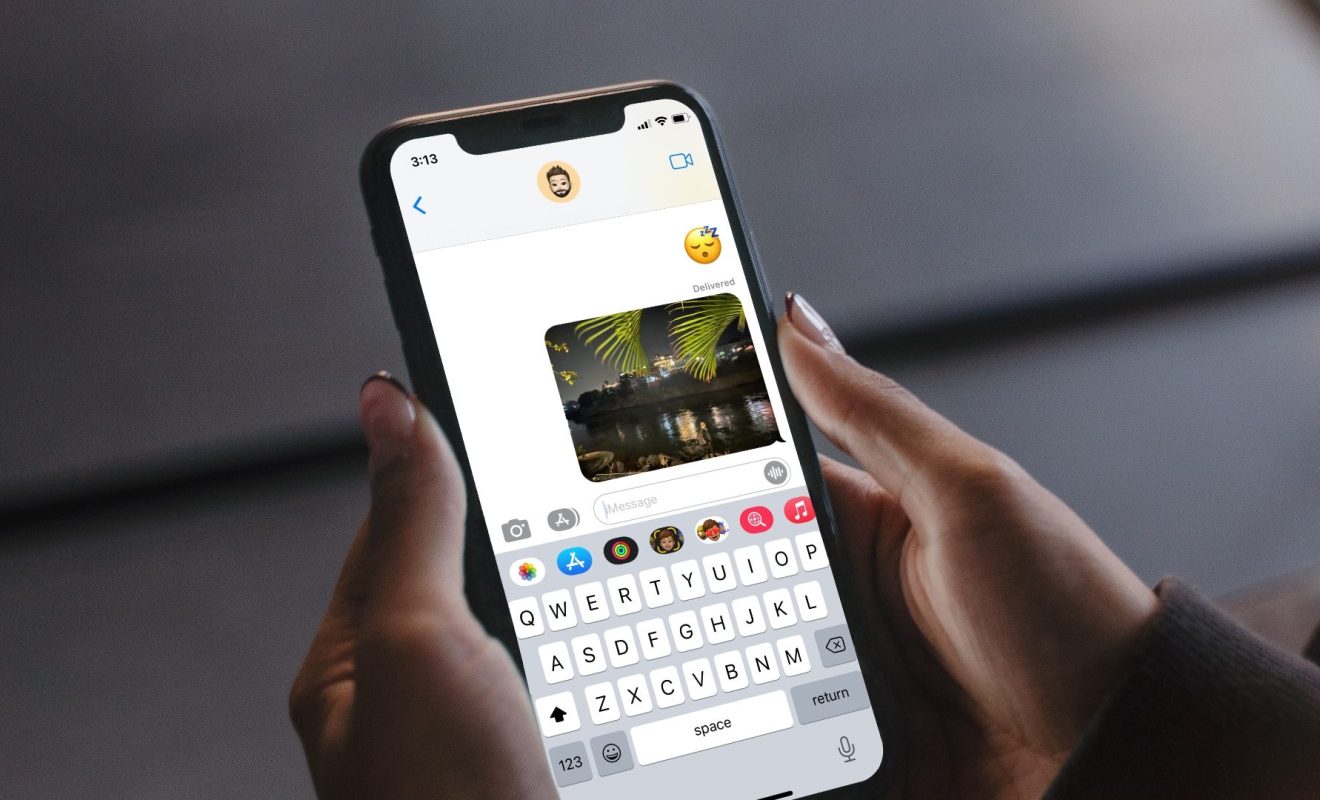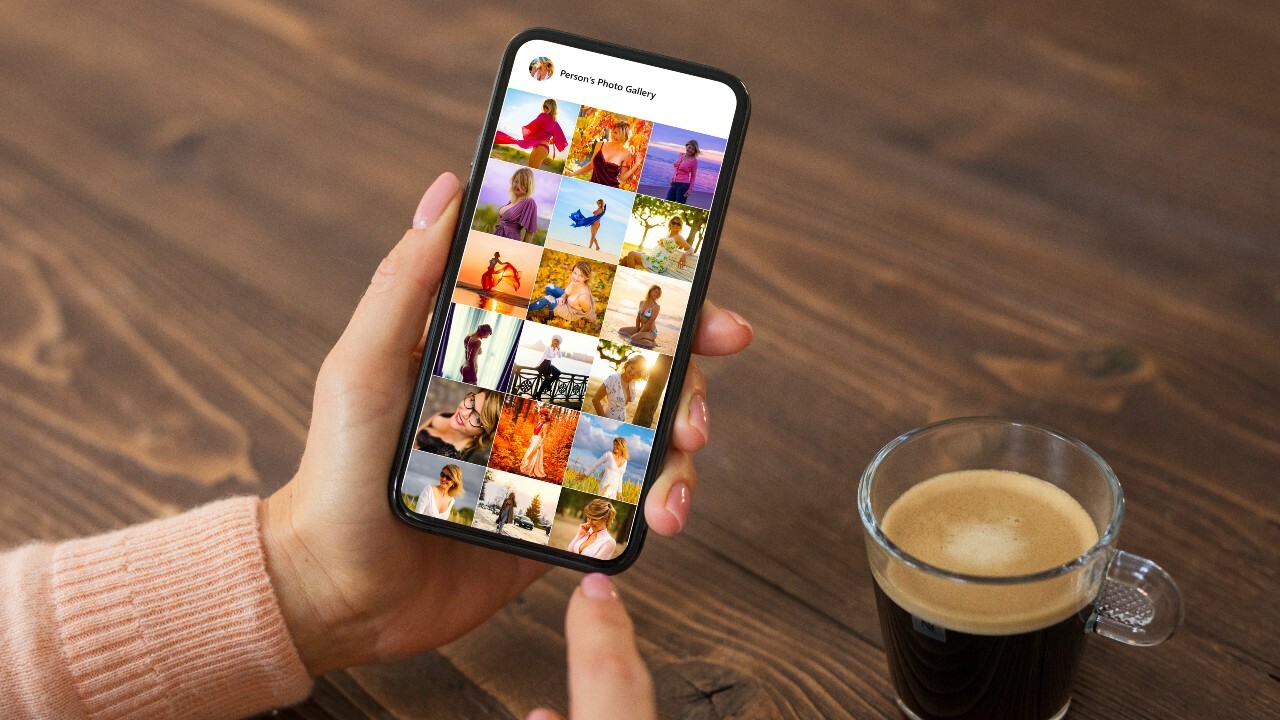Introduction
Sharing apps on Android can be a useful and convenient way to recommend and distribute your favorite apps to friends and family. Whether you want to share a new game, a productivity app, or a messaging platform, Android offers various methods to easily share these apps with others.
With the growing popularity of mobile apps, sharing them has become more commonplace. Android provides users with different options to share apps, ranging from the built-in “Share” button to using the Google Play Store or third-party apps. In this article, we will explore these options and guide you through the process of sharing apps on Android.
Sharing apps can have numerous benefits. It allows you to introduce your friends to apps that you find useful or entertaining, helping them discover new tools and experiences. Additionally, sharing apps can foster communication and collaboration by enabling you to connect with others over shared interests and recommendations.
Whether you want to share an app to a specific individual, a group chat, or your social media networks, Android offers a variety of methods to accommodate your preferences. Let’s dive into the different options available and explore how to share apps on Android.
Option 1: Using the “Share” button
One of the easiest ways to share an app on Android is by using the built-in “Share” button. Many apps have this feature implemented, allowing you to quickly share the app with others through various communication channels.
To use the “Share” button, follow these simple steps:
- Open the app you want to share on your Android device.
- Navigate to the screen or page of the app that you want to share.
- Look for the “Share” button, which is usually represented by an icon with arrows pointing in different directions.
- Tap on the “Share” button, and a list of sharing options will appear.
- Select the desired sharing method or app from the list. You can choose to share the app through email, messaging apps, social media platforms, or any other compatible app installed on your device.
- Follow the prompts to complete the sharing process.
By using the “Share” button, you can easily send a direct link to the app or share it as an APK file if the app supports this feature. This method allows recipients to access the app directly or download it, depending on their device and preferences.
It’s worth noting that the availability of the “Share” button may vary depending on the app. While most apps include this feature, some may not have implemented it. In such cases, you can explore alternative methods to share the app, as we will discuss in the following sections.
Option 2: Using the Google Play Store
Another convenient and widely used method to share apps on Android is through the Google Play Store. This method is particularly useful if you want to share the official download link of an app and ensure that recipients get the app from a trusted source.
Here’s how you can share apps through the Google Play Store:
- Open the Google Play Store app on your Android device.
- Search for the app you want to share using the search bar at the top of the screen.
- Select the app from the search results to open its Google Play Store page.
- On the app’s page, you will see a share icon, usually represented by three dots connected by lines. Tap on this icon.
- A list of sharing options will appear. Choose the method you prefer to share the app.
- Follow the prompts to complete the sharing process.
When you share an app using this method, the recipient will receive a link that will open the app’s page on the Google Play Store. From there, they can read more about the app, check ratings and reviews, and download it directly to their device if they decide to install it.
This method ensures that the app is obtained from a trusted source and provides recipients with a standardized way of accessing the app. It also allows them to explore other apps from the same developer or discover similar apps that may be of interest.
Keep in mind that the availability of this sharing option may vary depending on the version of the Google Play Store app installed on your device. If you don’t see the share icon on an app’s page, you can explore alternative methods to share the app, as we will discuss in the following sections.
Option 3: Using a third-party app
If the previous methods do not meet your sharing needs, or if you want to explore more advanced options, you can consider using a third-party app to share apps on Android. There are several apps available on the Google Play Store that specialize in app sharing and provide additional features and customization options.
Here’s how you can share apps using a third-party app:
- Visit the Google Play Store and search for an app sharing app that suits your requirements. Some popular options include “ApkShare,” “SHAREit,” and “AppSharer.”
- Download and install the app of your choice from the search results.
- Open the app and follow the on-screen instructions to set it up, if required.
- Once the app is ready, it will scan your device for installed apps and generate a list.
- Select the app you want to share from the list, and choose the sharing method or app you prefer.
- Follow the prompts to complete the sharing process.
Using a third-party app gives you greater flexibility and control over the sharing process. These apps often provide additional features such as batch sharing, app backup, and the ability to share apps via other communication channels or cloud storage services.
It’s important to note that when using third-party app sharing, both the sender and the recipient must have the same app sharing app installed on their devices. This ensures compatibility and a smooth sharing experience.
This method is particularly beneficial if you frequently share apps or if you want to share apps with multiple recipients simultaneously. Additionally, these apps can also serve as a platform for discovering new apps recommended by other users.
However, before using a third-party app, be sure to read reviews, check the app’s privacy policy, and understand the permissions it requires. This will help ensure that you choose a reliable and trustworthy app sharing option.
Conclusion
Sharing apps on Android is a convenient and efficient way to recommend and distribute your favorite apps to others. Whether you want to share an app through the built-in “Share” button, the Google Play Store, or a third-party app, Android offers various options to suit your preferences and needs.
Using the “Share” button within apps allows you to quickly send a direct link or an APK file of the app to others. This method is simple and widely supported, making it a popular choice for sharing apps seamlessly.
The Google Play Store provides a reliable platform to share apps. By sharing the official download link of an app, you ensure that recipients obtain the app from a trusted source. This method also offers additional information about the app and gives recipients the option to explore related apps.
If you need more advanced sharing options or want to explore additional features, third-party app sharing is a great choice. These apps provide greater flexibility and customization options, making it easier to share apps with multiple recipients or through alternative communication channels.
Regardless of the method you choose, sharing apps on Android allows you to introduce others to useful, entertaining, and innovative mobile applications. It fosters communication, collaboration, and the exchange of recommendations, enhancing the overall Android experience for everyone involved.
Remember, always exercise caution when sharing apps and ensure you are using trusted sources and reliable app sharing methods. By doing so, you can share apps with confidence, knowing that you are helping others discover and enjoy the best that the Android app ecosystem has to offer.