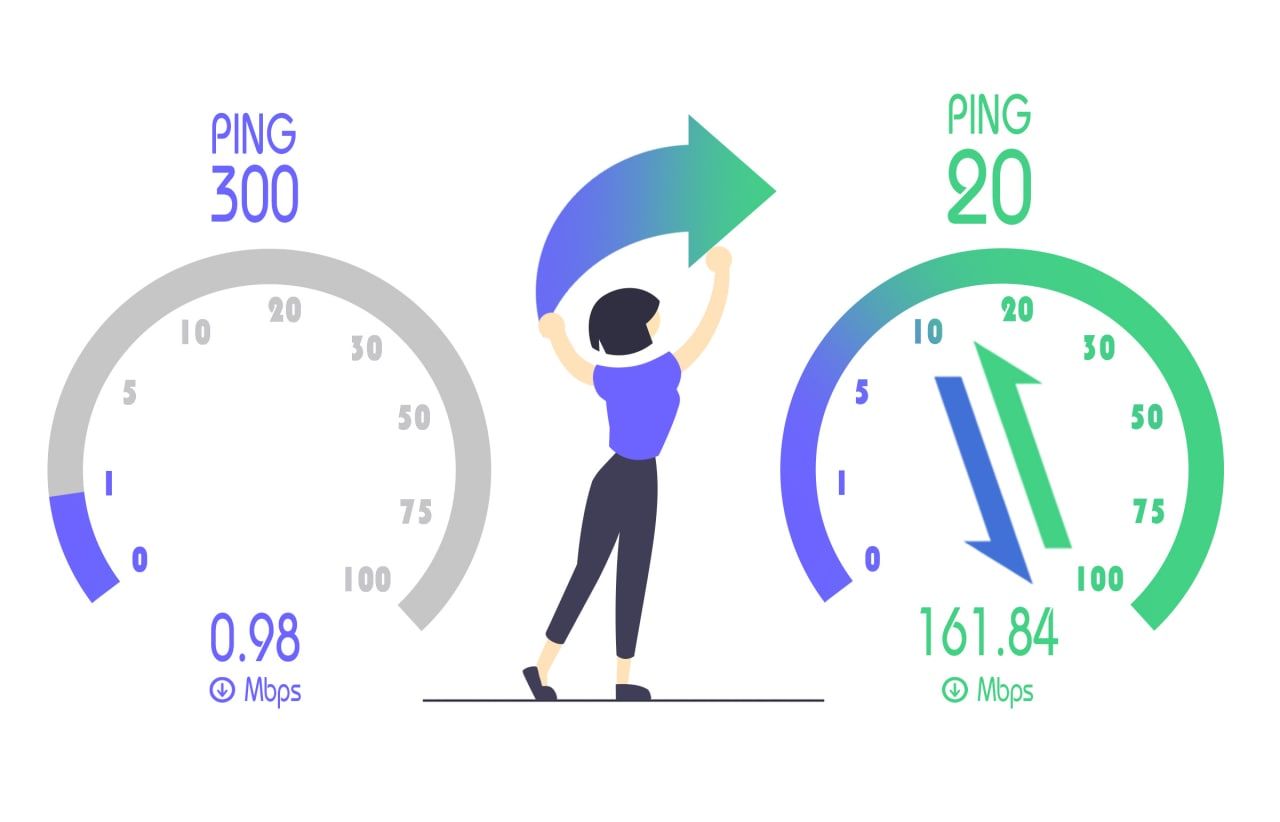Introduction
Gaming is a popular pastime for many people around the world, offering a way to escape into virtual worlds and connect with friends and other players. Whether you are a casual gamer or a dedicated enthusiast, having a smooth and uninterrupted gaming experience is crucial. Your router plays a vital role in ensuring a stable and fast internet connection for online gaming.
Setting up your router specifically for gaming can help reduce lag, latency, and improve overall performance while playing your favorite games. In this article, we will guide you through the process of optimizing your router for a better online gaming experience.
Before we dive into the technical details, it is important to mention that every home network setup is unique, and the steps required may vary depending on your router model and internet service provider. It is always a good idea to consult the user manual or support documentation provided by your router manufacturer for specific instructions.
Now, let’s begin our journey to unlock the full potential of your router and enhance your online gaming experience.
Choosing the Right Router for Gaming
When it comes to optimizing your gaming experience, selecting the right router is the first step. Here are a few factors to consider when choosing a router for gaming:
1. Speed and Bandwidth: Look for a router that supports high-speed internet connections such as Gigabit Ethernet or Wi-Fi 6. Higher speed and bandwidth capabilities ensure smoother gameplay and faster downloads.
2. Quality of Service (QoS) Support: QoS is crucial for prioritizing gaming traffic over other less time-sensitive data. Look for a router that offers QoS settings, allowing you to prioritize gaming traffic for reduced latency.
3. Dual-Band or Tri-Band Capability: Dual-band routers operate on two different frequencies (2.4GHz and 5GHz), while tri-band routers have an additional 5GHz band. Tri-band routers are ideal for gaming as they provide dedicated bandwidth for gaming traffic, reducing interference and improving performance.
4. Multiple Antennas: Routers with multiple antennas offer better coverage and signal strength, resulting in a more stable and reliable connection. The more antennas a router has, the better its performance potential.
5. Firmware Updates and Support: Regular firmware updates provide bug fixes, security patches, and performance enhancements. Choose a router from a reputable manufacturer that provides ongoing firmware updates and reliable customer support.
6. Ethernet Ports: Having multiple Ethernet ports allows you to connect your gaming console or PC directly to the router for a more stable and secure connection. Look for routers with Gigabit Ethernet ports for high-speed wired connections.
Remember, investing in a high-quality router built specifically for gaming can greatly improve your online gaming experience. Take your time to research and select a router that matches your gaming needs and provides optimal performance.
Positioning Your Router for Optimal Performance
The placement of your router plays a crucial role in ensuring optimal performance for your gaming experience. Follow these tips to position your router effectively:
1. Central Location: Ideally, place your router in a central location within your home, away from walls and obstructions. This helps distribute the Wi-Fi signal evenly and minimizes signal interference.
2. Elevated Position: Position the router at an elevated location, such as a shelf or wall mount, to maximize coverage. Keep it away from the floor to avoid signal blockage and interference from furniture or other objects.
3. Avoid Interference: Keep your router away from devices that may cause interference, such as cordless phones, microwave ovens, and baby monitors. These devices can disrupt the Wi-Fi signal and impact gaming performance.
4. Antenna Orientation: If your router has adjustable antennas, position them vertically to ensure the signal is distributed horizontally. This can help improve coverage in all directions.
5. Minimize Signal Obstruction: Avoid placing your router in enclosed spaces or behind thick walls, as this can significantly reduce the signal strength. Place it in an open area for optimal signal propagation.
6. Consider Additional Access Points: If your home is large or has multiple floors, consider setting up additional access points or Wi-Fi extenders to expand coverage. This ensures a strong and stable connection throughout your gaming space.
7. Update Router Firmware: Regularly check for firmware updates for your router. These updates often include performance optimizations and bug fixes that can enhance the overall Wi-Fi signal strength and stability.
By following these positioning tips, you can maximize the coverage and performance of your router, resulting in a more reliable and robust connection for your gaming sessions.
Configuring QoS Settings for Gaming
Quality of Service (QoS) allows you to prioritize specific types of network traffic, such as gaming, over other less time-sensitive data. Configuring QoS settings on your router can help reduce latency and ensure a smooth gaming experience. Here’s how to do it:
1. Access the Router Settings: Open a web browser and enter your router’s IP address in the address bar. This will take you to the router’s settings page. The IP address is usually printed on the router or mentioned in the user manual.
2. Login to the Router: Enter the username and password to log in to the router settings. If you haven’t changed them, the default login credentials can be found in the router’s documentation or on the manufacturer’s website.
3. Find the QoS Settings: Look for the QoS settings in the router’s configuration interface. The location and naming may vary depending on the router brand and model. Common names for QoS settings include “QoS,” “Traffic Management,” or “Bandwidth Control.”
4. Enable QoS: Enable QoS if it is not already enabled. This may involve toggling a switch or selecting an “Enable” option. Save the settings to apply the changes.
5. Prioritize Gaming Traffic: Once QoS is enabled, you’ll have the option to prioritize specific devices or applications. Look for settings like “Device Priority,” “Application Priority,” or “Traffic Prioritization.” Locate your gaming device (PC, console) or the gaming application and set their priority to “High” or “Highest.”
6. Set Maximum Bandwidth: Some routers allow you to specify the maximum amount of bandwidth that should be allocated to gaming traffic. Set the desired maximum bandwidth to ensure gaming gets the necessary resources without overcrowding other internet activities.
7. Save and Test: Save your QoS settings and restart your router if prompted. Afterward, test your gaming experience to see if the QoS configuration has improved latency and overall performance. If needed, fine-tune the settings for optimal results.
Configuring QoS settings for gaming can help prioritize and allocate network resources more efficiently, leading to reduced lag and smoother gameplay. Remember to consult the user manual or manufacturer’s support documentation for specific instructions pertaining to your router model.
Opening Ports on Your Router for Gaming
When playing online games, certain communication channels need to be open between your gaming device and the game servers. This is achieved by manually opening ports on your router to allow incoming and outgoing traffic for the game. Here’s how you can do it:
1. Identify the Required Ports: Refer to the game’s documentation or support website to determine the specific ports that need to be opened. Each game may require different ports to be open for optimal functionality.
2. Access the Router Settings: Open a web browser and enter your router’s IP address in the address bar. Typically, the IP address can be found on the router or in the user manual. This will take you to the router’s configuration page.
3. Log in to the Router: Enter your username and password to log in to the router settings. If you haven’t changed them, consult the router’s documentation or manufacturer’s website for the default login credentials.
4. Locate the Port Forwarding Settings: The port forwarding settings can usually be found under the “Advanced” or “Port Forwarding” section within the router’s configuration interface. The naming and location can vary based on the router model.
5. Add a New Port Forwarding Rule: Create a new port forwarding rule by providing the necessary information. This typically includes the game’s required port range, protocol (TCP/UDP), and the local IP address of your gaming device. Save the settings.
6. Enable the Port Forwarding Rule: After creating the port forwarding rule, enable or activate it to allow traffic through the specified ports. Some routers may require a restart or configuration save to apply the changes.
7. Test the Open Ports: Verify if the ports are open and accessible using online port checking tools or the game’s built-in network tools. Ensure that the ports are correctly forwarded and reachable from external networks.
Opening ports on your router allows for unrestricted communication between your gaming device and the game servers, resulting in improved multiplayer connectivity and reduced connectivity issues. Remember to consult your router’s documentation or manufacturer’s support website for specific instructions related to your router model.
Optimizing Wireless Connectivity for Gaming
Wireless connectivity is convenient for gaming, but it can sometimes introduce latency and signal stability issues. Optimizing your wireless connection can help improve your gaming experience. Here are some tips:
1. Choose the Right Wi-Fi Channel: Log in to your router’s settings and navigate to the wireless settings. Manually select a Wi-Fi channel with less interference from neighboring networks. Tools like Wi-Fi analyzer apps can help identify the least congested channel.
2. Use the 5GHz Band: If your router supports dual-band, connect your gaming device to the 5GHz band instead of the 2.4GHz band. The 5GHz band offers faster speeds and less interference, resulting in better gaming performance.
3. Reduce Wi-Fi Interference: Keep your router away from devices that can cause interference, such as Bluetooth devices, wireless phones, and microwave ovens. Additionally, avoid placing the router near thick walls or large metal objects that can block or weaken the Wi-Fi signal.
4. Enhance Wi-Fi Coverage: Consider using wireless range extenders or mesh Wi-Fi systems to extend the coverage and eliminate dead spots. These devices help ensure a strong and stable Wi-Fi signal throughout your gaming area.
5. Position the Router and Gaming Device: Place your gaming device and router within reasonable proximity to each other. This minimizes signal attenuation and improves the wireless connection quality. Avoid obstacles and interference-causing objects between them.
6. Upgrade Wi-Fi Hardware: If you have an older router or Wi-Fi adapter, consider upgrading to newer models that support the latest Wi-Fi standards, such as Wi-Fi 6. These newer technologies offer improved throughput and reduced latency compared to older standards.
7. Secure Your Wi-Fi Network: Protect your Wi-Fi network with a strong password to prevent unauthorized access. Unwanted users or devices on your network can degrade performance and introduce lag.
By implementing these wireless optimization tips, you can create a more stable and reliable wireless connection for gaming, reducing latency and ensuring a smooth gaming experience.
Updating Router Firmware for Improved Gaming Performance
Regularly updating your router’s firmware is essential for maintaining optimal performance and security. Firmware updates often include bug fixes, performance improvements, and new features that can enhance your gaming experience. Here’s how to update your router’s firmware:
1. Check for Available Updates: Access your router’s settings interface through a web browser using the router’s IP address. Look for a section labeled “Firmware Update,” “Software Update,” or similar. Some routers may have an automatic update option.
2. Download the Latest Firmware: Visit the manufacturer’s website and search for your router model. Look for the latest firmware version available for download. Ensure that you select the correct firmware specific to your router’s model number.
3. Backup Current Router Settings (optional): It is advisable to back up your current router settings before performing a firmware update. This allows you to easily restore your settings in case anything goes wrong during the update process.
4. Install the Firmware Update: Follow the manufacturer’s instructions to install the firmware update. This typically involves uploading the downloaded firmware file to the router’s settings interface. Be patient and allow the update process to complete. Do not turn off the router or interrupt the update process.
5. Restart the Router: After successfully installing the firmware update, restart your router. This ensures that the new firmware is fully applied and the router is functioning optimally.
6. Verify Firmware Version: Once the router has restarted, log in to the router’s settings interface and verify that the firmware version has been updated to the latest version. This ensures that the update was successful.
7. Test Gaming Performance: After updating the firmware, test your gaming experience to see if there are any noticeable improvements in latency, stability, or overall performance. You may find that the update helps address any known issues and provides a better gaming experience.
Regularly checking for firmware updates and keeping your router up to date is crucial for ensuring optimal gaming performance. It’s recommended to perform firmware updates periodically or whenever new updates are available from the router manufacturer.
Tips for Reducing Latency and Ping in Online Gaming
In online gaming, latency and ping times can greatly impact your gaming experience. These delays can lead to lag, disrupted gameplay, and a frustrating gaming environment. Here are some tips to help reduce latency and ping in online gaming:
1. Use a Wired Connection: Whenever possible, connect your gaming device directly to the router using an Ethernet cable. Wired connections provide a more stable and consistent network connection, reducing latency compared to wireless connections.
2. Optimize Your Internet Connection: Ensure that you have a stable and high-speed internet connection. Avoid bandwidth-heavy activities such as streaming or large downloads while gaming, as these can increase latency. Consider upgrading your internet plan if you frequently experience high latency.
3. Close Unnecessary Background Applications: Close any unnecessary background applications or processes on your gaming device. These applications use network resources and can contribute to increased latency. Keep only the essential applications running during your gaming sessions.
4. Limit Network Usage: Minimize the number of devices using your network while gaming. Bandwidth-intensive activities on other devices, such as streaming videos or file downloads, can consume network resources and cause latency issues. Pause or schedule these activities for a time when you’re not gaming.
5. Enable Quality of Service (QoS) Settings: As mentioned earlier, enable QoS on your router and prioritize gaming traffic over other less time-sensitive data. This can help reduce latency by allocating more network resources to your gaming device.
6. Connect to Servers Closest to Your Location: When playing online games, connect to servers that are geographically closer to your location. Choosing servers with low ping can help reduce the overall latency and provide a smoother gaming experience.
7. Upgrade Your Hardware: If you consistently experience high latency and have an older router or outdated network equipment, consider upgrading to newer hardware. Newer routers, network adapters, and modem technology can provide better performance and lower latency.
8. Optimize In-Game Settings: Adjust the in-game graphics settings to optimize performance. Lowering graphics settings can help reduce the strain on your gaming device, resulting in improved frame rates and lower latency.
9. Use a Virtual Private Network (VPN) Wisely: While a VPN can protect your connection and offer privacy, it can also introduce additional latency, depending on the server location and encryption levels. Use a VPN only when necessary and connect to servers with low latency.
10. Regularly Update Firmware and Drivers: Keep your router’s firmware, gaming device drivers, and operating system up to date. Firmware and driver updates often include performance enhancements and bug fixes that can help improve latency and overall gaming performance.
By following these tips, you can significantly reduce latency and ping in your online gaming sessions, resulting in a smoother and more enjoyable gaming experience.
Conclusion
Optimizing your router for better online gaming performance can greatly enhance your gaming experience. From choosing the right router and positioning it for optimal coverage to configuring QoS settings, opening ports, and optimizing wireless connectivity, each step contributes to reducing latency and improving overall gameplay.
By selecting a router with high-speed capabilities and QoS support, you can prioritize gaming traffic and ensure a seamless connection. Positioning your router in a central location and minimizing signal interference help distribute the Wi-Fi signal evenly, reducing lag and latency. Opening specific ports for gaming and updating your router’s firmware allow for smooth communication with game servers and provide bug fixes and performance optimizations.
Additionally, optimizing your wireless connectivity by choosing the right Wi-Fi channel, using the 5GHz band, and reducing interference helps create a stable connection with faster speeds for your gaming sessions. Furthermore, implementing measures to reduce latency and ping, such as using a wired connection, limiting network usage, and upgrading hardware, further enhance your gaming experience.
Remember, every gaming setup is unique, and the steps required to optimize your router may vary. It’s essential to consult your router’s documentation or contact your manufacturer for specific instructions applicable to your device.
By following these tips and continually staying updated with the latest firmware and driver releases, you can ensure that your router is always optimized for an exceptional gaming experience. So, go ahead, apply these practices, and enjoy a more immersive, lag-free online gaming journey!