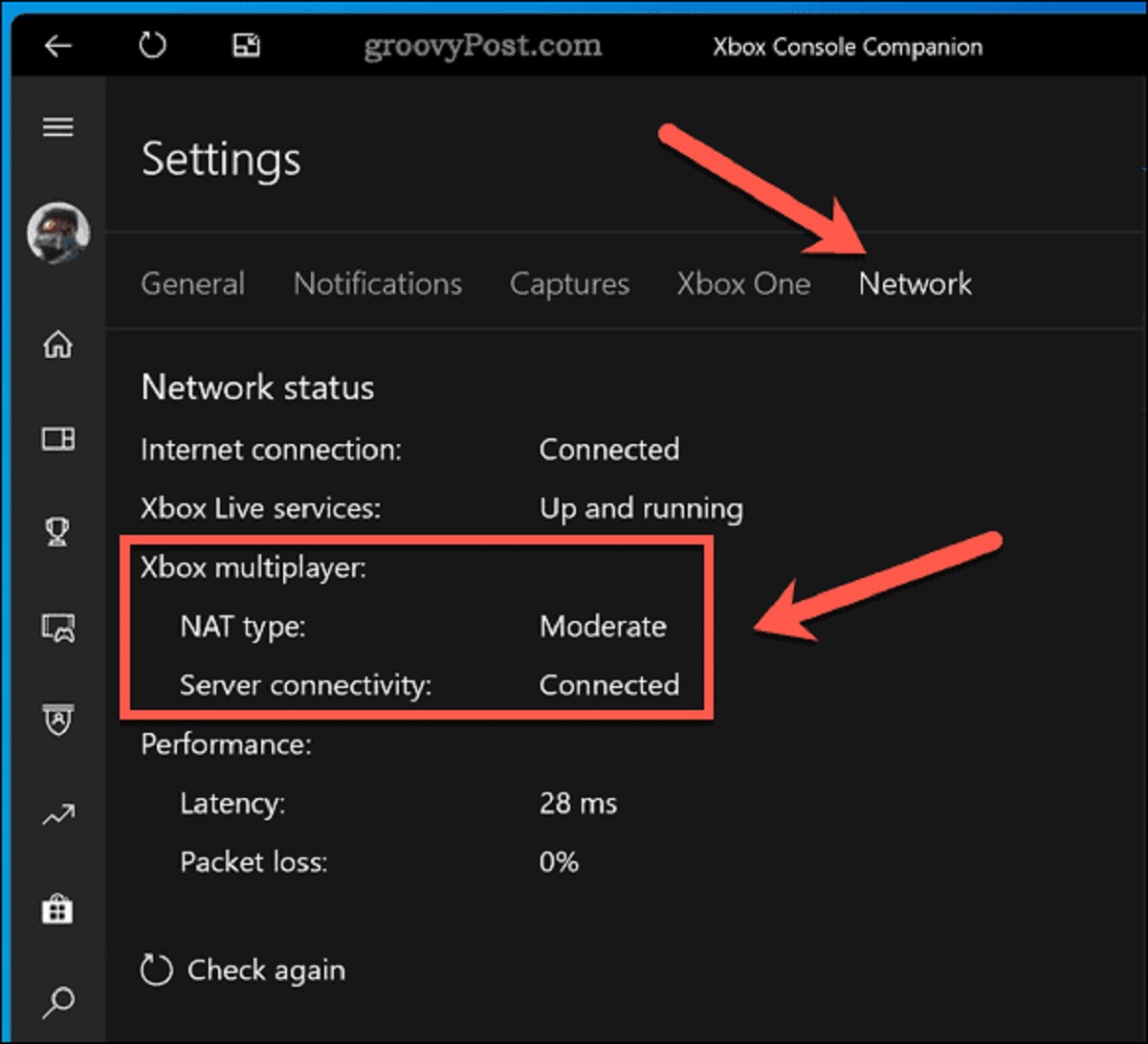Introduction
Online gaming has become increasingly popular in recent years, allowing players from all over the world to connect and compete in various virtual environments. Whether you’re an avid gamer or someone who enjoys playing games casually with friends, having a seamless online gaming experience is crucial. One factor that can greatly impact the quality of your gaming sessions is the network ports you have open.
Network ports are like digital gateways that allow data to flow in and out of your computer or gaming console. Each online game requires specific ports to be open for proper communication between your device and the game servers. Without these ports being open, you may encounter a range of issues, such as lag, connection drops, or even the inability to join multiplayer games.
Understanding the importance of opening ports for online gaming is essential for any avid gamer. In this article, we will delve into the basics of network ports, discuss why opening ports for online gaming is important, highlight some common ports used for gaming, explain the difference between TCP and UDP ports, and provide step-by-step instructions on how to open ports on your router for online gaming.
Whether you’re playing on a PC, gaming console, or mobile device, having a solid understanding of network ports can help optimize your gaming experience. So, let’s dive in and explore the world of network ports in the context of online gaming.
The Basics of Network Ports
Network ports are digital channels on your computer or gaming console that allow data to enter and exit. They act as doorways for information to flow between your device and the internet, enabling communication with the game servers.
Each network port is associated with a specific number, known as a port number, which helps identify the type of traffic that can pass through it. The most commonly used port numbers range from 0 to 65535. The port number combined with the IP address of your device forms a unique address that enables data to be routed correctly.
Network ports are categorized into two main types: TCP (Transmission Control Protocol) and UDP (User Datagram Protocol). TCP ports ensure reliable and ordered data transmission, while UDP ports provide faster, but potentially less reliable, data delivery.
Some network ports are reserved for specific services or applications, while others can be dynamically assigned. For example, port 80 is commonly used for web traffic, while port 21 is dedicated to FTP (File Transfer Protocol).
To open a network port, you need to configure your router’s settings to allow incoming and outgoing traffic on that specific port. This process is commonly referred to as port forwarding or port mapping.
Network ports play a vital role in online gaming, as they enable the exchange of data required for multiplayer games, voice chat, and other online interactions. Each game may require different ports to be open, depending on the specific protocols it uses for communication.
The proper configuration of network ports is essential for a smooth gaming experience. When ports are closed or improperly set up, you may encounter issues such as NAT (Network Address Translation) type restrictions, limited connectivity, or difficulty joining multiplayer sessions with other players.
Understanding the basics of network ports is key to troubleshooting and optimizing your network settings for online gaming. In the following sections, we will delve deeper into the importance of opening ports for online gaming, explore common ports used for gaming, and provide step-by-step instructions on how to open ports on your router.
Why Opening Ports for Online Gaming is Important
Opening ports for online gaming is crucial to ensure a smooth and uninterrupted gaming experience. When you connect to a game server, your device needs to establish a direct line of communication with that server. This is where network ports come into play.
By opening the necessary ports on your router, you allow incoming and outgoing data to flow freely, improving the connection between your device and the game server. This ensures that game data, such as player inputs, game states, and audio, can be transmitted smoothly and without delay.
Here are a few key reasons why opening ports for online gaming is important:
- Reduced Latency: Latency, also known as ping, is the time it takes for data to travel from your device to the game server and back. Opening the correct ports can reduce latency by minimizing the number of hops data has to take, resulting in a more responsive gaming experience.
- Improved Connectivity: Opening ports allows your device to establish a direct and stable connection with the game server. It ensures that your gaming console or PC can easily send and receive data without any impediments, leading to a more reliable connection and fewer connection drops.
- Enabling Multiplayer Functionality: Most online games rely on open ports to permit players to connect and interact with each other in multiplayer modes. Opening the necessary ports allows you to join and create game lobbies, team up with friends, and engage in multiplayer battles without any restrictions.
- Seamless Voice Chat: Many online games feature built-in voice chat or require the use of external voice communication software. Opening the required ports ensures smooth and uninterrupted voice communication with other players, enhancing teamwork and coordination in multiplayer games.
- Bypassing NAT Restrictions: Network Address Translation (NAT) is a common feature in routers that allows multiple devices to share a single public IP address. However, certain NAT types can limit the connectivity options for online gaming. By opening ports, you can overcome NAT restrictions, enabling better compatibility and connectivity with other players.
In summary, opening ports for online gaming is essential for reducing latency, improving connectivity, enabling multiplayer functionality, facilitating seamless voice chat, and bypassing NAT restrictions. By optimizing your network settings and ensuring the proper configuration of ports, you can enhance your online gaming experience and enjoy smooth, lag-free gameplay.
Common Ports Used for Online Gaming
When it comes to online gaming, different games and platforms utilize specific network ports to facilitate communication between players and game servers. Understanding the common ports used for online gaming can help you troubleshoot connectivity issues and ensure a seamless gaming experience.
Here are some of the most commonly used ports for online gaming:
- Port 80: Port 80 is primarily used for HTTP (Hypertext Transfer Protocol) traffic, which is the protocol used for web browsing. While it is not directly related to online gaming, it may be necessary for certain game launchers, updates, or connectivity checks.
- Port 443: Port 443 is used for secure web traffic over HTTPS (Hypertext Transfer Protocol Secure). It is commonly used by game launchers, online game stores, or any gaming-related website that requires secure communication.
- Port 27015: This port is frequently used for the Steam gaming platform. It handles matchmaking, server browsing, and game data transmission for various Steam games, including popular titles like Counter-Strike: Global Offensive and Team Fortress 2.
- Port 3478-3480: These ports are often utilized by the Universal Plug and Play (UPnP) protocol, which enables devices on a network to discover each other and establish connections. Many gaming consoles, such as PlayStation and Xbox, use UPnP for NAT traversal and multiplayer functionality.
- Port 5223: This port is commonly used for the Game Center service on Apple devices. It facilitates game matchmaking, multiplayer communication, and other Game Center features on iOS, macOS, and Apple TV.
- Port 7777: This port is frequently associated with Unreal Tournament, a popular online multiplayer game. It is used for game data transmission, player connections, and server browsing.
Keep in mind that these are just a few examples of common ports used in online gaming. The actual ports required may vary depending on the specific game, platform, or online service you are using. It’s always best to consult the game’s documentation or support resources to determine the exact ports that need to be opened.
Opening these ports on your router will allow the necessary traffic to pass through, ensuring a seamless gaming experience and preventing any connectivity or matchmaking issues that may arise.
In the next section, we will explore the differences between TCP and UDP ports and why they are important in the context of online gaming.
TCP vs. UDP Ports
When it comes to network communication in online gaming, two main protocols are commonly used: TCP (Transmission Control Protocol) and UDP (User Datagram Protocol). Each protocol utilizes different types of ports, and understanding their differences is important for optimizing online gaming performance.
TCP ports are reliable and ensure that data is delivered in the correct order. They establish a connection between the sending and receiving devices and use error-checking mechanisms to guarantee the integrity of the data. TCP is commonly used for tasks that require accuracy and guaranteed delivery, such as downloading game updates, authentication processes, or sending chat messages in online games.
On the other hand, UDP ports are faster and prioritize speed over reliability. Unlike TCP, UDP does not establish a connection between devices. Instead, it sends data as small, discrete packets. This makes UDP more suitable for real-time applications, such as real-time multiplayer gaming or streaming. While UDP does not ensure the same level of reliability as TCP, it excels in delivering data quickly, which is crucial for fast-paced online gaming experiences.
Many online games utilize a combination of TCP and UDP ports to handle different types of data transmission. For example, TCP may be used for initial authentication, downloading game content, and chat functionality, while UDP may be utilized for gameplay data, including player movements, actions, positions, and audio data.
It’s important to note that different ports are associated with different protocols. For instance, TCP ports typically have their own designated port numbers, such as port 80 for HTTP or port 443 for HTTPS. UDP ports, on the other hand, may share the same number as their TCP counterparts, but they are separate and operate using the UDP protocol.
Understanding the distinctions between TCP and UDP ports helps optimize network configurations for online gaming. It allows you to prioritize and ensure the smooth transmission of game data, maintaining a responsive and lag-free gaming experience.
In the next section, we will explore how you can check for open ports on your router, which is essential for troubleshooting and configuring your network for optimal gaming performance.
How to Check for Open Ports on Your Router
Checking for open ports on your router is an essential step in optimizing your network settings for online gaming. By determining which ports are open, you can ensure that the necessary communication for gaming is allowed through. Here are a few methods you can use to check for open ports on your router:
- Port Scanning Tools: There are various online tools available that allow you to scan your router for open ports. These tools can scan specific ports or perform a full port scan to identify which ports are open and accessible from the internet. Simply enter your router’s IP address in the scanning tool of your choice, and it will provide you with a list of open ports.
- Router Configuration Interface: Most routers come with a web-based configuration interface that allows you to access and configure various settings. To check for open ports using your router’s configuration interface, you’ll need to log in to your router, usually by entering its IP address in a web browser. From there, navigate to the “Port Forwarding” or “Virtual Server” section, where you should be able to view the list of forwarded ports, indicating which ports are open.
- Port Checker Tools: Port checker tools work by attempting to establish a connection with a specific port on your router. If the connection is successful, it means the port is open. Simply enter the port number you want to check in the port checker tool, and it will inform you whether the port is open or not.
- Network Monitoring Software: If you are more technically inclined, you can use network monitoring software, such as Wireshark or tcpdump, to capture and analyze network traffic. By monitoring the network activity on your router, you can identify which ports are being utilized and determine if they are open or closed.
Remember, when checking for open ports on your router, it is important to consider both incoming and outgoing ports. Some online games may require certain ports to be open for incoming traffic, while others may need specific ports to be open for outgoing traffic.
By using one or more of these methods, you can effectively determine which ports are open on your router. This information will be valuable when configuring port forwarding or troubleshooting connectivity issues for online gaming.
In the next section, we will provide step-by-step instructions on how to open ports on your router specifically for online gaming.
Steps to Open Ports on Your Router for Online Gaming
Opening ports on your router is a crucial step in optimizing your network settings for online gaming. By following these step-by-step instructions, you can configure port forwarding and ensure that the necessary ports are open for seamless gaming connectivity:
- Identify the required ports: Determine which ports need to be opened for the specific game you are playing. You can usually find this information in the game’s documentation, support resources, or online forums.
- Access your router’s settings: Using a web browser, enter your router’s IP address in the address bar. This will allow you to access your router’s configuration interface. If you don’t know your router’s IP address, you can usually find it in your router’s manual or by searching online for your specific router model.
- Navigate to the port forwarding section: Once you’re in your router’s configuration interface, look for the “Port Forwarding” or “Virtual Server” section. The name may vary depending on your router’s brand and model.
- Add a new port forwarding rule: In the port forwarding section, click on the option to add a new rule. You will typically need to provide the following information: the name of the rule (e.g., the game you’re playing), the protocol (TCP, UDP, or both), the port number or range, and the internal IP address of the device you’re playing on.
- Save and apply the changes: After entering the necessary information, save and apply the changes in your router’s configuration interface. The router will then update its settings and open the specified ports for online gaming.
- Restart your router and devices: To ensure that the changes take effect, restart both your router and the device you’re playing on. This will refresh the network connections and ensure that the new port forwarding settings are implemented.
It’s important to note that the exact steps and terminology may vary depending on your router’s brand and model. If you’re unsure about the process, refer to your router’s manual or consult the manufacturer’s website for specific instructions.
Remember to only open the necessary ports for online gaming and avoid leaving unnecessary ports exposed, as this can pose security risks. Regularly update your router’s firmware and keep it protected with a strong password to maintain network security.
By following these steps to open ports on your router, you can optimize your network settings for online gaming and enjoy a smoother, more reliable gaming experience.
Tips for Troubleshooting Port Forwarding Issues
While configuring port forwarding for online gaming can greatly enhance your gaming experience, you may encounter issues along the way. Here are some useful tips for troubleshooting port forwarding issues:
- Check your port forwarding settings: Double-check that you have entered the correct port numbers, protocols (TCP or UDP), and IP addresses in your router’s port forwarding settings. Even a small error can prevent the ports from opening correctly.
- Verify your external IP address: Ensure that the IP address displayed in your router’s configuration matches your actual external IP address. You can easily check your external IP address by searching “What is my IP address” on any web browser.
- Disable any conflicting firewall or security software: Temporarily disable any third-party firewall or security software on your device. These programs can sometimes interfere with port forwarding and prevent the ports from being opened properly. Remember to re-enable them after troubleshooting.
- Restart your router: Power cycling your router can resolve temporary issues and refresh its settings. Simply unplug the power cord, wait a few seconds, and then plug it back in. Allow the router to fully restart before testing your port forwarding again.
- Ensure UPnP is enabled: If your router supports UPnP, make sure it is enabled. UPnP can automatically handle port forwarding for compatible devices, simplifying the configuration process. Check your router’s settings or user manual to enable UPnP if it’s currently disabled.
- Use a different device for testing: If you’re experiencing issues on a specific gaming console or device, try testing the port forwarding on a different device. This can help determine if the problem is specific to the device or if it’s related to the router or network configuration.
- Update your router’s firmware: Outdated firmware can cause compatibility issues and prevent port forwarding from functioning correctly. Visit your router manufacturer’s website and check for any available firmware updates. Follow the instructions provided to update your router’s firmware to the latest version.
- Clear your device’s cache: Clearing the cache on your gaming device can help resolve connectivity issues. Restart your device or follow specific instructions provided by the manufacturer to clear the cache or network settings.
If you’ve tried these troubleshooting tips and are still experiencing issues with port forwarding, consider reaching out to your router manufacturer’s support or consulting online forums dedicated to networking and gaming. These resources can provide further guidance based on your specific setup and help resolve any persistent issues.
By following these tips, you can overcome common port forwarding problems and ensure that your ports are properly configured for online gaming.
Conclusion
Opening ports for online gaming is a crucial step in optimizing your network for a seamless gaming experience. By understanding the basics of network ports, the importance of opening ports for gaming, and the common ports used in online gaming, you can enhance connectivity and reduce latency.
Differentiating between TCP and UDP ports allows you to prioritize and optimize the transmission of game data, ensuring smooth gameplay and real-time interactions. Checking for open ports on your router and troubleshooting any port forwarding issues are essential tasks to ensure that the necessary ports are accessible and configured correctly.
By following the steps to open ports on your router and implementing the tips for troubleshooting port forwarding issues, you can effectively configure your network for optimal online gaming performance. Remember to prioritize network security by only opening the necessary ports and keeping your router’s firmware updated.
Ultimately, opening ports for online gaming improves connectivity, reduces lag, and enables seamless multiplayer experiences. With the right network configuration and open ports, you can fully immerse yourself in the gaming world and enjoy endless hours of fun and competition with players from around the globe.