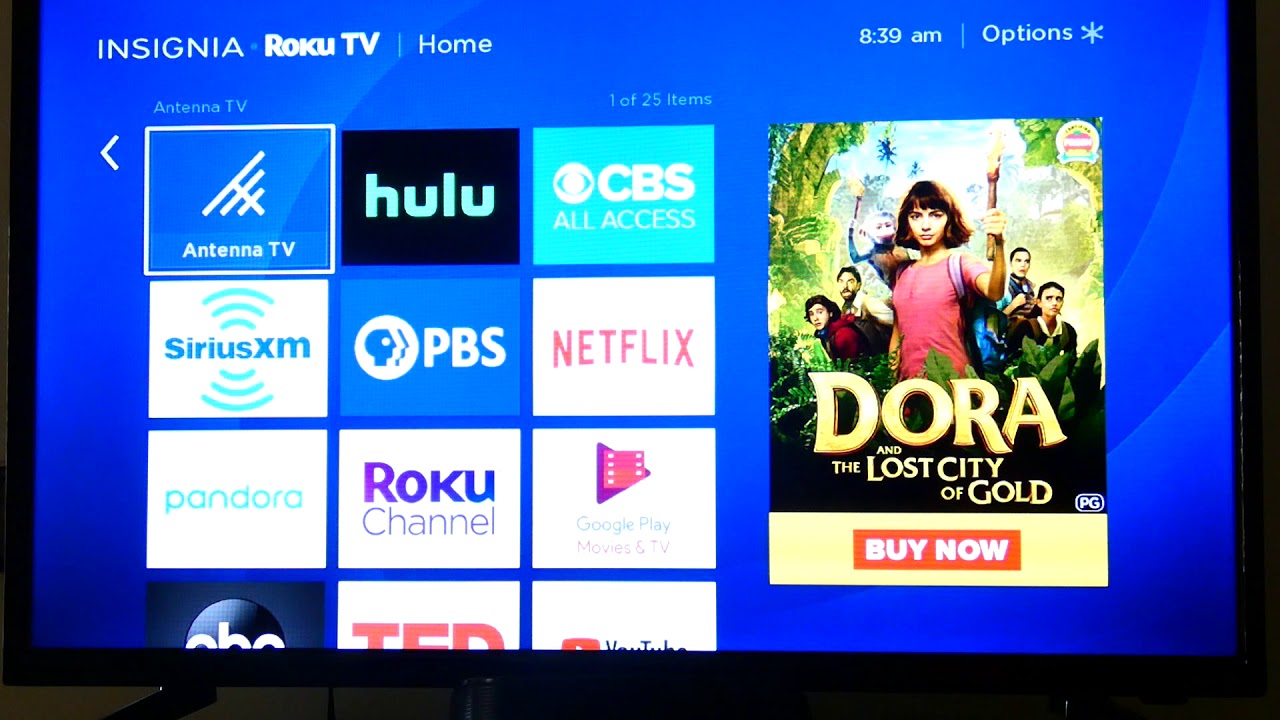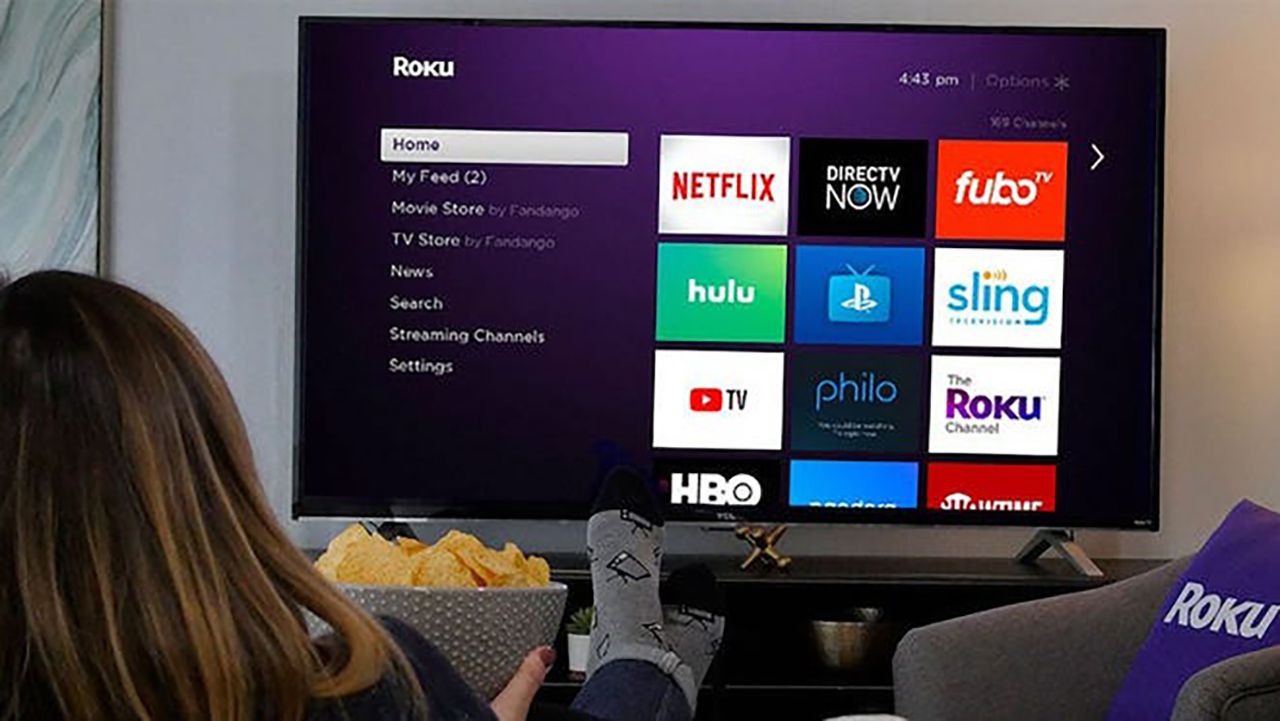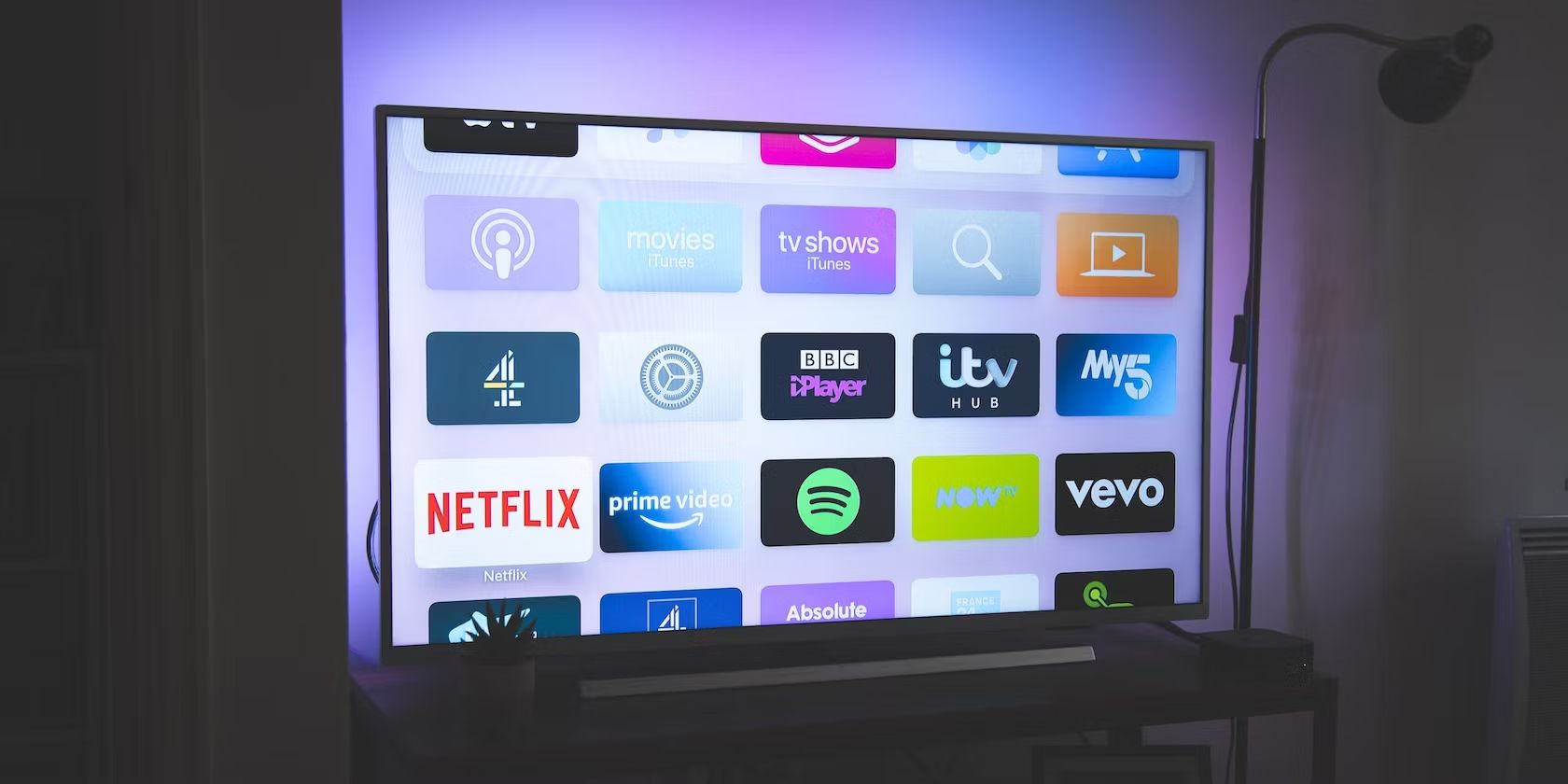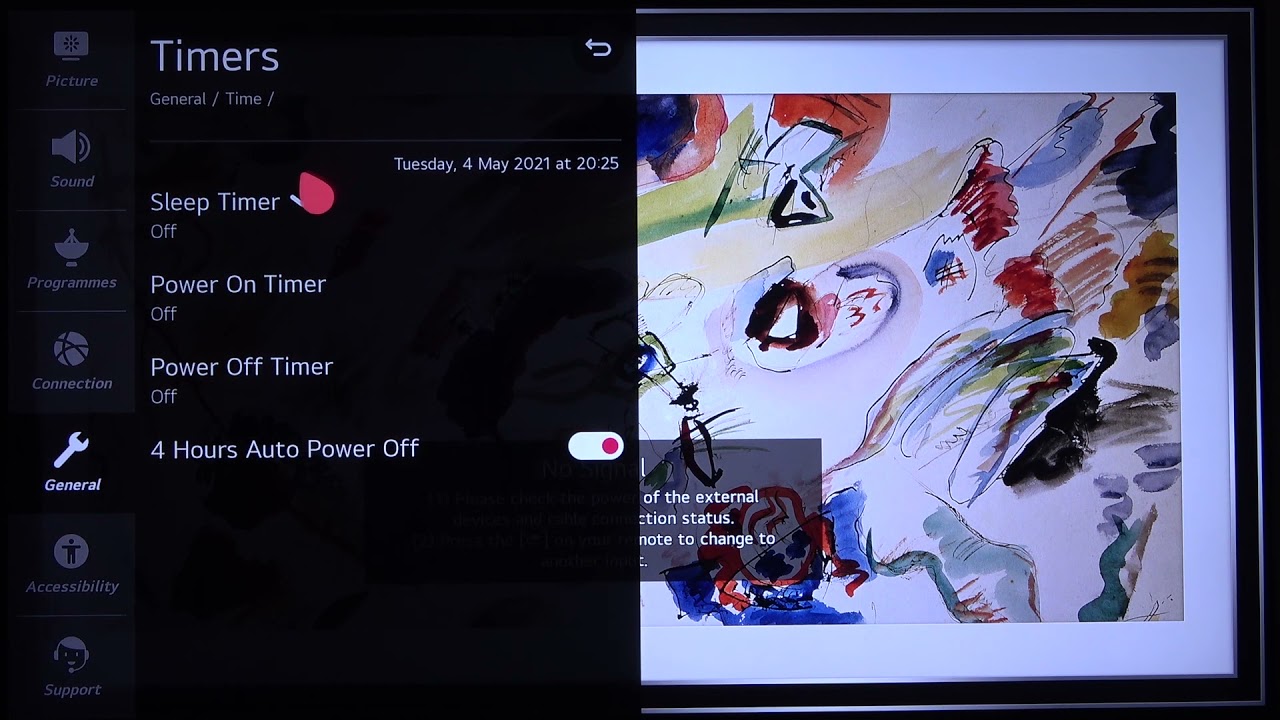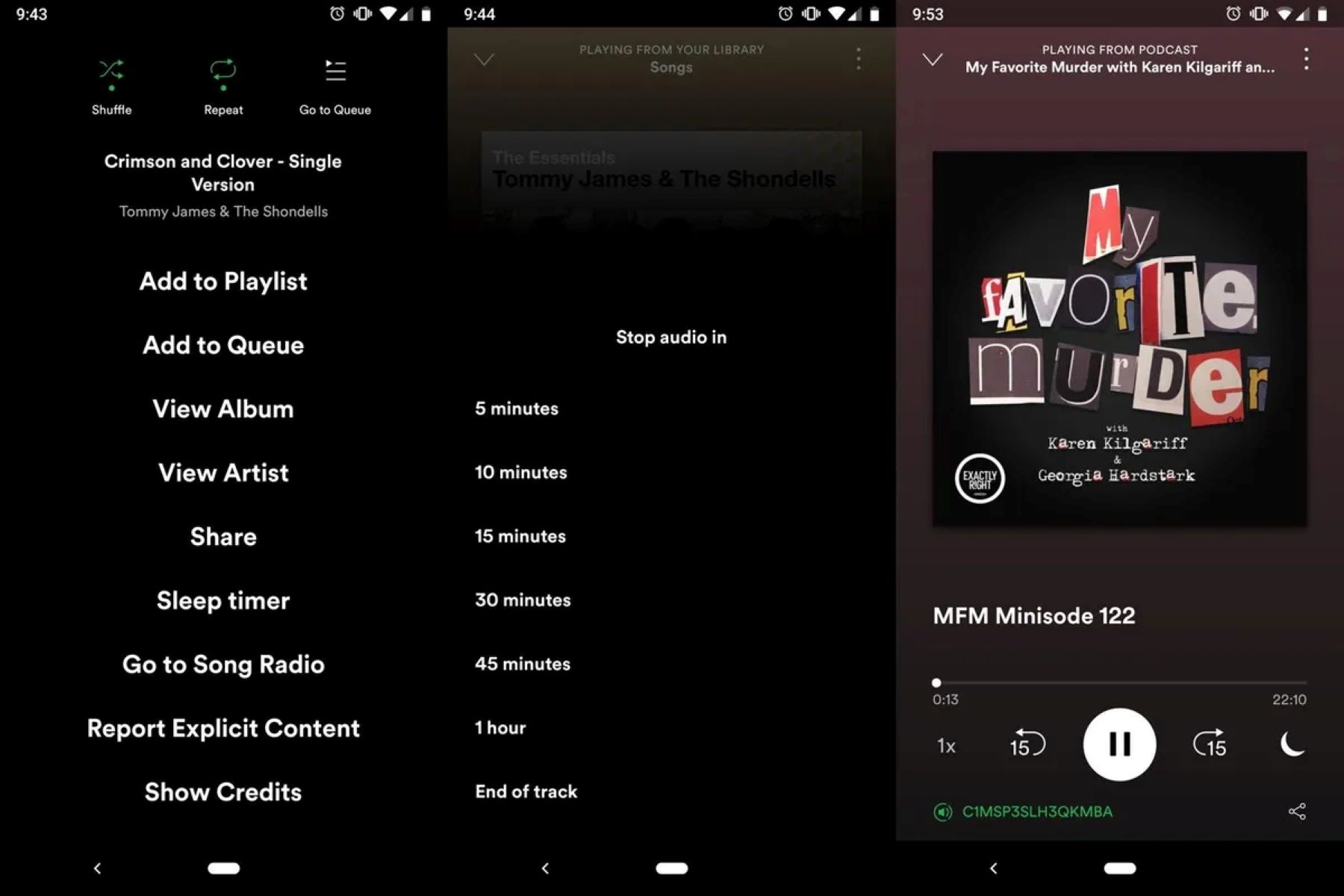Introduction
Do you often find yourself falling asleep while watching your favorite shows on Roku? Or do you want to limit your viewing time to ensure a good night’s sleep? With the sleep timer feature on Roku, you can easily set a timer to automatically turn off your device after a specific duration. This convenient feature allows you to enjoy your entertainment without worrying about accidentally leaving your Roku on all night.
In this article, we will guide you through the steps to set a sleep timer on your Roku device. Whether you’re binge-watching a series, catching up on the latest movies, or simply using Roku as a media player, the sleep timer function will help you manage your viewing time effectively and promote a healthy sleep routine.
By utilizing the sleep timer feature on Roku, you can prevent unnecessary energy consumption and extend the lifespan of your device. Additionally, it allows you to establish a balanced approach to your entertainment, ensuring that you have adequate time for rest and other activities in your daily routine.
Setting the sleep timer on Roku is a straightforward process that can be easily done through the device’s settings. Whether you’re using a Roku streaming stick, Roku Ultra, or any other Roku device, the steps to activate the sleep timer are similar. So, without further ado, let’s jump into the step-by-step guide on how to set a sleep timer on Roku.
Step 1: Open the Roku device
The first step to setting a sleep timer on your Roku device is to ensure that it is turned on and that you have access to the main screen. If your Roku device is in standby mode, press any button on the remote control or gently tap the device to wake it up. You will be greeted with the Roku home screen, where you can access all your channels and settings.
If you have a Roku TV, simply turn on the television and select the Roku input to access the Roku home screen. Once you have successfully powered on your Roku device, you are ready to proceed to the next step.
If you are new to the Roku device and have not set it up yet, you will need to follow the initial setup process before being able to access the sleep timer feature. This typically involves connecting your Roku device to your Wi-Fi network and creating a Roku account. Once you have completed the setup process, you should be able to proceed with setting up the sleep timer.
It’s important to note that the steps mentioned in this guide may vary slightly depending on the model and software version of your Roku device. However, the overall process remains relatively consistent across different devices.
Now that you have successfully opened your Roku device, let’s move on to the next step: selecting the channel or media player on which you want to set the sleep timer.
Step 2: Select the channel or media player
After opening your Roku device, you need to select the specific channel or media player on which you want to set the sleep timer. Roku offers a wide range of options, including popular streaming services like Netflix, Hulu, Amazon Prime Video, and many more. Additionally, you can access your local media files through media player apps like Plex or Roku Media Player.
To select a channel or media player, use the arrow keys on your Roku remote to navigate through the home screen. Move left or right to highlight the desired channel or media player icon. Once you have selected your preferred channel or media player, press the OK button on your remote to open it.
If you have recently used the channel or media player, it may appear in your list of recently launched channels on the Roku home screen. In that case, you can quickly access it by scrolling to the left and selecting it from the list.
If the channel or media player you want to use is not visible on the home screen, you can access it through the Roku Channel Store. Highlight the ‘Streaming Channels’ option on the home screen and press the OK button. This will take you to the Channel Store where you can search for and add the desired channel or media player to your Roku device.
Once you have successfully selected the channel or media player, you are ready to proceed to the next step: accessing the settings.
Step 3: Access the settings
After selecting the channel or media player on your Roku device, the next step is to access the settings menu. This is where you can find the sleep timer option and customize it according to your preferences.
To access the settings, look for the gear icon or a settings icon within the channel or media player interface. This icon is usually located at the top or bottom of the screen, but its exact position may vary depending on the channel or media player you are using.
Once you have located the settings icon, use the arrow keys on your Roku remote to highlight it. Press the OK button to enter the settings menu.
Some channels or media players may have a dedicated section specifically for sleep timer settings. In this case, you may need to navigate through the settings menu to find the sleep timer option. Look for terms like “timer,” “sleep,” or “power,” as they often indicate the location of the sleep timer settings.
If you are unable to find the sleep timer option in the settings menu of the channel or media player you are using, it is possible that the specific app or service does not support this feature. In such cases, you may need to explore alternative methods, like using the Roku system sleep timer, to achieve the desired result.
Once you have successfully accessed the settings menu and located the sleep timer option, you can proceed to the next step: navigating to the sleep timer option in the settings.
Step 4: Navigate to the sleep timer option
After entering the settings menu of the channel or media player on your Roku device, the next step is to locate the sleep timer option. This option may be placed in different sections of the settings menu depending on the app or service you are using.
Take a moment to explore the settings menu and look for terms such as “sleep timer,” “timer,” or “power” to find the relevant option. The sleep timer option is typically located within the power or display settings section.
Use the arrow keys on your Roku remote to navigate through the settings menu. Move up or down to scroll through the list of options. Keep an eye out for any labels or descriptions that indicate the sleep timer setting.
If you are having trouble locating the sleep timer option within the settings menu, consult the user manual or online resources specific to the channel or media player you are using. These resources may provide specific instructions on where to find the sleep timer setting.
Remember that the location and labeling of the sleep timer option may vary between different channels or media players. Don’t hesitate to explore different sections of the settings menu until you find the desired option.
Once you have successfully navigated to the sleep timer option, you are ready to proceed to the next step: setting the sleep timer duration.
Step 5: Set the sleep timer duration
Now that you have located the sleep timer option in the settings of your Roku channel or media player, it’s time to set the desired duration for the sleep timer. The sleep timer duration determines how long your device will remain active before automatically turning off.
Using the arrow keys on your Roku remote, select the sleep timer option and press the OK button to enter the sleep timer settings. Depending on the channel or media player you are using, you may have different options to customize the sleep timer duration.
Some apps or services offer predetermined sleep timer durations such as 15 minutes, 30 minutes, 1 hour, etc. In this case, simply select the desired duration and proceed to the next step.
Other channels or media players allow you to set a custom sleep timer duration. If this option is available, use the arrow keys to adjust the hours and minutes of the sleep timer according to your preference. Take into consideration how long you usually spend watching content before falling asleep, and set the duration accordingly.
It’s important to note that the maximum sleep timer duration may be limited by the app or service you are using. Some channels or media players may have a maximum sleep timer duration of a few hours, while others may allow for longer durations.
Once you have set the sleep timer duration, review your selection to ensure it is accurate. If you need to make any changes, use the arrow keys to navigate to the appropriate fields and adjust the duration as needed.
Now that you have successfully set the sleep timer duration, you are ready to proceed to the next step: confirming and starting the sleep timer.
Step 6: Confirm and start the sleep timer
After setting the desired sleep timer duration on your Roku channel or media player, the next step is to confirm your selection and start the sleep timer. This will ensure that your device is set to automatically turn off after the specified duration.
Review the sleep timer settings to make sure that the duration is accurate and matches your intended viewing time. If you need to make any adjustments, use the arrow keys on your Roku remote to navigate to the appropriate fields and modify the duration as needed.
Once you are satisfied with the sleep timer settings, press the OK button or any other confirmation button specified by your Roku channel or media player. This will activate the sleep timer and start the countdown.
At this point, you can enjoy your selected content without worrying about the device running continuously. The sleep timer will ensure that your Roku device automatically turns off after the specified duration, allowing you to relax and sleep without any interruption.
It’s important to note that once the sleep timer is activated, you will see a notification or countdown timer on your screen. This serves as a reminder that the sleep timer is in progress and indicates the remaining time until the device turns off.
During the countdown, you can adjust your viewing preferences, such as adjusting the volume or playback settings, as usual. However, it’s important to keep in mind that the device will automatically turn off once the sleep timer duration is complete.
With the sleep timer in place, you can comfortably enjoy your favorite shows, movies, or media content without the worry of leaving your Roku device on for an extended period of time.
Now that you have successfully confirmed and started the sleep timer, you can proceed to the final step: enjoying your timed viewing experience.
Step 7: Enjoy your timed viewing experience
Now that you have activated the sleep timer on your Roku device and set the desired duration, it’s time to sit back, relax, and enjoy your timed viewing experience.
With the sleep timer in place, you no longer have to worry about accidentally leaving your Roku device on for an extended period of time. The device will automatically turn off once the specified duration has passed, allowing you to conserve energy and prevent unnecessary wear on your device.
Whether you’re binge-watching your favorite TV series, catching up on the latest movies, or simply enjoying some late-night entertainment, the sleep timer ensures that your viewing experience remains controlled and aligned with your sleep routine.
During your timed viewing experience, you can fully immerse yourself in the content without any interruptions or concerns about leaving the device turned on. The sleep timer provides you with peace of mind and allows you to enjoy your entertainment while maintaining a healthy balance between viewing and rest.
It’s important to note that if you wish to continue watching after the sleep timer turns off your Roku device, you can simply reactivate it by following the same steps mentioned in this guide. You have full control over when and how long the sleep timer is active.
As you enjoy your timed viewing experience, take advantage of the various features and options offered by your Roku device. Explore different channels, discover new content, and make use of the additional functionalities provided by the apps and services available on Roku.
Remember, the sleep timer on your Roku device is a valuable tool in managing your viewing time and promoting a healthy balance between entertainment and rest. By utilizing this feature, you can optimize your entertainment experience and ensure a good night’s sleep.
Now that you have successfully set up and started the sleep timer, it’s time to sit back, relax, and enjoy your timed viewing experience with your Roku device.
Conclusion
Setting a sleep timer on your Roku device is a simple and convenient way to manage your viewing time and promote a healthy sleep routine. By following the step-by-step guide outlined in this article, you can easily activate the sleep timer feature and ensure that your Roku device automatically turns off after a specific duration.
With the sleep timer in place, you can enjoy your favorite shows, movies, or media content without the worry of leaving your Roku device on all night. This feature not only conserves energy but also extends the lifespan of your device by preventing unnecessary wear and tear.
Remember to open your Roku device and navigate to the channel or media player of your choice. From there, access the settings menu and locate the sleep timer option. Set the desired duration for the sleep timer and confirm your selection to activate it.
By utilizing the sleep timer on your Roku device, you can establish a balanced approach to your entertainment. This ensures that you have dedicated time for rest, other activities, and a healthy sleep routine.
Additionally, the sleep timer feature allows you to tailor your viewing experience to your preferences and schedule. Whether you prefer shorter periods of entertainment or longer binge-watching sessions, you have full control over the sleep timer duration.
Make the most out of your timed viewing experience by exploring the vast selection of channels and media players offered by Roku. Discover new content, revisit your favorite shows, and enjoy the convenience and flexibility that the sleep timer feature provides.
Now, go ahead and set up the sleep timer on your Roku device to enhance your viewing experience and prioritize your well-being. Grab your popcorn, sit back, and relax knowing that your Roku device will take care of turning off at your chosen time.
Thank you for reading this step-by-step guide on how to set a sleep timer on your Roku device. Enjoy your timed viewing experience and remember to make the most of your entertainment while maintaining a healthy balance in your lifestyle.
Happy watching!