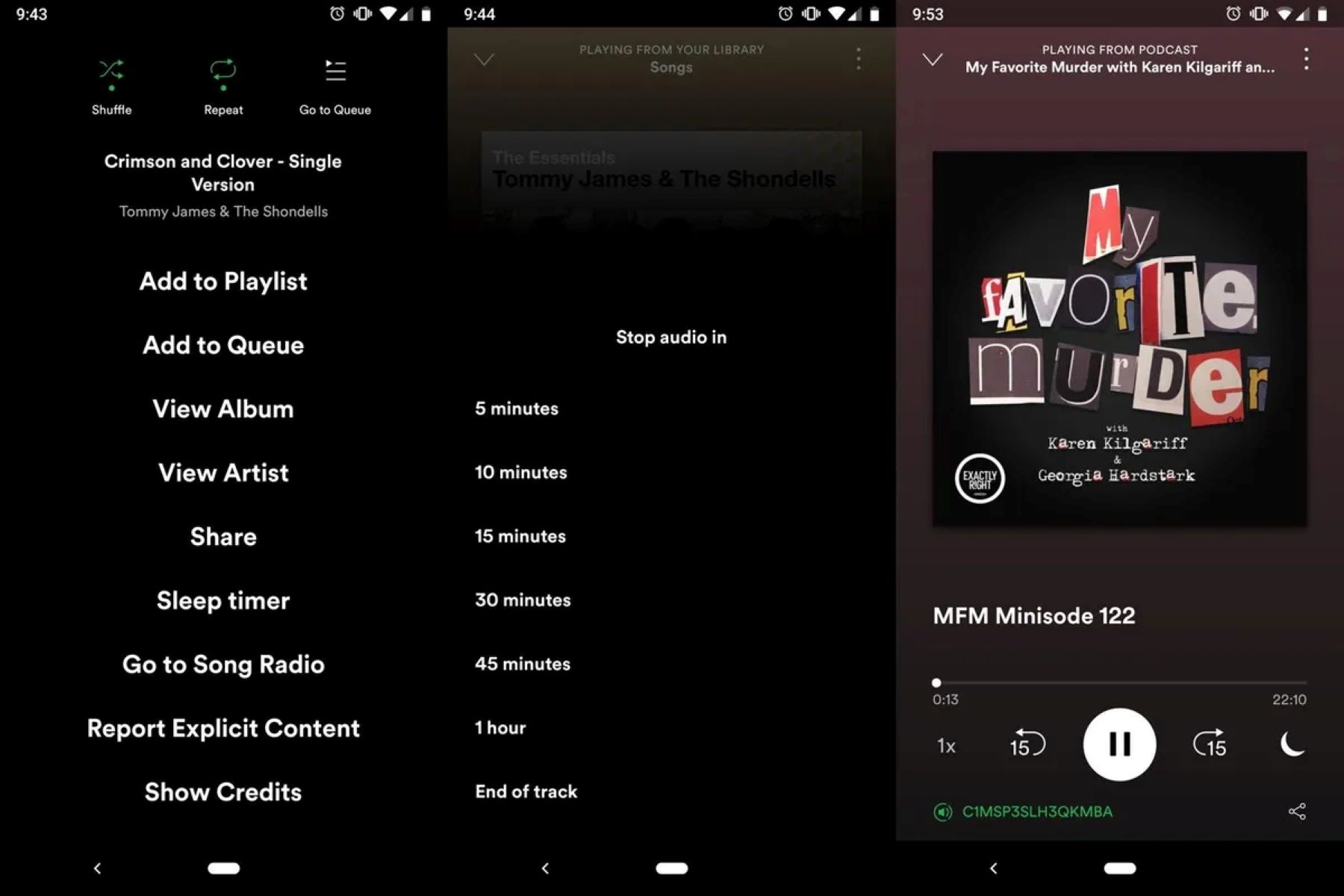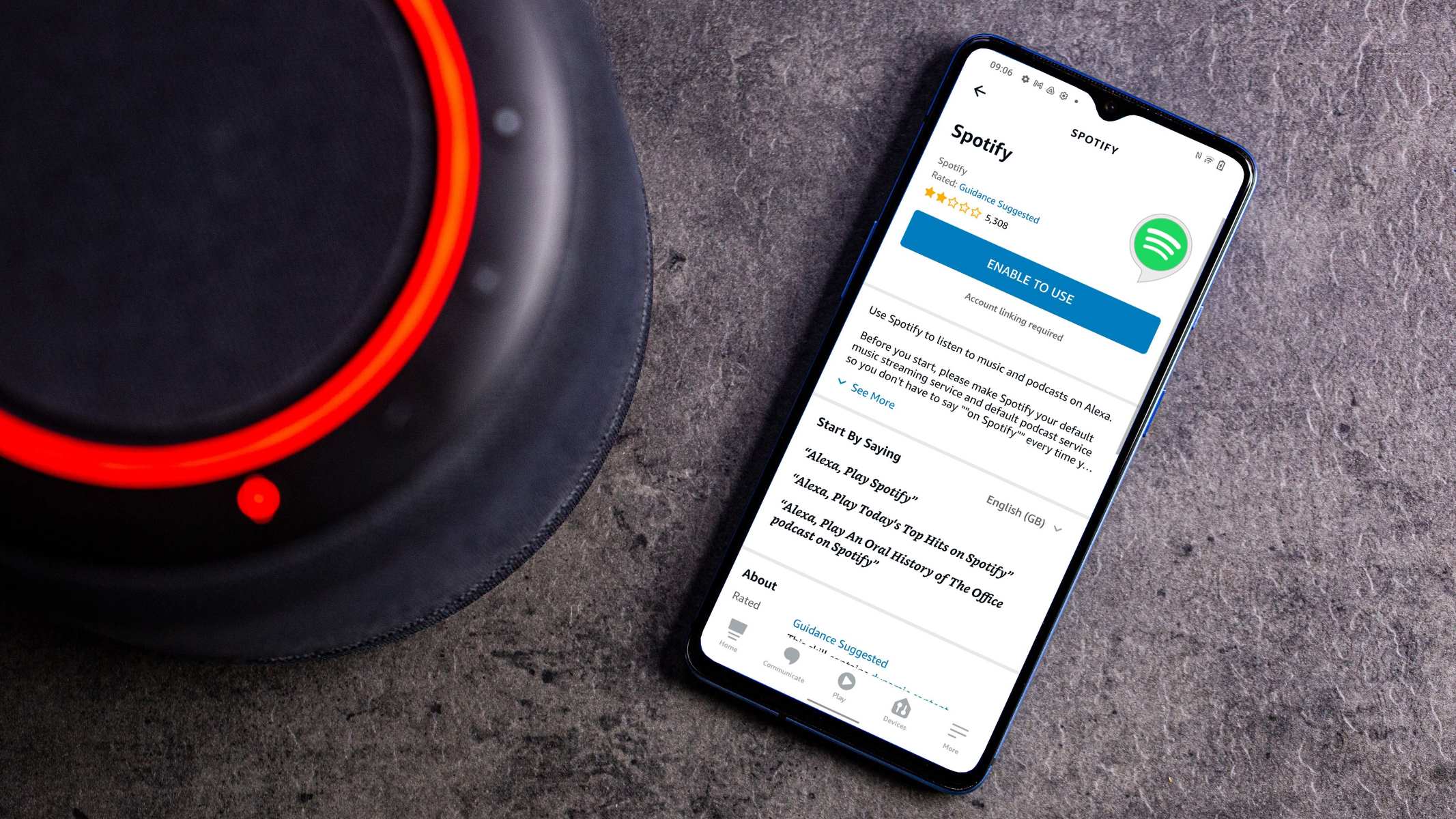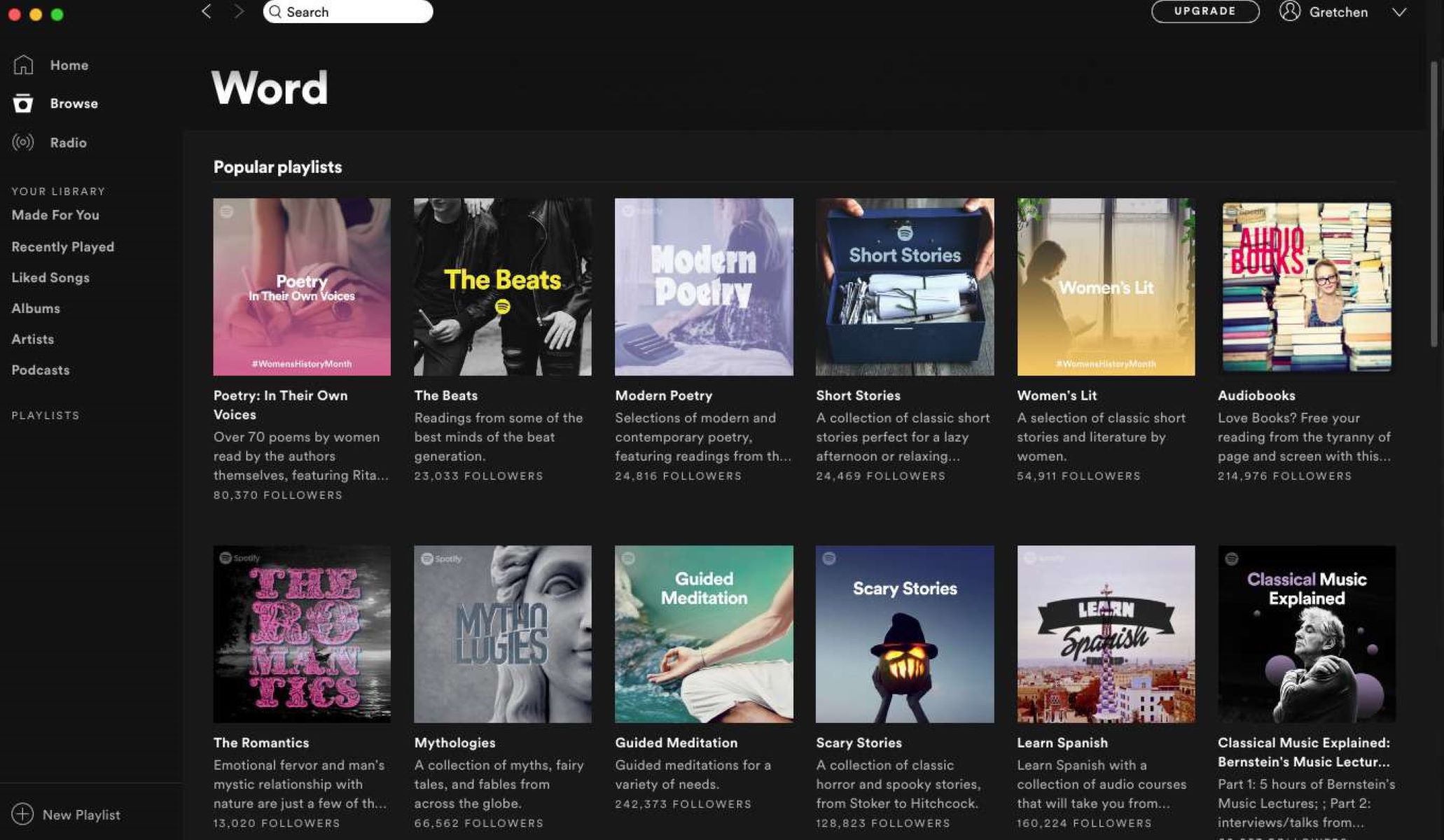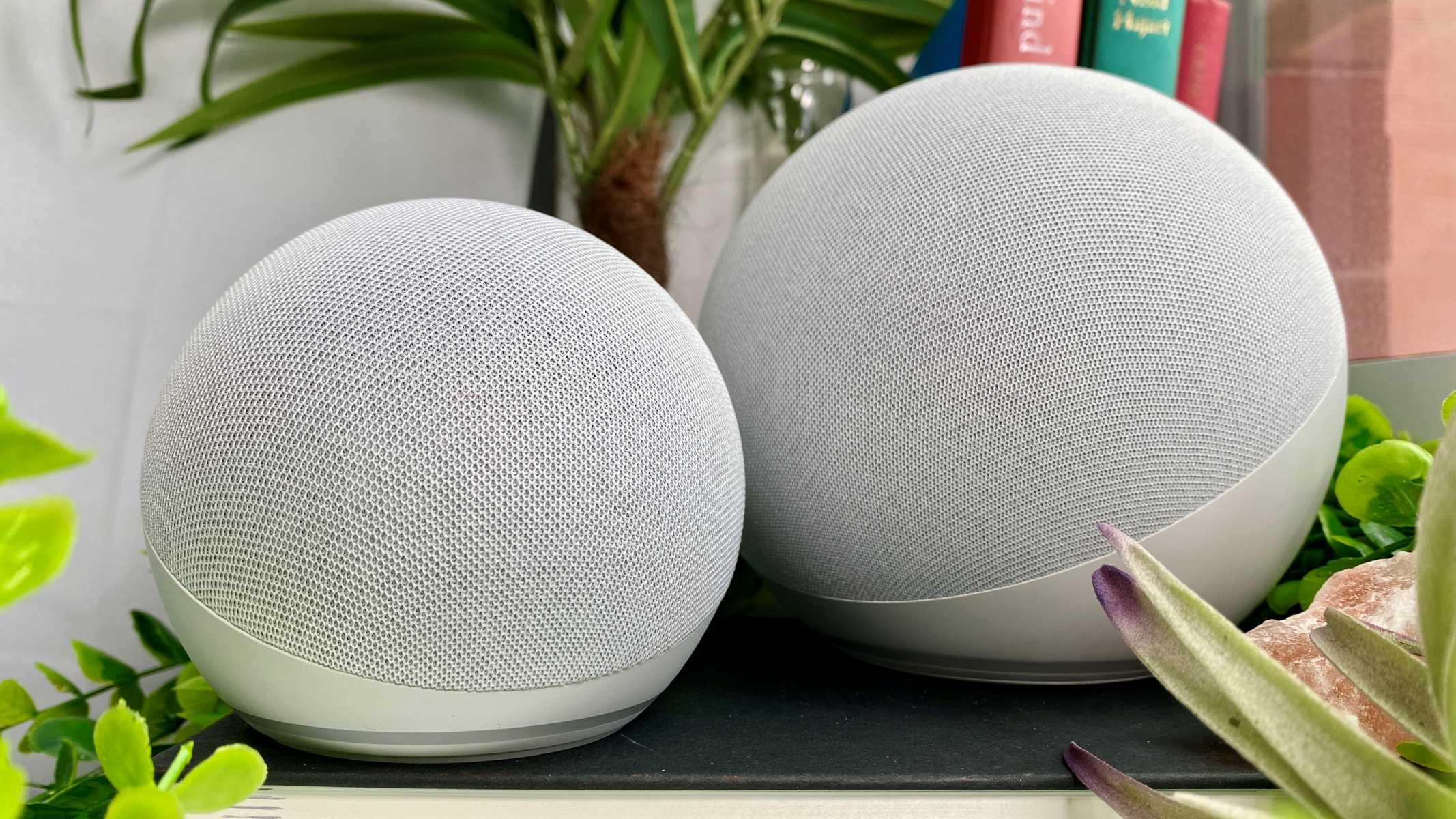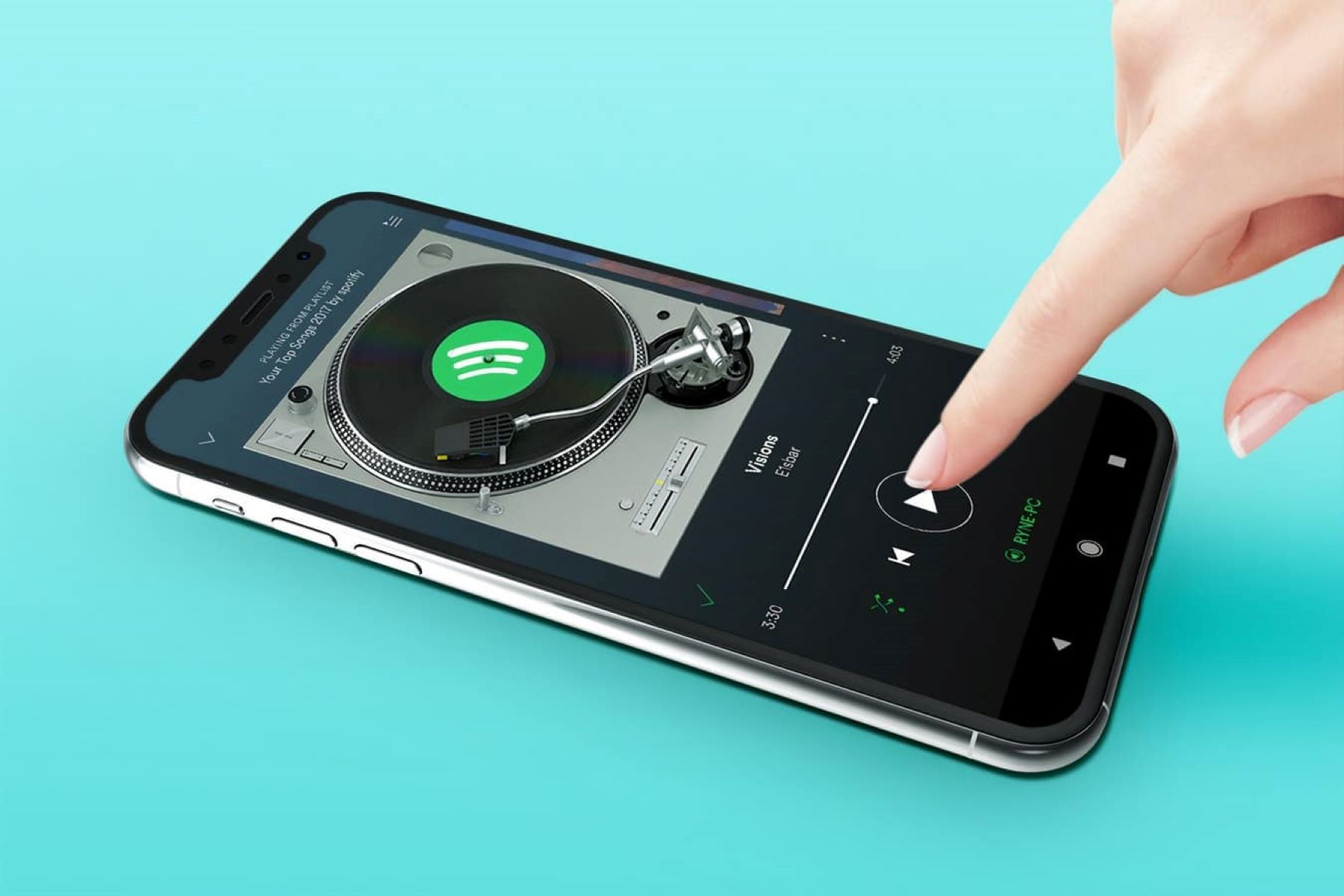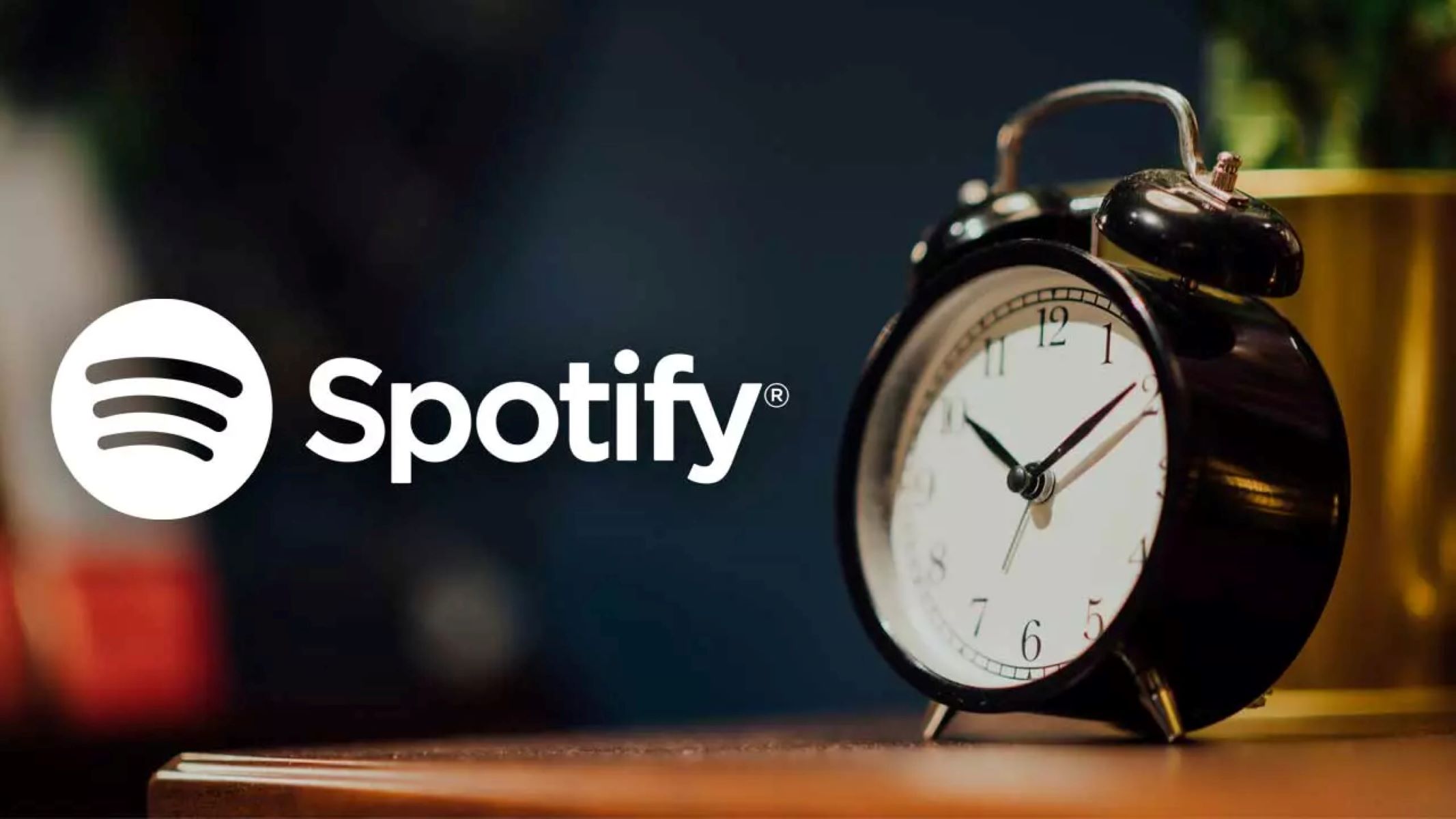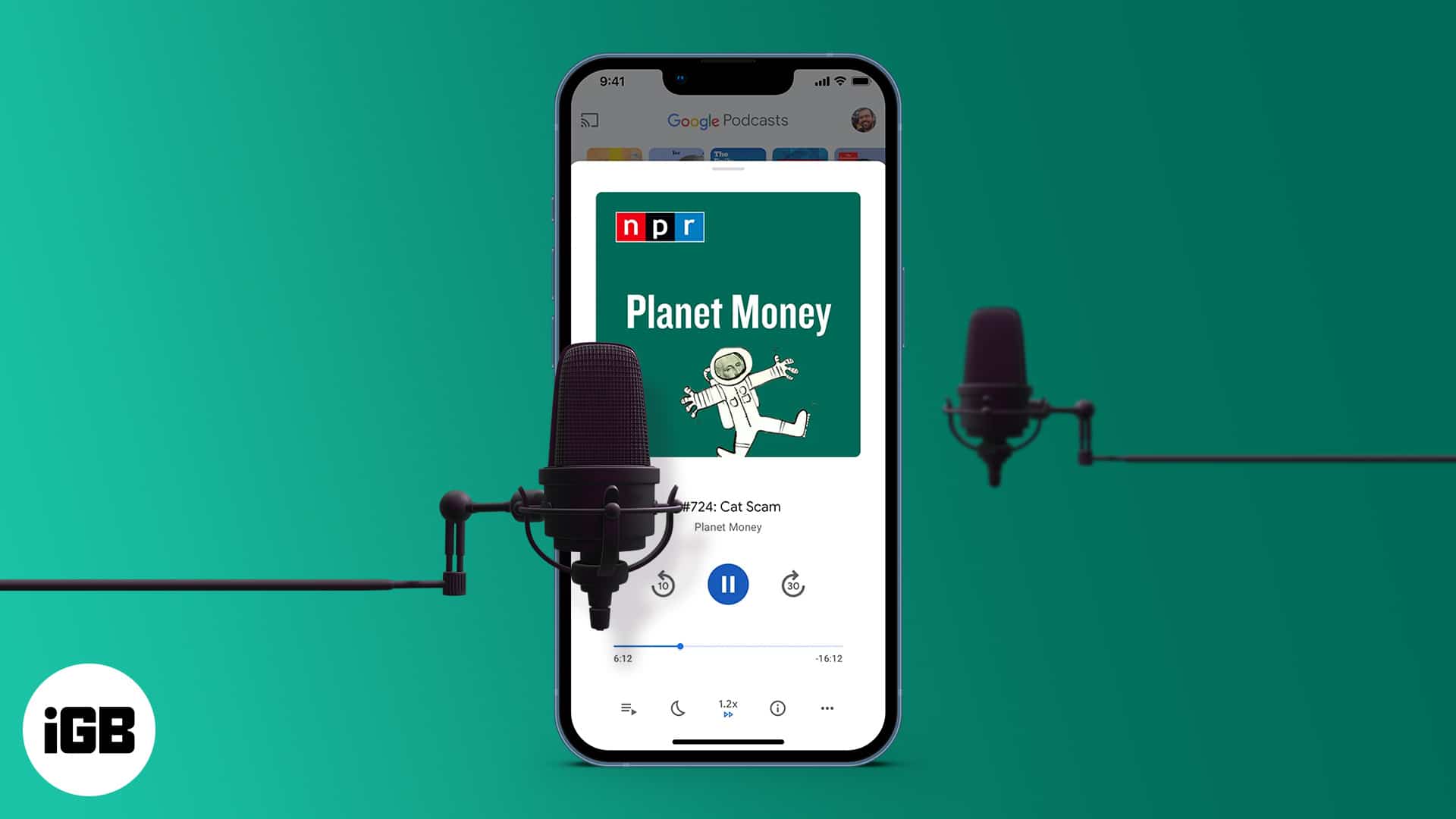Introduction
Welcome to the world of Spotify, the popular music streaming service that allows you to access millions of songs at your fingertips. Whether you’re a fan of rock, pop, hip-hop, or any other genre, Spotify has got you covered. With its personalized playlists, curated recommendations, and user-friendly interface, it’s no wonder that Spotify is the go-to platform for music lovers around the world.
While most people are familiar with the basic features of Spotify, such as creating playlists and exploring new artists, there’s one handy feature that often goes unnoticed – the ability to set a timer. Yes, you heard that right. Spotify allows you to set a timer that will automatically stop playback after a specified amount of time.
Now, you might be wondering, why would you want to set a timer on Spotify? Well, there are several reasons. Perhaps you like to listen to music while falling asleep but don’t want it to play all night long. Maybe you want to create a focused work environment and limit your music sessions to a specific timeframe. Or, you might be conscious of your data usage and prefer to set a timer to conserve battery and data when streaming on your mobile device.
Whatever your reason may be, setting a timer on Spotify can be a game-changer. It allows you to enjoy your music without worrying about manually stopping playback or leaving it playing endlessly in the background. In this article, we will explore three different methods to set a timer on Spotify, so you can make the most out of your listening experience.
What is Spotify?
Spotify is a digital music streaming platform that provides users access to a vast library of songs, podcasts, and other audio content. Launched in 2008, Spotify quickly gained popularity and has become one of the leading music streaming services available today. With over 345 million active users and 155 million paid subscribers as of 2021, Spotify has revolutionized the way we listen to music.
One of the key features of Spotify is its extensive music catalog, which boasts millions of songs from a wide range of genres and artists. Whether you’re a fan of classic rock, EDM, country, or even obscure indie bands, you’re likely to find your favorite tracks on Spotify. The platform also offers curated playlists, personalized recommendations, and radio stations based on your musical preferences, making it easy to discover new music and keep up with the latest releases.
In addition to music, Spotify also provides a variety of other audio content. Users can explore and listen to podcasts covering a diverse range of topics, from true crime and personal development to comedy and storytelling. The podcast library on Spotify continues to expand, with exclusive partnerships and original content from popular creators and networks.
With its user-friendly interface, Spotify allows users to create and customize their own playlists, organize their favorite tracks, and share their music discoveries with friends and followers. You can also follow your favorite artists and receive updates on their latest releases, concerts, and collaborations.
Spotify is available for both desktop and mobile devices, with apps compatible with Windows, macOS, iOS, and Android. Users can enjoy their music on the go, download songs and playlists for offline listening, and even connect to compatible devices, such as smart speakers or car audio systems, for a seamless audio experience.
Whether you’re a casual listener or a music enthusiast, Spotify offers a convenient and user-friendly platform to enjoy your favorite tunes. With its vast music library, personalized recommendations, and additional audio content, Spotify has become a powerhouse in the music streaming industry, providing a unique and immersive listening experience for users around the globe.
Why would you want to set a timer on Spotify?
Setting a timer on Spotify can serve a variety of purposes and cater to different preferences and situations. Here are a few reasons why you might want to utilize this feature:
1. Fall asleep to music: Many people enjoy listening to music as they drift off to sleep. However, leaving music playing all night may drain your device’s battery or use unnecessary data. By setting a timer on Spotify, you can choose the duration for which the music will play, ensuring that it automatically stops after a specific period. This way, you can enjoy the soothing sounds of your favorite tunes without worrying about it playing all night long.
2. Focus and productivity: Some individuals find that music helps them concentrate and enhance their productivity. However, during focused work or study sessions, it can be beneficial to limit the duration of music playback to avoid distractions. By setting a timer on Spotify, you can allocate a fixed time for your music session, helping you stay on track and maintain productivity.
3. Energy conservation: If you’re listening to Spotify on a mobile device and want to save battery power while enjoying your music, setting a timer can be a helpful solution. By defining the duration of your listening session, you prevent the music playback from continuing indefinitely, conserving precious battery life for other tasks.
4. Data usage management: When streaming music on your mobile data plan, setting a timer on Spotify can help you manage your data usage effectively. By setting a specific timeframe for music playback, you can prevent unnecessary data consumption and avoid surpassing your monthly data limit.
5. Create a routine: Setting a timer on Spotify can also be a part of your daily routine. For example, you might enjoy starting your day with a specific playlist or podcast episode. By setting a timer, you ensure that your morning music or podcast session remains within a designated timeframe, allowing you to stick to your routine and manage your time effectively.
These are just a few examples of why setting a timer on Spotify can be useful. It allows you to personalize your listening experience, optimize device performance, and manage your time and energy efficiently. Now let’s explore different methods to set a timer on Spotify.
How to set a timer on Spotify
Spotify provides multiple methods that you can use to set a timer and control the duration of your music playback. Let’s explore three different methods:
Method 1: Using sleep timer apps
If you’re using Spotify on a mobile device, you can take advantage of various sleep timer apps available for both Android and iOS. These apps allow you to set a timer that will stop playback on Spotify after a specified time. Simply search for “sleep timer” in your device’s app store, choose a suitable app, and follow the instructions to set up the sleep timer. Once it’s set, start playing your music on Spotify, and it will automatically stop when the timer ends.
Method 2: Using Spotify’s built-in sleep timer
If you’re using Spotify on an iOS device, you have the convenience of Spotify’s built-in sleep timer feature. When playing a song or playlist, tap on the three dots in the top-right corner of the screen to access the options menu. Scroll down and select “Sleep Timer.” From there, you can choose the duration for which you want the music to play before it stops automatically. Once you’ve made your selection, tap on “Set” or “Start,” and enjoy your music knowing it will automatically turn off when the timer is up.
Method 3: Using third-party automation tools
If you’re using Spotify on a computer or want more advanced control over setting a timer, you can explore the use of third-party automation tools. Tools like Tasker for Android or Automator for Mac allow you to create customized scripts or workflows that automate tasks on your device. With these tools, you can set up a timer to stop Spotify playback at a specific time or after a certain duration. Although this method requires a bit more technical knowledge, it offers flexibility and customization options for your timer settings.
These are three different methods you can use to set a timer on Spotify. Choose the method that suits your device and preferences, and enjoy the convenience of automatically stopping playback without any hassle.
Method 1: Using sleep timer apps
If you’re using Spotify on a mobile device, one of the easiest ways to set a timer and control the duration of your music playback is by utilizing sleep timer apps. These apps are specifically designed to work in conjunction with Spotify, allowing you to set a timer that will automatically stop playback after a specified time.
To get started, you can search for “sleep timer” in your device’s app store, whether you’re using an Android or iOS device. You will find a variety of sleep timer apps available, each offering slightly different features and options. Choose the app that best suits your needs and install it on your device.
Once you have the sleep timer app installed, opening it will usually prompt you to grant permission to access your Spotify account. This authorization is necessary for the app to control your Spotify playback and set the sleep timer. Make sure to provide the necessary permissions to enable the app to function properly.
Once you have the app set up, it’s time to set the sleep timer. Open the sleep timer app and select the duration for which you want the music to play. You can choose from various preset durations or set a custom duration according to your preference. Once you’ve chosen the desired duration, start playing your music on Spotify.
The sleep timer app will work in the background, monitoring the playback on Spotify. As the designated time limit approaches, the sleep timer app will send a command to Spotify, instructing it to stop playback. This way, you can enjoy your music without any worries, knowing that it will automatically stop playing after the specified time.
Sleep timer apps also often offer additional features and customizations, such as fade-out effects or the ability to gradually decrease the volume as the timer approaches its end. These extra features can enhance your listening experience and provide a seamless transition when the music stops.
Overall, sleep timer apps provide a convenient and user-friendly way to set a timer on Spotify and control the duration of your music playback. They are particularly useful when you want to listen to music while falling asleep or when you have a specific time constraint. Take advantage of these apps to personalize your listening experience and ensure that your music stops playing when you want it to.
Method 2: Using Spotify’s built-in sleep timer
If you’re using Spotify on an iOS device, you have the convenience of Spotify’s built-in sleep timer feature. This feature allows you to set a timer within the Spotify app itself, eliminating the need to rely on third-party apps or additional tools. Here’s how you can use Spotify’s built-in sleep timer:
1. Open the Spotify app on your iOS device and start playing a song or playlist.
2. Tap on the three dots (…) in the top-right corner of the screen to access the options menu.
3. Scroll down the menu options and look for “Sleep Timer.” Tap on it to access the sleep timer settings.
4. You’ll see a range of preset timer options, such as 5 minutes, 10 minutes, 15 minutes, or you can choose to “End of the track.” Alternatively, you can tap on “Custom” to set a specific duration for the sleep timer.
5. Select the desired duration for your sleep timer. If you choose a preset option, the music will stop playing after the specified time. If you select “Custom,” you can enter the exact duration you prefer.
6. Once you’ve set your sleep timer duration, tap on “Set” or “Start” to activate the timer.
7. Spotify will now automatically stop playback after the selected duration. You can continue to listen to your music, and the sleep timer will ensure it stops at the specified time.
Spotify’s built-in sleep timer is a convenient feature that allows you to set a timer without the need for additional apps or tools. It’s a straightforward method, especially for iOS users, and offers flexibility in choosing from preset timer options or setting a custom duration. Whether you want to listen to music as you fall asleep or control the duration of your music playback for any other reason, Spotify’s built-in sleep timer has got you covered.
Method 3: Using third-party automation tools
If you’re looking for more advanced control and customization options for setting a timer on Spotify, you can explore the use of third-party automation tools. These tools allow you to automate tasks on your device and can be particularly useful for setting up a timer to stop Spotify playback. Here’s how you can use third-party automation tools:
1. Identify a suitable automation tool: There are several automation tools available for different platforms, such as Tasker for Android or Automator for Mac. Research and choose the tool that is compatible with your device and meets your requirements.
2. Install and set up the automation tool: Follow the installation instructions for the chosen automation tool and complete any required setup steps. These tools often offer a user-friendly interface to create automation workflows.
3. Create an automation workflow: Once installed, open the automation tool and create a new automation workflow. These workflows typically involve defining triggers, actions, and conditions to perform tasks automatically. In this case, you will set up a timer trigger to stop Spotify playback.
4. Set up the timer trigger: Within the automation tool, select the timer trigger option and set the desired duration for the timer. This defines how long you want Spotify to play before it automatically stops. You can set a specific time or duration based on your preference.
5. Configure the Spotify playback control action: After setting up the timer trigger, configure the action to control Spotify playback. This action will send a command to Spotify to stop playback when the timer trigger is activated.
6. Activate and test the automation workflow: Once you have completed the setup, activate the automation workflow. Test it by playing music on Spotify and ensuring that playback stops after the specified time or duration. Make any necessary adjustments to the workflow to achieve the desired results.
Using third-party automation tools provides a high level of customization and control over setting a timer on Spotify. These tools allow you to define specific triggers, actions, and conditions, giving you flexibility in how you automate your Spotify playback. Although they may require a bit more technical knowledge than the previous methods, the end result is a personalized timer that integrates seamlessly with your device.
Take advantage of third-party automation tools to set up timers for Spotify playback that align with your specific needs and preferences. Whether you want to schedule specific listening sessions or tailor the duration of your music playback, these automation tools can help you achieve a more customized and hands-free experience with Spotify.
Conclusion
Setting a timer on Spotify can greatly enhance your listening experience by allowing you to control the duration of your music playback. Whether you want to fall asleep to your favorite tunes, improve productivity with focused music sessions, conserve energy and data, or simply manage your time effectively, there are multiple methods available to set a timer on Spotify.
In this article, we explored three different methods:
1. Using sleep timer apps: By using dedicated sleep timer apps, you can easily set a timer that will automatically stop Spotify playback after a specified duration. These apps provide convenient options and additional features to enhance your listening experience while ensuring that your music stops playing at the desired time.
2. Using Spotify’s built-in sleep timer: For iOS users, Spotify offers a built-in sleep timer feature that allows you to set a timer within the app itself. This eliminates the need for third-party apps and provides a straightforward solution for controlling the duration of your music playback.
3. Using third-party automation tools: For those seeking advanced customization and control, third-party automation tools like Tasker for Android or Automator for Mac offer the flexibility to create personalized automation workflows. With these tools, you can set up timers to stop Spotify playback based on specific triggers and conditions, granting you a high level of customization.
By utilizing these methods, you can make the most out of your Spotify listening experience and tailor it to your preferences. Whether you’re using a mobile device or a computer, there’s a method that suits your needs.
So, go ahead and try setting a timer on Spotify today. Experience the convenience of automatically stopping playback, enjoy your music without any worries, and embrace a more personalized and controlled listening journey.