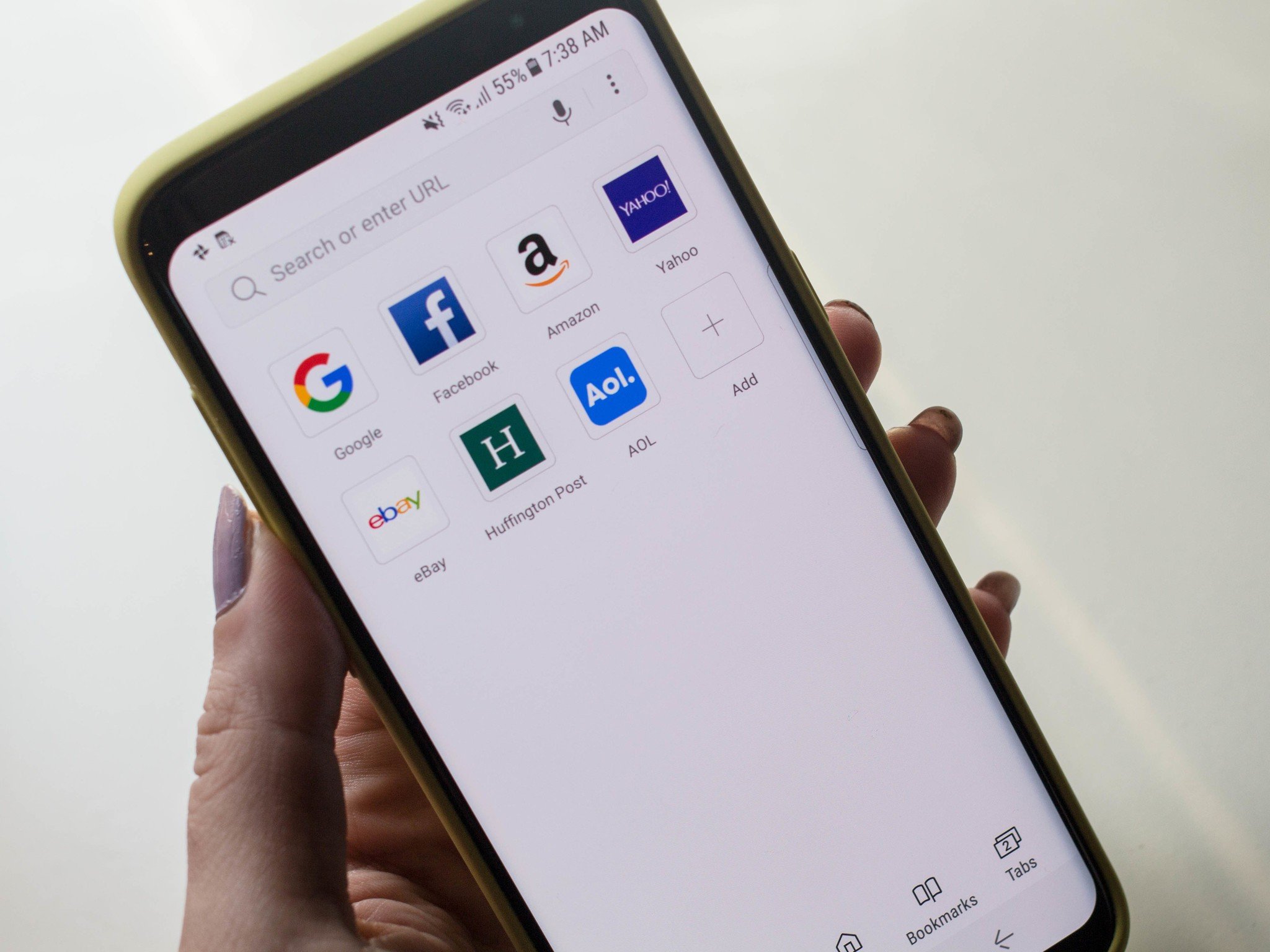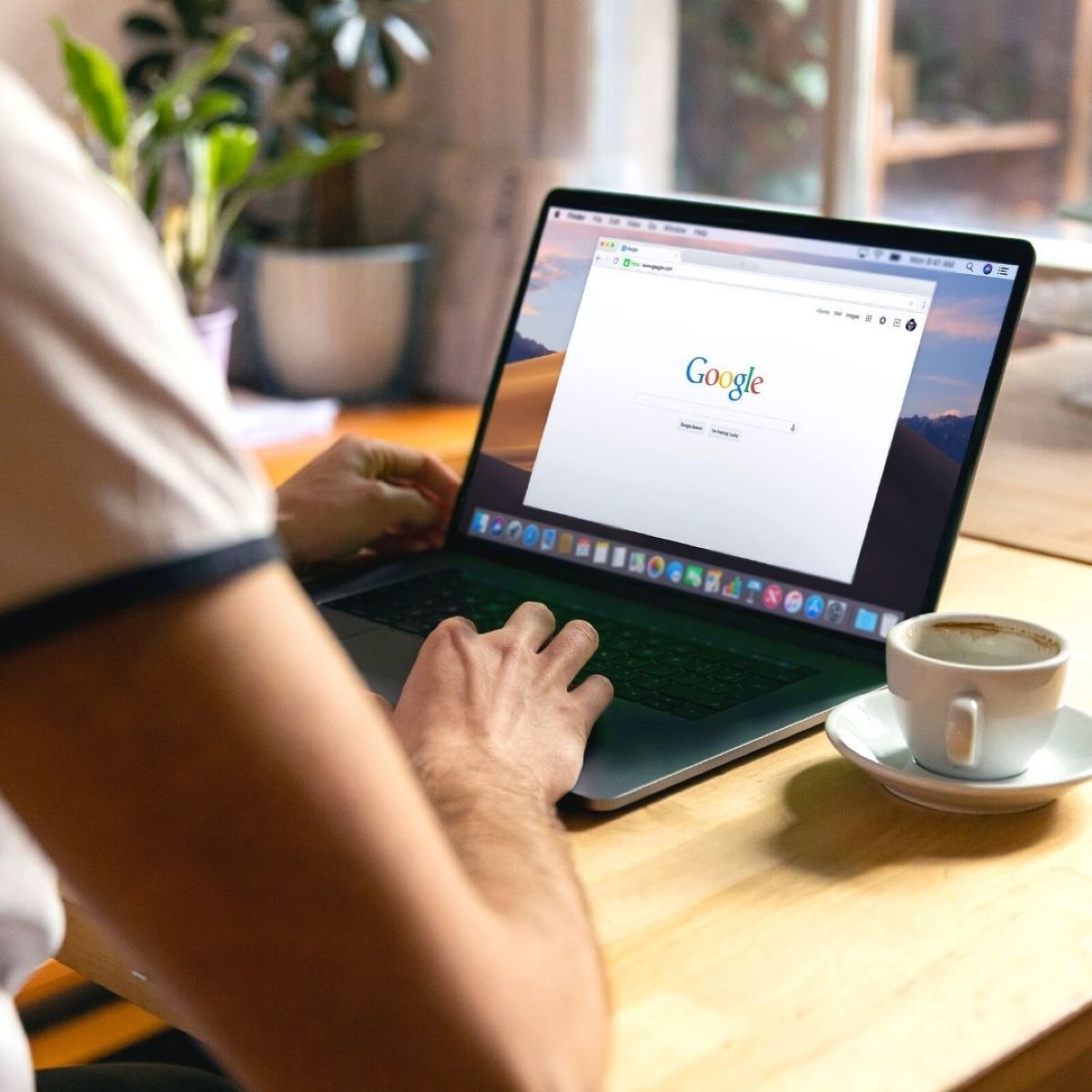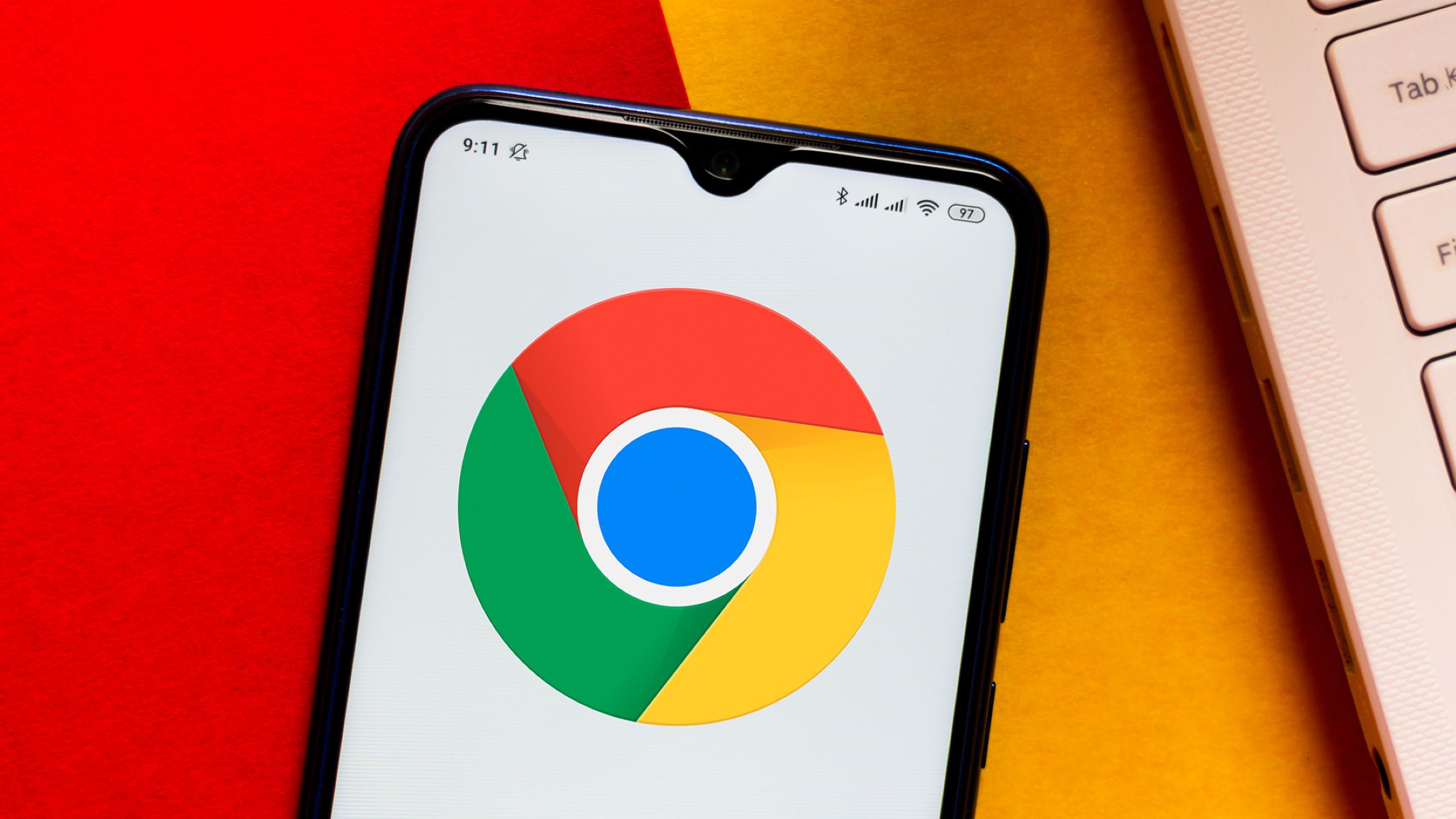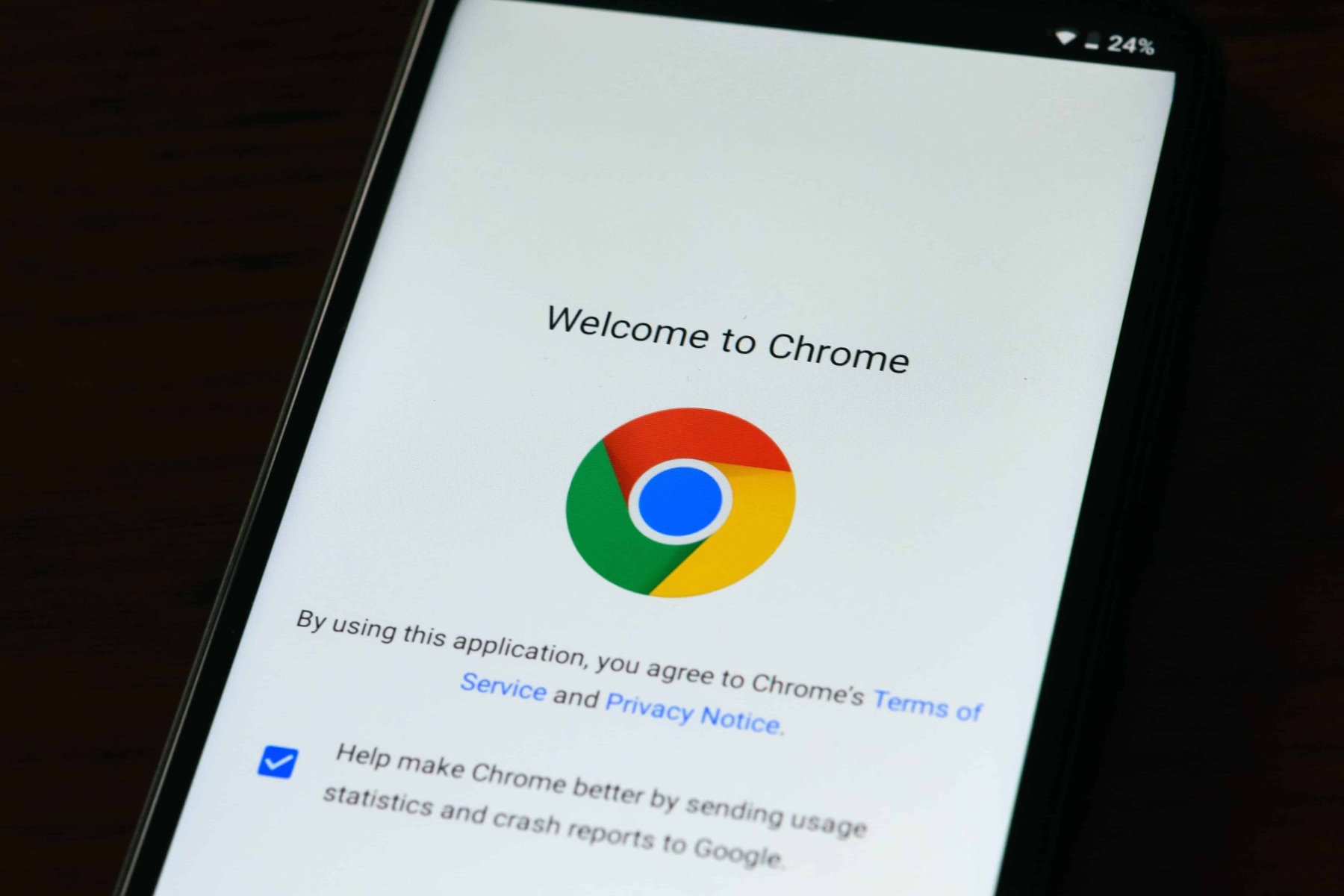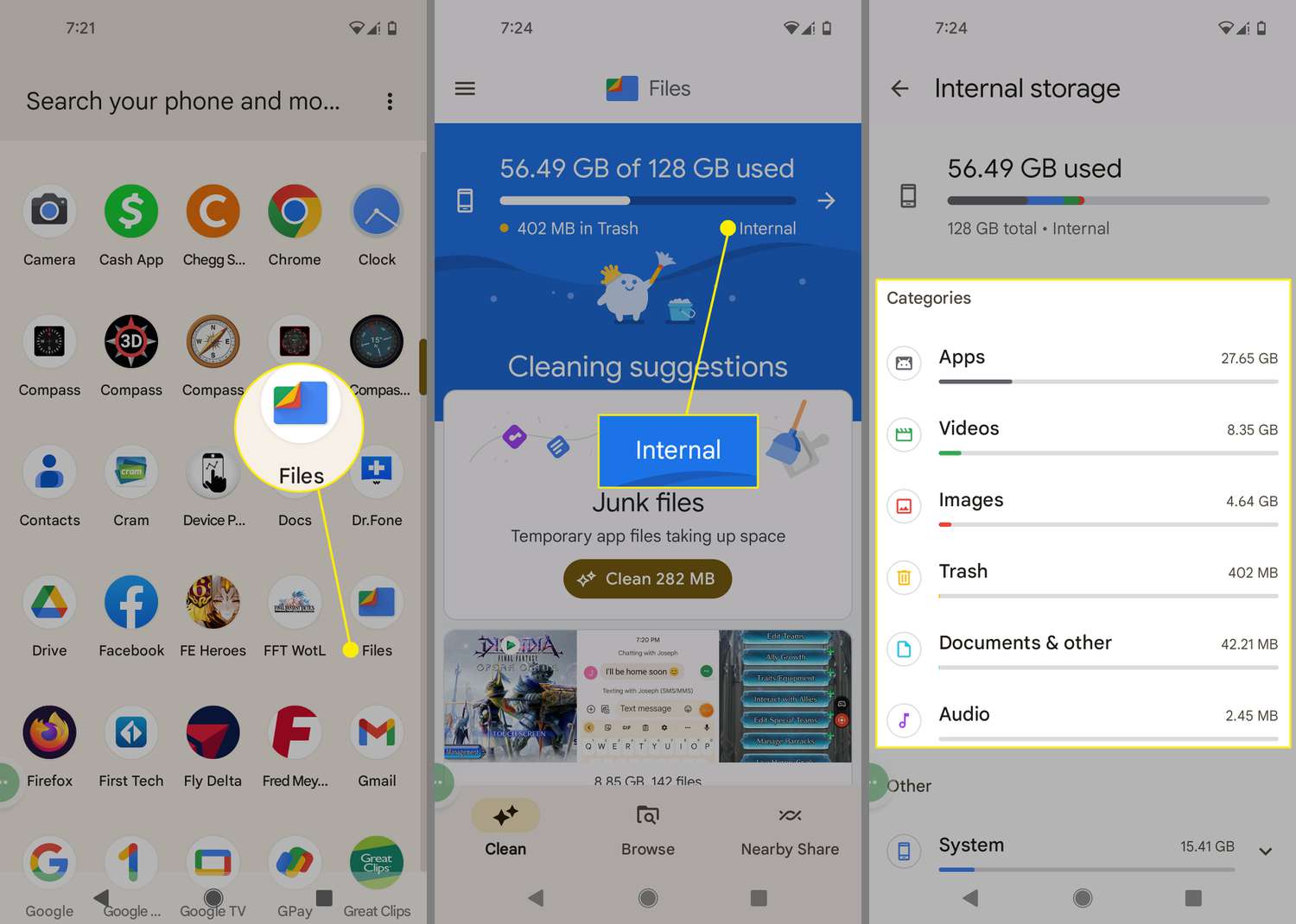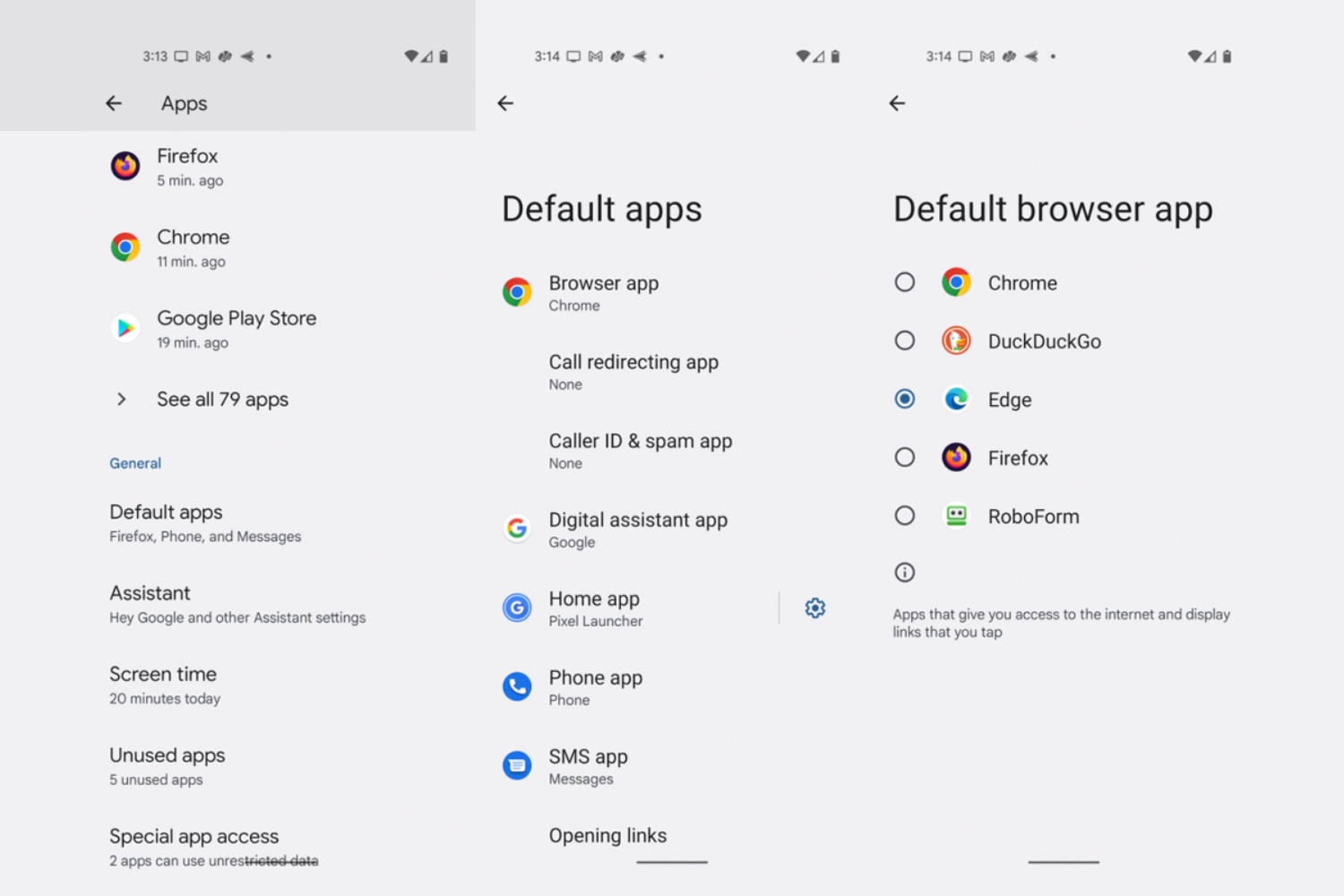Introduction
When using an Android device, it’s important to have a default browser set up for seamless web browsing. The default browser is the application that opens whenever you click on a hyperlink or open a web page. While Android devices come pre-installed with a default browser, you may prefer to use a different browser that suits your needs and preferences.
Setting a default browser allows you to have a consistent browsing experience across different applications and ensures that all web links are opened in your preferred browser. Whether you want to switch to a faster browser, one with more features, or simply try out a different interface, setting the default browser on your Android device gives you greater control over your internet experience.
In this article, we will explore three different methods to help you set your desired browser as the default on your Android device. These methods are compatible with a wide range of Android devices and will allow you to customize your browsing experience to align with your preferences.
Method 1: Setting the default browser through Device Settings
One way to set the default browser on your Android device is through the device settings. Here’s how:
- Open the “Settings” app on your Android device. You can usually find the app in your app drawer or by swiping down on your home screen and tapping the gear-shaped icon.
- Scroll down and find the “Apps” or “Applications” option and tap on it.
- In the list of installed apps, locate your current default browser and tap on it.
- Tap on the “Open by default” option.
- Tap on the “Clear defaults” button if it’s available. This will remove the current default browser setting.
- Now, whenever you open a link or webpage, you will be prompted to select a browser from a list of available options.
- Select your desired browser from the list. You can choose from browsers like Google Chrome, Mozilla Firefox, Microsoft Edge, or any other browser installed on your device.
- Tick the box that says “Always” to set your chosen browser as the default for all future web links.
By following these steps, you can easily set the default browser on your Android device to the browser of your choice. From now on, whenever you click on a hyperlink, your selected browser will open automatically, providing a seamless browsing experience.
Method 2: Setting the default browser through the Browser App settings
If you prefer not to navigate through the device settings, another method to set the default browser on your Android device is through the settings within the browser app itself. Here’s how:
- Open the browser app that you want to set as the default on your Android device. Examples of popular browser apps include Google Chrome, Mozilla Firefox, and Microsoft Edge.
- Tap on the three-dot menu icon located in the top right corner of the browser app’s interface.
- From the menu that appears, select “Settings” or “Browser Settings.”
- Scroll down in the settings menu until you find an option related to setting the browser as the default.
- Tap on the option to set the browser as the default.
- You may be prompted with a confirmation message asking if you want to set the browser as the default app for opening links. Tap “Yes” or “Set as default” to confirm.
Once you have followed these steps, the selected browser app will be set as the default whenever you open web links or click on hyperlinks. This means that all links will automatically open in your chosen browser, providing you with a consistent browsing experience.
Note that the specific steps and options may vary slightly depending on the browser app you are using. However, most major browser apps have built-in settings to set themselves as the default browser, making it a straightforward process.
Method 3: Setting the default browser through the Google Chrome App settings
If you primarily use Google Chrome as your browser of choice, you can easily set it as the default browser on your Android device through the Chrome app settings. Here’s how:
- Open the Google Chrome app on your Android device.
- Tap on the three-dot menu icon located in the top right corner of the Chrome app’s interface.
- From the menu that appears, select “Settings.”
- Scroll down in the settings menu until you find the “Default browser” option.
- Tap on “Default browser.”
- You will be presented with a list of browsers installed on your device. Select Google Chrome from the list.
- Confirm your selection by tapping “Set as default” or a similar option.
By following these simple steps, you can easily set Google Chrome as the default browser on your Android device. This means that whenever you click on a web link or open a webpage, it will automatically open in Google Chrome.
It’s worth noting that these instructions are specific to the Google Chrome app. Each browser may have slightly different settings and options. However, most popular browser apps provide an option to set themselves as the default browser within their settings menu, making it convenient for users to switch.
Having your preferred browser set as the default on your Android device ensures a consistent and seamless browsing experience across various applications, making it easier for you to access and navigate online content.
Conclusion
Setting the default browser on your Android device is a simple yet important step to ensure a seamless and personalized browsing experience. Whether you prefer Google Chrome, Mozilla Firefox, Microsoft Edge, or any other browser, you have the flexibility to choose your preferred option.
In this article, we explored three different methods to set the default browser on your Android device. You can use the device settings, browser app settings, or specifically the Google Chrome app settings to make the necessary changes.
By following the provided instructions, you can easily customize your browsing experience to align with your preferences. Whether you value speed, features, or a specific user interface, having your desired browser set as default guarantees a consistent and enjoyable web browsing experience across all applications that rely on opening links.
Remember that each browser may have slightly different settings and options, which means the exact steps may vary. However, the general principles remain the same. Navigate through your device settings or the settings of your chosen browser app to find the appropriate options to set it as the default browser.
Take advantage of the flexibility that Android devices offer and explore different browser options until you find the one that best suits your needs. Enjoy a smooth and personalized browsing experience as you navigate the vast world of the internet.