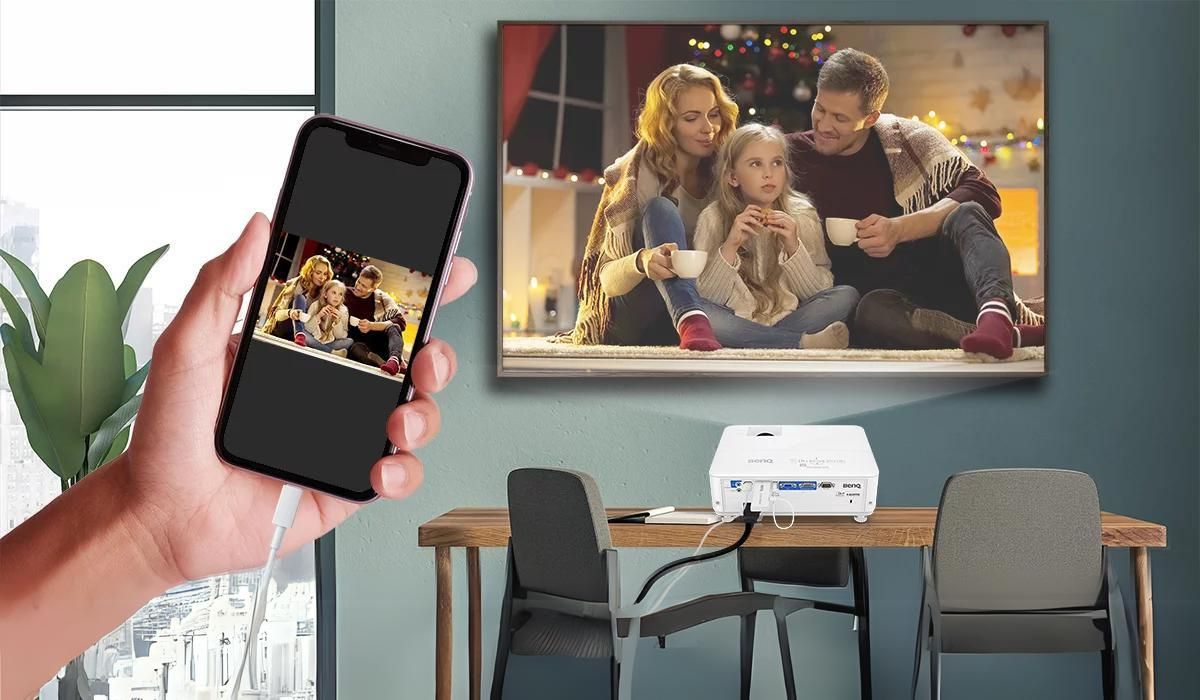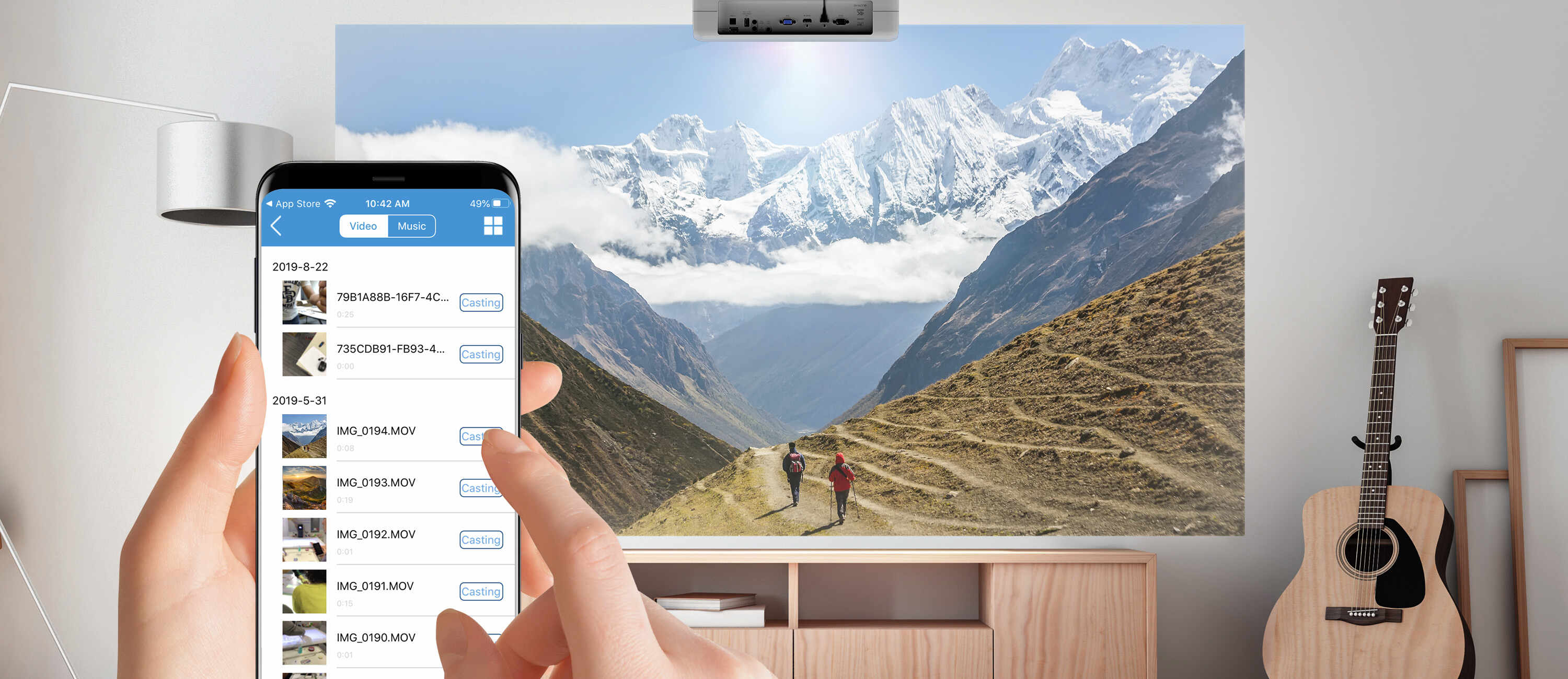Introduction
Welcome to the world of screen mirroring with projectors! As technology continues to advance, the ability to wirelessly connect devices and mirror their screens has become incredibly popular. With a variety of projectors now supporting screen mirroring, you can easily display the contents of your smartphone, tablet, or laptop onto a larger screen for everyone to enjoy.
Screen mirroring, also known as screen casting or wireless display, is the process of duplicating the screen of your device onto another display device, such as a projector. This enables you to share presentations, photos, videos, games, and more with a larger audience, making it perfect for business meetings, educational presentations, movie nights, or simply enjoying your favorite content on a bigger screen.
So why would you want to screen mirror to a projector? The answer is simple – it provides a more immersive and engaging experience for both you and your audience. Whether you’re delivering a business presentation or enjoying a movie with friends, the larger screen size of a projector allows everyone to see the details more clearly and feel more involved in the content being displayed.
There are various types of projectors that support screen mirroring, each with their own unique features and capabilities. It’s important to understand the different options available to ensure a seamless and enjoyable screen mirroring experience.
In this article, we will delve into the different types of projectors that support screen mirroring, as well as the methods for connecting your devices to projectors for screen mirroring. We will also provide troubleshooting tips for common screen mirroring issues and offer suggestions on optimizing your screen mirroring experience with a projector.
So, whether you’re a business professional looking to enhance your presentations or a movie enthusiast wanting to upgrade your home theater experience, this article will guide you through the world of screen mirroring with projectors, helping you make the most of this exciting technology.
What is Screen Mirroring?
Screen mirroring, also known as screen casting or wireless display, is a technology that allows you to duplicate the screen of your device onto another display device, such as a projector. It essentially mirrors everything that is happening on your device’s screen in real-time onto a larger screen, providing a seamless and synchronized viewing experience for both you and your audience.
The concept of screen mirroring is not limited to a specific type of device or operating system. It can be used with smartphones, tablets, laptops, and even desktop computers. The primary requirement for screen mirroring is that both the transmitting device (e.g., your smartphone) and the receiving device (e.g., the projector) need to support this functionality.
Screen mirroring brings numerous benefits and uses. It allows you to share and display a wide range of content, such as presentations, slideshows, videos, photos, documents, and even mobile apps, onto a larger screen. This makes it incredibly useful for business presentations, educational lectures, training sessions, and entertainment purposes, such as watching movies or playing games.
One of the key advantages of screen mirroring is the ability to showcase your content to a larger audience. Whether you’re delivering a presentation in a boardroom or enjoying a movie night at home with friends, the larger screen of a projector ensures that everyone can clearly see the details and follow along. It enhances engagement and collaboration, making screen mirroring an essential tool in various settings.
Furthermore, screen mirroring enables you to enjoy a more immersive and interactive experience. Instead of huddling around a small device screen, you can project the content onto a bigger screen, providing a cinematic feel for movies or enhancing the visual impact of your presentations. This level of immersion is particularly beneficial during gaming sessions, where the larger screen size of the projector enhances the gaming experience.
Overall, screen mirroring offers a convenient and efficient way to share and display content from your device onto a larger screen. It simplifies the process of connecting and synchronizing devices, eliminating the need for cables and allowing for a seamless wireless experience. Whether you’re a professional seeking to engage your audience or simply looking to enhance your entertainment setup, screen mirroring with projectors is a versatile and powerful technology.
Why Would You Want to Screen Mirror to a Projector?
Screen mirroring to a projector offers numerous advantages and benefits that make it an incredibly appealing option for a variety of situations. Whether you’re in a professional setting or a casual one, here are some compelling reasons why you would want to screen mirror to a projector:
1. Enhanced Visibility:
When you project the screen of your device onto a larger display like a projector, it provides enhanced visibility for everyone in the room. This is particularly important during business presentations, where your audience needs to see the details of your slides, graphs, and charts. Additionally, for movie nights or gaming sessions, the larger screen size of a projector makes the content more immersive and enjoyable for everyone involved.
2. Collaborative Presentations:
Screen mirroring to a projector encourages collaboration and engagement during presentations. Instead of relying solely on your device’s screen, you can share your content on a larger screen that is visible to everyone. This enables participants to follow along easily, take notes, and actively participate in discussions. It also facilitates effective communication and fosters a more interactive and dynamic presentation environment.
3. Convenience and Portability:
With screen mirroring, you can carry out presentations or share content from anywhere in the room, eliminating the need for physical connections or staying close to your device. This flexibility and portability provide convenience and ease of movement, allowing you to engage with your audience without being tied down to a specific spot. It simplifies the setup process and makes presentations more efficient and streamlined.
4. Entertainment and Gaming:
For entertainment purposes, such as watching movies or playing games, screen mirroring to a projector elevates the experience by offering a larger screen size and a more immersive viewing environment. It creates a theater-like atmosphere in your own home and enhances the visual quality and enjoyment of movies or video games. Whether you’re hosting a movie night with friends or having a gaming session, screen mirroring to a projector takes your entertainment setup to the next level.
5. Increased Audience Reach:
By screen mirroring to a projector, you can extend the reach of your content to a larger audience. Whether you’re addressing a larger group of people in a conference room or presenting to a classroom full of students, projecting your screen allows everyone to view the content simultaneously. It eliminates the need for individuals to gather around a small device screen, ensuring that everyone can comfortably see and engage with the material being presented.
In summary, screen mirroring to a projector offers enhanced visibility, collaborative presentation capabilities, convenience and portability, improved entertainment and gaming experiences, and increased audience reach. Whether you’re in a professional setting or looking to enhance your home entertainment setup, screen mirroring to a projector is a versatile and powerful tool that enhances engagement and creates a more immersive viewing experience.
Types of Projectors that Support Screen Mirroring
Screen mirroring is now a widely supported feature in many projectors, catering to various needs and preferences. Here are the different types of projectors that support screen mirroring:
1. Wireless Projectors:
Wireless projectors are designed specifically for screen mirroring and offer seamless connectivity between your devices and the projector. These projectors typically have built-in Wi-Fi capabilities, allowing you to connect your smartphone, tablet, or laptop wirelessly. They often come with dedicated screen mirroring apps or software that simplify the connection process and provide additional features like screen recording or multi-device pairing.
2. Smart Projectors:
Smart projectors combine the functionality of a projector and a streaming device, such as a television or a set-top box. These projectors run on operating systems like Android or have built-in streaming apps like Netflix or YouTube. With the ability to connect to the internet and access various apps, they offer screen mirroring capabilities as well. They enable you to mirror the screen of your smartphone, tablet, or laptop effortlessly by utilizing the wireless connectivity features of the projector.
3. Portable Projectors:
Portable projectors are compact and lightweight, making them ideal for on-the-go presentations or entertainment. Many portable projectors now come equipped with screen mirroring capabilities, allowing you to share content from your devices wirelessly without the need for cumbersome cables. These projectors often have built-in Wi-Fi or utilize technologies like Bluetooth or AirPlay to establish a wireless connection for screen mirroring.
4. Multimedia Projectors:
Multimedia projectors are versatile devices that are designed to cater to various multimedia needs. They support different types of inputs, such as HDMI, VGA, USB, and audio/video ports, making them compatible with a wide range of devices. While not all multimedia projectors have built-in wireless capabilities for screen mirroring, many newer models are now equipped with Wi-Fi or Bluetooth connectivity options, enabling seamless screen mirroring with compatible devices.
5. Gaming Projectors:
Gaming projectors are specifically designed to enhance the gaming experience by providing larger screens, low input lag, and high refresh rates. Many gaming projectors also offer screen mirroring capabilities to allow gamers to share their gameplay on a big screen. These projectors often have specialized gaming modes and features, making them suitable for gaming enthusiasts who want to showcase their gaming skills and enjoy multiplayer gaming sessions.
When selecting a projector for screen mirroring, it is important to consider your specific needs, such as portability, image quality, connectivity options, and budget. By choosing the right type of projector that supports screen mirroring, you can enjoy a seamless and immersive viewing experience, whether for business presentations, educational purposes, or entertainment.
Connecting Your Device to a Projector for Screen Mirroring
Connecting your device to a projector for screen mirroring is a straightforward process, and the exact steps may vary depending on the type of device and projector you are using. Here’s a general guide to help you get started:
1. Check for Compatibility:
Ensure that both your device and the projector support screen mirroring. Verify that your device has the necessary wireless technologies, such as Wi-Fi, Bluetooth, or AirPlay, to establish a connection with the projector. Consult the user manuals or check the manufacturer’s website for compatibility information.
2. Set Up the Projector:
Place the projector in an appropriate location and ensure that it is properly connected to a power source. If necessary, adjust the projection distance and focus for optimal viewing experience. Familiarize yourself with the projector’s interface and settings menu, as these may be needed during the connection process.
3. Connect via Wi-Fi:
If both your device and the projector have Wi-Fi capabilities, follow these steps:
- Enable Wi-Fi on both the device and the projector.
- Access the Wi-Fi settings on your device and connect to the same Wi-Fi network as the projector.
- On the projector, navigate to the screen mirroring or wireless display section in the settings menu.
- Select your device from the list of available devices to establish a wireless connection.
4. Connect via Bluetooth:
If your device and the projector support Bluetooth, follow these steps:
- Enable Bluetooth on both the device and the projector.
- Pair your device with the projector by going to the Bluetooth settings on your device and selecting the projector from the list of available devices.
- Once paired, the device should recognize the projector and allow for screen mirroring.
5. Connect via Cable:
If your device and projector support wired connections, such as HDMI or VGA, you can connect them using the appropriate cables. Here’s what you need to do:
- Determine the type of cable required for your device and projector. It could be HDMI, VGA, or any other supported cable.
- Connect one end of the cable to your device’s output port (HDMI, VGA, etc.) and the other end to the corresponding input port on the projector.
- Once connected, select the appropriate input source on the projector to display your device’s screen.
Remember to refer to your device and projector manuals for any specific instructions on screen mirroring and cable connections. Some devices may require additional settings or apps to enable screen mirroring functionality.
By following these steps, you can easily connect your device to a projector for screen mirroring and enjoy a larger, more immersive viewing experience. Whether you’re giving presentations, sharing content, or enjoying entertainment, screen mirroring with a projector enhances engagement and brings your content to life.
Screen Mirroring Methods for Different Devices (Android, iOS, Windows, Mac)
Screen mirroring methods can vary depending on the type of device and operating system you are using. Here, we will explore screen mirroring methods for Android, iOS, Windows, and Mac devices:
Android Devices:
Android devices offer multiple screen mirroring options:
1. Built-in Screen Mirroring:
Many Android devices come with a built-in screen mirroring feature, often referred to as “Cast” or “Smart View.” To access this functionality:
- Swipe down from the top of the screen to open the notification panel.
- Look for the “Cast” or “Screen Mirroring” icon and tap it.
- Select the desired device (e.g., the projector) from the list of available devices to establish a wireless connection.
2. Third-Party Apps:
There are several third-party apps available on the Google Play Store that offer screen mirroring capabilities. Examples include “AllConnect,” “Screen Stream Mirroring,” and “ApowerMirror.” Simply install the app on your device, follow the provided instructions, and connect to the projector using the app’s interface.
iOS Devices:
Apple devices, such as iPhones and iPads, have their own screen mirroring method called AirPlay. To mirror your iOS device’s screen to a projector:
- Swipe up from the bottom of the screen to access the Control Center.
- Tap the “Screen Mirroring” (or AirPlay) icon.
- Select the desired device (e.g., the projector) from the list of available AirPlay devices to establish a wireless connection.
Windows Devices:
Windows devices offer various screen mirroring options:
1. Project to a Second Screen:
Windows 10 devices have a built-in feature called “Project,” which allows for screen mirroring. To use this feature:
- Press the Windows key + P to open the Project menu.
- Select “Connect to a Wireless Display.”
- Select the desired device (e.g., the projector) from the list of available devices to establish a wireless connection.
2. Miracast:
If your device and projector support Miracast, you can use this wireless display technology for screen mirroring. To set up Miracast:
- Go to the Settings menu on your Windows device.
- Click on “Devices” and then “Connected Devices.”
- Select “Add a Device” and choose the projector from the list of available devices to establish a wireless connection.
Mac Devices:
Mac devices offer screen mirroring through a feature called AirPlay. To mirror your Mac’s screen to a projector:
- Click on the “AirPlay” icon in the menu bar (it looks like a rectangle with a triangle at the bottom).
- Select the desired device (e.g., the projector) from the list of available AirPlay devices to establish a wireless connection.
Please note that the exact steps and options may vary depending on the device model and operating system version. It is always recommended to refer to the device’s user manual or the manufacturer’s website for specific instructions on screen mirroring.
By utilizing these screen mirroring methods specific to your device and operating system, you can easily connect and mirror your screen to a projector, allowing you to share and enjoy content on a larger display.
Troubleshooting Common Screen Mirroring Issues
While screen mirroring can be a convenient and seamless experience, there may be times when you encounter issues or encounter difficulties in establishing a successful connection. Here are some common screen mirroring issues and troubleshooting tips to resolve them:
1. Connectivity Problems:
If you’re unable to connect your device to the projector, check the following:
- Ensure that both your device and the projector are connected to the same Wi-Fi network or have Bluetooth enabled.
- Verify that your device and the projector are within a reasonable range of each other to establish a stable connection.
- Restart your device and the projector, as this can resolve temporary connectivity issues.
2. Incompatible Devices:
Some devices may not support screen mirroring due to hardware or software limitations. Make sure both your device and the projector are compatible with screen mirroring and meet the necessary requirements. Consult the device’s user manual or official documentation for compatibility information.
3. Update Software and Firmware:
Ensure that your device and the projector have the latest software and firmware updates installed. Outdated software can sometimes cause compatibility issues or hinder the screen mirroring process. Check for updates on the manufacturer’s website or through the device’s settings menu.
4. Adjust Screen Resolution:
If the projected image appears distorted, blurry, or does not fit the screen properly, adjust the screen resolution settings on both your device and the projector. Experiment with different resolutions to find the most suitable one for optimal screen mirroring performance.
5. Disable Power Saving Modes:
Power-saving features on your device can sometimes interfere with screen mirroring. To prevent this, disable power-saving modes or adjust the settings to ensure that your device and the projector stay connected and active during the screen mirroring session.
6. Check Internet Connection:
If you’re using Wi-Fi for screen mirroring, a stable internet connection is essential. Ensure that your Wi-Fi network is stable and reliable. Avoid congested networks or try switching to a different Wi-Fi channel to minimize interference and improve connection quality.
7. Restart Wireless Services:
If you’re experiencing persistent issues with screen mirroring, restart the wireless services on both your device and the projector. This can help refresh the connection and resolve any temporary glitches or conflicts that may be affecting the screen mirroring performance.
If you have tried the troubleshooting tips mentioned above and still encounter issues, consult the user manual of your device or the projector for specific troubleshooting steps. Additionally, reaching out to customer support or the manufacturer’s technical support team can provide further assistance in diagnosing and resolving screen mirroring issues.
By addressing common screen mirroring issues promptly and applying the appropriate troubleshooting tips, you can ensure a smooth and hassle-free screen mirroring experience with your projector.
Tips for Optimizing Screen Mirroring Experience with a Projector
To make the most out of your screen mirroring experience with a projector, consider implementing these tips to optimize the quality and performance:
1. Use a Stable and Reliable Network:
For wireless screen mirroring, a stable and reliable network connection is essential. Use a secure and robust Wi-Fi network to reduce the chances of interruptions or buffering during the mirroring session. Avoid congested networks or consider using a dedicated network if possible.
2. Keep Devices and Projector Updated:
Maintain up-to-date software and firmware on both your device and the projector. Regular updates often include performance enhancements, bug fixes, and improved compatibility. Check for updates periodically and install them to ensure the best screen mirroring experience.
3. Optimize Device Settings:
Adjust the display settings on your device for optimal screen mirroring. Set the screen resolution to match the projector’s native resolution for the best image quality. Disable auto-brightness and adjust the brightness and contrast settings to improve visibility in different lighting conditions.
4. Consider a Dedicated Screen Mirroring App:
If the built-in screen mirroring features on your device are limited, consider using a dedicated screen mirroring app. These apps often provide additional functionality, such as screen recording, annotation tools, and customizable settings, enhancing the overall screen mirroring experience. Research and choose a reputable app that is compatible with your device and projector.
5. Minimize Signal Interference:
Reduce signal interference by positioning your device and the projector closer to the Wi-Fi access point, if applicable. Avoid physical obstructions, large metal objects, or other wireless devices that may interfere with the Wi-Fi signal. This can improve the stability and reliability of the screen mirroring connection.
6. Close Background Apps and Notifications:
Before initiating screen mirroring, close unnecessary background apps and disable notifications on your device. This helps to free up system resources and ensures a smoother screen mirroring experience without distractions or interruptions.
7. Prepare the Projector Environment:
Ensure that the projector is properly positioned and calibrated for optimal viewing. Adjust the projection distance and focus to obtain a clear and sharp image. Create a suitable viewing environment by dimming the lights and reducing ambient noise for a more immersive experience.
8. Test and Practice:
Prior to important presentations or events, conduct thorough testing and practice sessions to familiarize yourself with the screen mirroring process and fine-tune the settings. This helps to identify any potential issues or adjustments needed and ensures a smooth and seamless screen mirroring experience during the actual event.
By following these tips and implementing them during your screen mirroring sessions, you can optimize the quality, reliability, and overall enjoyment of your screen mirroring experience with a projector.
Conclusion
Screen mirroring with a projector opens up a world of possibilities, allowing you to share and enjoy multimedia content on a larger screen with ease. Whether you’re giving a presentation, hosting a movie night, or playing games, screen mirroring enhances engagement, visibility, and overall viewing experience.
In this article, we explored the concept of screen mirroring and its benefits. We discussed the different types of projectors that support screen mirroring, including wireless projectors, smart projectors, portable projectors, multimedia projectors, and gaming projectors. Each type offers unique features to cater to specific needs and preferences.
We also provided guidance on how to connect your devices to a projector for screen mirroring, covering various methods such as Wi-Fi, Bluetooth, and cable connections. Additionally, we offered troubleshooting tips to address common issues that may arise during the screen mirroring process.
To optimize your screen mirroring experience, we shared valuable tips, including using a stable network, keeping devices updated, adjusting display settings, considering dedicated screen mirroring apps, minimizing signal interference, and preparing the projector environment. Following these tips will help ensure a seamless and enjoyable screen mirroring session.
Screen mirroring with a projector is a technology that brings convenience, immersive viewing, and collaborative interactions to various settings. Whether you’re in a professional environment, an educational institution, or enjoying entertainment at home, screen mirroring with a projector enhances the engagement and impact of your content.
As technology continues to advance, we can expect further improvements in screen mirroring capabilities, making it even more accessible and user-friendly. Embrace the possibilities and explore the potential of screen mirroring with a projector to elevate your presentations, entertainment experiences, and collaborations.